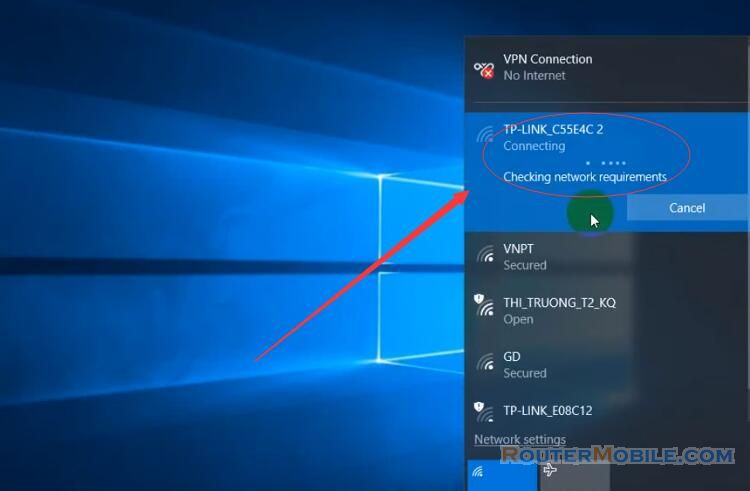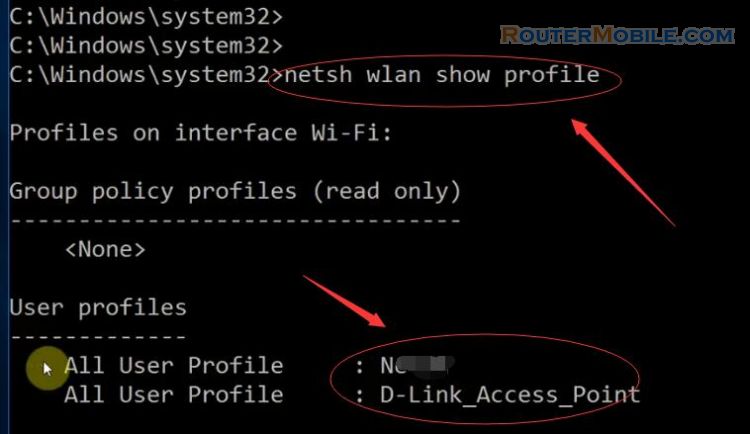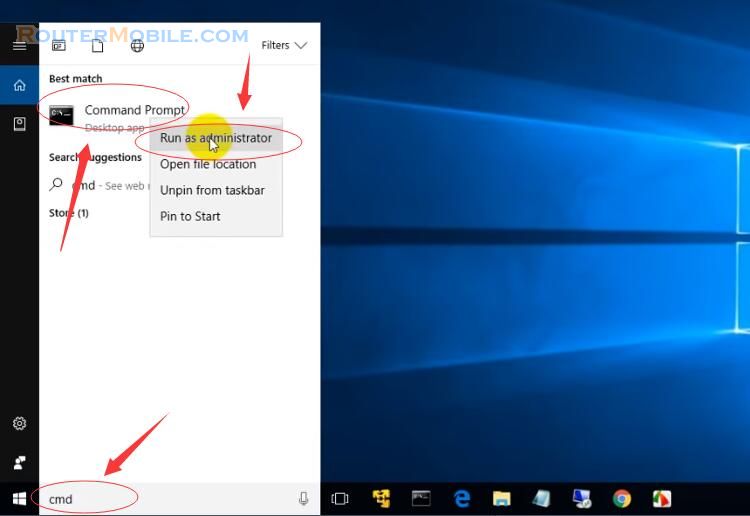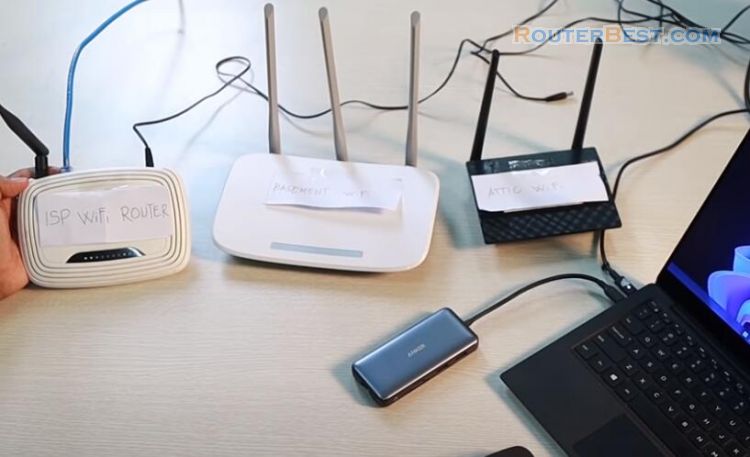This article explains How to Fix "Yellow Triangle" Wi-Fi Internet Problem With CMD.
Today we fix the yellow triangle error. In the Wi-Fi icon, there is a yellow triangle and the Internet is not accessible.
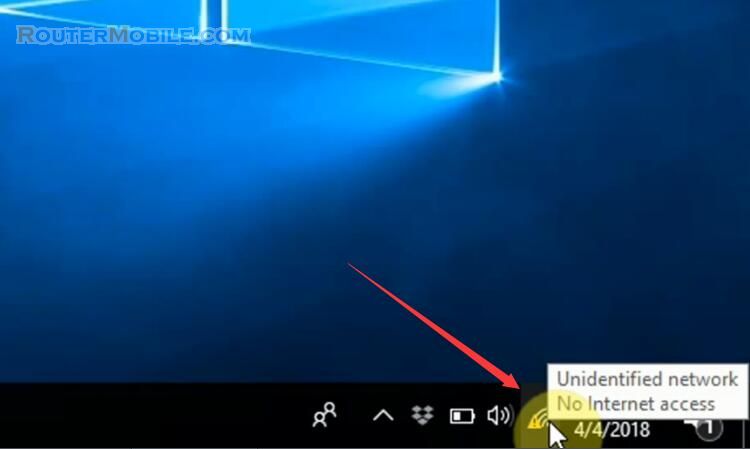
Step 1 : Open CMD window
Click on the magnifying glass (Search), enter "cmd", right-click "Command Prompt", select "Run as administrator".
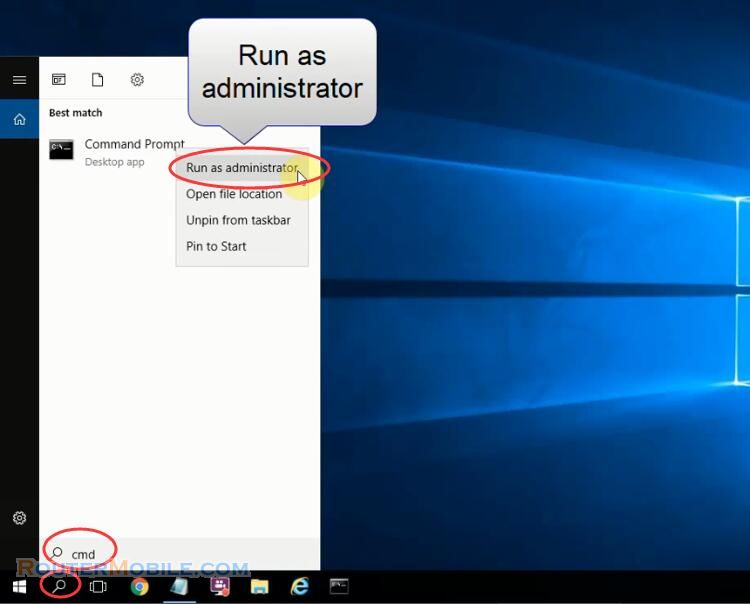
You will receive a prompt :
Do you want to allow this app to make changes to you device?
Click "Yes".
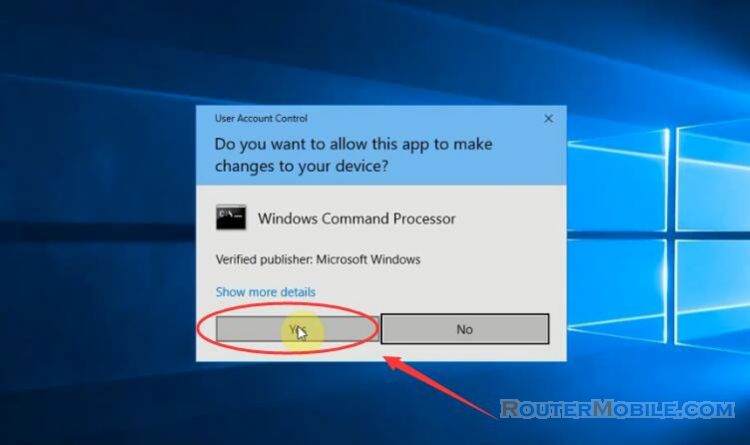
Step 2 : Fix Yellow triangle error
Execute the following command: "CD\".
Next, you need to enter 2 statements.
The first statement to set a dynamic ip address for the computer : netsh interface ip set address "Wi-Fi" dhcp
The second statement to set the dynamic DNS ip address for the computer : netsh interface ip set dns "Wi-Fi" dhcp
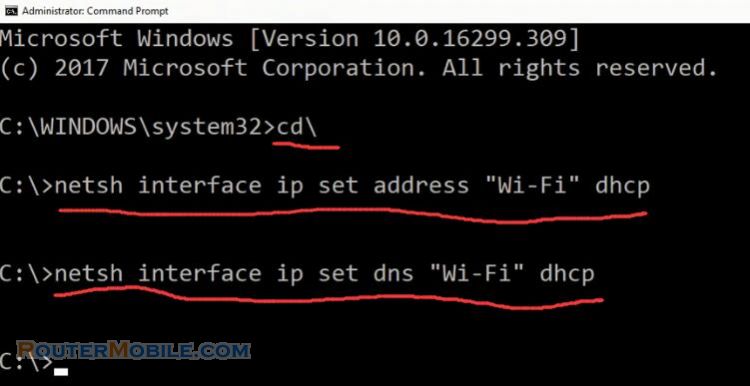
Now, you observe the yellow triangle icon has disappeared. Yellow triangle error has been fixed.
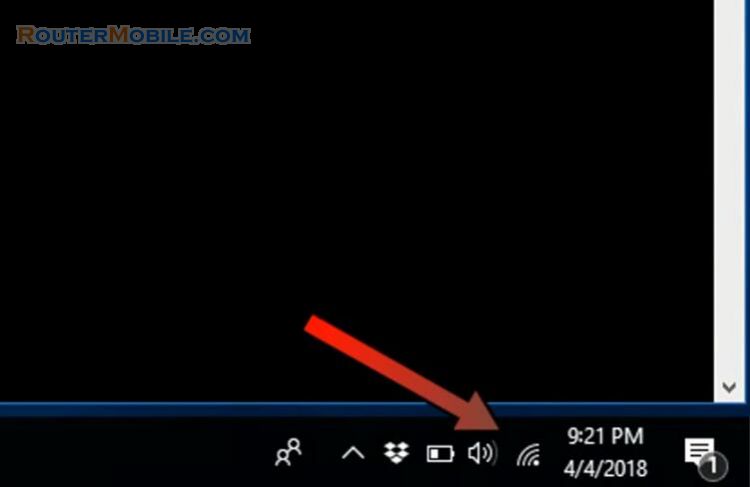
You can review the above commands:
netsh interface ip show config
netsh interface ip set address "Wi-Fi" dhcp
netsh interface ip set dns "Wi-Fi" dhcp
Facebook: https://www.facebook.com/routerbest
Twitter: https://twitter.com/routerbestcom