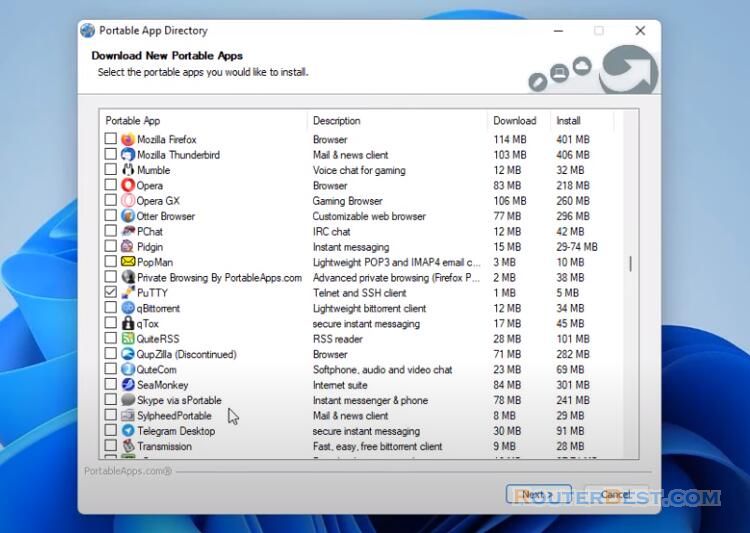To find the firmware version of your EAP device, you can log in to the web management interface of the device and check the firmware version information. Here are the steps:
Connect your computer to the EAP device with an Ethernet cable.
Open a web browser and enter the default IP address of the EAP device (usually 192.168.0.1 or 192.168.1.1) in the address bar. Press Enter.
Enter the username and password to log in to the EAP device's web management interface. The default username and password are usually "admin" and "admin".
Once logged in, you should see the EAP device's web management interface. Click on the "Status" tab on the top of the page.
On the left side of the Status page, you should see a "System Information" section. The firmware version of your EAP device will be listed under "Firmware Version".
Note down the firmware version and compare it to the latest firmware version available on the TP-Link website to determine if an upgrade is necessary.
Note: It is important to keep the firmware of your EAP device up-to-date to ensure that it is secure and operating efficiently.
Facebook: https://www.facebook.com/routerbest
Twitter: https://twitter.com/routerbestcom
Tags: EAP