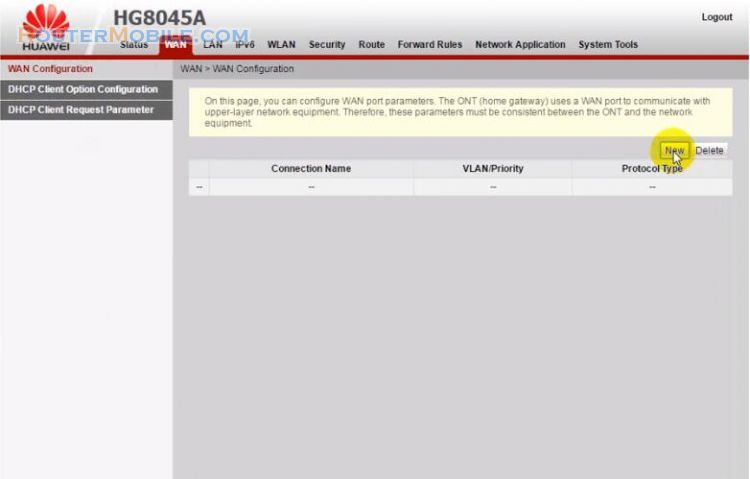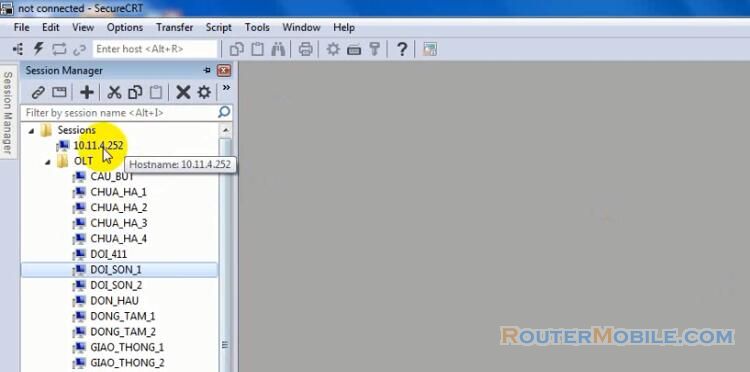This article explains How to Change Wi-Fi Password In GPON HUAWEI HG8045A router. Its management IP is 192.168.100.1.
Step 1 : Log in HUAWEI HG8045A router
Open a web-browser (such as Microsoft Internet Explorer, Google Chrome, Mozilla Firefox or Apple Safari). Enter the ip address of HUAWEI HG8045A wireless router: 192.168.100.1.
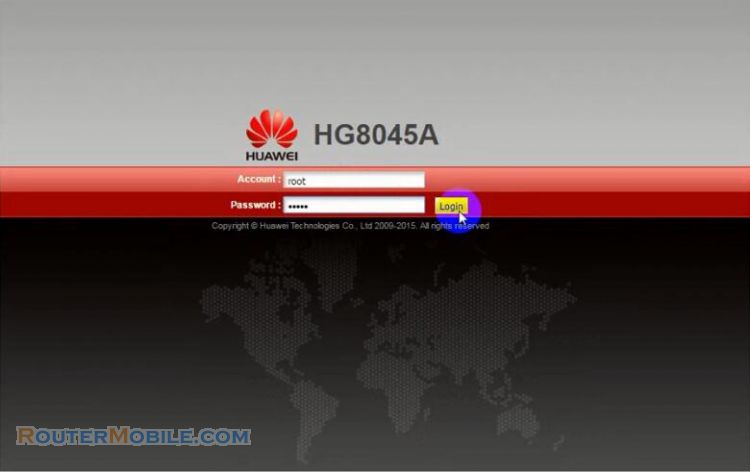
Account : root
Password : admin
Click "Login" to enter the Management panel of 192.168.100.1
Step 2 : Change Wi-Fi Password in HUAWEI HG8045A router
System Tools -> Modify Login Password
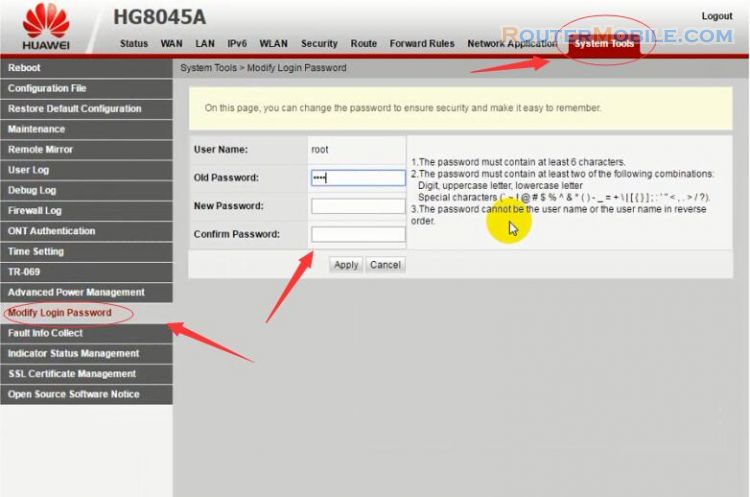
1. The password must contain at least 6 characters.
2. The password must contain at least two of the following combinations : Digit, uppercase letter, lowercase letter, Special characters.
3. The password cannot be the user name or the user name in reverse order.
Click the "Apply" button to save your settings, then you can log in your HUAWEI HG8045A router with new password.
Question
How to reset the password? Because I already forgot the username and the password.
Answer : Directly press and hold the reset button on the rear panel with a solid pin for approximately 8 to 10 seconds when the device is powered on. After reseting the configuration will also change.
Facebook: https://www.facebook.com/routerbest
Twitter: https://twitter.com/routerbestcom
Tags: 192.168.100.1 HG8045A HUAWEI