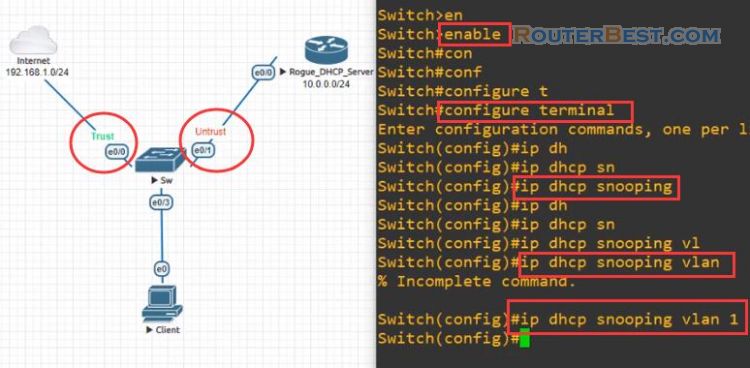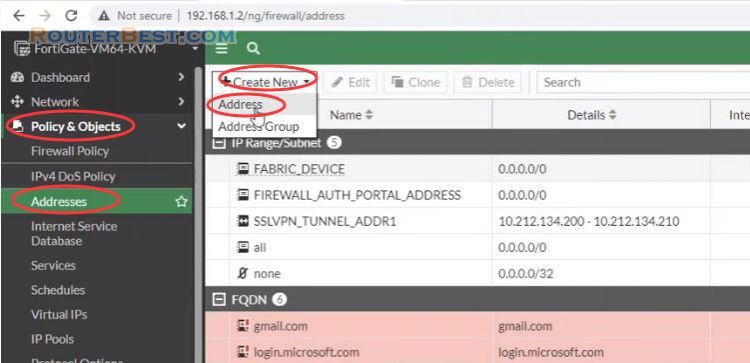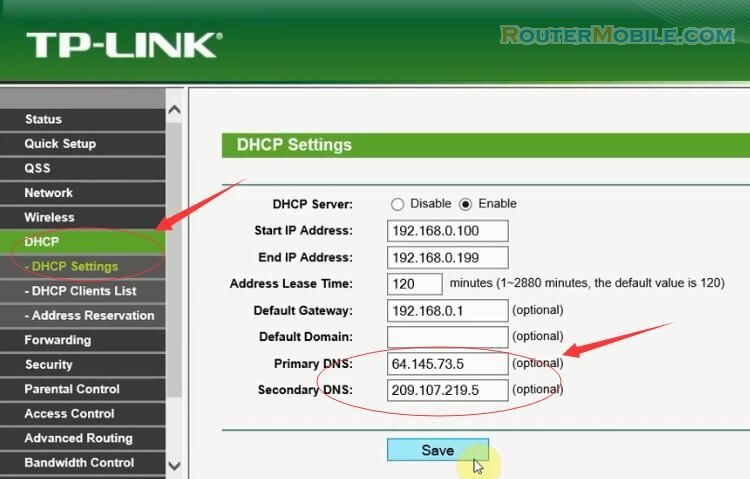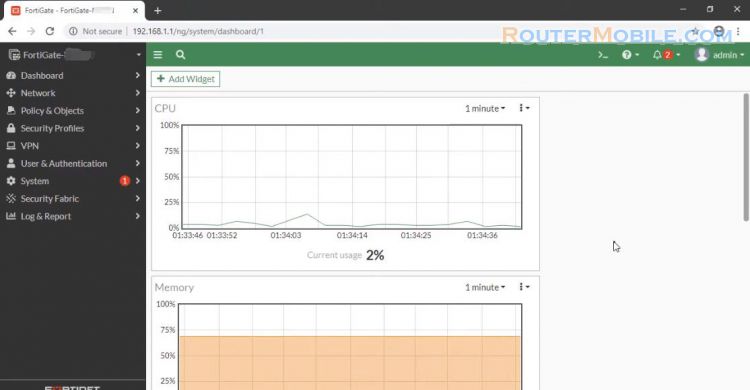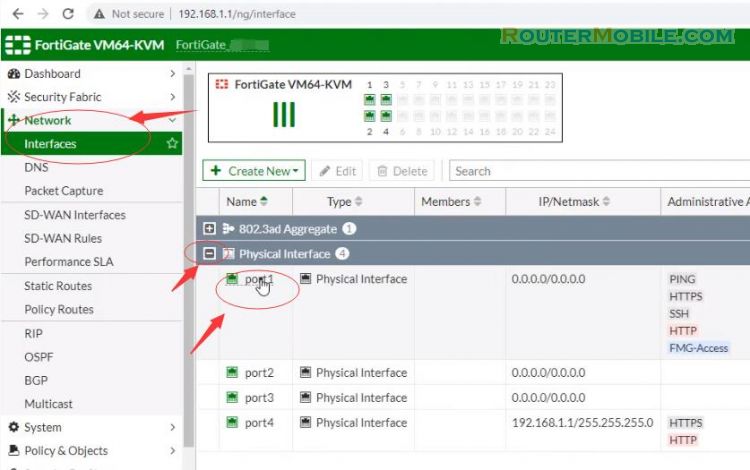If you have a new FortiGate Firewall, You should read this article. How to Configuration PPPoE DHCP NAT LAN IP Internet On Fortigate Firewall.
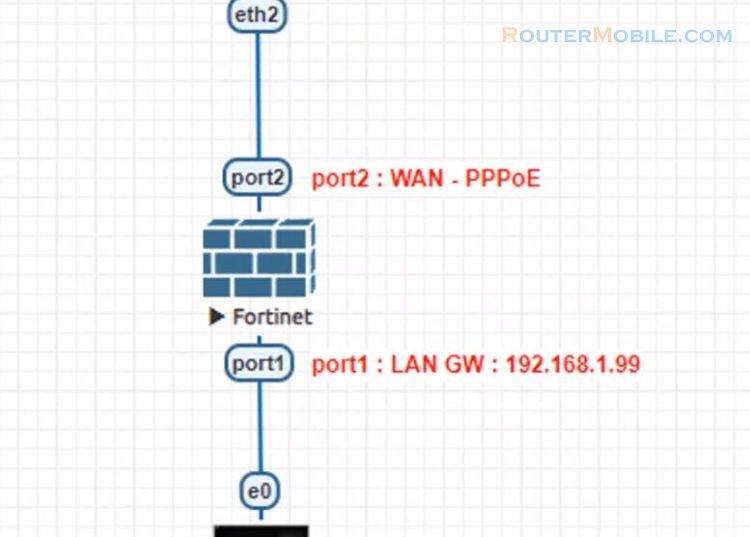
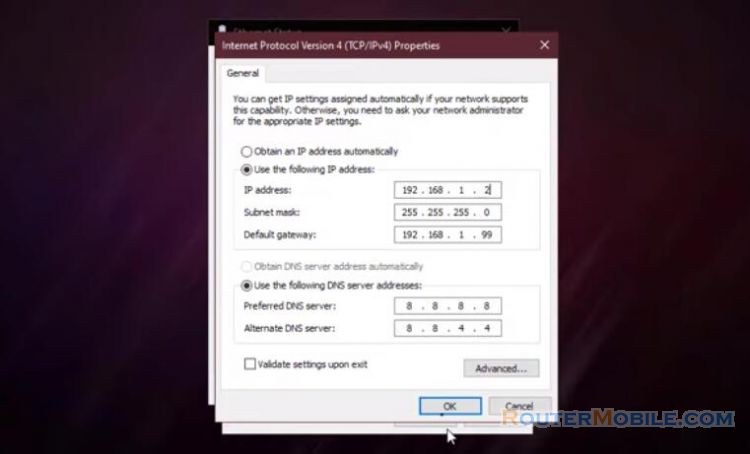
We practice with a small example like above. You said a static IP address for your PC as above. The article guides pppoe dialing configuration for WAN ports on Fortigate devices.
Connect the FortiGate's interface port 2 to your ISP-supplied equipment and Connect a PC to the FortiGate using an internal port (port1).
Enable PPPoE
Configure PPPoE dial-up connection on 1 interface with CLI. If this step is not configured, there are only 2 modes on the interface: Static and DHCP.
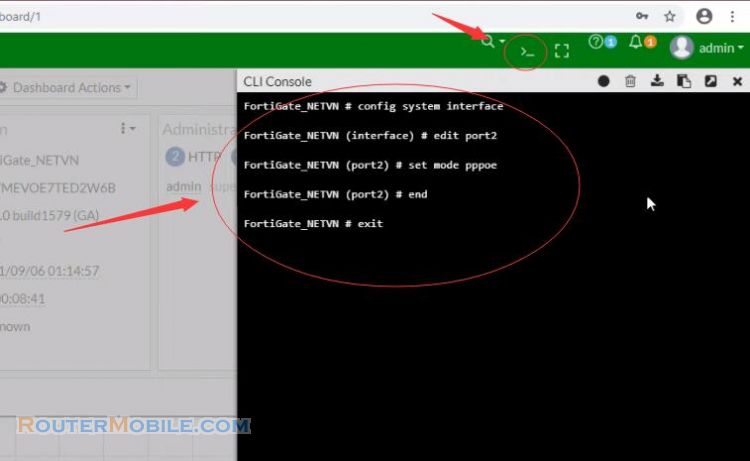
PPPoE Client configuration
Configure PPPoE dialing using the web interface. Go to Network -> Select Interface -> Select the interface you want as an WAN port to dial the PPPoE -> Click Edit.
Role: Choose "WAN"
Addressing mode: Choose "PPPoE"
Enter username and password provided by your carrier
Click "OK" to save you settings.
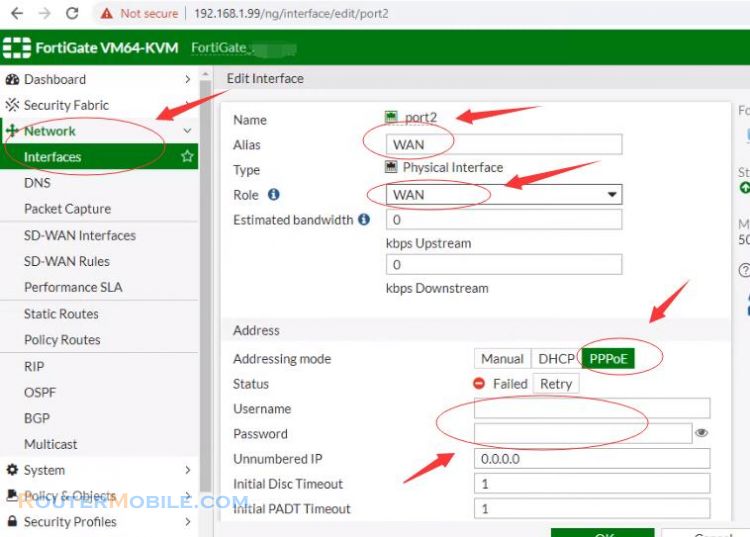
Configure the internal interface
Select the interface you want as an LAN port.
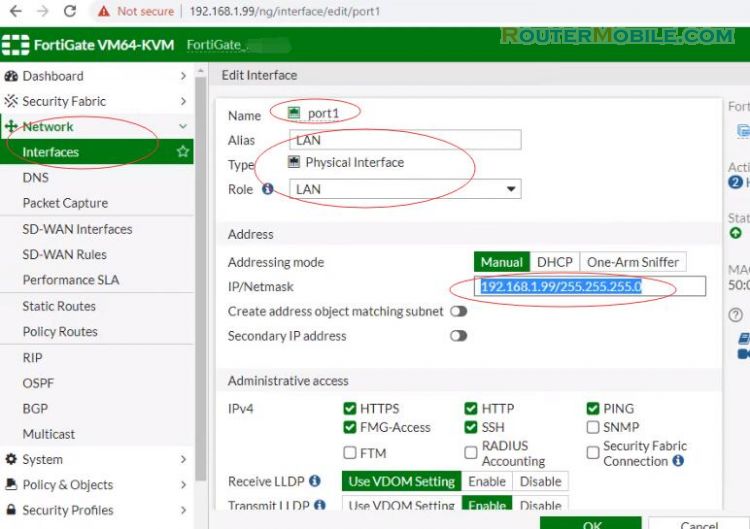
In this case, DHCP is enabled. Click "OK" button to save your settings.
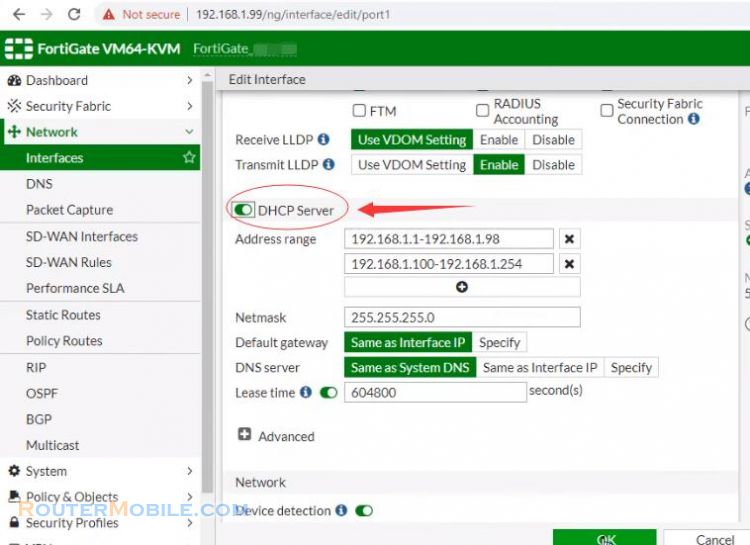
Configure default route static routes
Set the Interface to WAN
Set the gateway address to Dynamic
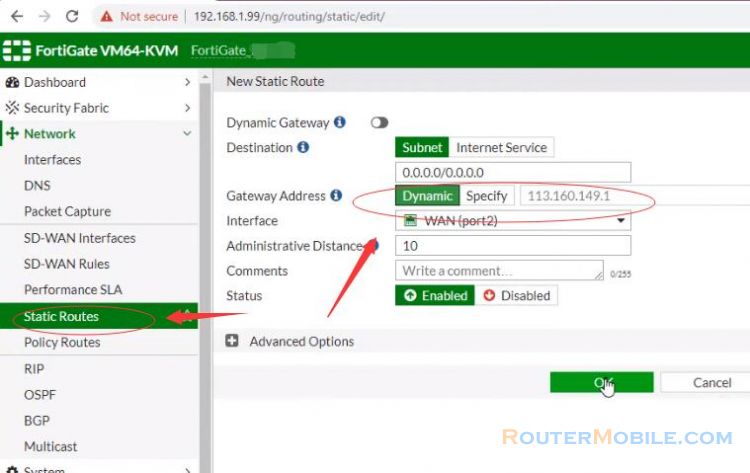
Firewall Policy & NAT
Creating a policy to allow traffic from the internal Network to the internet.
Go to Policy and Objects Firewall Policy and create a New policy.
Set the incoming interface to the Lan interface in the outgoing interface to the internet facing interface.
Set Source, Destination Address, Schedule, and Services is all.
Make sure the Action is set to ACCEPT.
Turn on NAT and make sure Use Outgoing Interface Address is selected
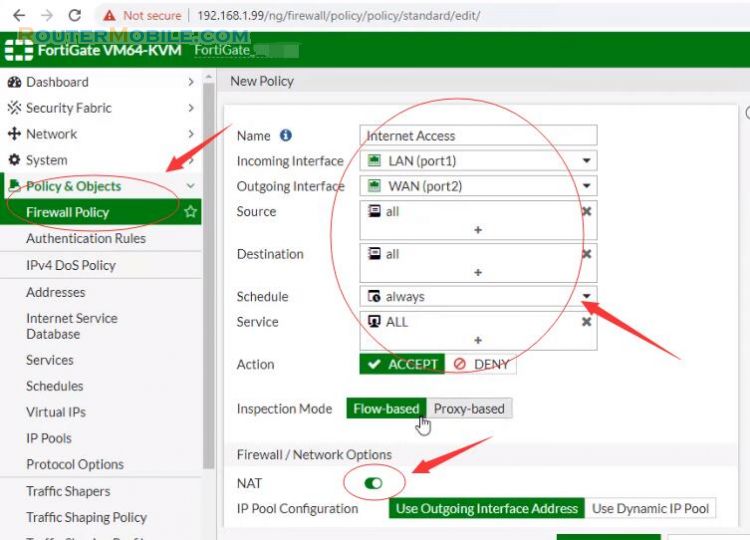
You can now browse the Internet using any computer that connects to the FortiGate's internal interface. I hope this article helped you connect and configure a new FortiGate so that computers can connect to the internet.
Facebook: https://www.facebook.com/routerbest
Twitter: https://twitter.com/routerbestcom