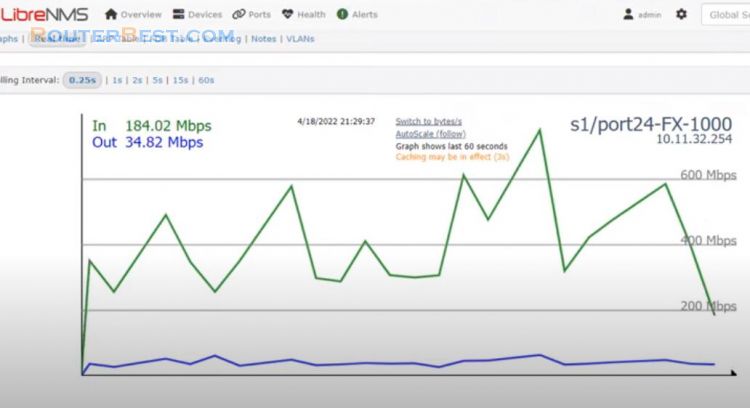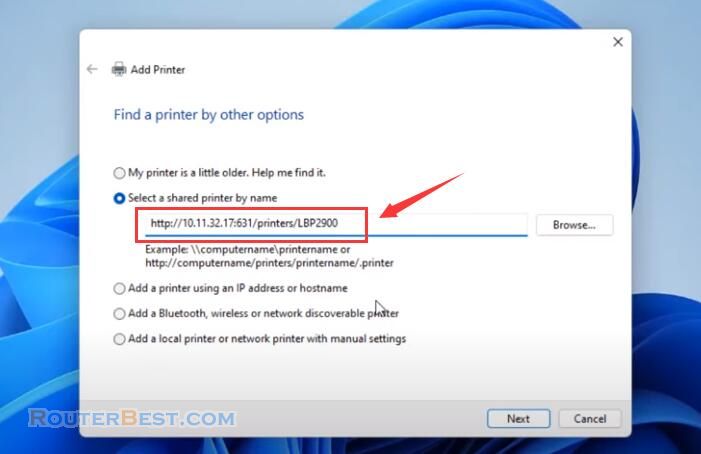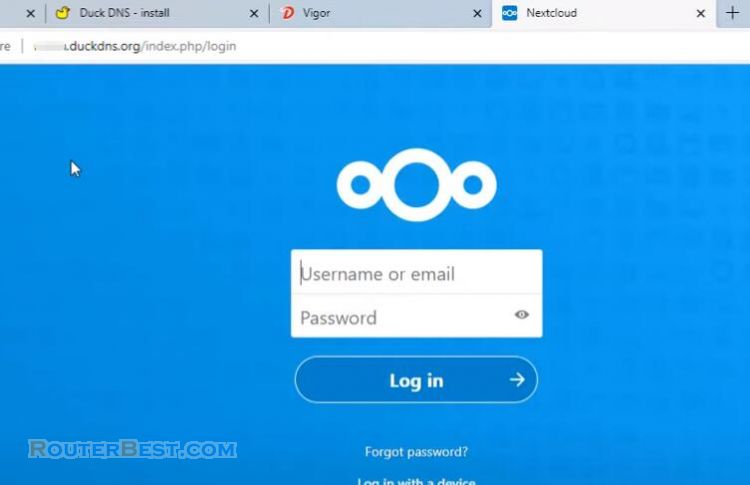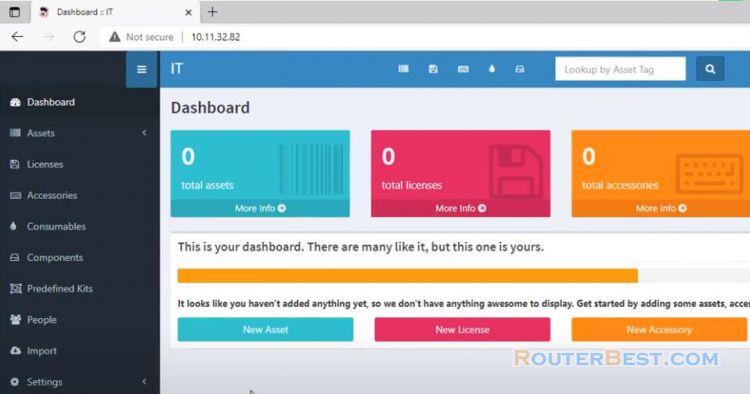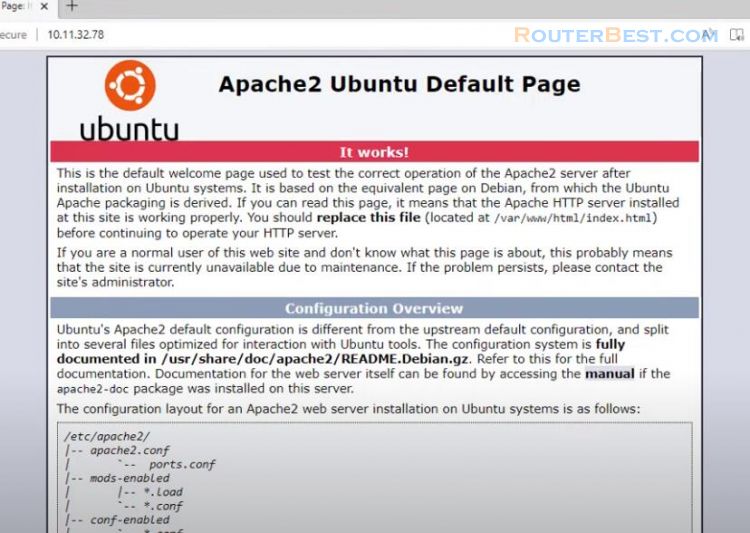This article explains How to build your own Chat server like WhatsApp. The operating system used in this article is Ubuntu. To build chat server I use rocket chat. With rocket chat you will have your own chat application without being bothered by ads and completely private.
Install Rocket Chat
To install rocket chat you just need to use a single command as follow:
sudo snap install rocketchat-server
Set Up Rocket Chat
After installing rocket chat, open any web browser and enter the ip address of ubuntu to set it up. In this example the ip address of the ubuntu server is 10.11.32.98. The default port of rocket chat is 3000.
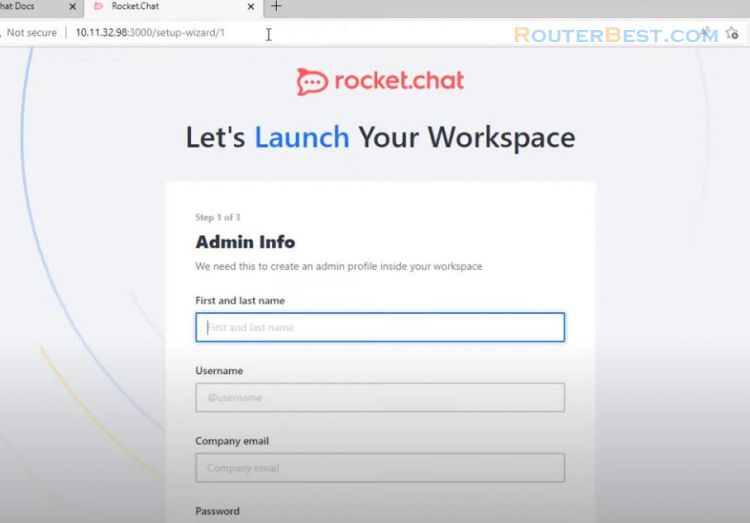
Next, you will enter the required and appropriate information for you to complete the initial setup. The next steps will make it possible for the chat application to connect to the chat server.
Connect to Chat Server
First, a free domain name and nothing better than Duck DNS. Here I have created a domain name routerbestchat.duckdns.org.
Duck DNS
Just like the previous articles you go through the installation steps on ubuntu to update your public address. You choose your operating system and domain name, then follow the steps as instructed to install duck dns on ubuntu.
Please take care to correct the path to the executable and log files as I am doing.
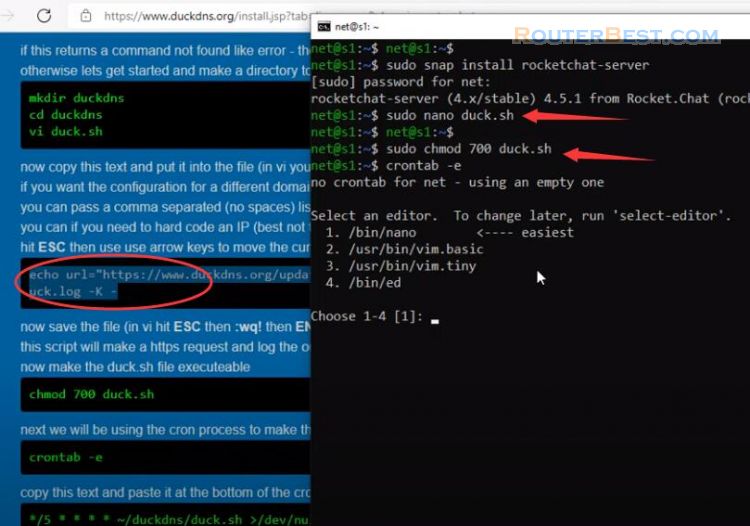
sudo nano duck.sh sudo chmod 700 duck.sh crontab -e
Choose 1 and use command
*/5 * * * * duck.sh >/dev/null 2>&1
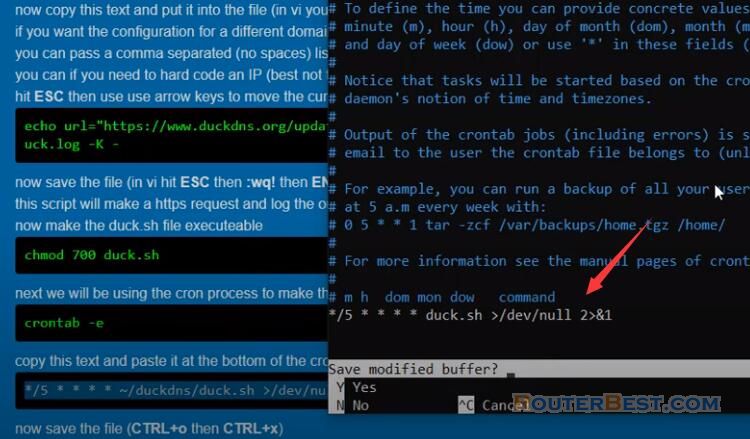
In addition to creating an executable you will schedule automatic updates of your public ip address. If at the last step you get an OK result, that means you have succeeded.
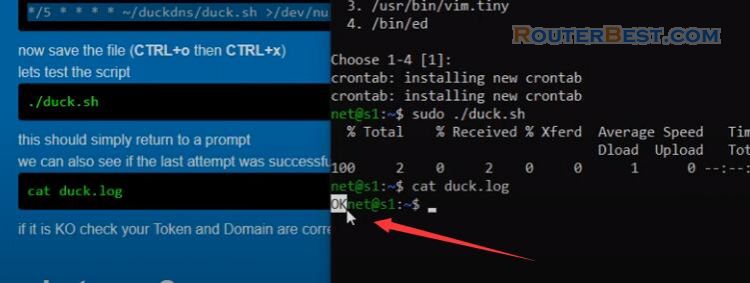
Port Redirection
Because my chat server is on the local network and does not use the public ip address directly, I need to forward the port on the router. If you directly use the public ip address for your chat server, you can skip this step. As for my router, I need to forward two ports, which are 80 and 443.
My chat server ip address is 10.11.32.98. You enter the correct port and ip address of your chat server to complete the port forwarding step on the router.
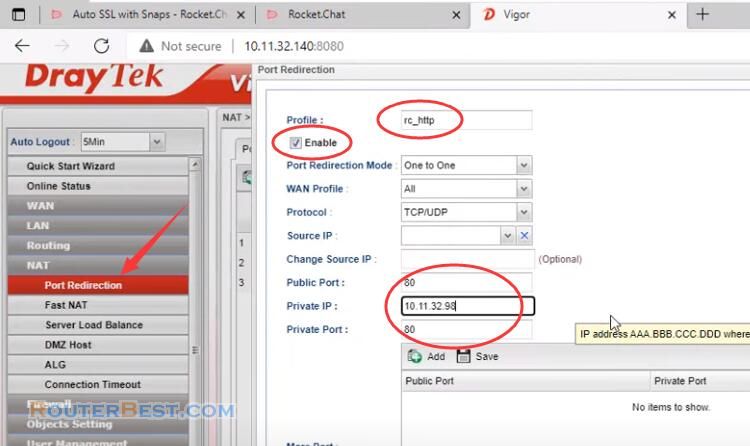
After forwarding the port on the router, you go to the final step of this article which is to encrypt the communication between the chat client and the chat server.
Encrypt the Communication
You will also get instructions on rocket chat homepage. Here you just need to replace it with your domain name to complete the encryption configuration.
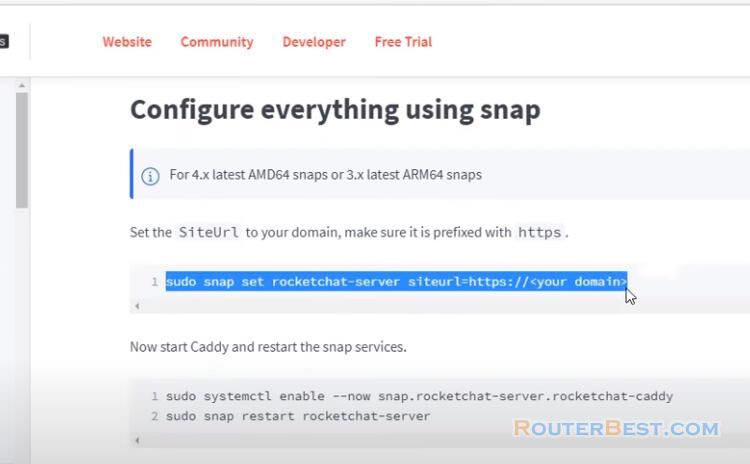
sudo snap set rocketchat-server siteurl=https://<your domain>
Then don't forget to restart rocket chat for the configuration to take effect.
sudo systemctl enable --now snap.rocketchat-server.rocketchat-caddy sudo snap restart rocketchat-server
So I have installed and configured rocket chat server. Now I will use chat clients to connect to the server and send messages.
First, I use app chat on Windows. You enter your domain name then create a new account to be able to use your own chat application.
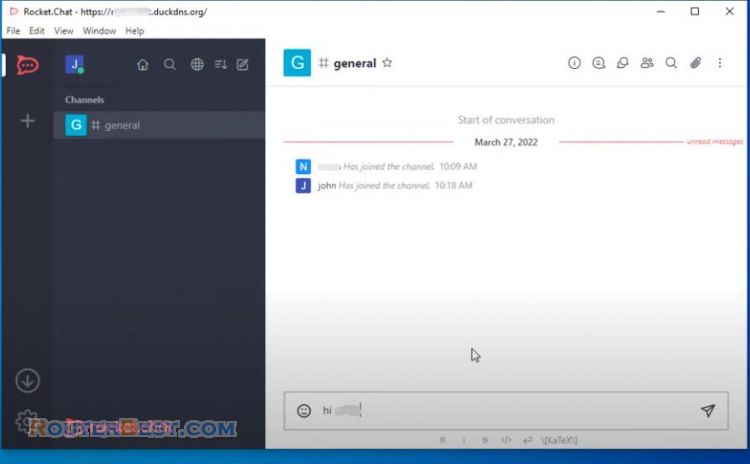
In addition to sending messages you can also attach files, pictures, videos, music.
Facebook: https://www.facebook.com/routerbest
Twitter: https://twitter.com/routerbestcom
Tags: WhatsApp Chat server Ubuntu rocket chat