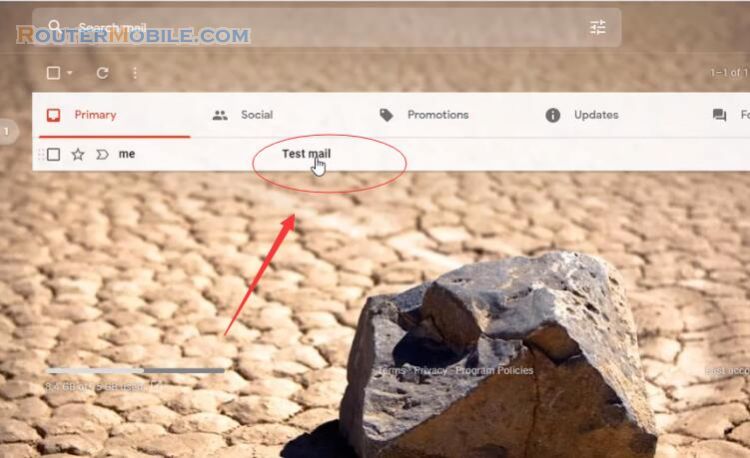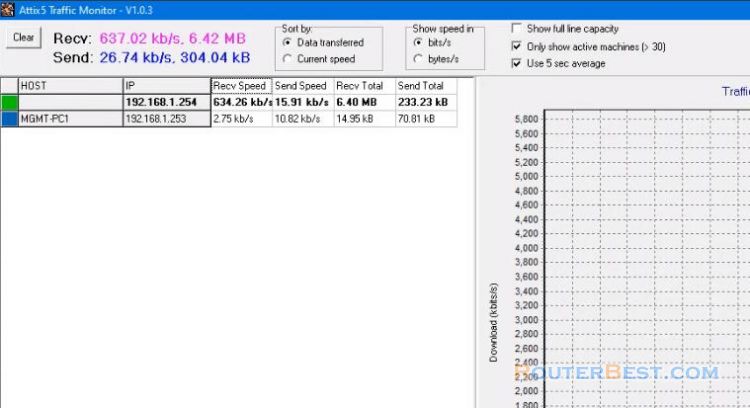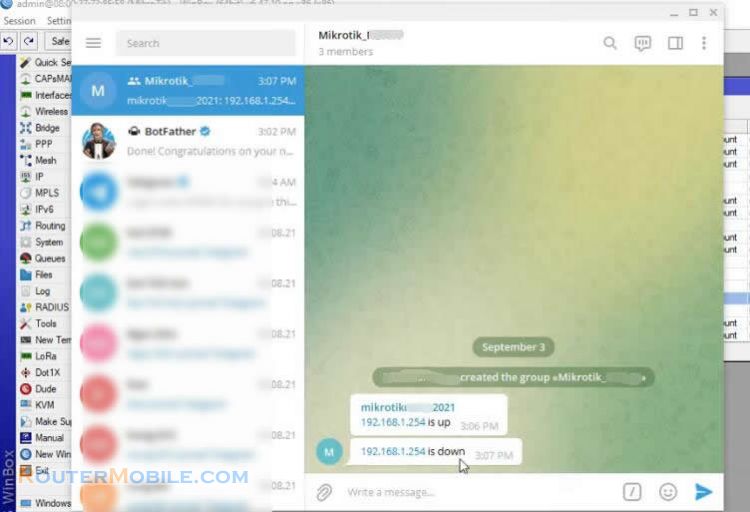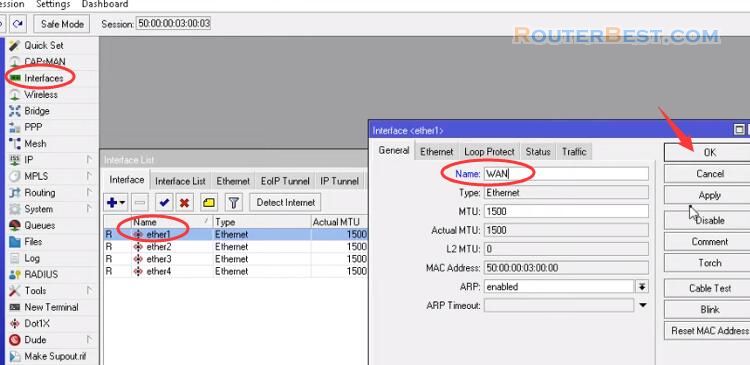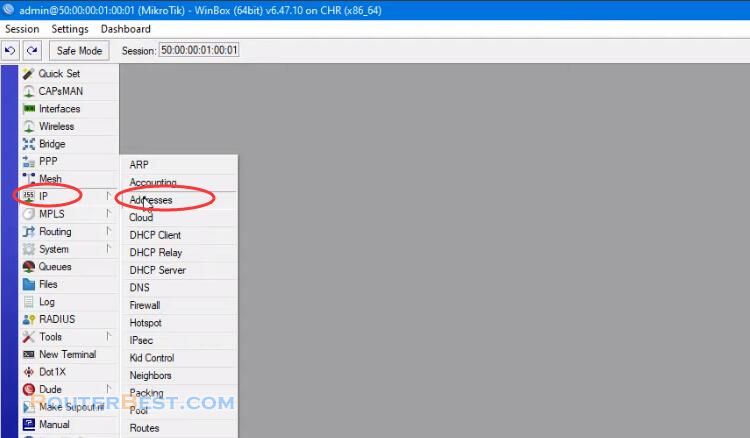Do you want to monitor each person's internet bandwidth usage with Mikrotik router? In this article, I will show you how to do it.
Step 1 : PPPoE Server Configuration
You configure the pppoe server on the mikrotik router. You need to create an account for the person who will monitor internet usage. You need to configure for the supervisor include IP address, profile, login name and password.
In this article, the ip address for the supervisor is 192.168.88.254.
Go to "IP" > "Pool"
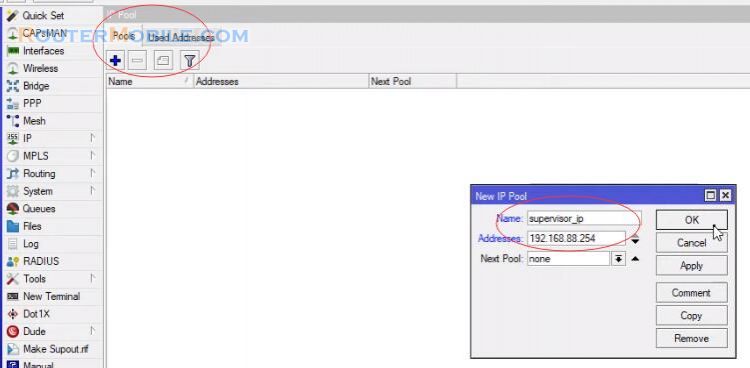
I will statically assigned IP address to each person and based on that monitor their internet bandwidth usage.
Click on PPP menu item from left menu, PPP window will appear now. Click on pppoe servers tab and then click at new button, Choose your LAN interface where PPPoE server will be created from Interface drop-down menu.
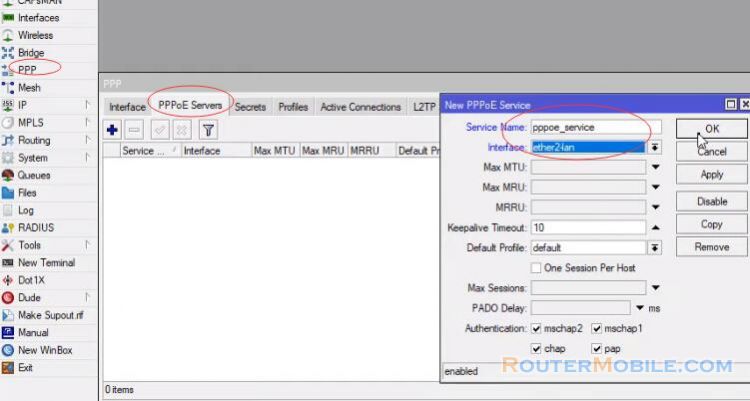
Put Local Address 192.168.88.1 and choose ip address from Remote Address drop-down menu.
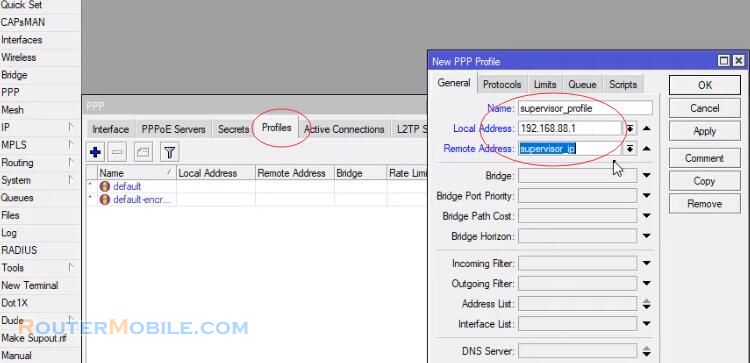
We will create secret which means supervisor username and password will be connected to our Network.
Choose Service pppoe from Service drop-down list and choose pppoe profile from Profile drop-down list.
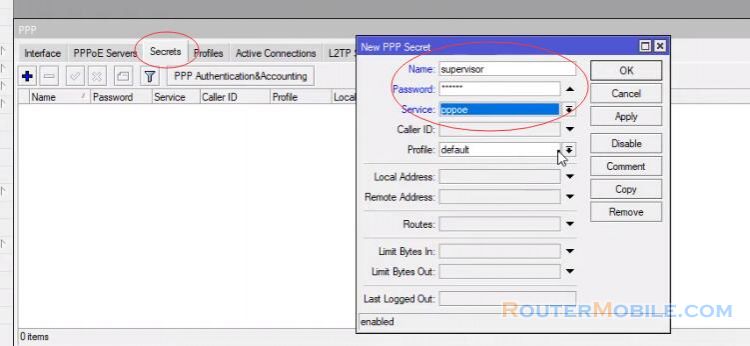
Step 2 : Bandwidth monitoring configuration
This is the tool you will use to monitor the traffic of each ip address in your network. I will put the download link here. Copy your service and viewer sniffer to C:\Program Files.
You need to configure more on the mikrotik router for the monitoring system to work. Enable your accounting on mikrotik. Enable your web access accounting on mikrotik, enter your network IP.
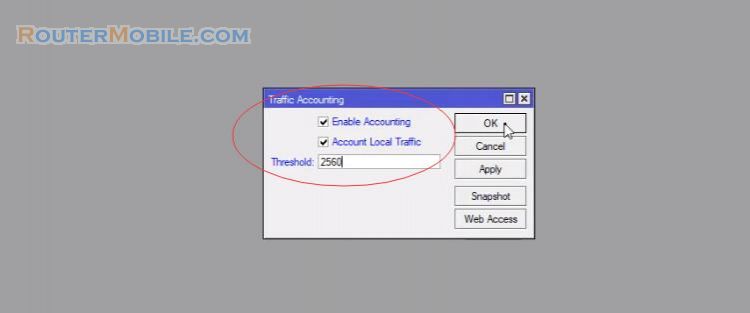
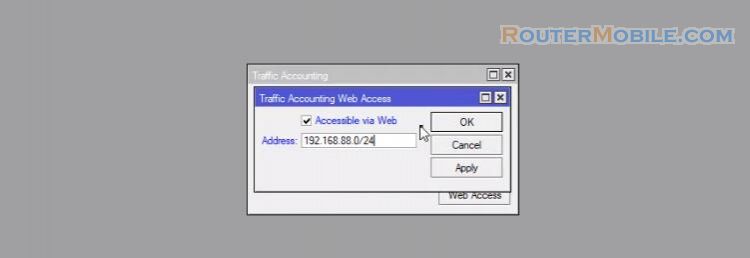
Create a new account name "sniffer" and password as "sniffer".
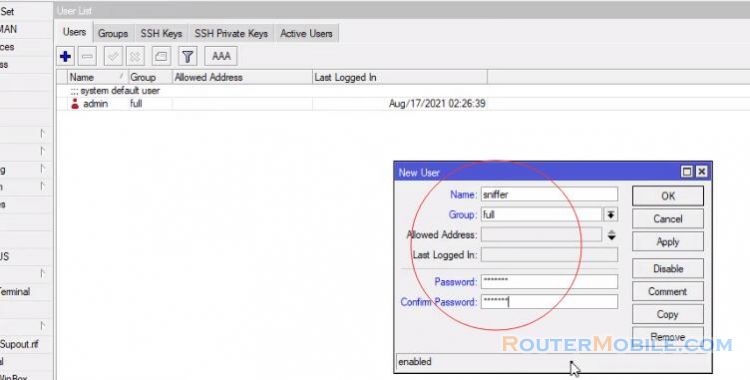
Open your "SnifferService.ini" from service folder to change according your IP Network, IP address of your mikrotik device.
Open you command prompt as admin, then direct to your service sniffer folder and type exactly as shown.
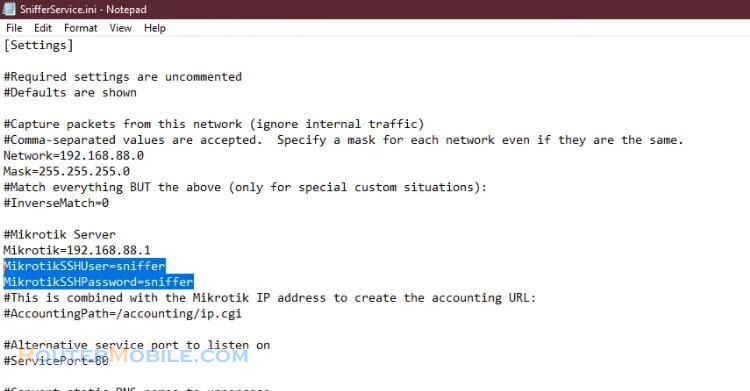
SnifferService.exe /install
This will install sniffer service on your local machine service.
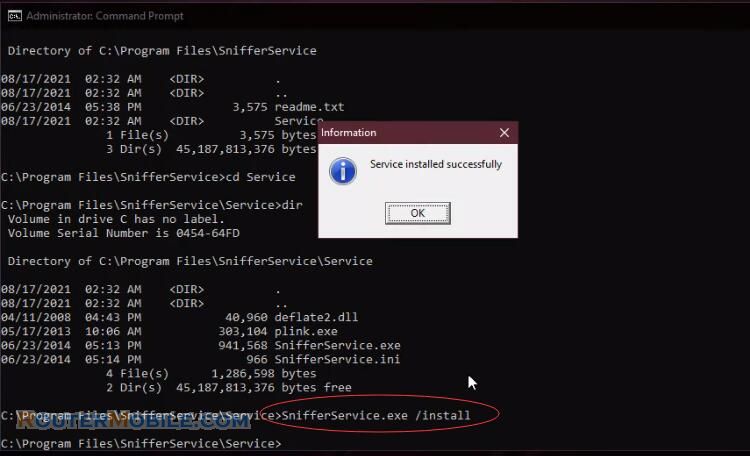
Open your service and search for sniffer service then click Start, your Sniffer service should be on Running state.
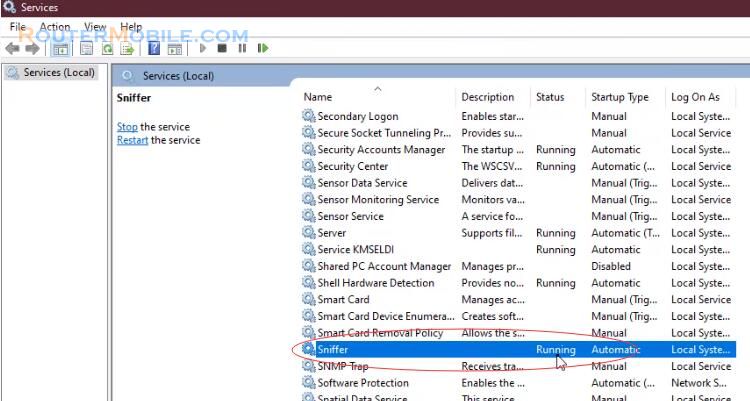
I will show you how to configure PPPoE client in windows operating system and this is where you running the Sniffer Viewer.
The monitoring system is done, now we add accounts for internet users to monitor them.
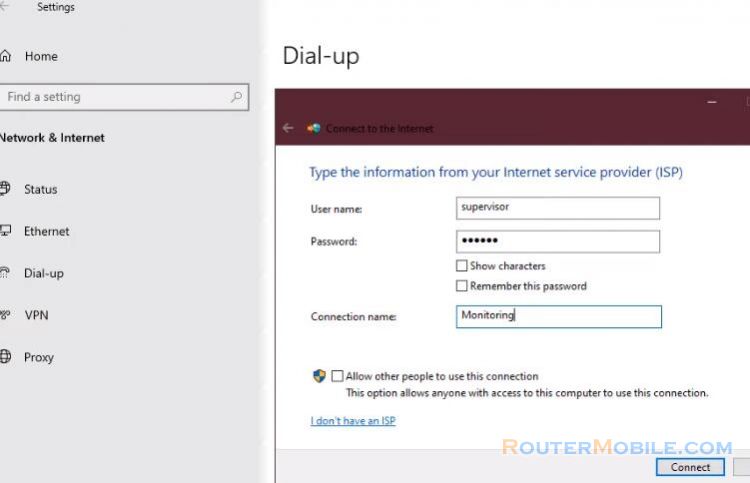
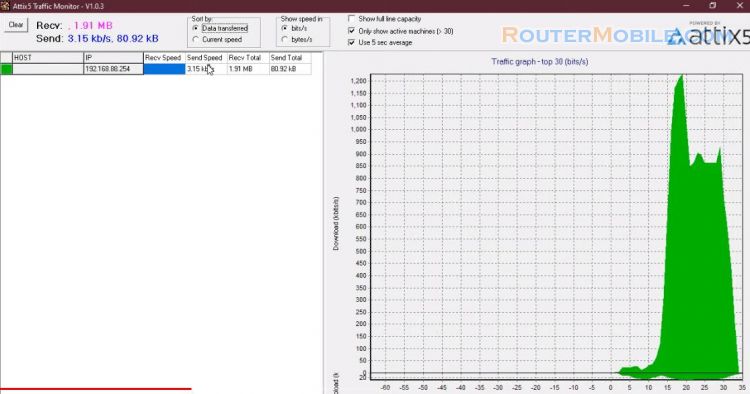
Step 3 : configuration for users
You assign a fixed IP address to the user. In this article, the ip address for peter is 192.168.88.2.
Now put Local Address 192.168.88.1 and choose ip address from Remote Address drop-down menu.
Configure user name and password
Now we will create secret that means username and password of a client by which he/she will be connected to our network. Put the username of any client in the name input box and put password in password input box.
Now choose Service pppoe from Service drop-down list and choose pppoe profile from Profile drop-down list. An account will only be given one ip address, so based on that ip address you can monitor how they use internet bandwidth.
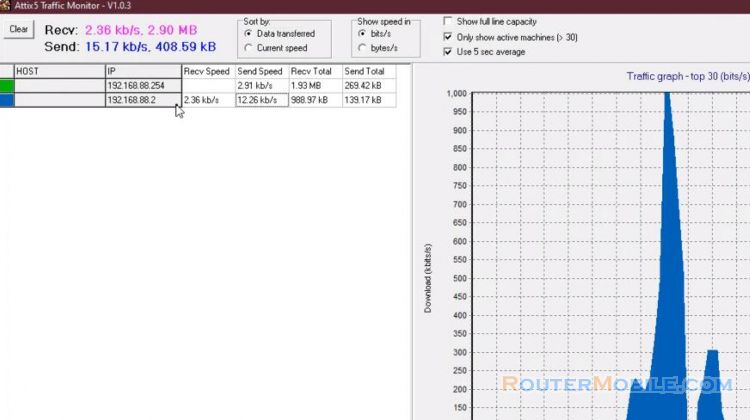
Next configure the PPPoE client for the user, I'll show you how to configure PPPoE client in windows operating system.
Now you can monitor each person's internet bandwidth usage. You can do the same with other users.
Facebook: https://www.facebook.com/routerbest
Twitter: https://twitter.com/routerbestcom
Tags: Mikrotik