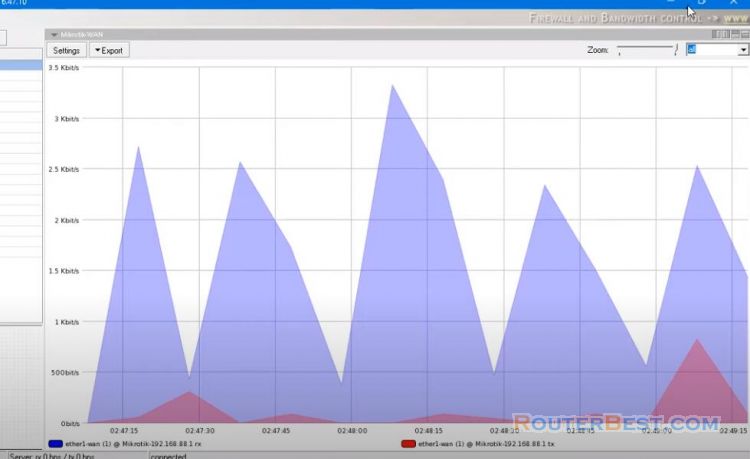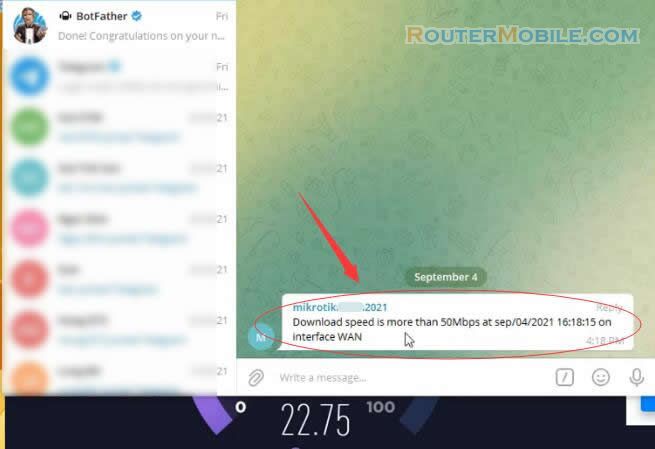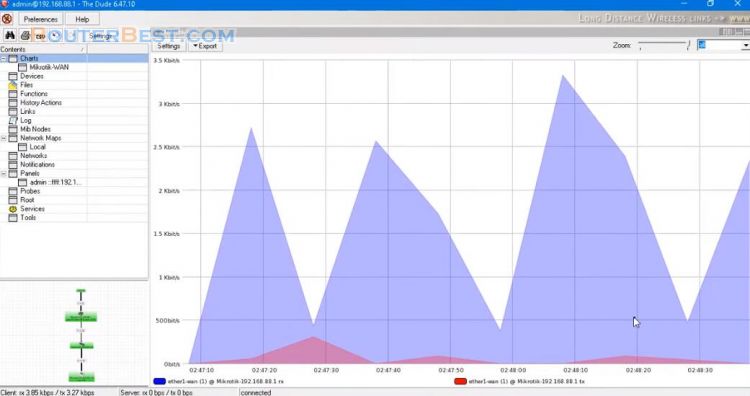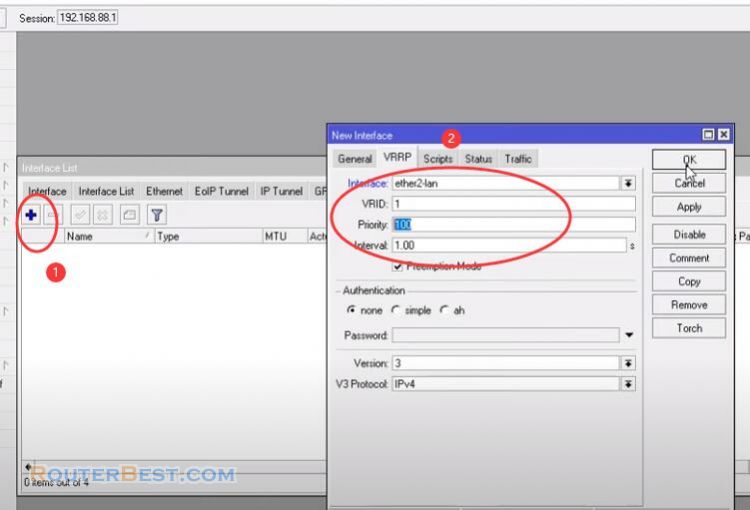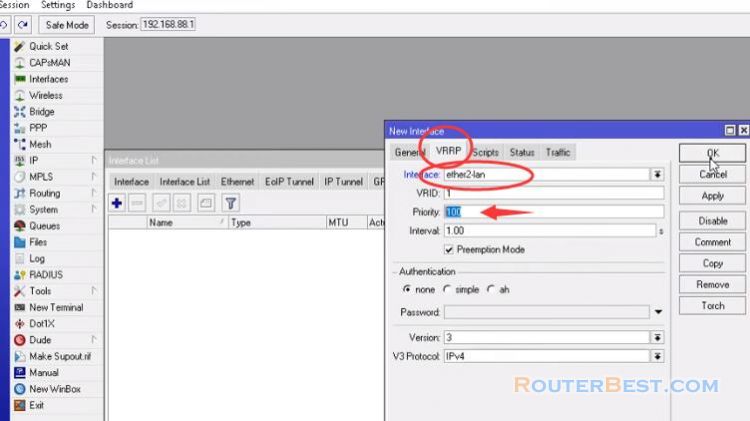In this article, I will guide you to combine two internet connections to increase speed.
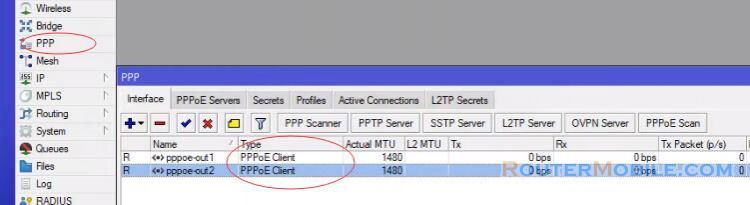
Currently mikrotik router has been configured as above, including pppoe client, nat, dhcp server, default route, ip address gateway.
Create Mangle Rule (LAN)
In this part we will create various mangle rules that will help to mark connection and routing and pass different network traffics to different WAN connections.
Go to "IP" > "Firewall" > "Mangle".
Add first Mangle Rule
On General tab, Choose prerouting from Chain and choose LAN from In. Interface and then choose no-mark from Connection Mark.
Chain : "prerouting", In.Interface : "LAN", Connection Mark : "no-mark".
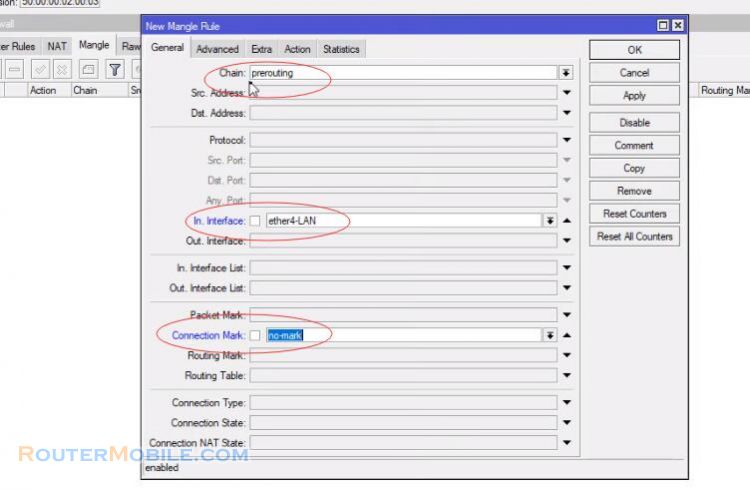
on Advanced tab, choose both addresses and ports from Per Connection Classifier, and put 2 in next 1st input field and 0 in 2nd input field.
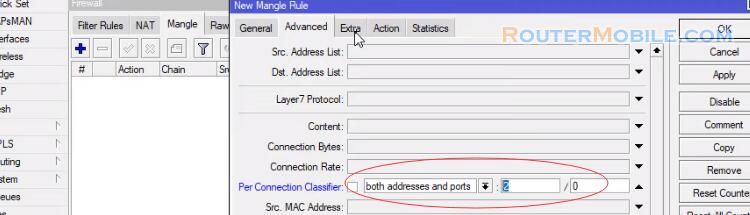
On Extra tab, click on Dst. Address Type option and choose local from Address Type and then click on Invert checkbox.
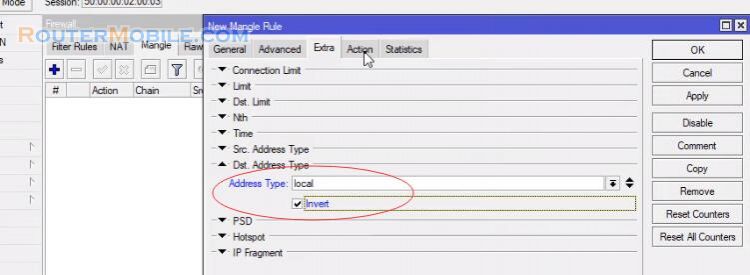
On Action tab and choose mark connection from Action and put LAN to WAN1 in New Connection Mark.
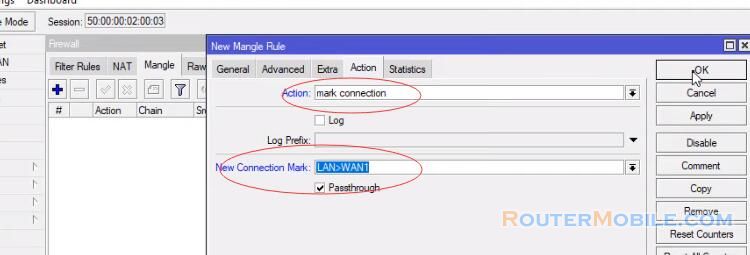
Add second Mangle Rule
On General tab, Choose prerouting from Chain, and choose LAN from In. Interface and then choose LAN to WAN1 from Connection Mark.
On Action tab and choose mark routing from Action and put WAN1 Route in New Connection Mark.
On General tab, Choose prerouting from Chain and choose LAN from In. Interface and then choose no-mark from Connection Mark.
on Advanced tab, choose both addresses and ports from Per Connection Classifier and put 2 in next 1st input field, and 1 in 2nd input field.
On Extra tab, click on Dst. Address Type option and choose local from Address Type, and then click on Invert checkbox.
On Action tab and choose mark connection from Action and put LAN to WAN2 in New Connection Mark.
Add third Mangle Ruel
On General tab, Choose prerouting from Chain, and choose LAN from In. Interface and then choose LAN to WAN2 from Connection Mark.
On Action tab and choose mark routing from Action and put WAN2 Route in New Connection Mark.
Add fourth Mangle Rule
On General tab, Choose prerouting from Chain and choose pppoe out 1 from In. Interface, and then choose no-mark from Connection Mark.
On Action tab and choose mark connection from Action, and put WAN1 Conn in New Connection Mark.
Add fifth Mangle Rule
On General tab, Choose output from Chain and choose WAN1 Conn from Connection Mark.
On Action tab and choose mark connection from Action and put LAN to WAN1 in New Connection Mark.
Add sixth Mangle Rule
On General tab, Choose prerouting from Chain and choose pppoe out 2 from In. Interface, and then choose no-mark from Connection Mark.
On Action tab and choose mark connection from Action and put WAN2 Conn in New Connection Mark.
Add seventh Mangle Rule
On General tab, Choose output from Chain and choose WAN2 Conn from Connection Mark.
On Action tab and choose mark connection from Action and put LAN to WAN2 in New Connection Mark.
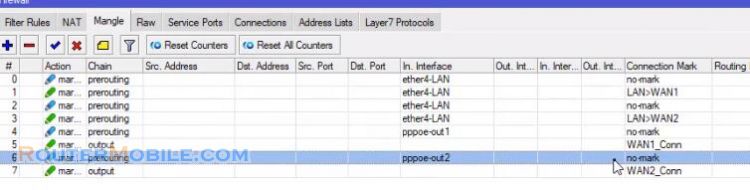
Routing Configuration
Now we will configure policy based routing, so that marked packet can be routed properly through appropriate WAN connection.
Go to "IP" > "Routes", Put pppoe out 1 in Gateway. Choose ping from Check Gateway. Put 1 in Distance input field. Choose WAN1 Route from Routing Mark.
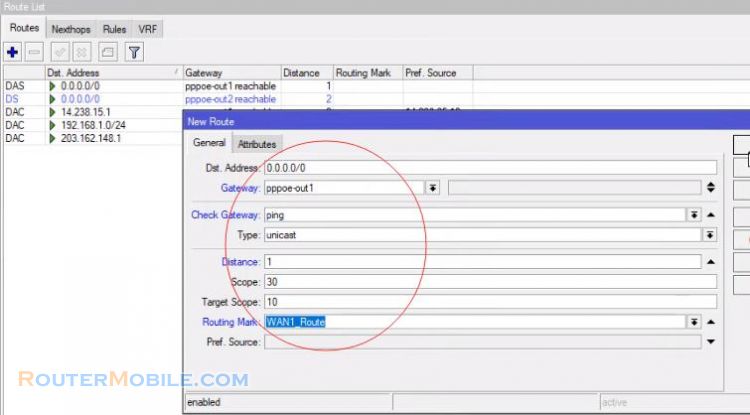
Add another one, Put pppoe out 2 in Gateway, Choose ping from Check Gateway, Put 1 in Distance input field, Choose WAN2 Route from Routing Mark.
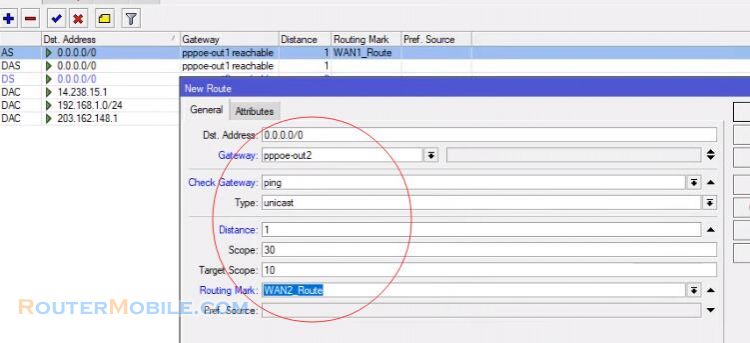
Thus I have configured to combine two pppoe links together.

Facebook: https://www.facebook.com/routerbest
Twitter: https://twitter.com/routerbestcom
Tags: Mikrotik