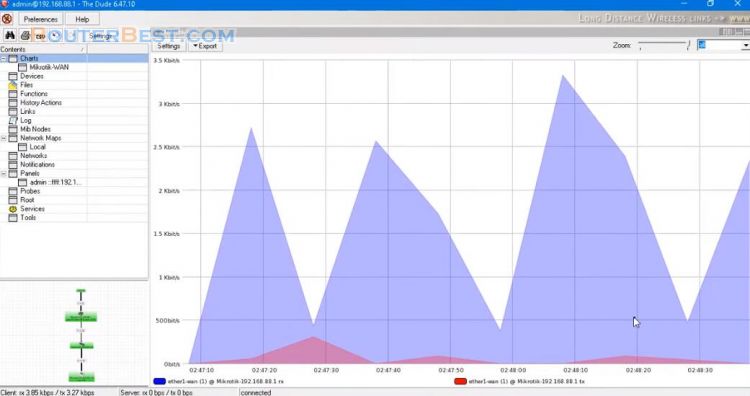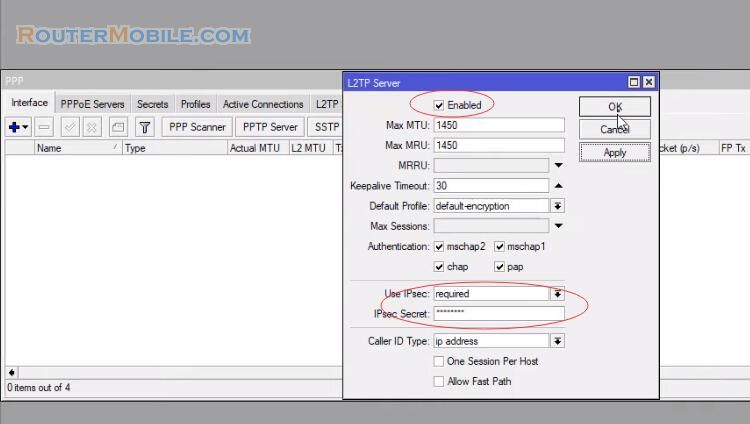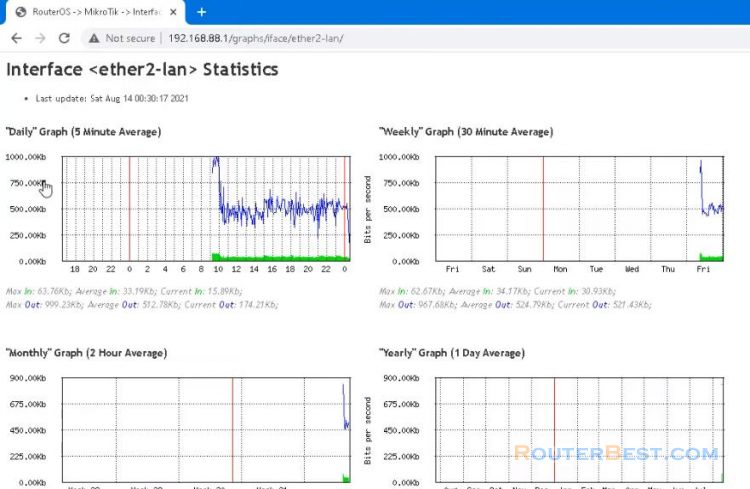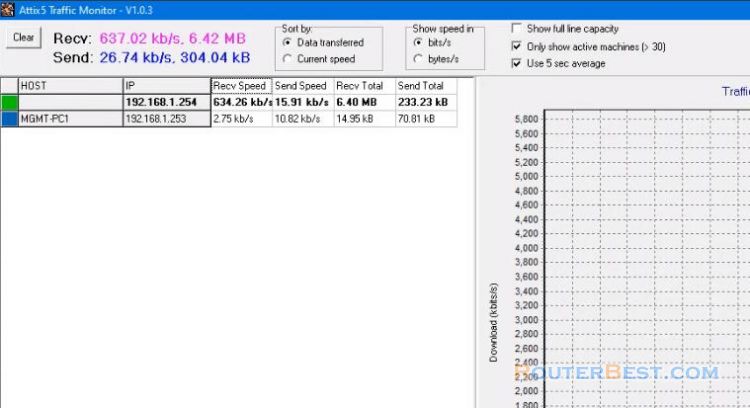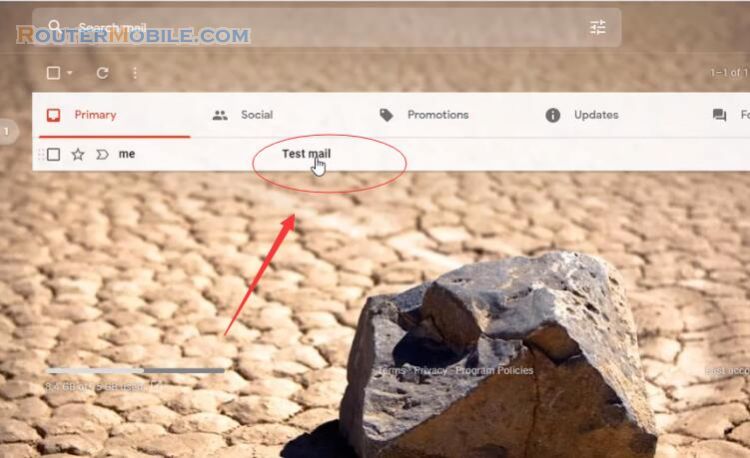MikroTik provides an application named Dude that allows you to monitor your network. This article explains how to install dude server on mikrotik.
At first download the dude package and the dude client from mikrotik software download page. You choose the right installation package for your device.
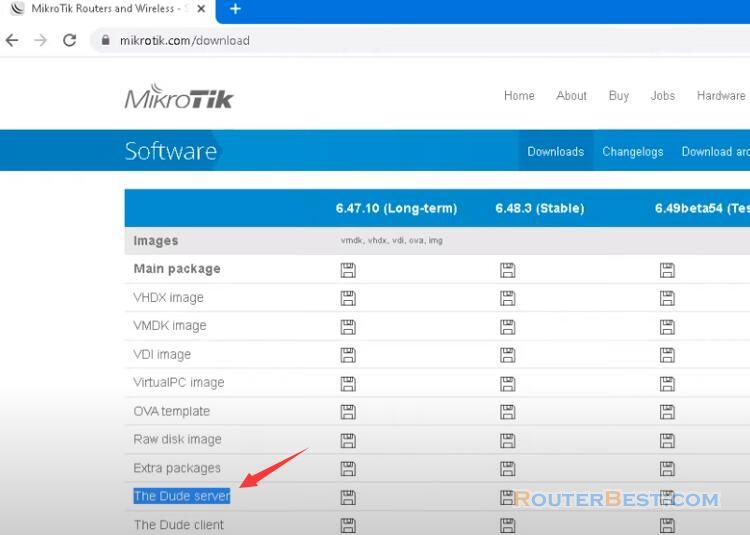
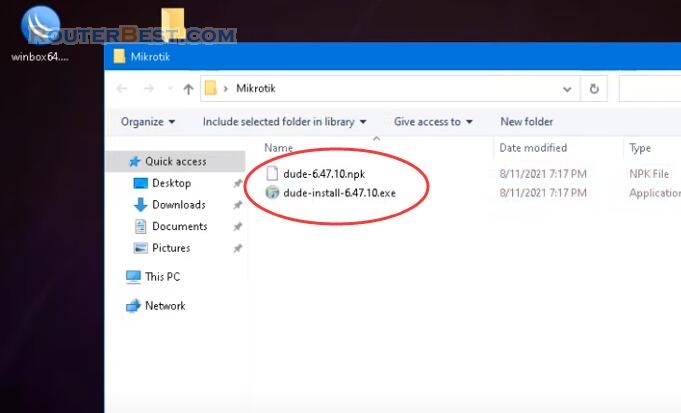
Connect to the mikrotik OS via winbox. Click on "files" from the left side menu. Upload the .npk file to the host.
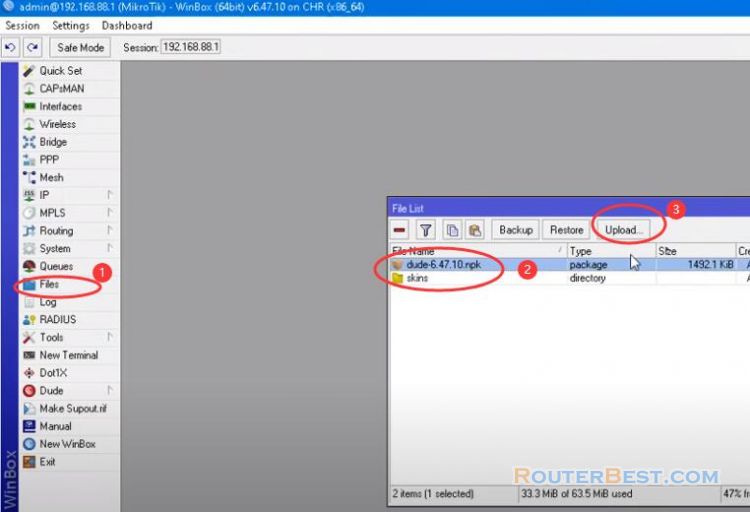
Open "New Terminal" and write the below code to enable mikrotik dude server, and check the mikrotik dude status.
/dude set enabled=yes dude print
Do enable SNMP feature on mikrotik: Go to "IP" > "SNMP" > Check "Enable".
Then, install dude client on your PC. After setup MikroTik dude client, enter the IP, username and password.
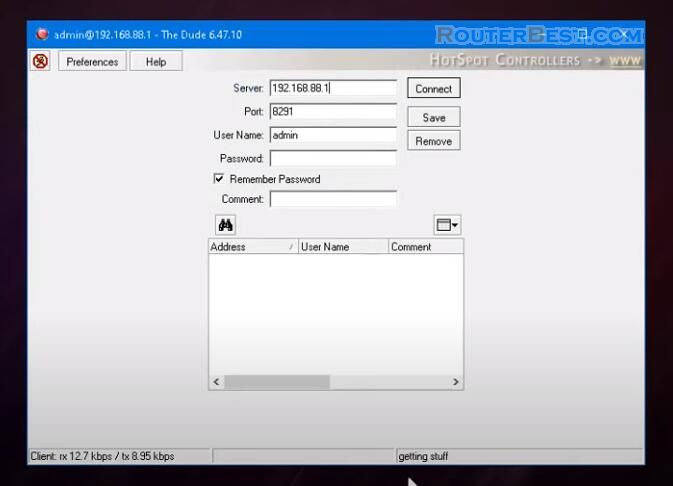
Now you can start scaning and monitoring the network. The Dude can automaticall scan ranges of IP addresses to discover active devices on your networks.To do this, you have to use the Discovery interface.
Upon first use of the Dude, the discovery window is opened automatically. Go to "Settings" > "SNMP" > Select "v2-public".
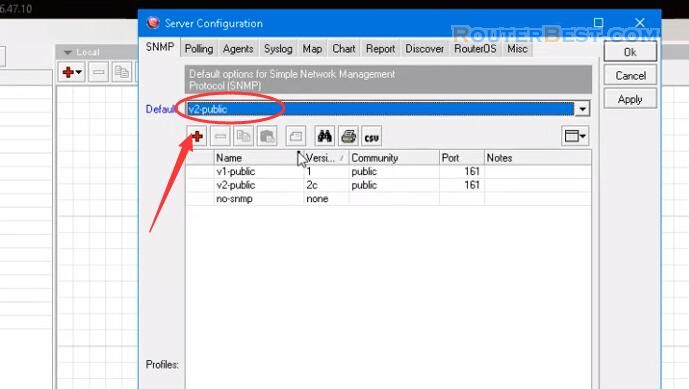
However, you can also open the discovery interface later, by clicking the Discovery button in the main button panel.
Scan networks , enter the IP networks that you wish The Dude to scan. After you have selected all the options, click on Discover and the process will be started.
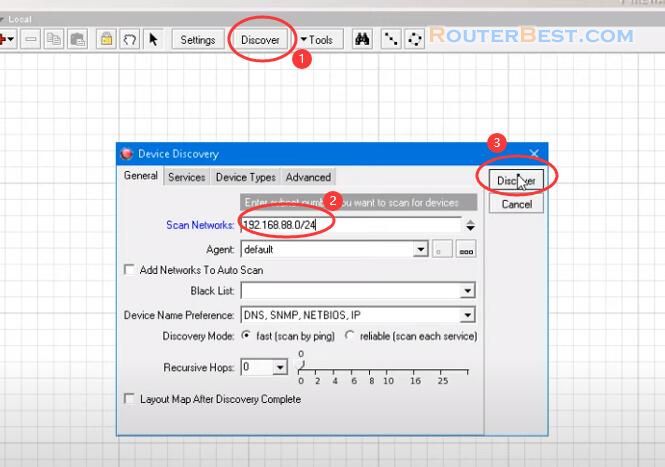
This will be indicated by a scanning information in the bottom edge of the dude main window.
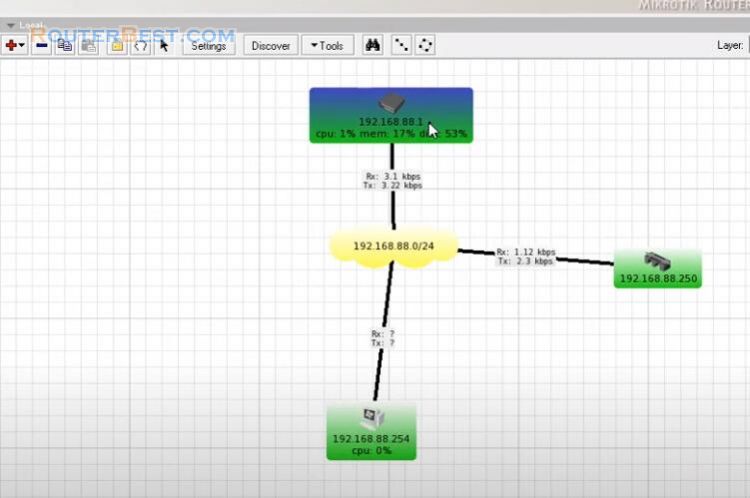
Next, edit the network diagram to make it look like the real thing. Add links between devices and choose the correct interfaces.
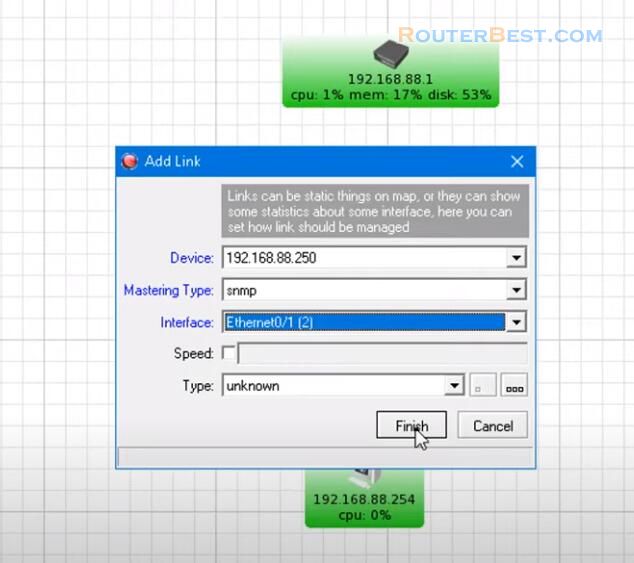
Next, name the devices for easy remember. The Charts pane allows you to set up visual area charts to represent any data that is available to the Dude.
The Dude will automatically offer existing data sources that are known from the Devices you have created. Simply choose one or more data sources for your new chart, and click OK to finalize the setup.
All created charts will be listed in the Charts pane. You can open any chart for viewing from the lefthand menu or from the list in the Charts panel.
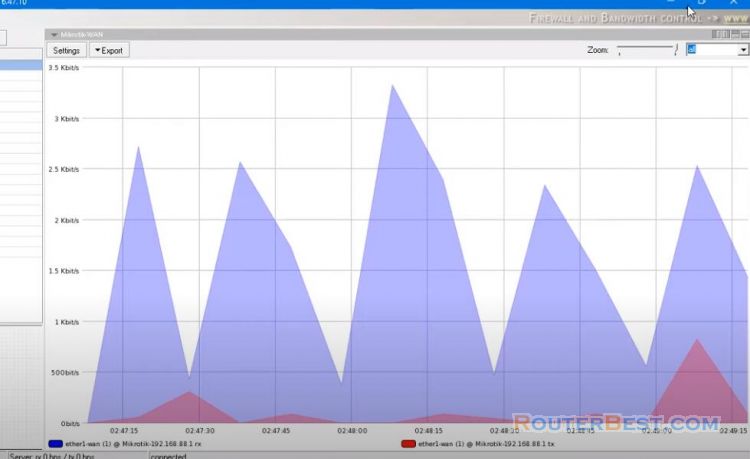
Facebook: https://www.facebook.com/routerbest
Twitter: https://twitter.com/routerbestcom
Tags: Mikrotik Dude server