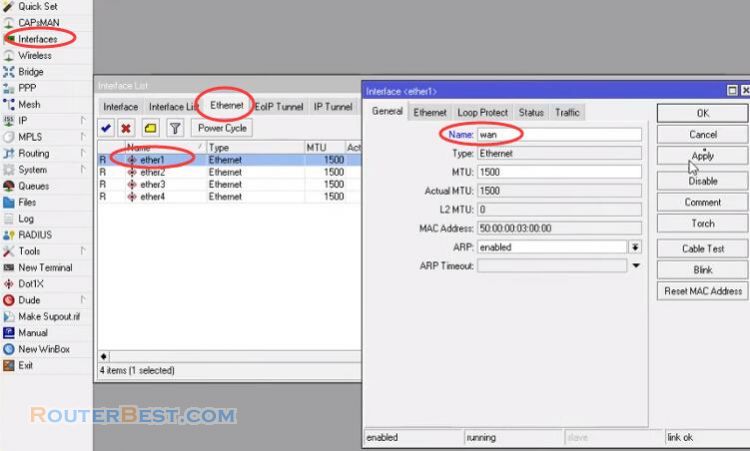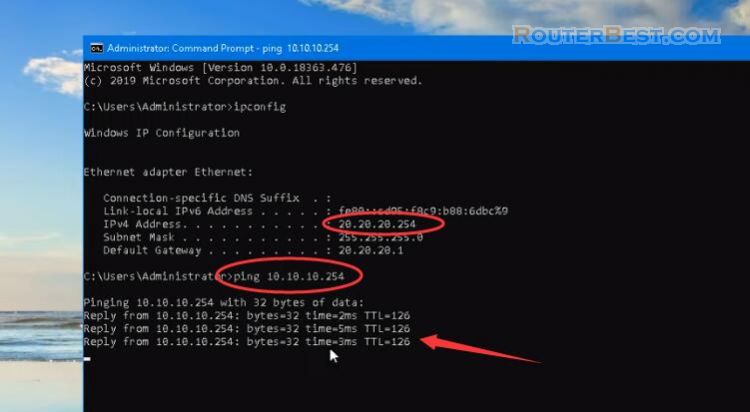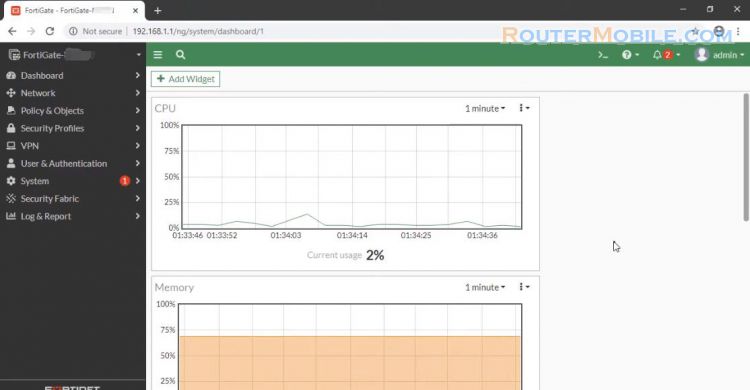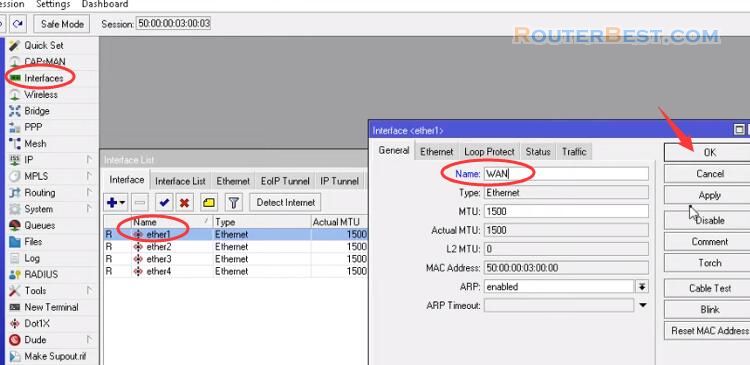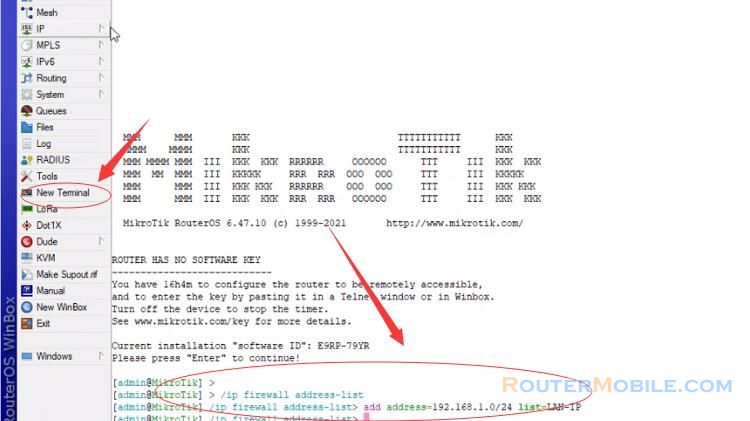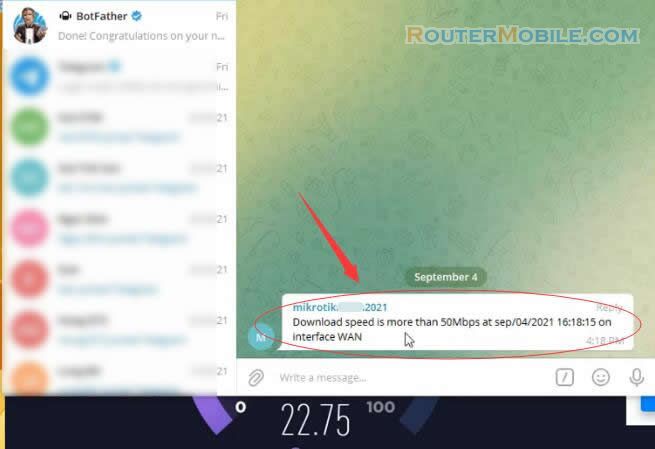In this article, I suggest you a simple solution with Mikrotik router (MikroTik L2TP with IPsec VPN). Then, you can connect to your work network from outside the office.
Create VPN server on Mikrotik router with OpenVPN
The following steps will show how to enable L2TP Server in MikroTik.
Go to "PPP" > "Interfaces" > "L2TP Server", Check enable checkbox.
Click on Use IPsec checkbox and put security key that will be required at the time of L2TP client configuration.
We will now create username and password that will be required to connect to our L2TP Server.
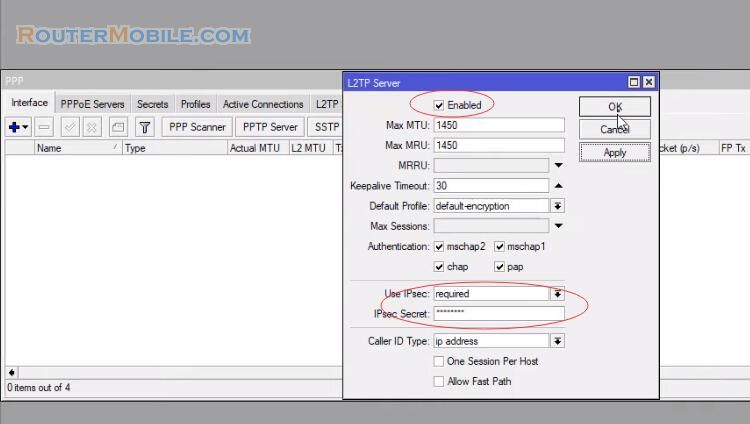
Put the gateway IP in Local Address input field, and put a LAN IP that will be assigned in client workstation when this user will be connected, in Remote Address input field.
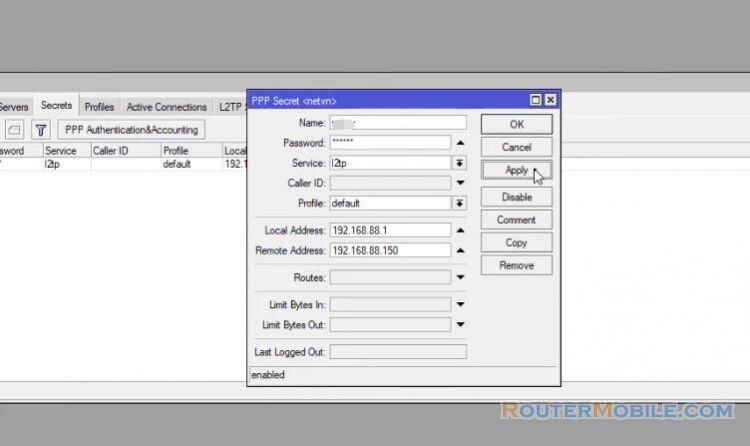
The following steps will show how to enable proxy-arp on your LAN interface
choose proxy-arp from ARP dropdown menu. Mikrotik VPN server is now completely ready to accept VPN client. So we will now configure VPN client in Windows operating system.
Now provide MikroTik Router's WAN IP in Internet address input field, and provide a name of your VPN in Destination name input field and then click on Create button.
Your VPN network adapter will be created.
click on Change adapter settings your newly created VPN adapter will be found here. click on Security tab and choose L2TP/IPsec option from Type of VPN dropdown menu. Click on Advanced settings button and click on Use preshared key for authentication radio button and provide IPsec password that was provided at the time of L2TP server configuration.
Now you will be able to connect to your work network from outside the office.
To check your configuration, do a ping request to any remote network workstation.
Facebook: https://www.facebook.com/routerbest
Twitter: https://twitter.com/routerbestcom