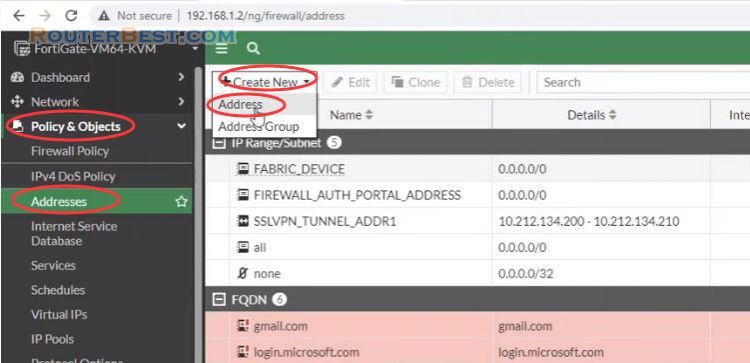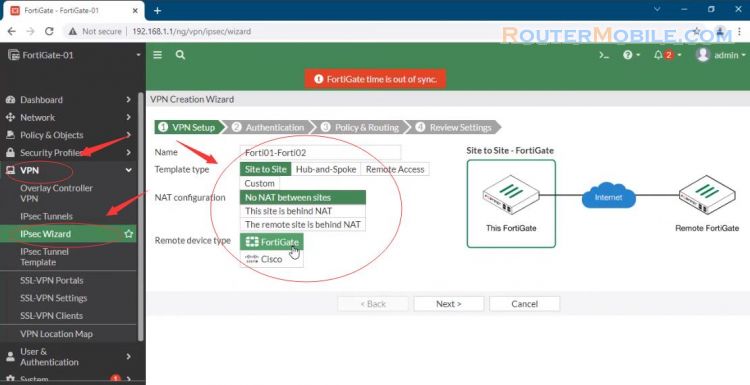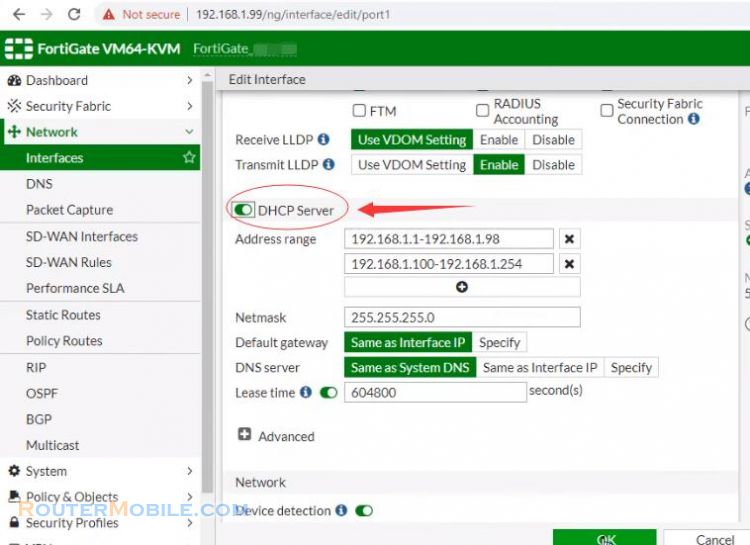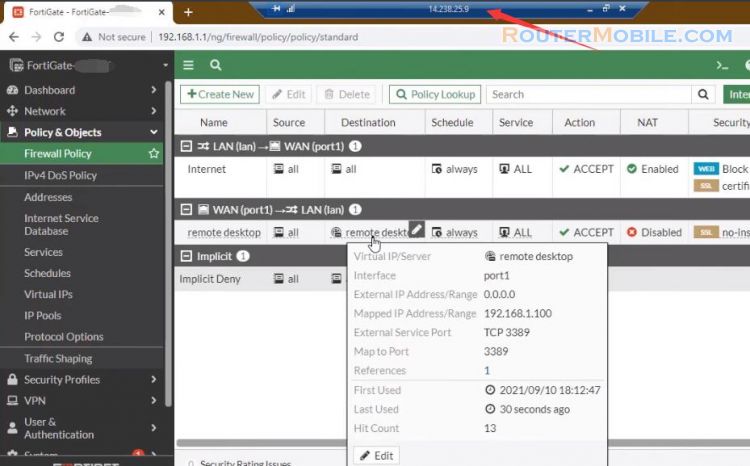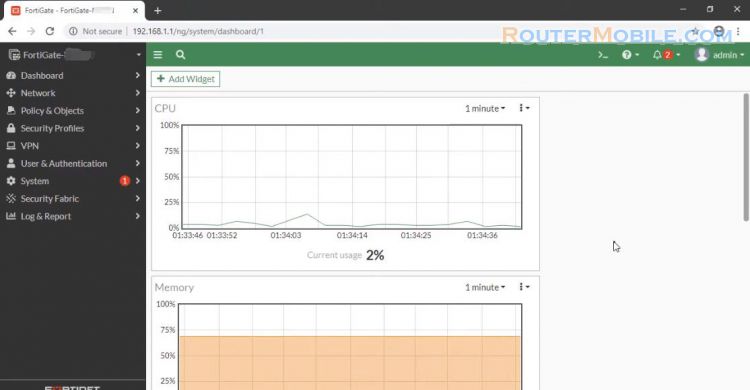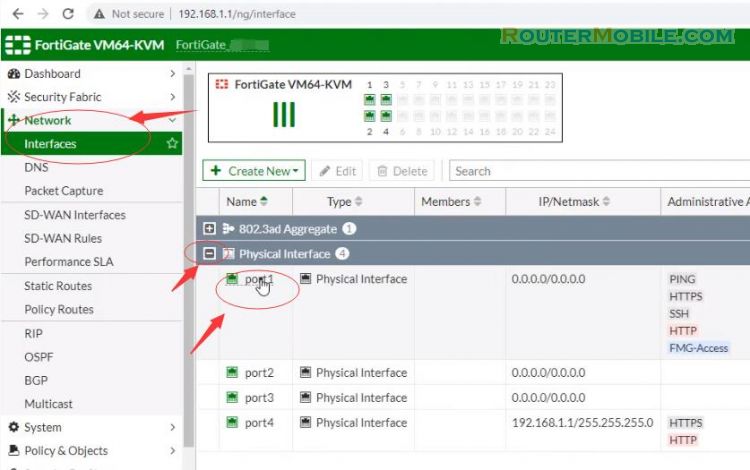In this article, I will show you how to configure the fortigate firewall Basics using the command line ( LAN, WAN, DHCP, Policy ).
1. Configuration for the internal interface
Set the IP address and netmask of the Lan interface. Set role is lan. Configure which protocols you want to access through the network interface.
config system interface edit port1 set mode static set ip 192.168.1.1/24 set alias LAN set role lan set allowaccess https http ssh ping fgfm end
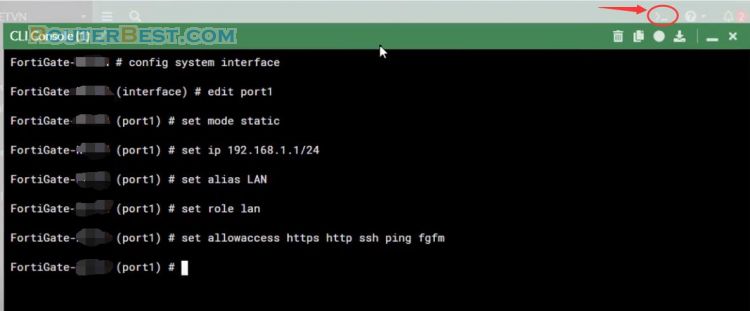
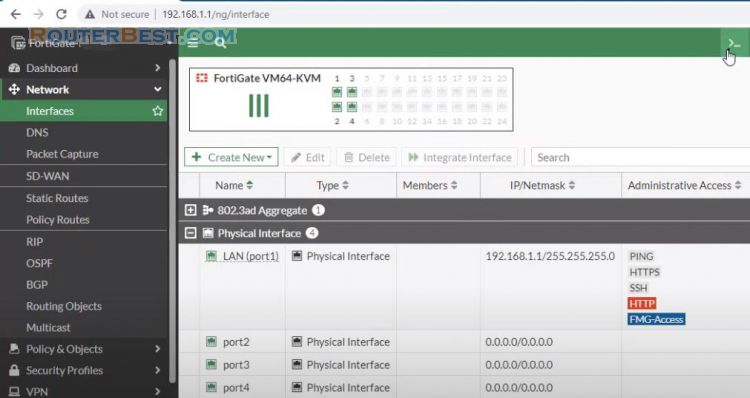
2. Configuration for the WAN interface
In this article I do pppoe Dialing for WAN interface. Depending on your network you can configure Dynamic IP or static IP. Set role is wan.
config system interface edit port2 set mode pppoe set username routerbest set password 123 set alias WAN set role wan end
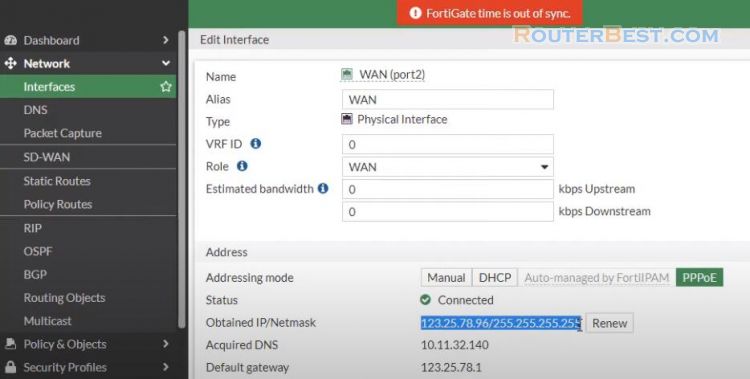
3. Configure DHCP server
As we can see, a dhcp server already exists, so we need to create another dhcp server, with the sequence number 2.
config system dhcp server show edit 2
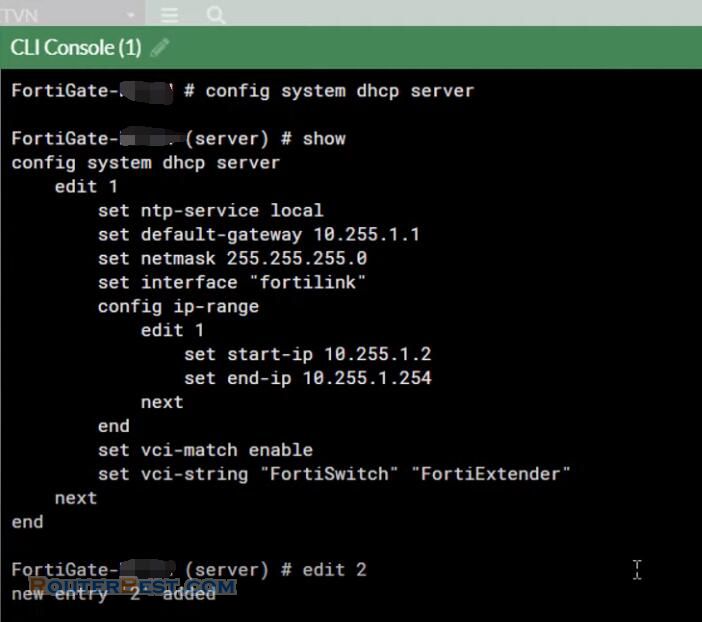
Next we need to configure the parameters: gateway, address range, netmark.
config ip-range edit 1 set start-ip 192.168.1.2 set end-ip 192.168.1.253 next end set default-gateway 192.168.1.1 set netmask 255.255.255.0 set interface port1 show end
After creating a new dhcp server, you assign it to the internal interface.
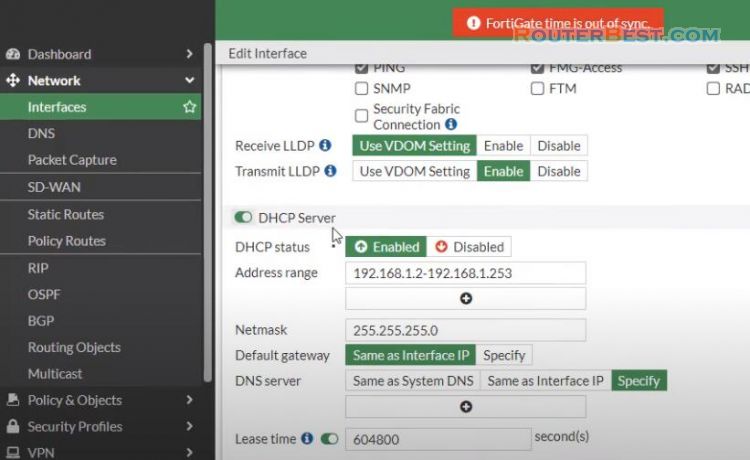
4. Configure static route
You execute the commands as follows. Set the interface to WAN. Set the gateway address to Dynamic.
config router static edit 1 set dst 0.0.0.0 0.0.0.0 set device port2 set dynamic-gateway enable end
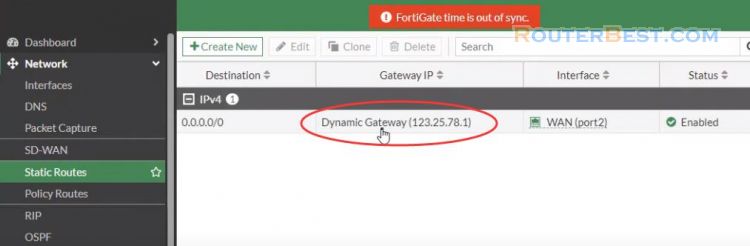
5. Configure Firewall policy
Creating a policy to allow traffic from the internal network to the Internet. Give the policy a Name that indicates that the policy will be for traffic to the Internet. Set the Incoming Interface to the lan interface and the Outgoing Interface to the Internet-facing interface. Set the Incoming Interface to the lan interface and the Outgoing Interface to the Internet-facing interface.
Set Source, Destination Address, Schedule, and Services is all. Make sure the action is set to accept. Turn on NAT.
config firewall policy edit 1 set name "Internet Access" set srcintf port1 set dstintf port2 set srcaddr all set dstaddr all set schedule always set service ALL set action accept set nat enable show end
You can now browse the Internet using any computer that connects to the FortiGate's internal interface.
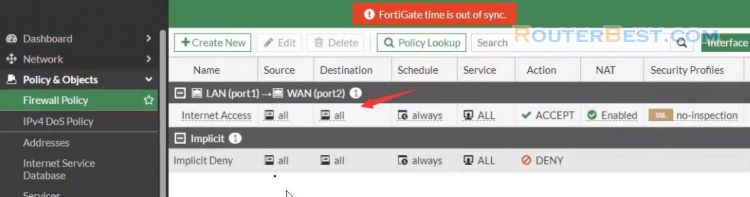
Facebook: https://www.facebook.com/routerbest
Twitter: https://twitter.com/routerbestcom
Tags: FortiGate