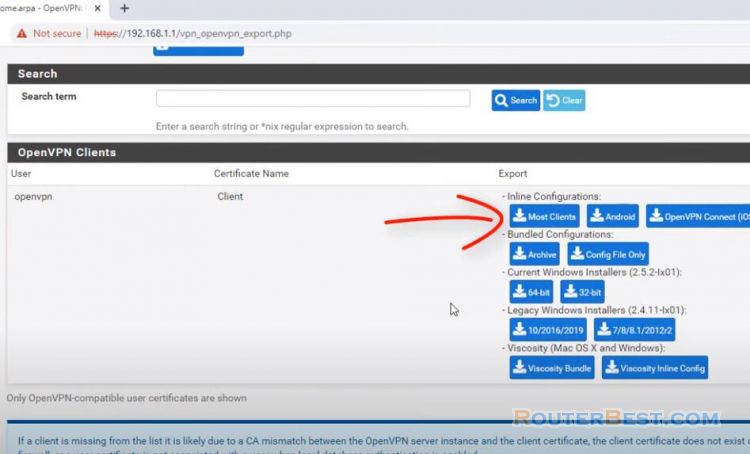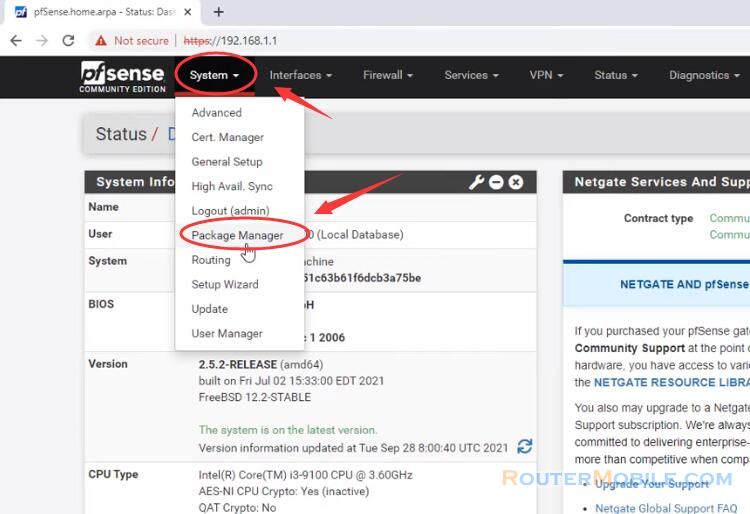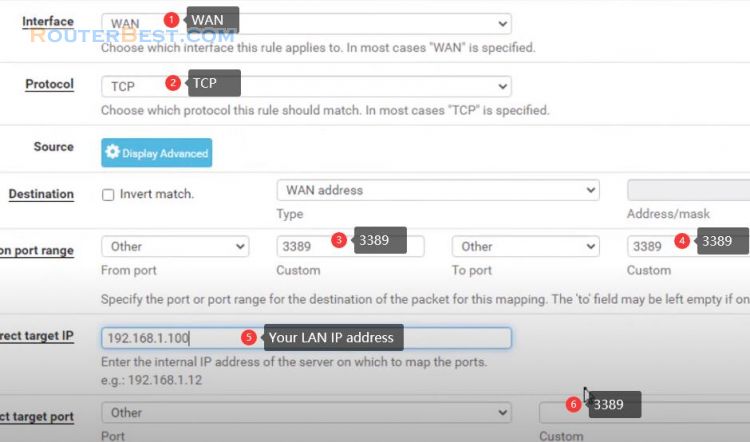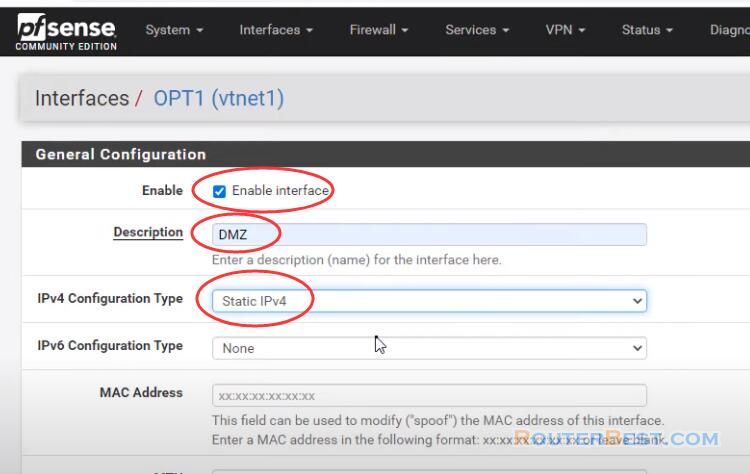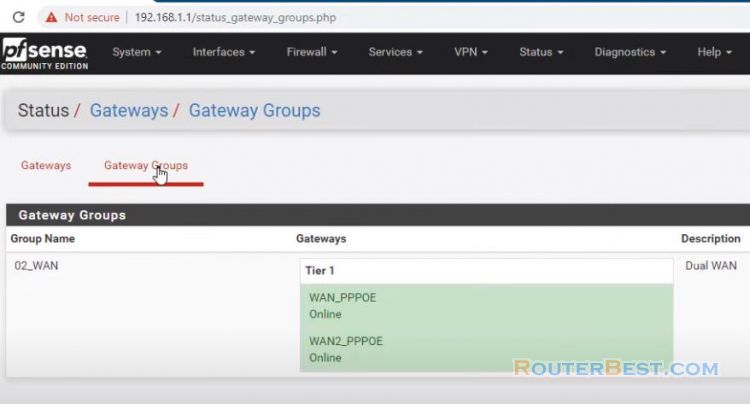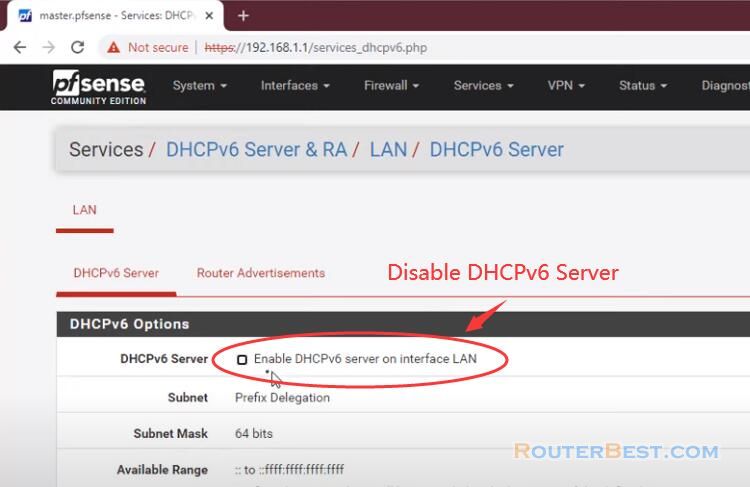In this article, I will show you how to configure pfSense bridge over multiple NICs as LAN. First thing is to enable all the NICs you have and want included in the local LAN Bridge.
In pfSense, This is via the menu item Interfaces >> Assignments.
Interfaces Assignments
Go to "Interfaces" > "Assignments". You should see that besides WAN and LAN port you now have one more available port, click on Add.
And now click on created OPT1 and OPT2 interface.
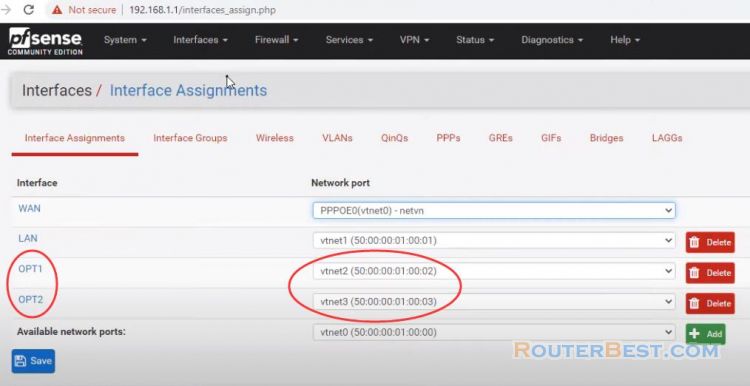
Check "Enable interface", and click "Save" button, then apply changes. For each interface assigned, enable that interface via the Interfaces >> OPT menu item and ensure it has None specified as the IPv4 and IPv6 address. OPT2's setting is same as OPT1.
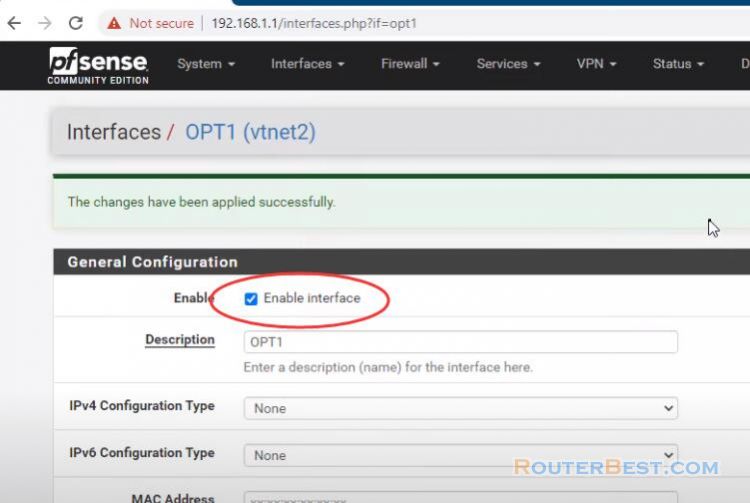
Bridges
Now you need to create a virtual bridge interface across all of the NICs you want included in the bridge.
Go to "Interfaces" > "Bridges", click "add" button. Use the Crtl + Left click to add a bridge and select all interfaces you want as part of the bridge, but do not include the WAN interface.

When done, it should look like this.

Create OPT3 with BridgeLAN, and click on "OPT3".
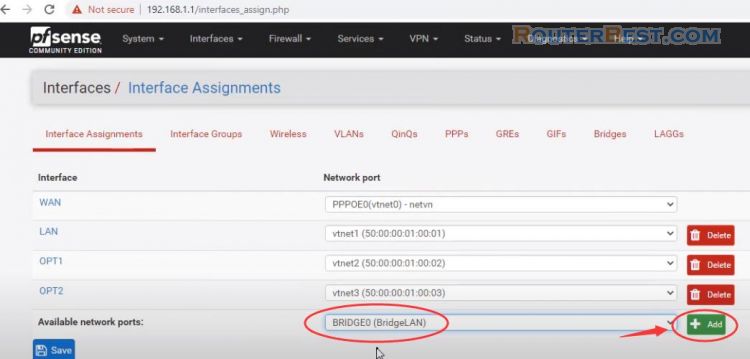
Enable interface, Assigning IP address to the bridge. In this example, the IP address is 192.168.10.1/24.
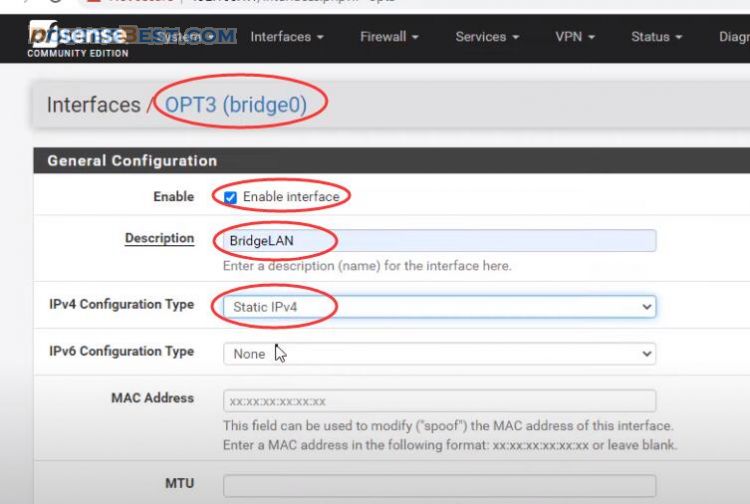
Firewall Rules
Next you need to add a firewall rule to allow traffic to flow amongst the interfaces of the interface group, as a single, unconstrained LAN.
Select Firewall >> Rules >> BridgeLAN and add a rule like this:
Action: Pass
Interface: BRIDGELAN
Address Family: IPv4
Protocol: Any
DHCP Server
Next, assuming you want to run a DHCP server on your local LAN, configure the DHCP server on the Bridge interface via the menu item Services >> DHCP Server >> BridgeLAN.
Check "Enable DHCP server on BRIDGELAN interface".
Range: 192.168.10.2 - 192.168.10.253.
DNS servers: 8.8.8.8 and 8.8.4.4
Finally, You should to disable the DHCP server on Lan interface. At this point you should have a fully functional. Local area network bridge across all your interfaces.
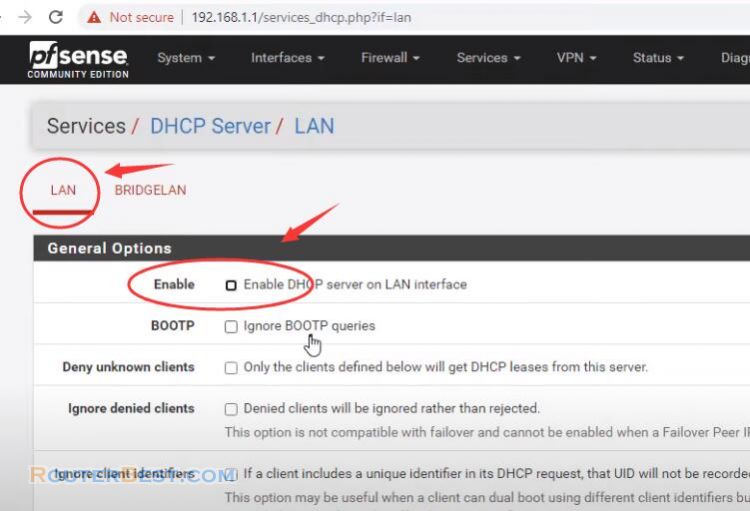
Facebook: https://www.facebook.com/routerbest
Twitter: https://twitter.com/routerbestcom
Tags: pfSense