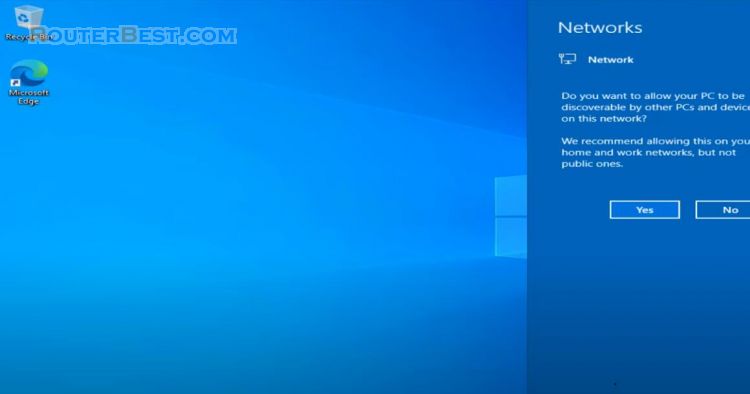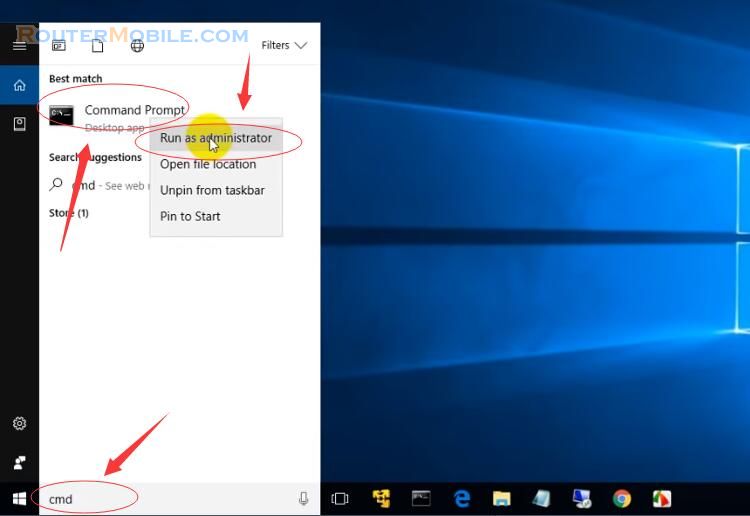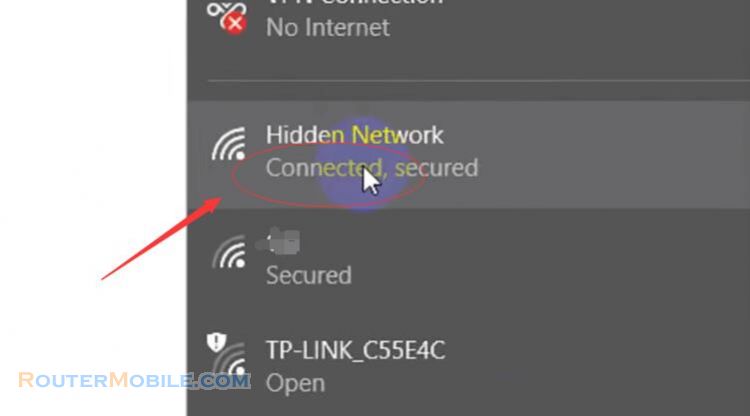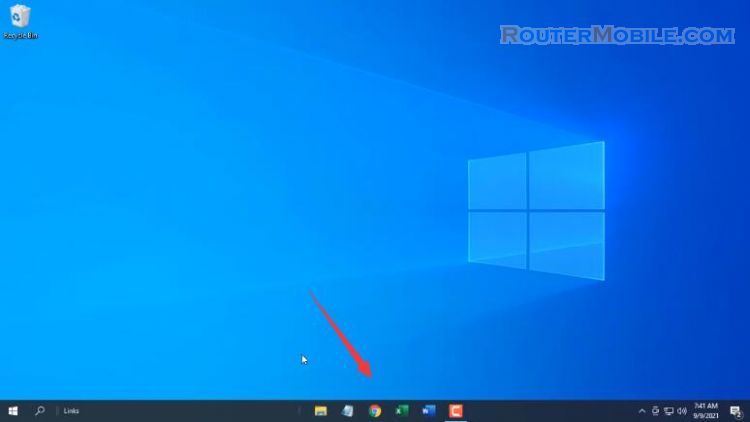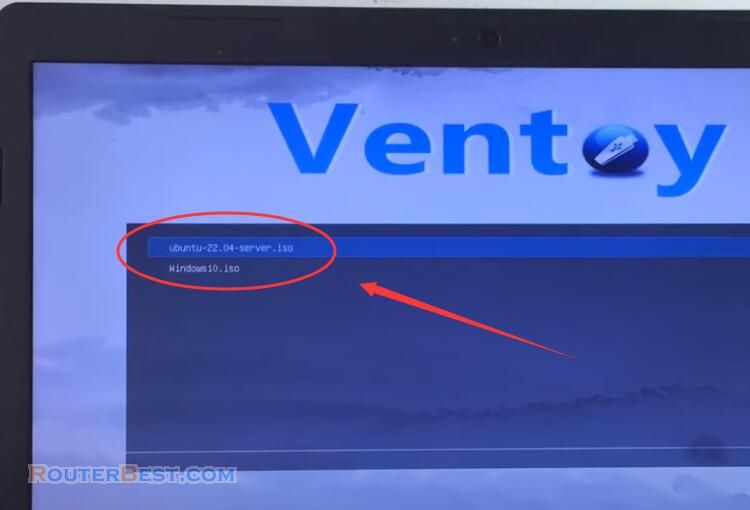To set up a mobile hotspot or soft AP on Windows 10, follow these steps:
Click on the Start menu and open Settings.
Select the Network & Internet option.
Click on the Mobile hotspot tab on the left-hand side.
Turn on the toggle switch for "Share my Internet connection with other devices".
Under "Share my Internet connection from", select the network connection you want to share.
Under "Share my Internet connection over", choose the method of sharing. You can choose either Wi-Fi or Ethernet.
Click on Edit to change the default network name and password.
In the Edit screen, you can change the network name, password, and set the maximum number of devices that can connect to the hotspot.
Click on Save to apply the changes.
Finally, turn on your device's Wi-Fi and connect to the newly created hotspot using the network name and password you just set up.
That's it! You have successfully set up a mobile hotspot or soft AP on Windows 10.
Facebook: https://www.facebook.com/routerbest
Twitter: https://twitter.com/routerbestcom
Tags: Windows 10