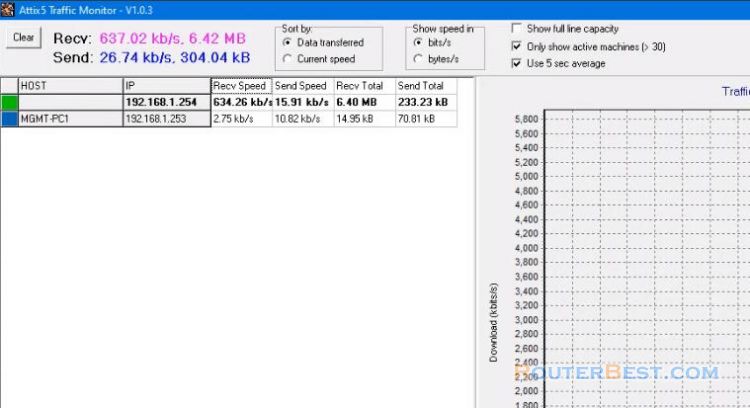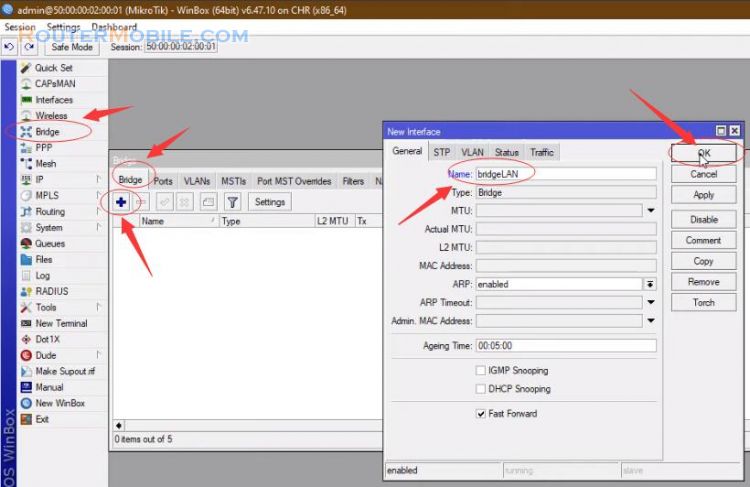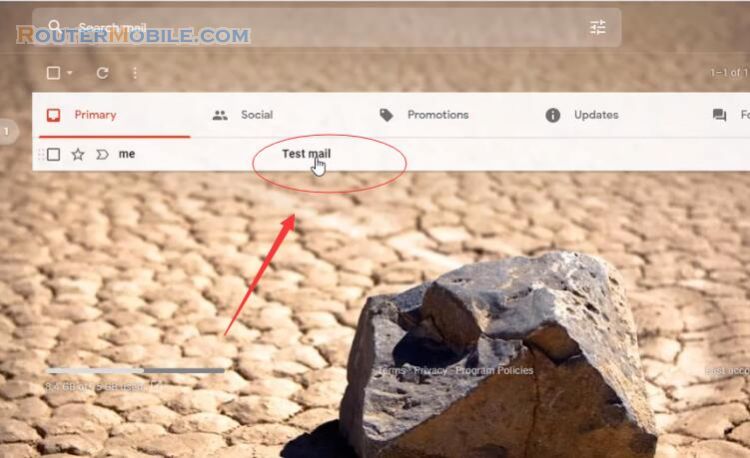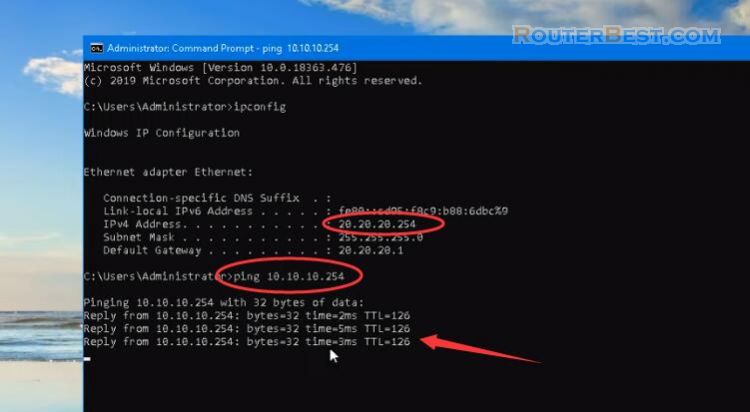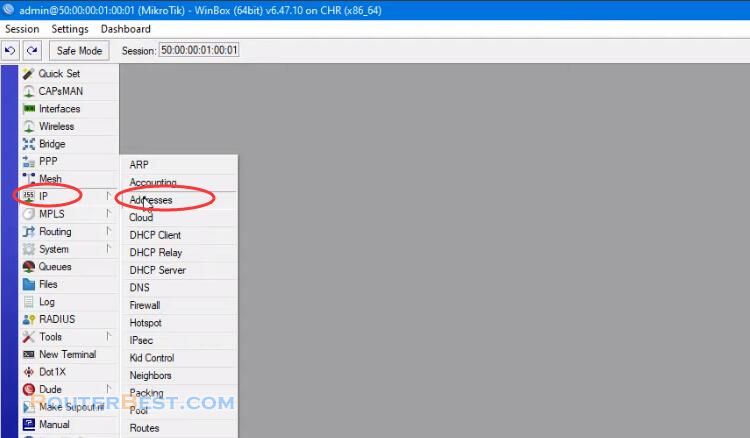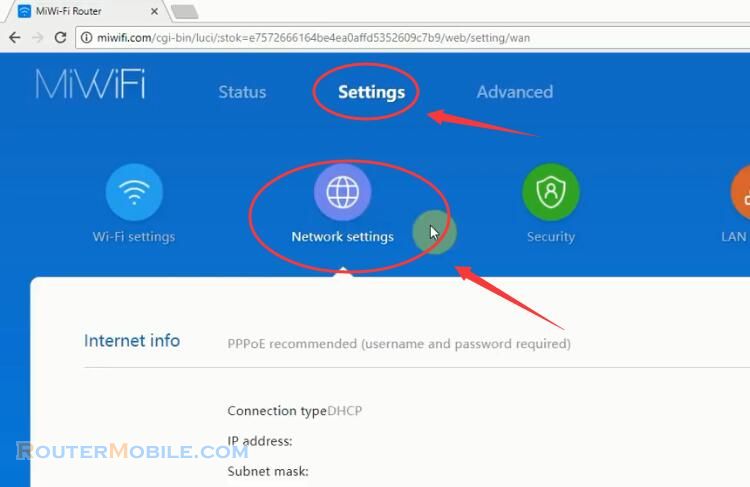In this article, I will show you the easiest way to configure load balancing on Mikrotik router.
PPPoE Client Configuration
Go to "PPP" > "Interface" > "PPPoE Client".
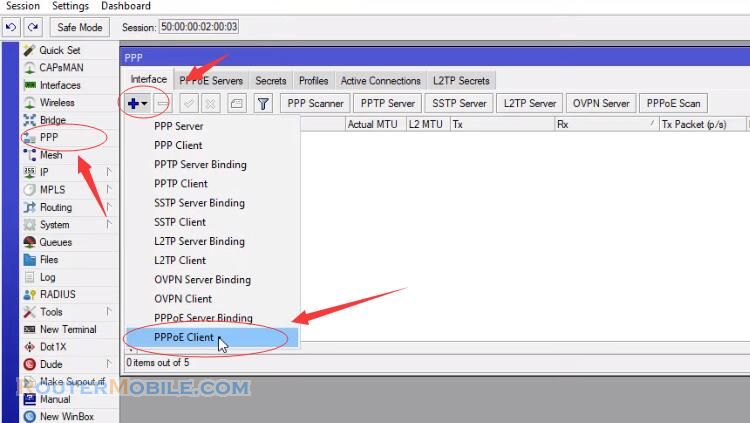
Name : pppoe-out1, Interfaces : ether1-WAN1.
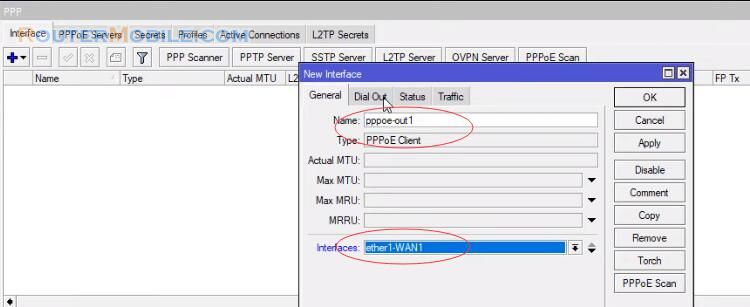
Configure PPPoE client for the first WAN connection. Pay attention to uncheck the Add Default Route item.
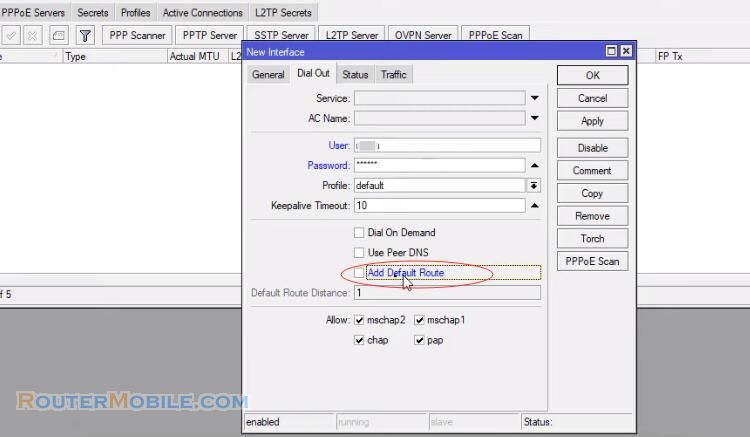
Next, configure NAT for WAN2 connections

NAT Configuration
Go to "IP" > "Firewall" > "NAT"
Configure NAT for the first WAN connection
Chain : srcnat, Out.Interface : pppoe-out1, Action : masquerade.
Configure NAT for the second WAN connection
Chain : srcnat, Out.Interface : pppoe-out2, Action : masquerade.

The next step is to configure the load balance for 2 WAN connections.
Load Balancing Configuration
Go to "IP" > "Routes"
In the Gateway, you add both WAN connections. Note that the distance value is 1.
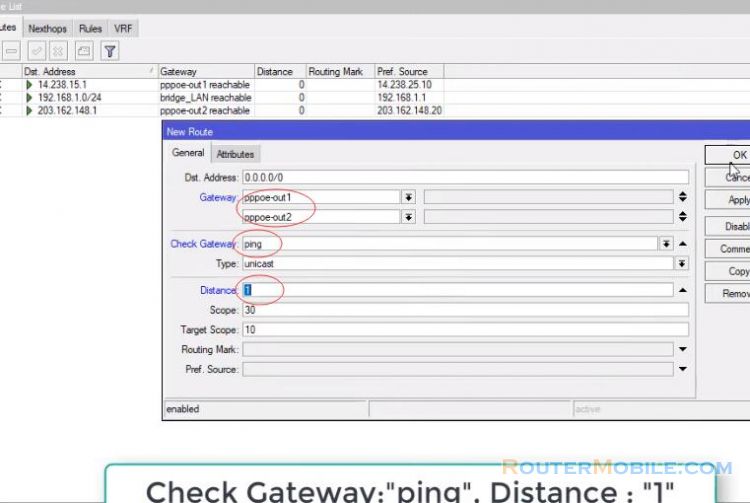
So you have configured the load balancer for 2 pppoe connections on the Mikrotik router. It's very simple, isn't it?
However you need to configure more so that the services run without errors as follows:
Configure packets going into WAN1 and then going out to WAN1
Go to "IP" > "Firewall" > "Mangle", Chain : input, In.Interface : pppoe-out1, Routing Marking : no-mark, Action : mark connection, New Connection Mark : WAN1_input.
Go to "IP" > "Firewall" > "Mangle", Chain : output, Routing Marking : WAN1_input, Action : mark routing, New Connection Mark : WAN1_output.
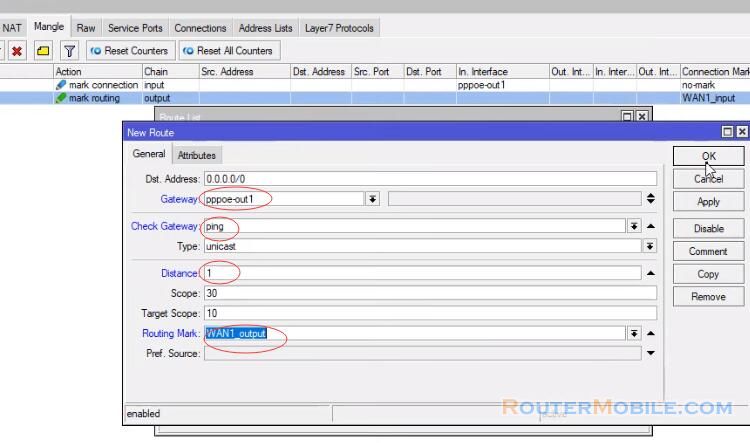
Configure packets going into WAN2 and then going out to WAN2
Go to "IP" > "Firewall" > "Mangle", Chain : input, In.Interface : pppoe-out2, Routing Marking : no-mark, Action : mark connection, New Connection Mark : WAN2_input.
Go to "IP" > "Firewall" > "Mangle", Chain : output, Routing Marking : WAN2_input, Action : mark routing, New Connection Mark : WAN2_output.

So we have finished the installation steps.

Facebook: https://www.facebook.com/routerbest
Twitter: https://twitter.com/routerbestcom