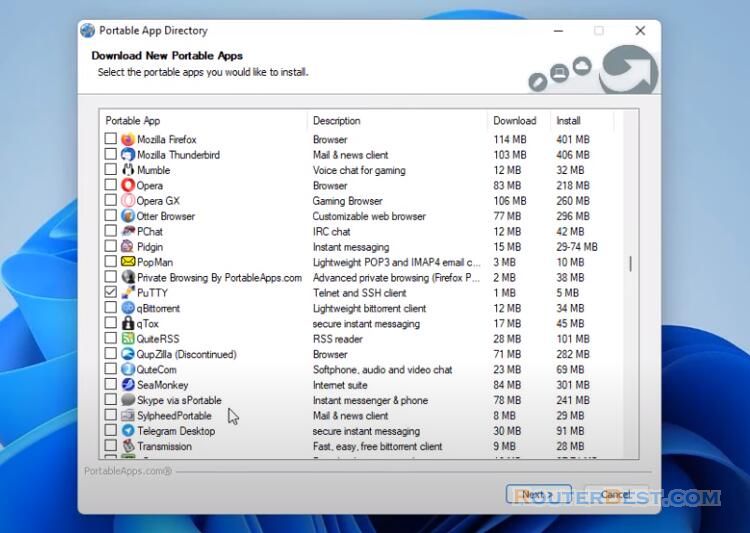To upgrade the firmware of your EAP device via web browser, follow these steps:
Connect your computer to the EAP device with an Ethernet cable.
Open a web browser and enter the default IP address of the EAP device (usually 192.168.0.1 or 192.168.1.1) in the address bar. Press Enter.
Enter the username and password to log in to the EAP device's web management interface. The default username and password are usually "admin" and "admin".
Navigate to the System Tools menu and select Firmware Upgrade.
Click the Browse button and select the firmware upgrade file you downloaded from the TP-Link website.
Click the Upgrade button and wait for the upgrade process to complete. Do not power off the EAP device during the upgrade process.
Once the upgrade is complete, the EAP device will automatically restart. This process may take a few minutes.
After the EAP device has restarted, log in to the web management interface and verify that the firmware version has been updated.
Note: It is important to download the correct firmware file for your specific EAP device model and hardware version from the TP-Link website. Also, it is recommended to back up the current configuration settings before upgrading the firmware to avoid any configuration loss.
Facebook: https://www.facebook.com/routerbest
Twitter: https://twitter.com/routerbestcom
Tags: EAP