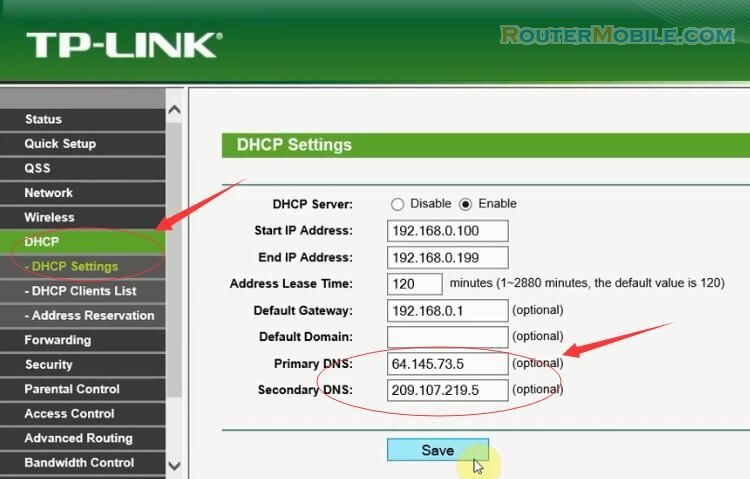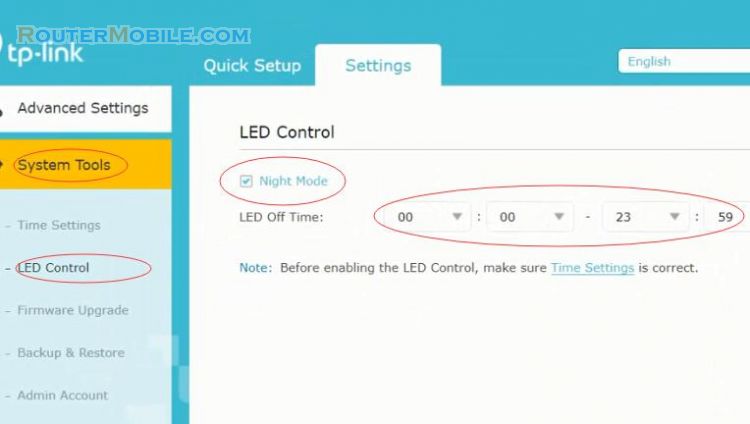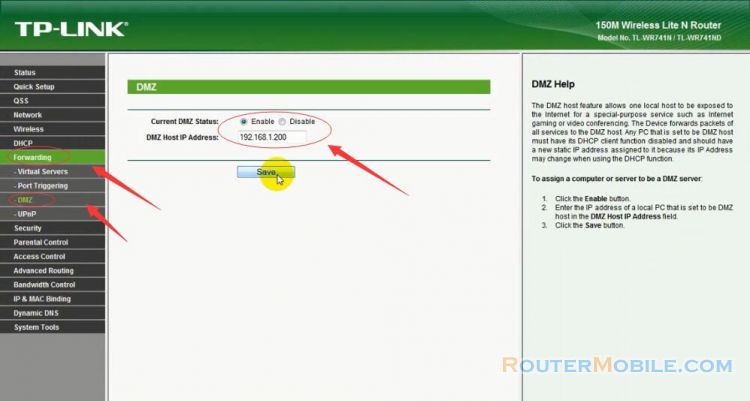To configure Shrew Soft VPN Client with a TP-Link VPN router, follow these steps:
Download and install the Shrew Soft VPN Client software on the client computer.
Open the Shrew Soft VPN Client software and click on the "Add" button to create a new VPN configuration.
Enter a name for the configuration and select "IKEv1" as the VPN protocol.
Enter the IP address or hostname of the TP-Link VPN router in the "Host Name or IP Address" field.
Select "PSK (Pre Shared Key)" as the authentication method and enter the pre-shared key that was configured on the TP-Link router.
Select "Auto Configuration" and click on the "Phase 1" tab.
Configure the "Phase 1" settings according to the settings that were configured on the TP-Link router. This includes selecting the correct encryption and authentication algorithms, entering the correct lifetime values, and specifying the correct DH group.
Click on the "Phase 2" tab and configure the "Phase 2" settings according to the settings that were configured on the TP-Link router. This includes selecting the correct encryption and authentication algorithms, entering the correct lifetime values, and specifying the correct PFS group.
Click on the "Policy" tab and specify the local and remote networks that are allowed to communicate through the VPN.
Click on the "Save" button to save the VPN configuration.
Click on the "Connect" button to connect to the VPN.
Note: The exact configuration steps may vary depending on the model and firmware version of your TP-Link VPN router and the Shrew Soft VPN client software version. It is recommended to refer to the user manual or the TP-Link website for specific instructions for your router model and the Shrew Soft website for instructions on the VPN client software. Also, ensure that the firewall rules on the router are properly configured to allow the VPN traffic.
Facebook: https://www.facebook.com/routerbest
Twitter: https://twitter.com/routerbestcom