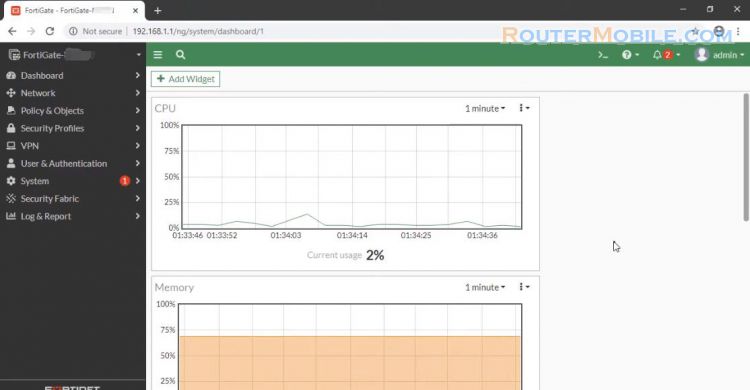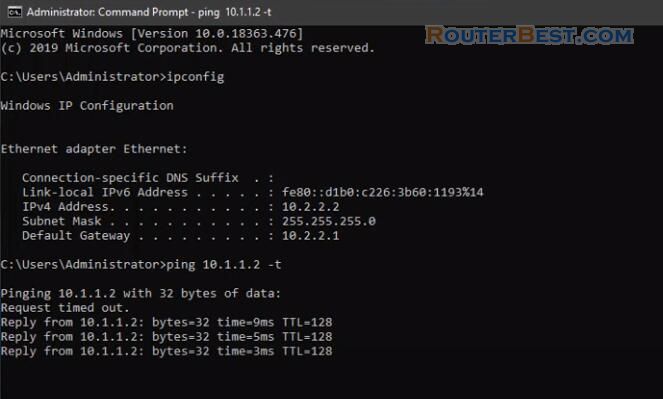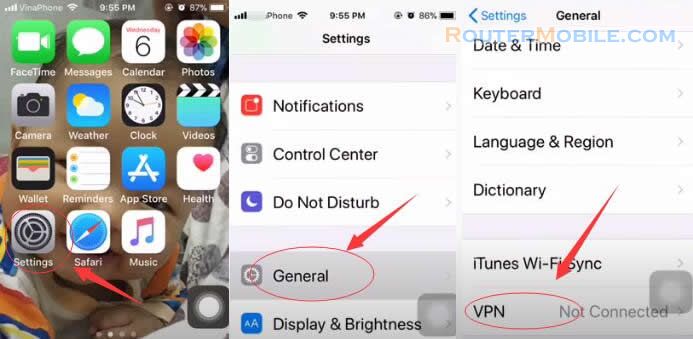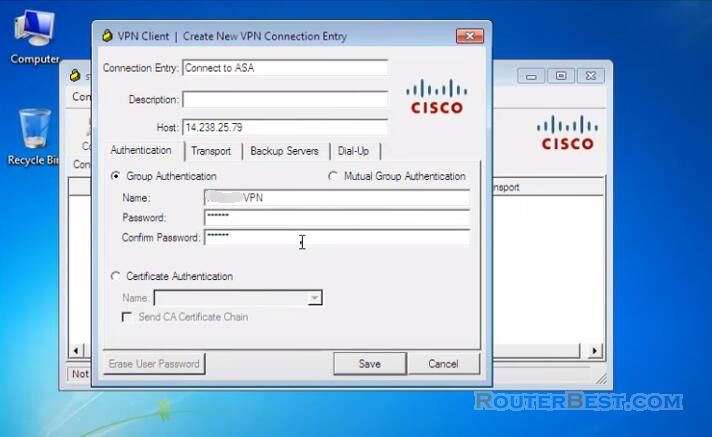VLAN VPN, also known as Virtual Private LAN Service (VPLS), allows multiple sites to be connected through a single Layer 2 network. Here's how to configure VLAN VPN on TP-Link L2 Managed switches:
Configure VLANs: First, create VLANs on all switches that will be participating in the VLAN VPN. Assign unique VLAN IDs to each VLAN and configure the appropriate ports to be members of each VLAN.
Configure Link Aggregation Groups (LAGs): If you plan to use LAGs to aggregate multiple physical links between switches, configure them now.
Configure VPLS instances: Next, create a VPLS instance on each switch. Assign a unique VPLS instance ID and assign the VLANs you created earlier to the VPLS instance.
Configure the VPLS peer: On each switch, configure the VPLS peer. This is the IP address of the remote switch that will participate in the VLAN VPN. You'll need to know the VPLS instance ID, VLAN ID, and IP address of the remote switch.
Configure Provider Edge (PE) ports: Finally, configure the PE ports on each switch. These are the ports that connect to the end devices that will participate in the VLAN VPN. Assign them to the appropriate VLANs and VPLS instances.
After completing these steps, the VLAN VPN should be up and running. Verify connectivity between the end devices on each switch to ensure that traffic is being properly forwarded across the VLAN VPN.
Facebook: https://www.facebook.com/routerbest
Twitter: https://twitter.com/routerbestcom
Tags: VPN