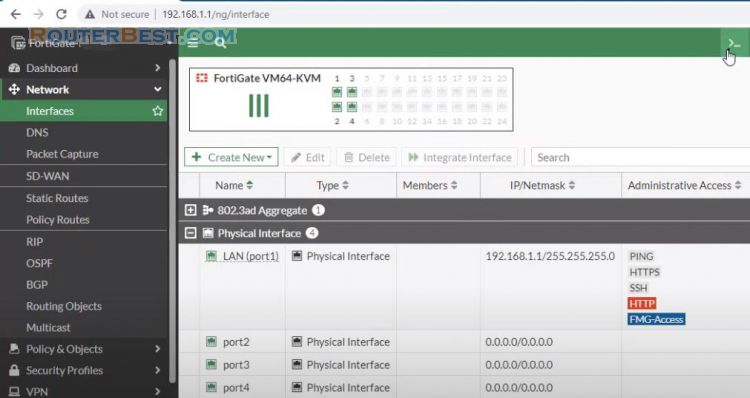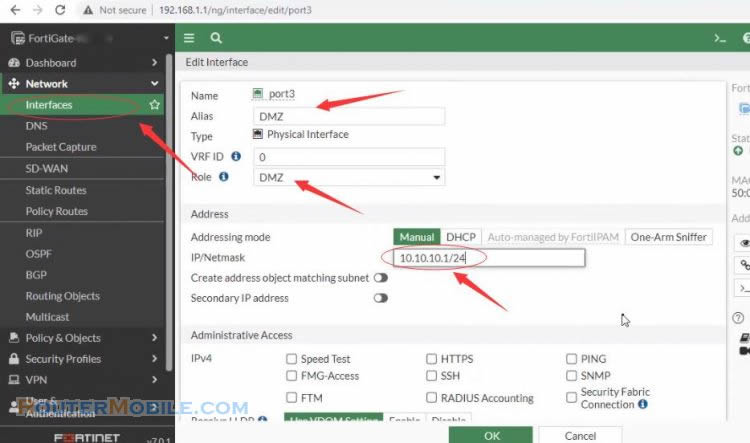This article explains how to configure the IPSec VPN Client to site feature on Fortigate device. so that the devices can be accessed and remote local area network safely.
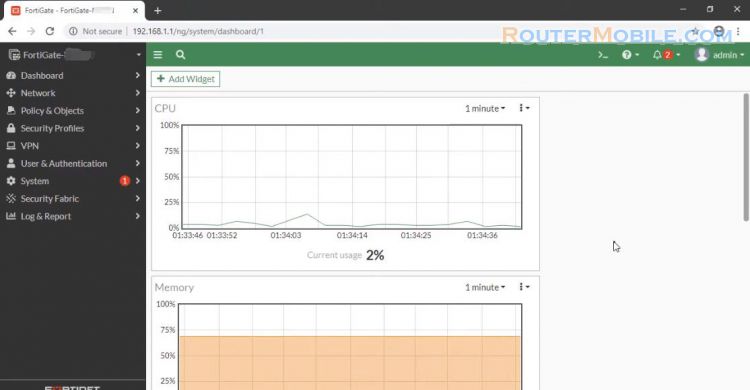
Configure a user and user group
Go to User & Authentication > User Definition to create a local user vpnuser1.
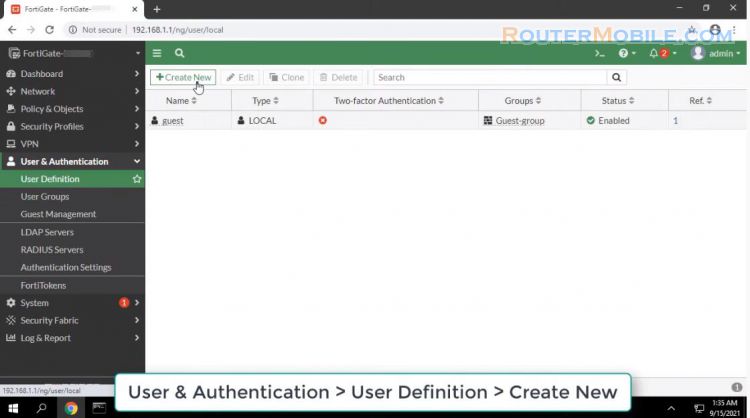
Go to User & Authentication > User Groups to create a group vpngroup with the member vpnuser1.
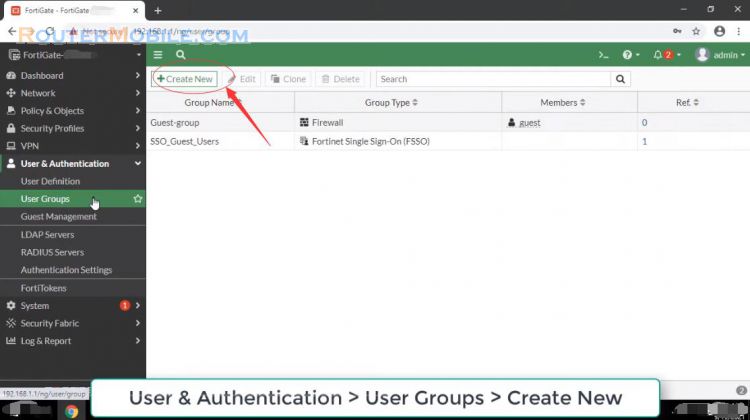
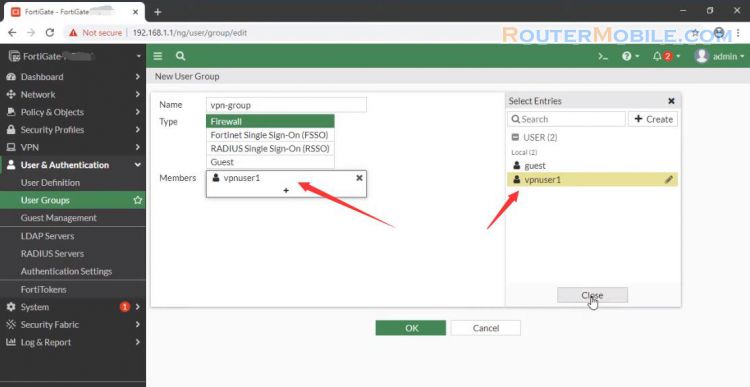
Policy & Objects -> Addresses to create address ranges for internal VPN networks.
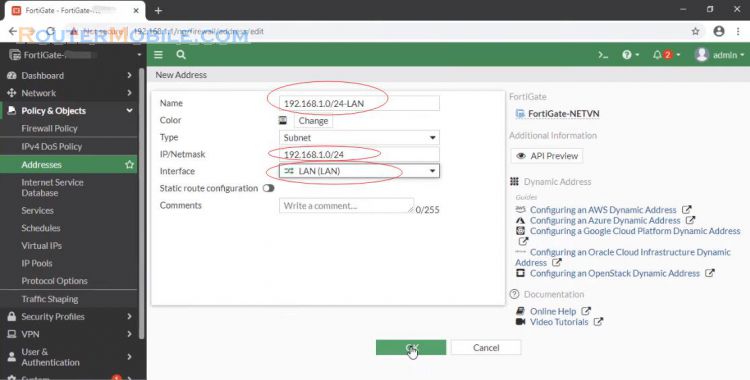
Go to VPN > IPsec Wizard and configure the following settings for VPN Setup. For Template Type, select Remote Access. For Remote Device Type, select Client-based > FortiClient.
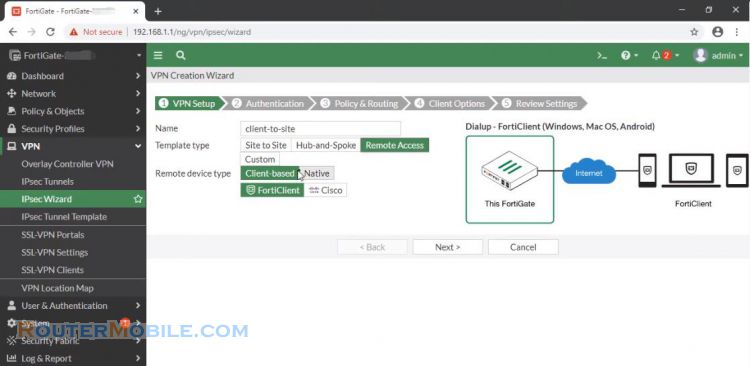
For Incoming Interface, Choose Port WAN of device. In the Pre-shared Key field, enter sample as the key. In User Group: Choose VPN group which was created before.
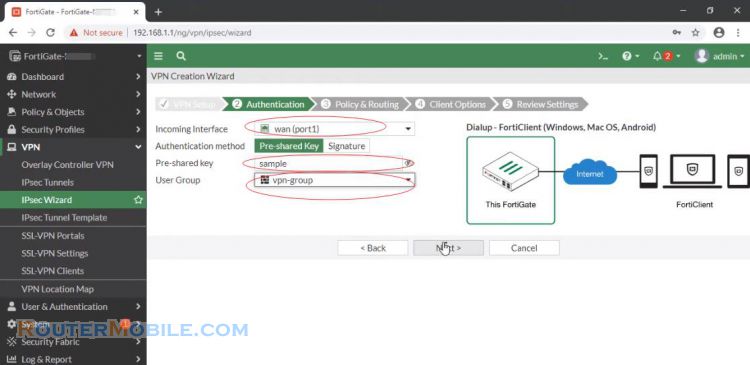
In Local Interface: Choose Port LAN. In Local Address: Choose address range for IPSec LAN which was created before. In Client Address Range: Enter IP for VPN client.
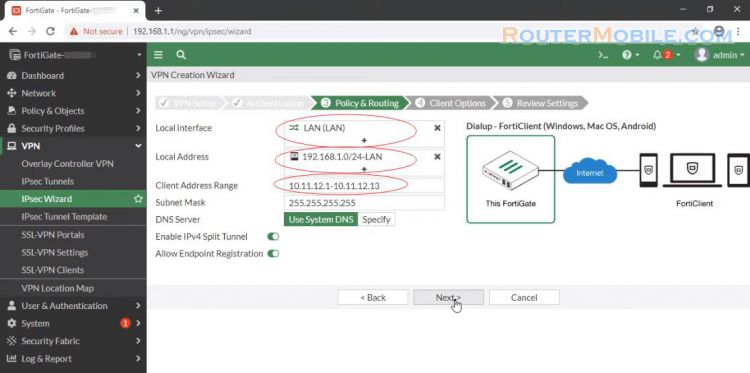
Adjust the Client Options as needed, then click Create. You need to see the information on the VPN server to configure on the client side.
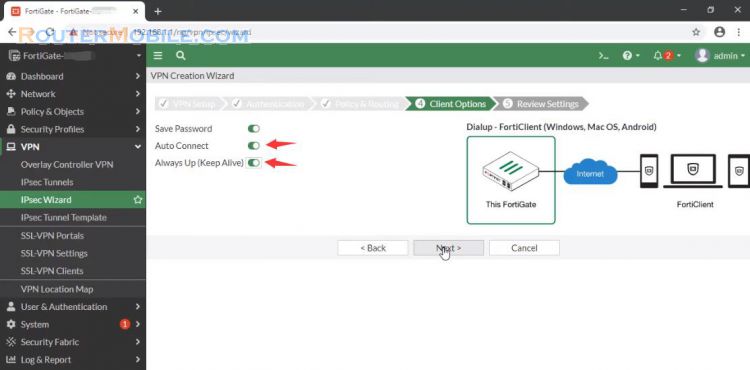
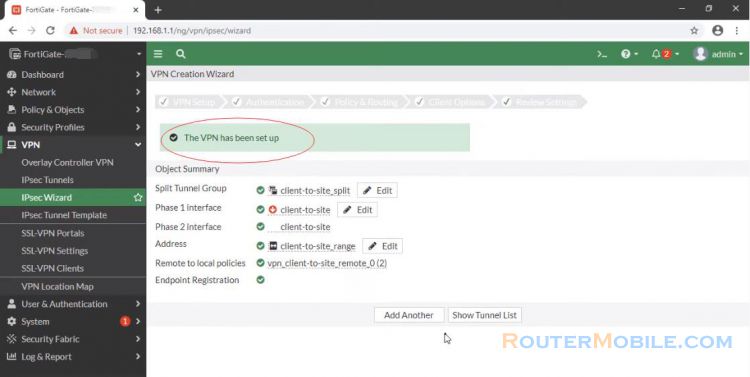
Go to VPN > IPsec Tunnels and edit the just created tunnel.
Click Convert To Custom Tunnel. You need to save this information to configure on the client side.
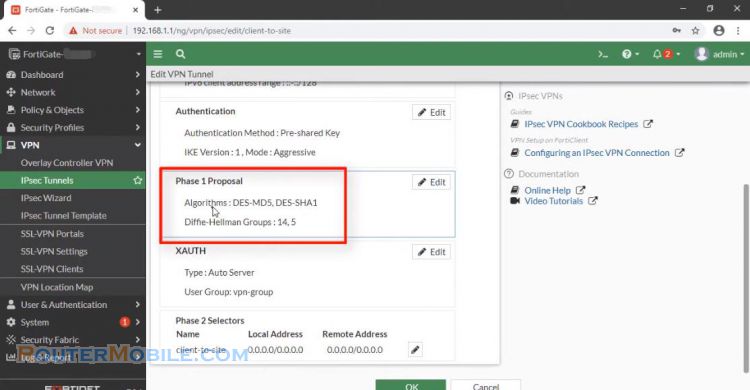
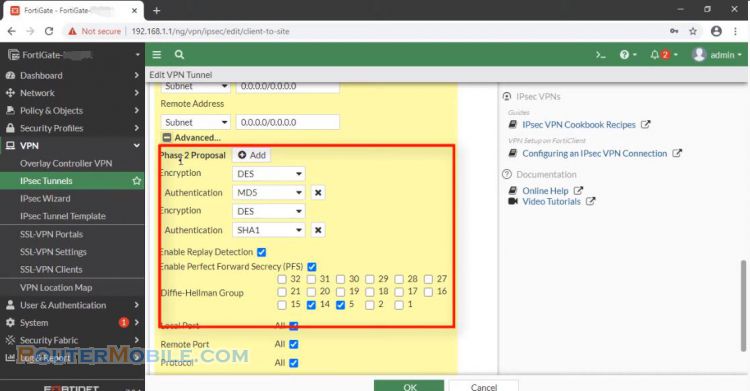
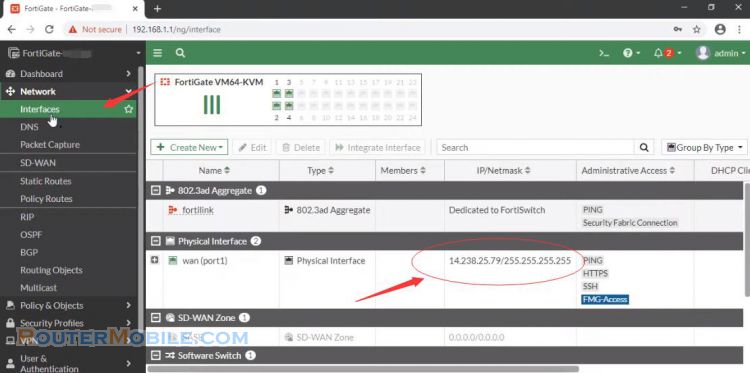
To configure FortiClient. Download and install FortiClient VPN from Fortinet. Set the VPN to IPsec VPN and the Remote Gateway to the FortiGate IP address. Set the Authentication Method to Pre-Shared Key and enter the key.

Expand Advanced settings
Adjust the same configuration as the VPN server obtained in the previous step, then click save. Enter the password then select connect.
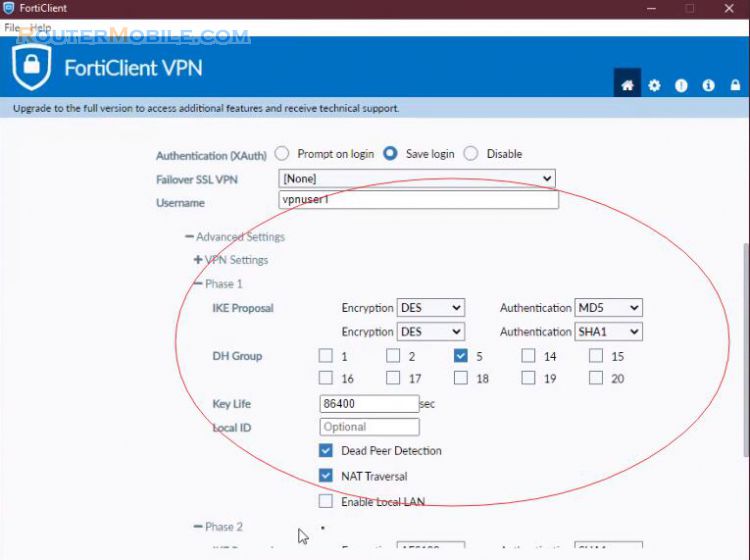
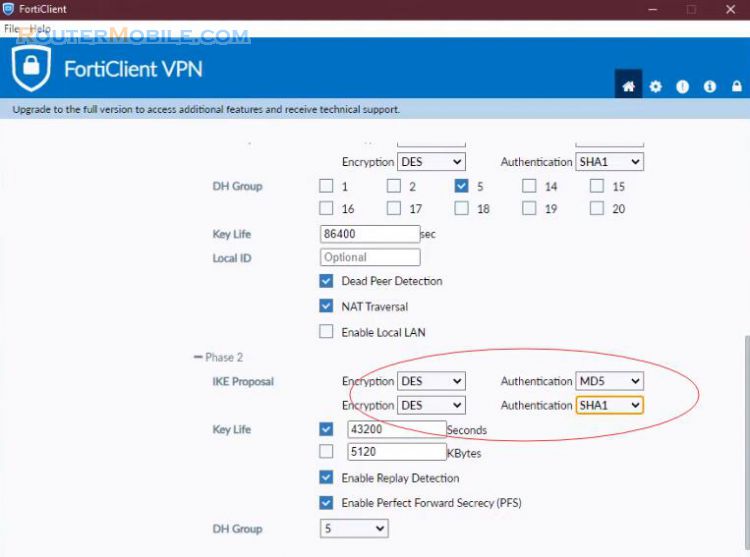
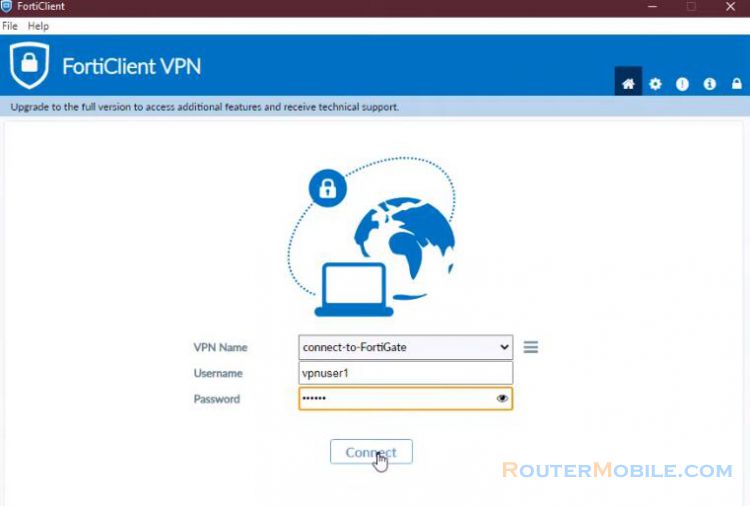
Successful connection.
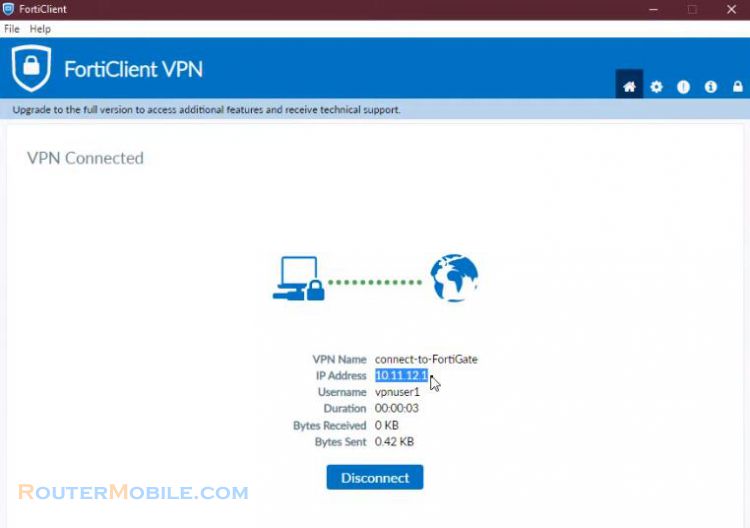
Now you should be able to connect to any address on the office Network.
Facebook: https://www.facebook.com/routerbest
Twitter: https://twitter.com/routerbestcom