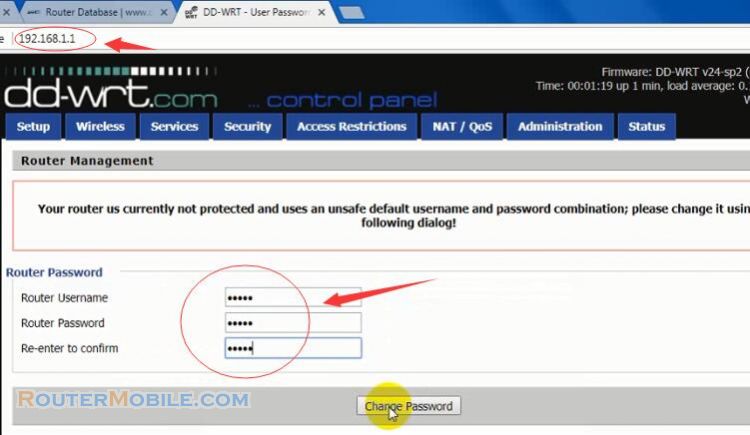To set up Firewall to restrict internet activity on TP-Link TD-W9970 modem router, follow these steps:
Open a web browser and enter the IP address of the router (default IP address is 192.168.1.1) in the address bar.
Enter your username and password to log in to the router's web-based management interface. The default username and password are usually "admin".
Click on "Advanced Setup" from the left-hand menu and then click on "Firewall".
Enable the "Enable Firewall" checkbox.
Choose the type of firewall rule you want to set up (e.g. Domain Name Filter, IP Address Filter, MAC Address Filter).
Enter the domain name, IP address, or MAC address that you want to block in the appropriate field.
Click on the "Add" button to create the firewall rule.
Repeat steps 5-7 to create additional firewall rules.
Click on the "Save" button to apply the firewall rules.
That's it! Your TD-W9970 modem router is now configured to use Firewall to restrict internet activity. This feature allows you to block access to certain websites or specific IP/MAC addresses, providing an additional layer of security for your network.
Facebook: https://www.facebook.com/routerbest
Twitter: https://twitter.com/routerbestcom