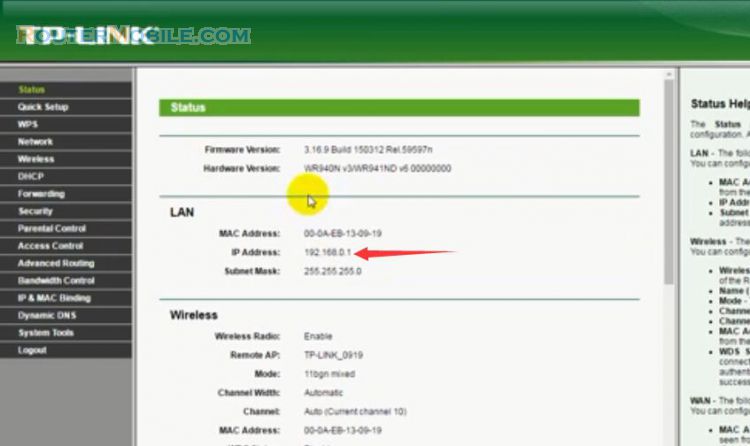To configure Bandwidth Control on TP-Link TD-W9970 modem router, follow these steps:
Open a web browser and enter the IP address of the router (default IP address is 192.168.1.1) in the address bar.
Enter your username and password to log in to the router's web-based management interface. The default username and password are usually "admin".
Click on "Advanced Setup" from the left-hand menu and then click on "QoS".
Enable the "Enable Bandwidth Control" checkbox.
Select the WAN connection type that you want to configure (e.g. ADSL, VDSL).
Choose the "Control Type" option that you want to use (e.g. IP-Based or MAC-Based).
Click on "Add New" to create a new bandwidth control rule.
Enter a name for the rule and specify the "Source IP/MAC" and "Destination IP/MAC" that you want to control.
Choose the "Bandwidth Control Type" that you want to use (e.g. Guaranteed or Maximum).
Specify the bandwidth limit for the rule.
Click on the "Save" button to apply the rule.
Repeat steps 7-11 to create additional bandwidth control rules.
That's it! Your TD-W9970 modem router is now configured to use Bandwidth Control. This feature allows you to prioritize bandwidth usage for certain devices or applications on your network, ensuring that important applications receive the necessary bandwidth for optimal performance.
Facebook: https://www.facebook.com/routerbest
Twitter: https://twitter.com/routerbestcom