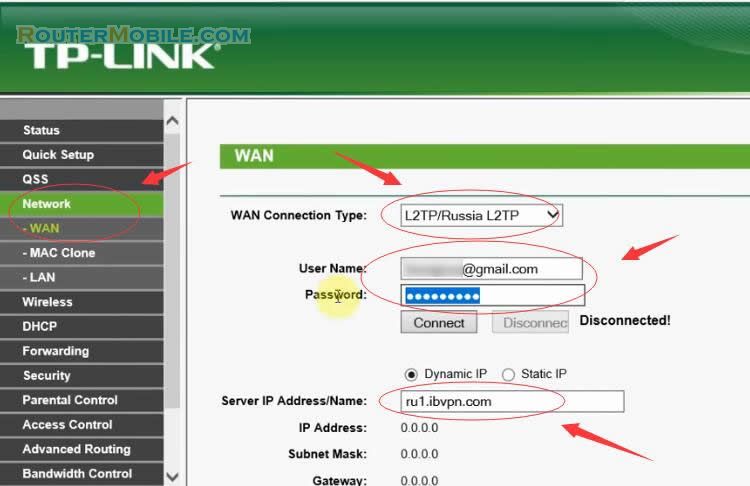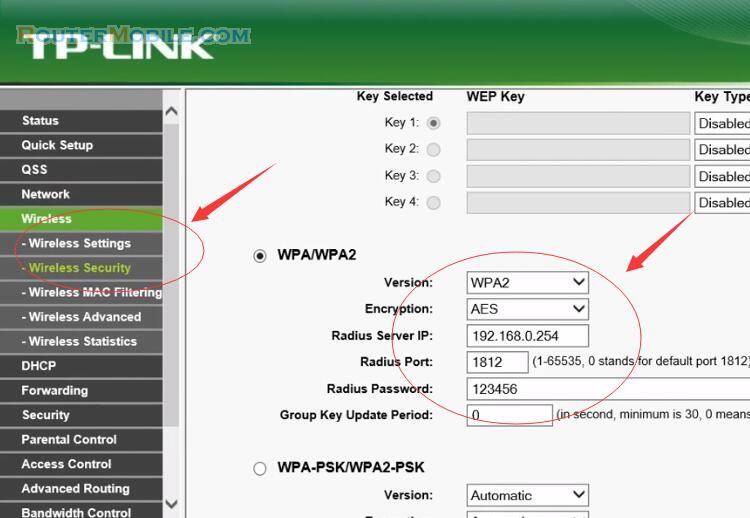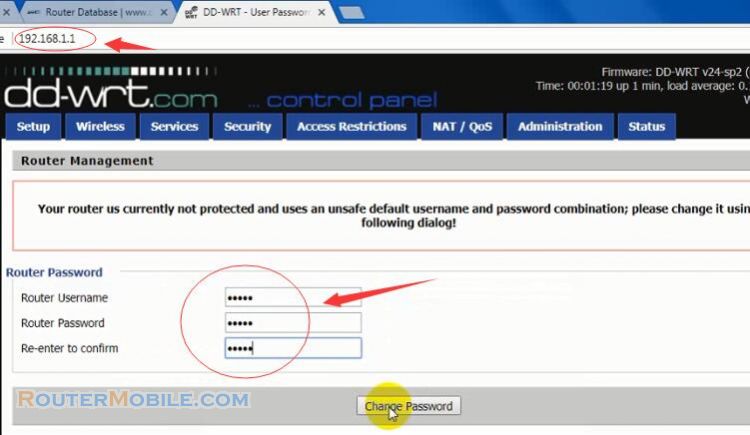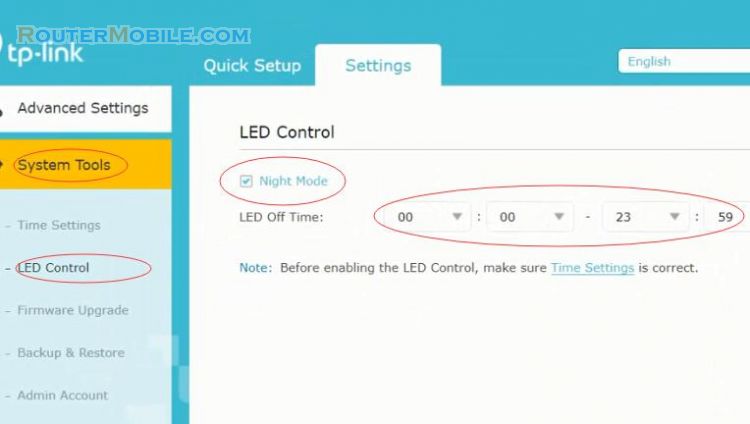To configure One-to-One NAT on TP-Link Safestream routers, follow these steps:
Log in to the web management page of your router.
Go to "Network" > "NAT" > "One-to-One NAT".
Click "Add New" to create a new rule.
Enter the following information:
External IP: Enter the WAN IP address of the router.
Internal IP: Enter the IP address of the internal host you want to map.
Subnet Mask: Enter the subnet mask of the internal host.
Description: Enter a name for the rule (optional).
Click "Save" to apply the changes.
Note: One-to-One NAT maps an external IP address to an internal IP address on a one-to-one basis. This can be useful when you want to expose an internal host to the internet while maintaining its original IP address. Make sure to use this feature carefully and only when necessary, as it can pose a security risk if not configured properly.
Facebook: https://www.facebook.com/routerbest
Twitter: https://twitter.com/routerbestcom