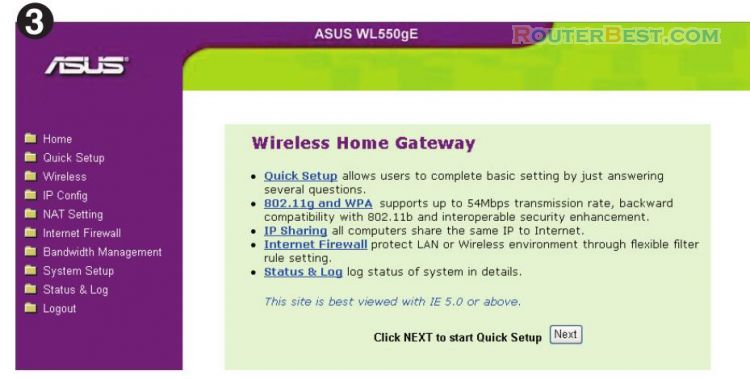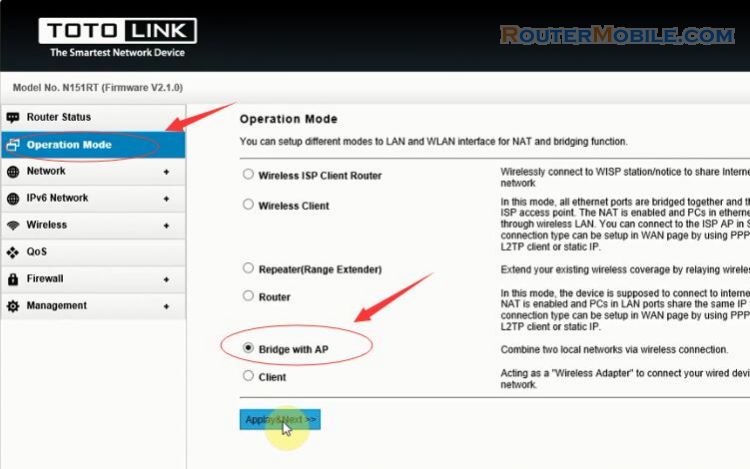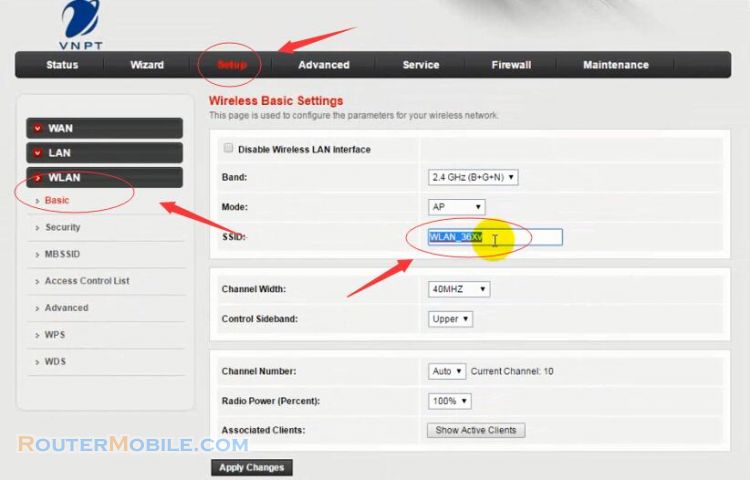Today we practice installing WPA2-Enterprise security mode on TP-LINK wi-fi router TL-WR741N, Its management IP is 192.168.1.1.
Step 1 : Log in TP-LINK TL-WR741ND TL-WR740N wireless router
Open a web-browser (such as Microsoft Internet Explorer, Google Chrome, Mozilla Firefox or Apple Safari). Enter the ip address of TP-LINK TL-WR741N TL-WR740N wireless router: 192.168.1.1 or 192.168.0.1.
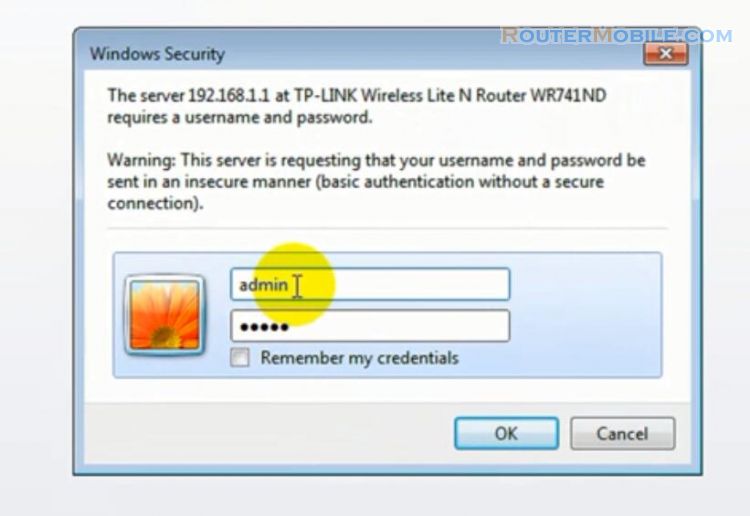
Username : admin
Password : admin
Step 2 : Install WPA2-Enterprise security mode
Go to "Wireless" > "Wireless Security", select "WPA/WPA2", Version : WPA2.
Correctly enter the IP address of the Radius Server and the Radius Password.
For example, Radius Server IP : 192.168.0.254, Radius Password : 123456.
Click "Save" button to save the configuration.
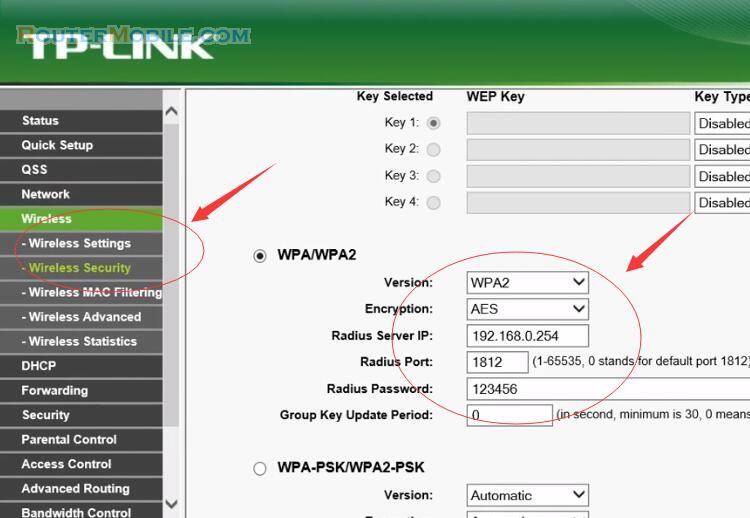
After this installation step is required to reboot. You will receive a prompt :
The change of wireless config will not take effect until the Router reboot.
Click "OK", then you will see another prompt:
The change of wireless config will not take effect until the Router reboots, please click here to reboot.
Click the text "click here" to reboot.
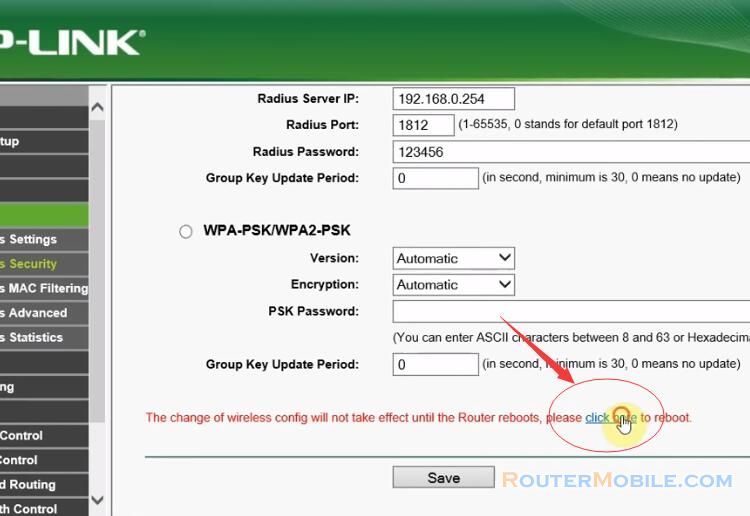
Wait a minute, you try to reconnect wi-fi, enter your account correctly, and you will connect successfully.
Facebook: https://www.facebook.com/routerbest
Twitter: https://twitter.com/routerbestcom
Tags: TP-LINK 192.168.1.1 TL-WR741N