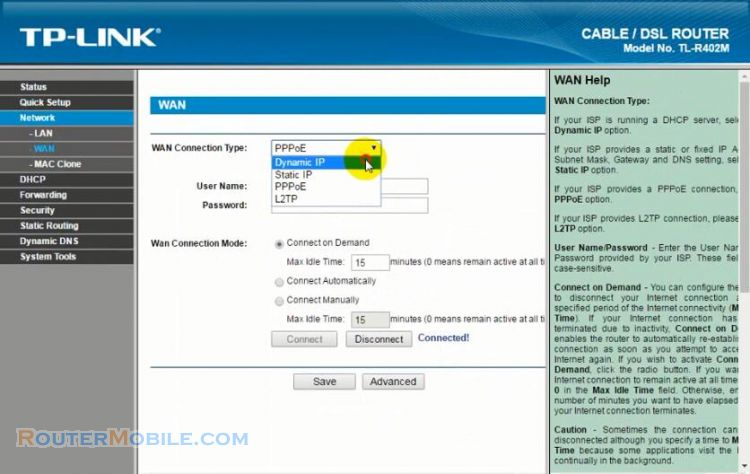If you are having trouble configuring your TP-Link Range Extender, here are some steps you can take to troubleshoot the issue:
Make sure your extender is in a good location: Ensure that your extender is placed in a location where it can receive a strong signal from your router. A weak signal can result in connection issues.
Check your extender's LED lights: The LED lights on your extender can provide valuable information about the device's status. Check the LED lights to see if the extender is properly connected to your router and if it has a good signal strength.
Check your Wi-Fi network settings: Make sure that your router's Wi-Fi network settings are compatible with your extender. Refer to the user manual or online support resources for instructions on how to configure your router's Wi-Fi settings.
Reset the extender: If you are still having trouble configuring your extender, try resetting the device to its factory default settings. You can find instructions on how to do this in the device manual.
Use the TP-Link Tether app: The TP-Link Tether app can help you set up and manage your extender. Download the app on your smartphone or tablet and follow the instructions to configure your extender.
Contact TP-Link customer support: If none of the above steps resolve the issue, contact TP-Link customer support for further assistance. You may need to inquire about warranty service or get further technical assistance.
It's important to keep in mind that the steps for troubleshooting configuration issues can vary depending on the model and firmware version of your TP-Link Range Extender. Refer to the user manual or online support resources for specific instructions on how to troubleshoot your particular model of TP-Link Range Extender.
Facebook: https://www.facebook.com/routerbest
Twitter: https://twitter.com/routerbestcom
Tags: TP-LINK