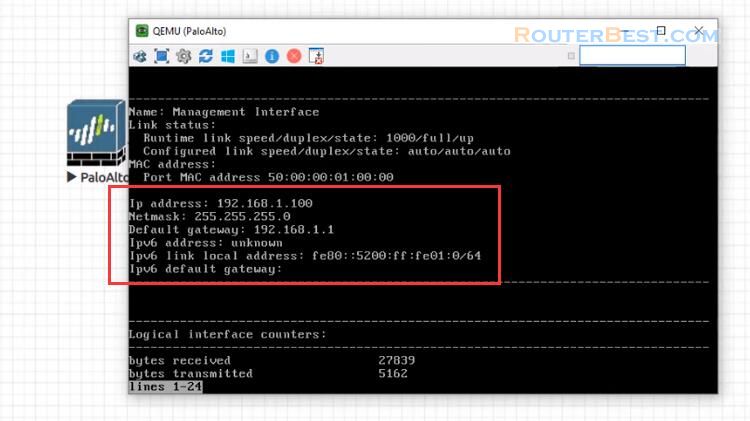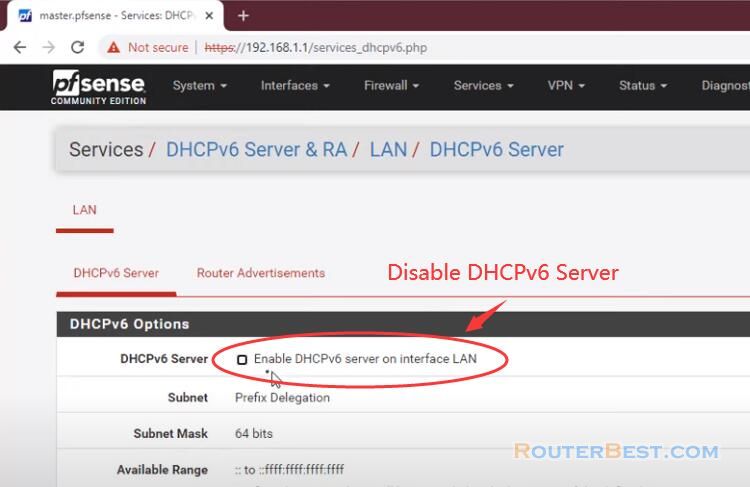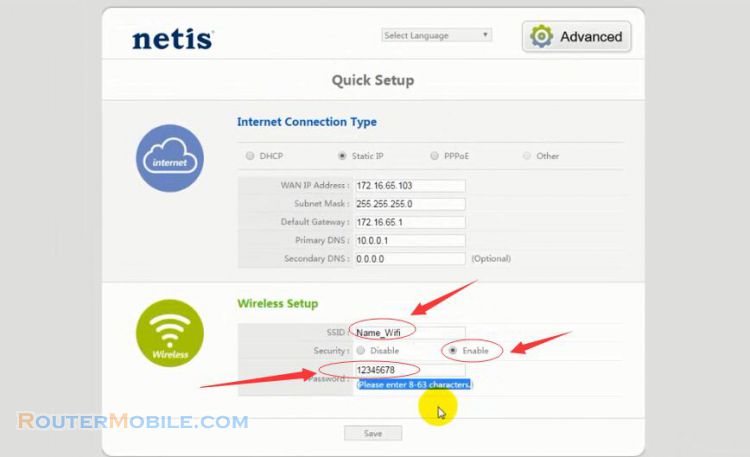This article explains How to Configure PPPoE Connection in TP-Link TL-R402M Router. Its management IP is 192.168.1.1.
Step 1 : Log in TP-Link TL-R402M Router
Open a web-browser (such as Microsoft Internet Explorer, Google Chrome, Mozilla Firefox or Apple Safari). Enter the ip address of TP-Link TL-R402M Router : 192.168.1.1.
Username : admin
Password : admin
Step 2 : PPPoE Setup on TP-Link TL-R402M Router
There are 4 ways to install the Internet: Dynamic IP, Static IP, PPPoE, L2TP. Usually we choose PPPoE.
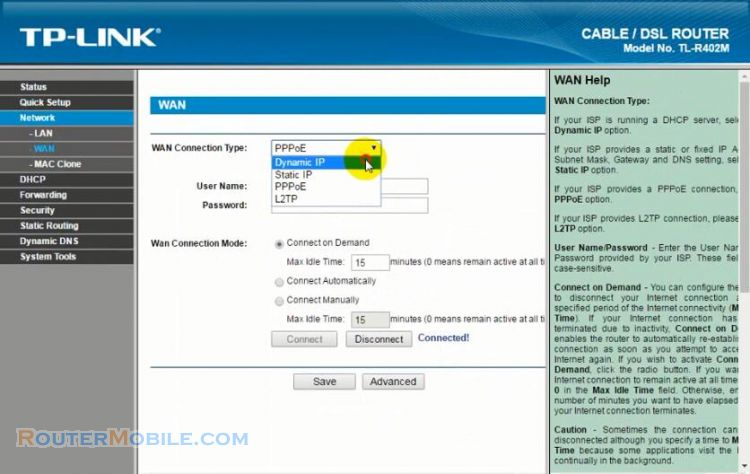
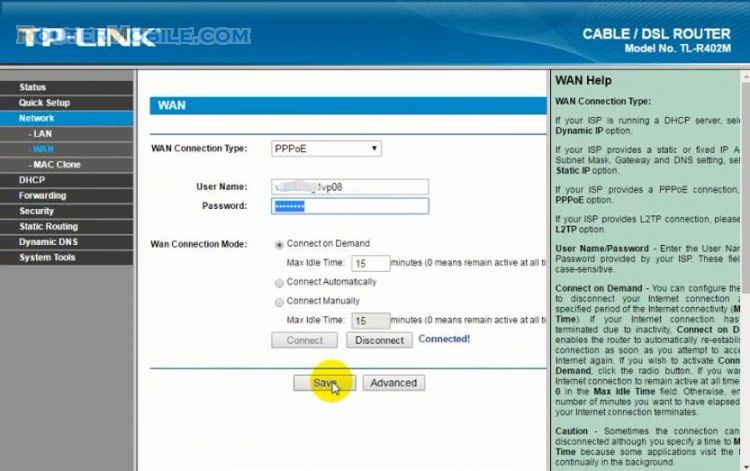
Enter your username and password, then click the "Save" button to save your settings.
Click "status" to check whether there is an IP address in the WAN. If so, it indicates that it is connected to the Internet.
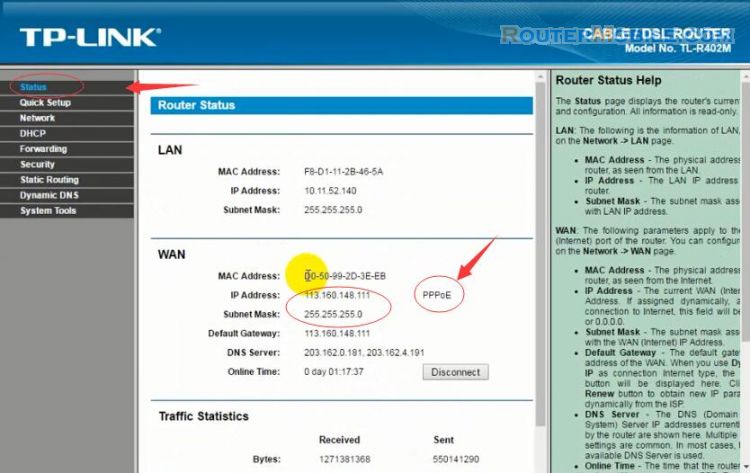
Question :Hi, I am struggling with my router. I have a TP-Link, but I need to set a Static Public IP on it, but are using PPPoE connection. Can you maybe assist?
Answer :Static IP address is provided by internet provider.
Question :My tp-link router is showing only two options : 1 dynamic 2, static IP, but i need pppeo option, what is the solution? please help.
Answer :The router does not support PPPOE then, not too hard to figure out.
Facebook: https://www.facebook.com/routerbest
Twitter: https://twitter.com/routerbestcom
Tags: 192.168.1.1 TL-R402M TP-LINK