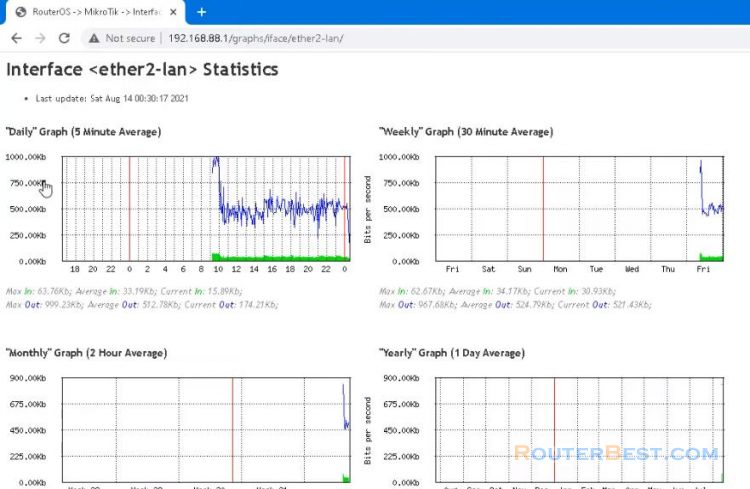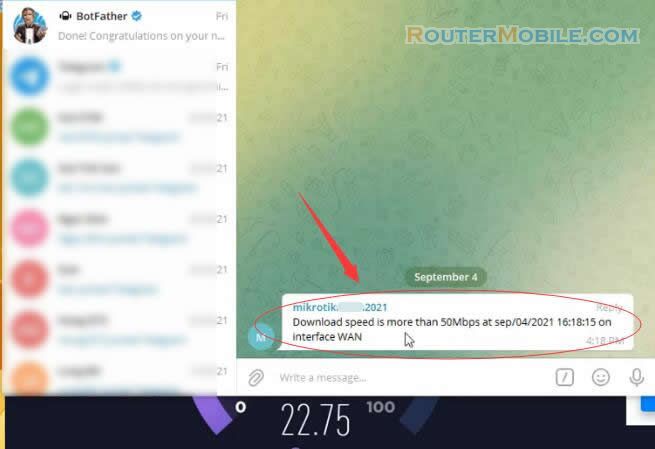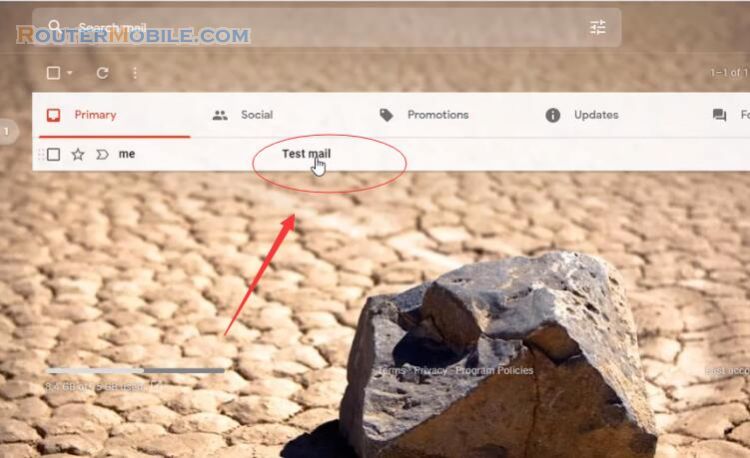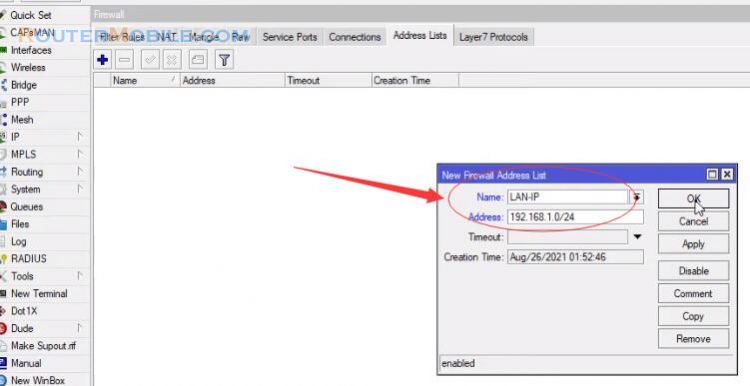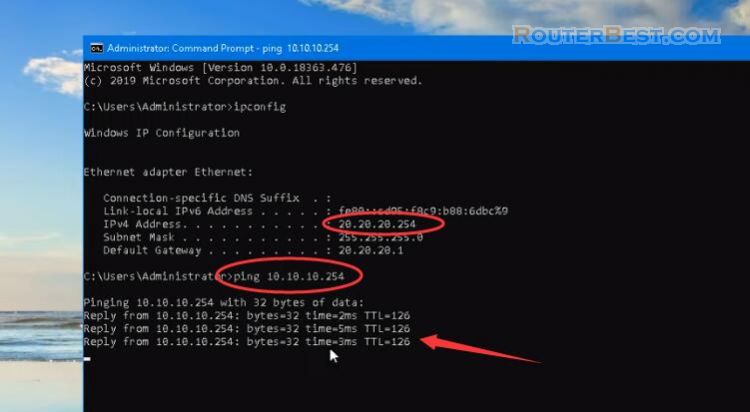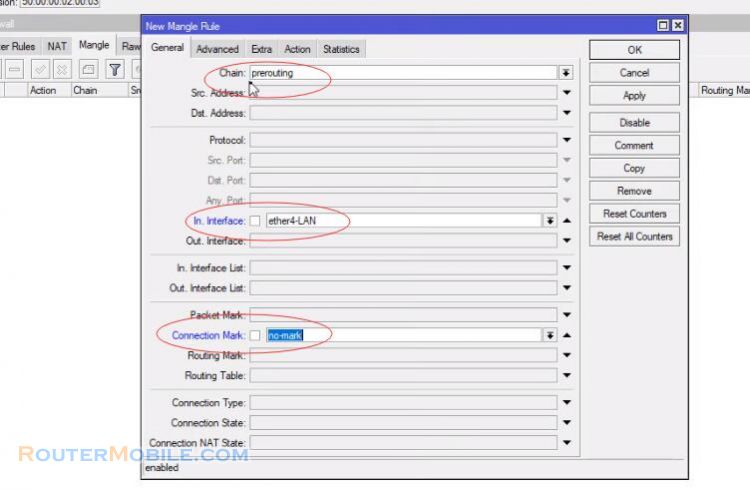Do you suspect that a certain IP address in your network uses too much internet? In this article you will solve your doubts by monitoring the internet traffic of each IP with mikrotik router.
Login to mikrotik router with winbox, Enable your accounting on mikrotik.
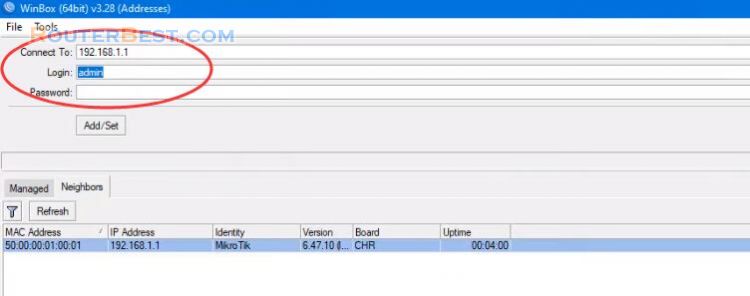
Step 1 : Traffic Accounting Settings
Go to "IP" > "Accounting", enable your accounting on mikrotik, enable your web access accounting on mikrotik.
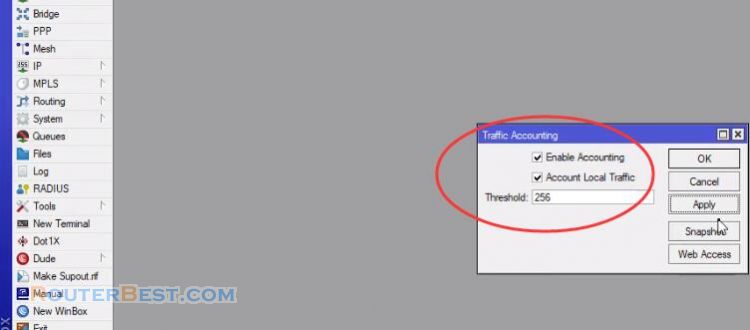
Then click "Web Access" button, enable "Accessible via Web" and enter your IP address of local machine.
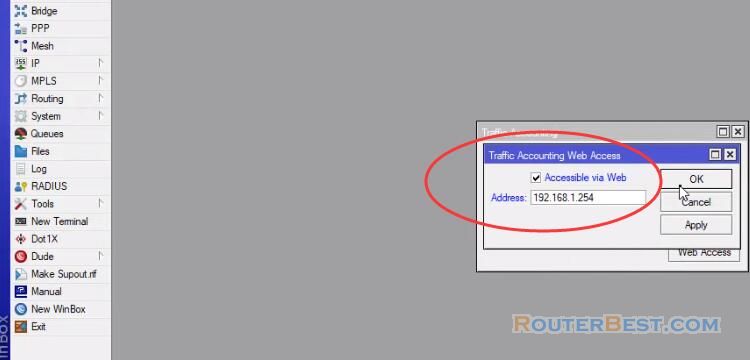
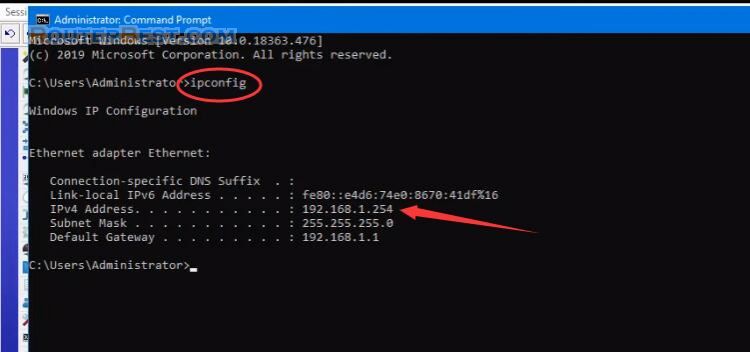
Step 2 : Users Setting
Go to "System" > "Users". Create a new account named sniffer and password as sniffer.
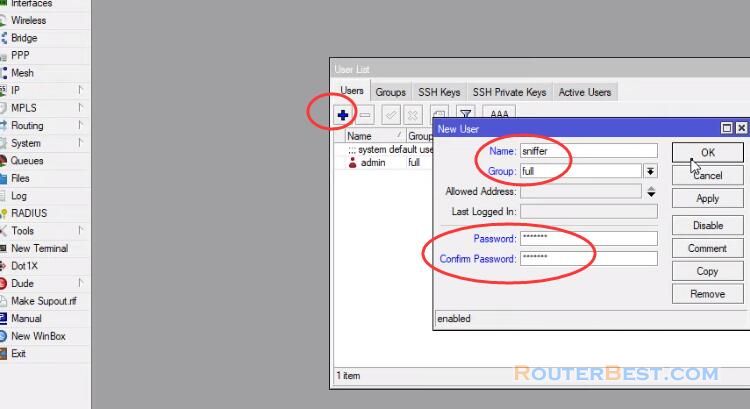
Step 3 : Sniffer Service Tools
This is the tool you will use to monitor the traffic of each ip address in your network. Download Sniffer Service Tools.
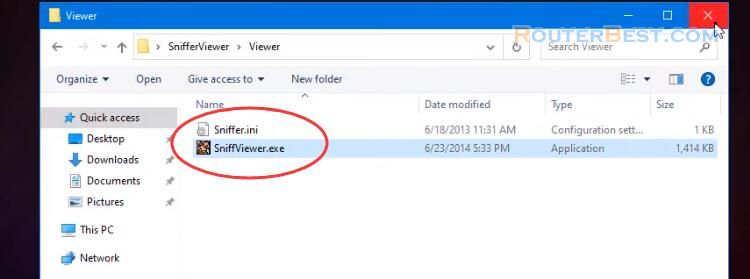
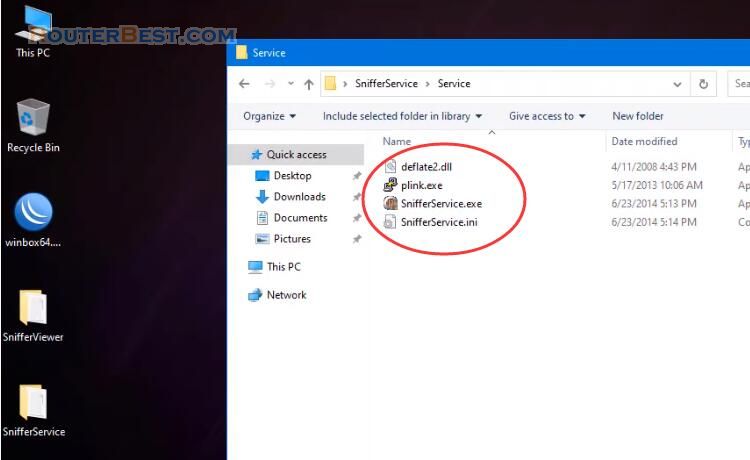
Copy your service and viewers sniffer to program files.
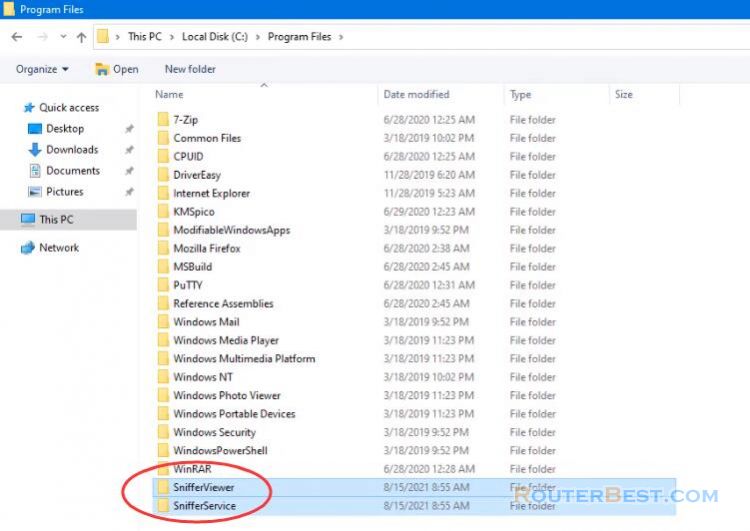
open your SnifferService.ini from service folder to change according your IP Network, ip address of your Mikrotik device.
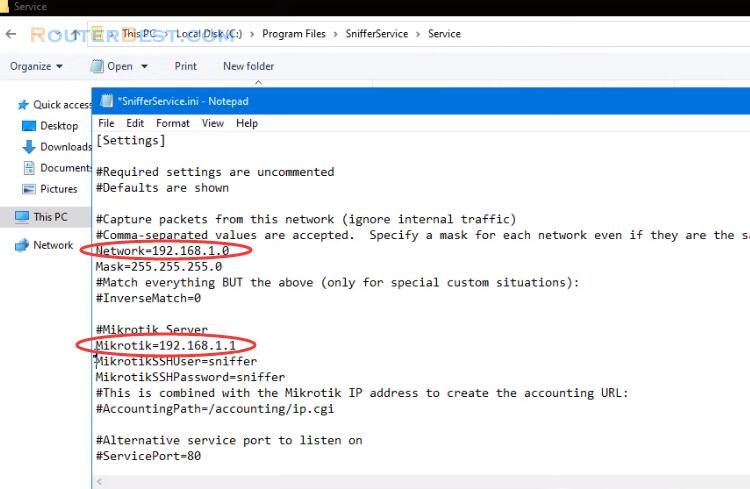
Open you command prompt as admin, then direct to your service sniffer folder and type exactly as shown.
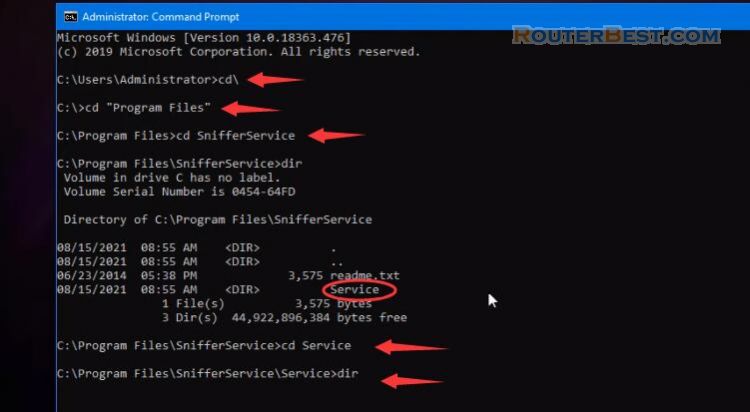
SnifferService.exe /install
Install this will install sniffer service on your local machine service.
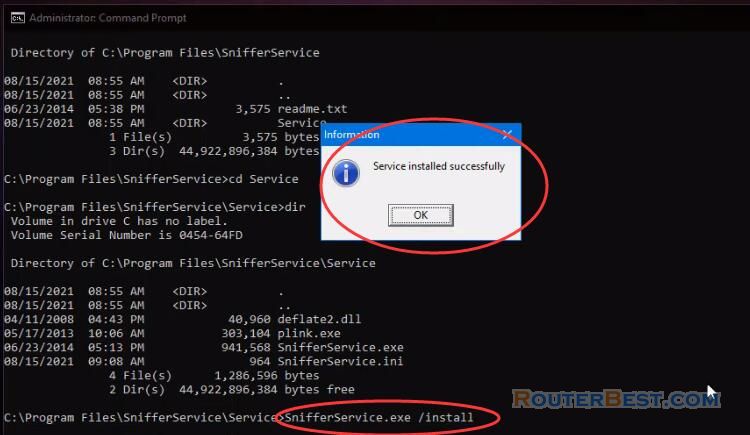
Step 4 : Start Sniffer Service
Open your service and search for sniffer service then click Start. You sniffer service should be on running state.
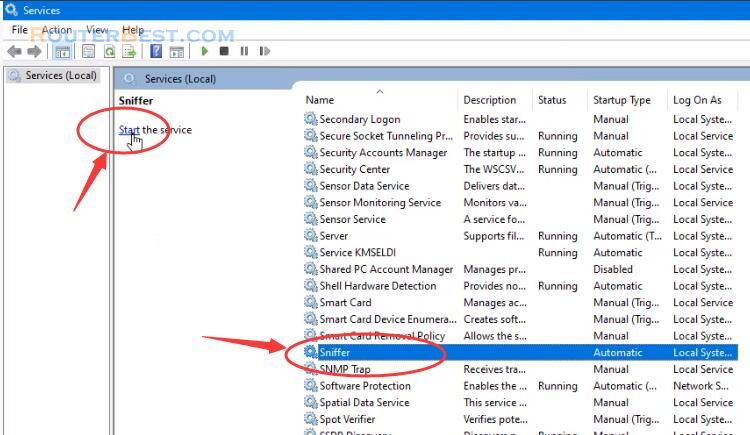
This is where you running the sniffer viewer, with this graph you will find out which IP address uses the internet the most and whether it affects your network.
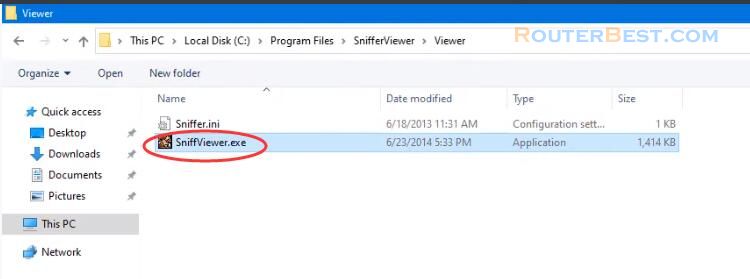
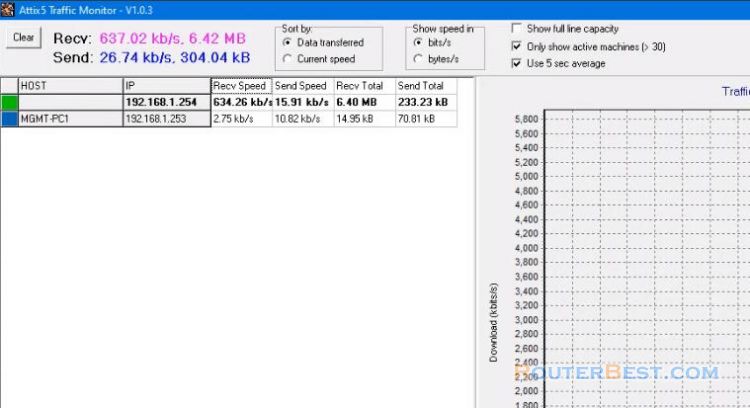
Facebook: https://www.facebook.com/routerbest
Twitter: https://twitter.com/routerbestcom
Tags: Mikrotik