In this article, I will show you a remote desktop software that doesn't need to open port, no need to configure dynamic ip update public.
Keywords : parsec, remote desktop, how to Remote Desktop using parsec, Remote Desktop without port forwarding, Remote Desktop without 3389, Remote Desktop without ddns, windows 11 remote desktop, Remote Desktop for gaming.
It's a great piece of software for gaming, but I use it to access and control my computer remotely for work purposes. And that's parsec (https://parsec.app/).

For personal use you are free to use it. With parsec you can access remote desktop with low latency and can customize screen resolution. It's designed for gaming and remote graphics work, so it's great for accessing remote computers over the internet.
You just need to create a free account and use it for personal use. Please choose an installation type: Shared
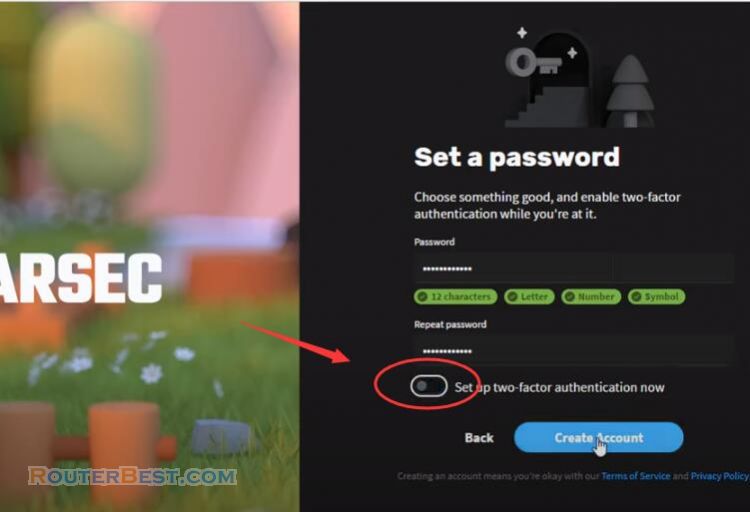
You will then receive an email to confirm your account. For added security you can enable two-factor authentication for your account. Here I use two computers both with parsec installed and using the same account.
After the installation was done on the desktop, I continued to install parsec on the laptop and logged in with the same account. Here you can remotely access the target computer anywhere via internet.
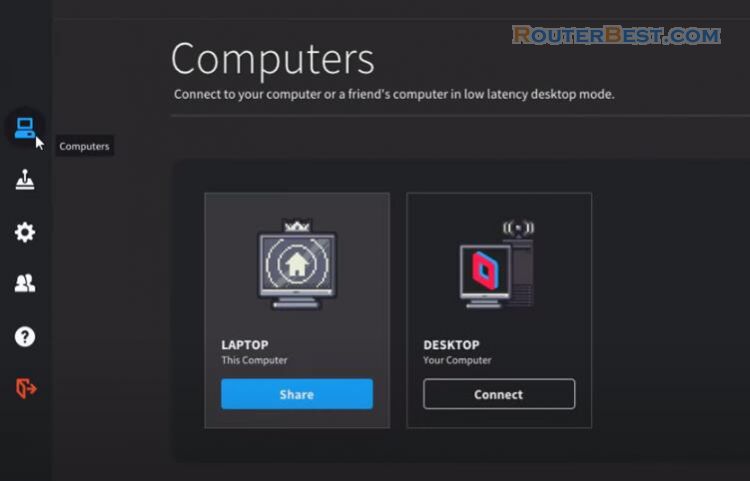
With a good enough internet connection, your experience will be great. You can use parsec to play games with low latency and high graphics. Also you can connect with friends to work and play games. Parsec good support for remote working and teamwork.
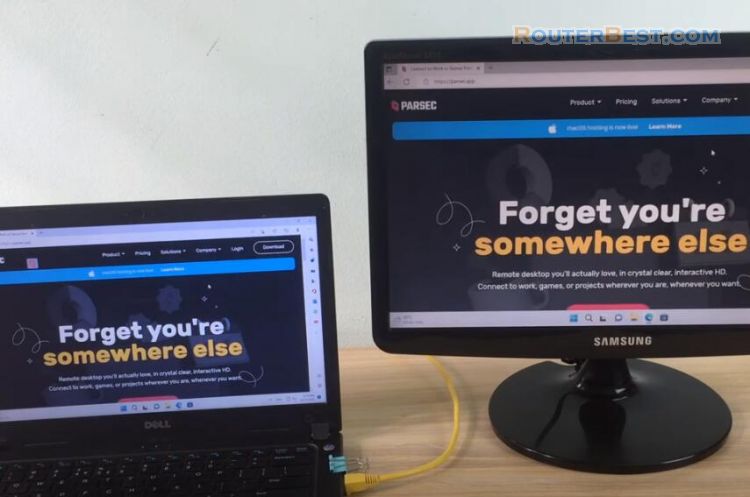
Facebook: https://www.facebook.com/routerbest
Twitter: https://twitter.com/routerbestcom
Tags: Remote Desktop parsec

