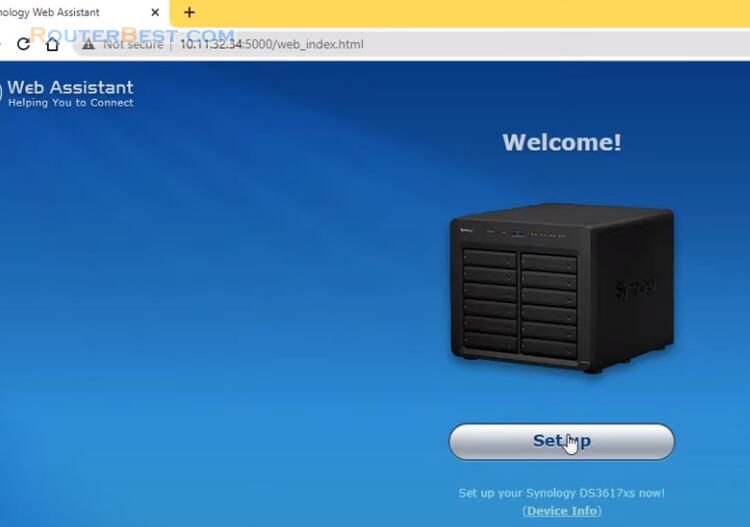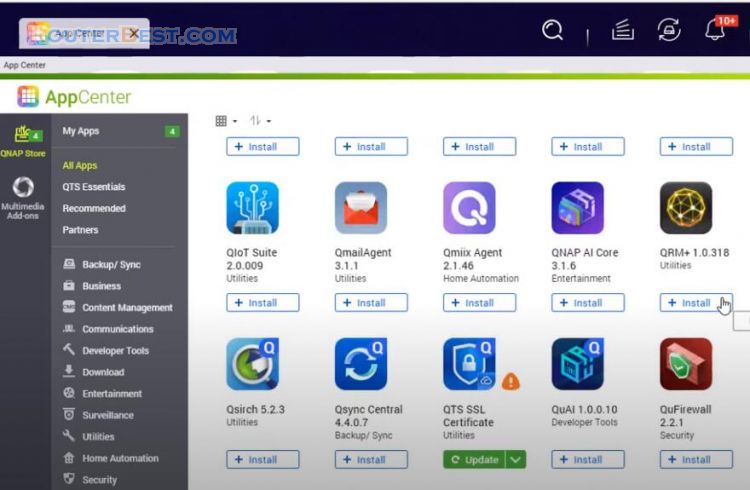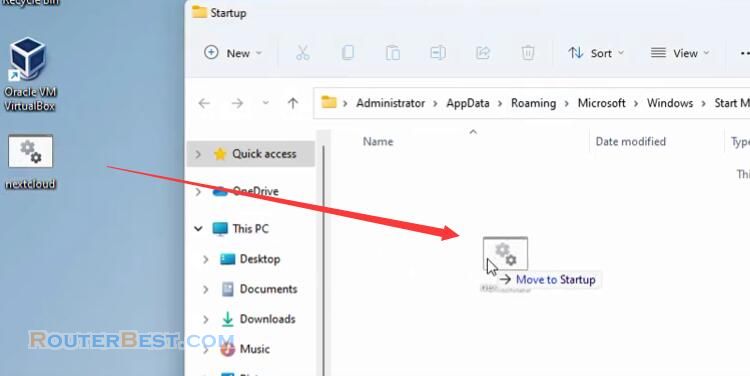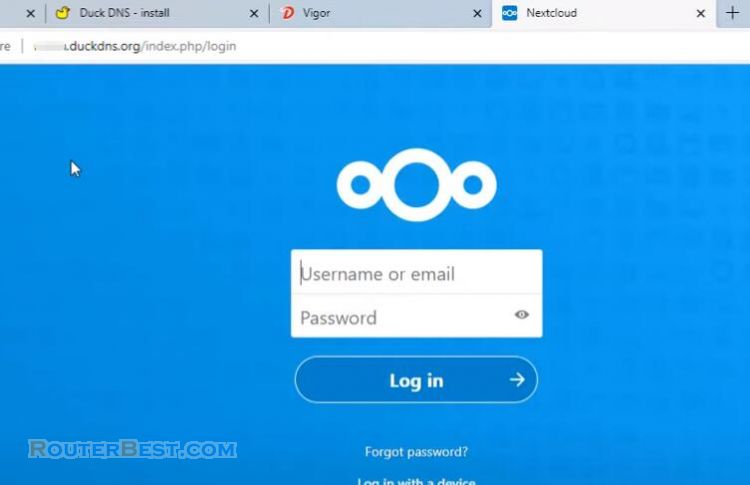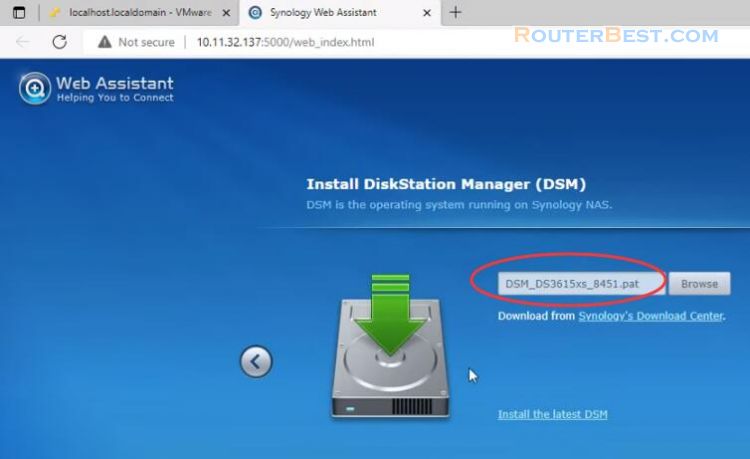This article explains How to Run a Virtual Machine in the background when Windows starts in VMware Workstation. I will automatically start nextcloud server in the background after restarting my Windows PC.
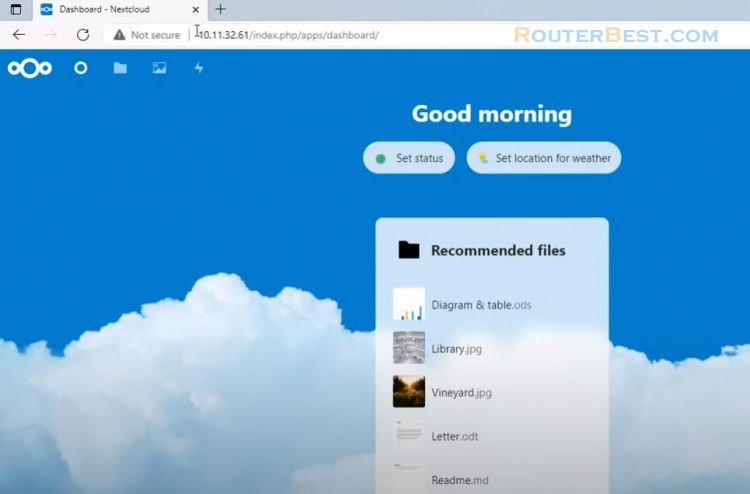
VMware should be running at C:\Program Files (x86)\VMware\VMware Workstation. Inside that folder is a VMrun.exe.
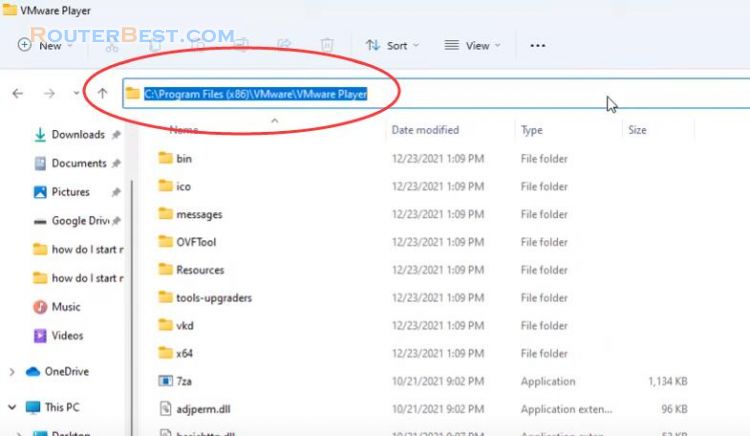
I will be creating a cmd file with Notepad.
"C:\Program Files (x86)\VMware\VMware Player\vmrun.exe" start ""
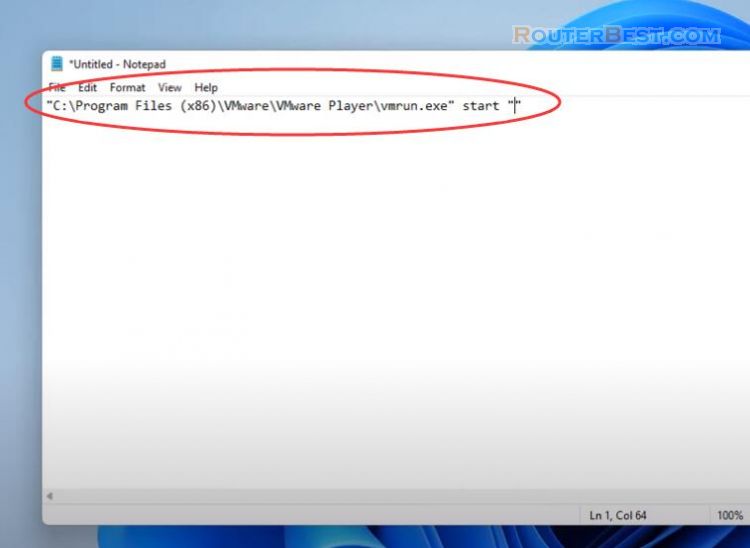
Once confirmed that is correct you can move on to the next step.
Open VMware Workstation and browse to the path where your virtual machine configuration files stored.
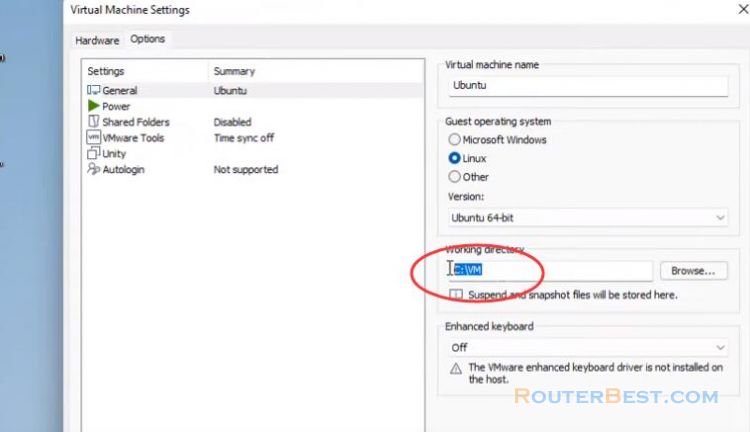
The nogui at the end tells VMware to run the virtual machine without opening the VMware window, which means it will run in the background.
"C:\Program Files (x86)\VMware\VMware Player\vmrun.exe" start "C:\VM\Ubuntu.vmx" nogui
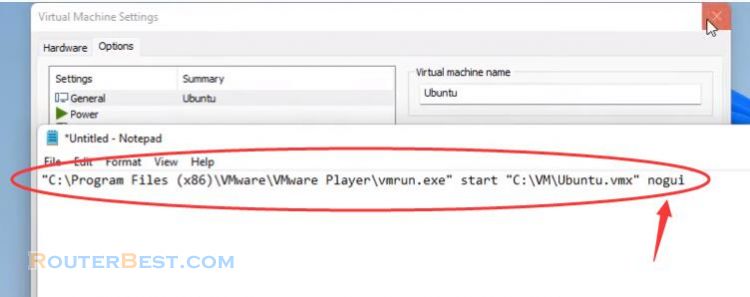
Change the “Save as Type” to All Files. Name the file something like vmrun.cmd.
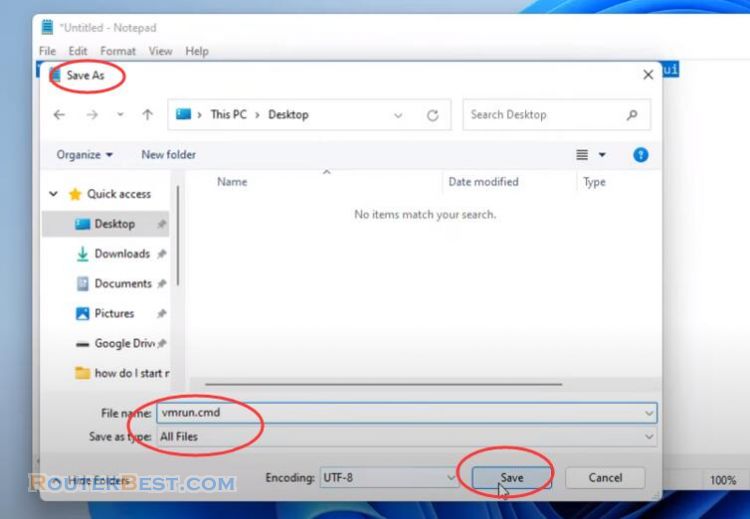
The last step is to move the cmd file to your Startup folder.
Open Run and type shell:startup.
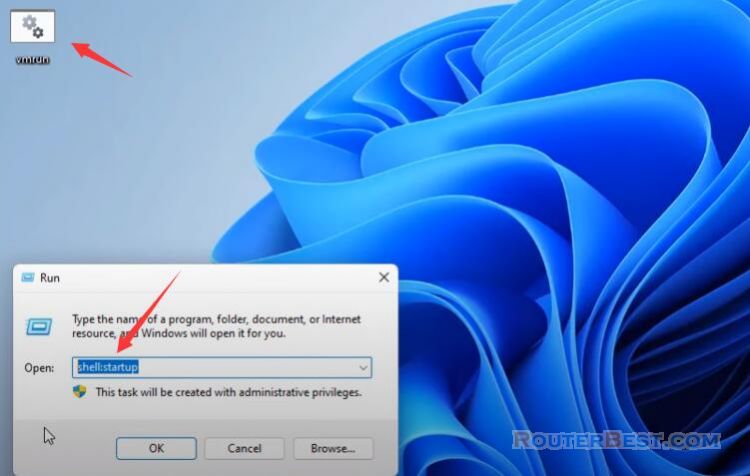
Simply drag-and-drop the cmd file into this folder at this point.
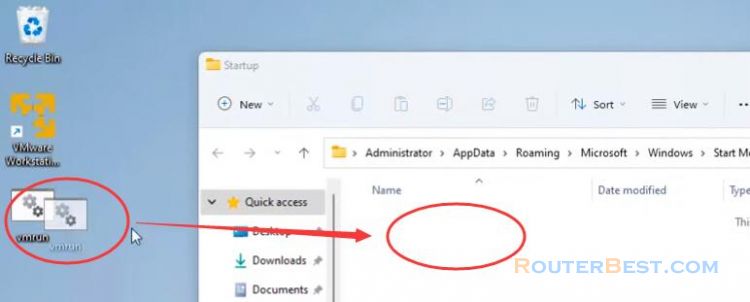
Nextcloud will now run in the background without the GUI after logging in.
Facebook: https://www.facebook.com/routerbest
Twitter: https://twitter.com/routerbestcom