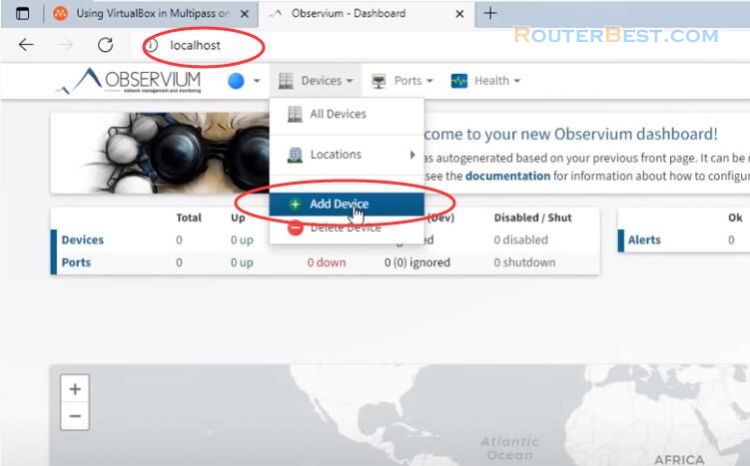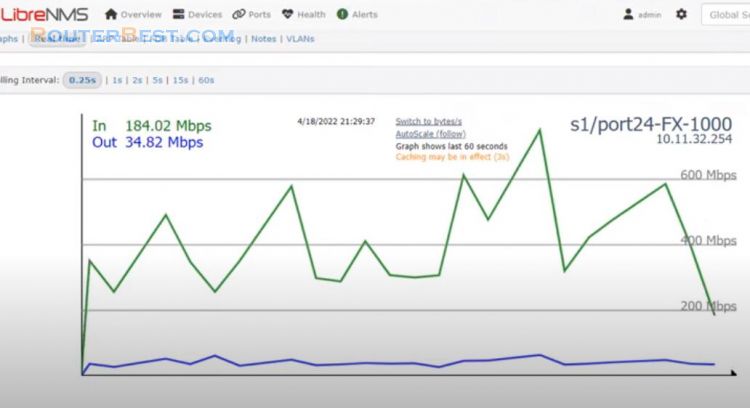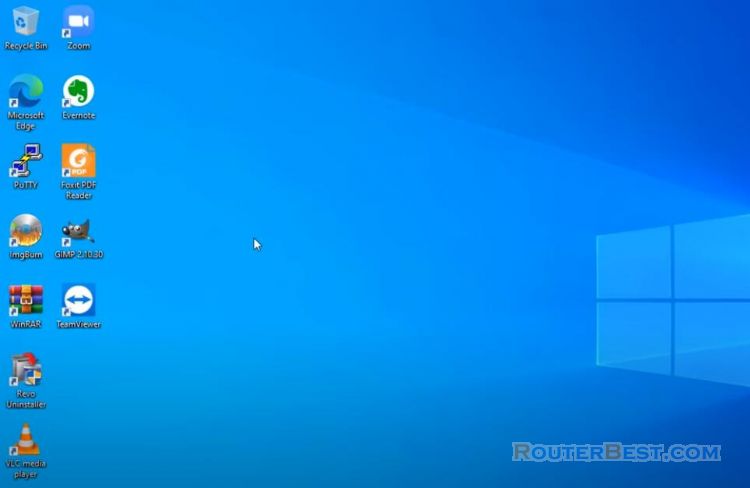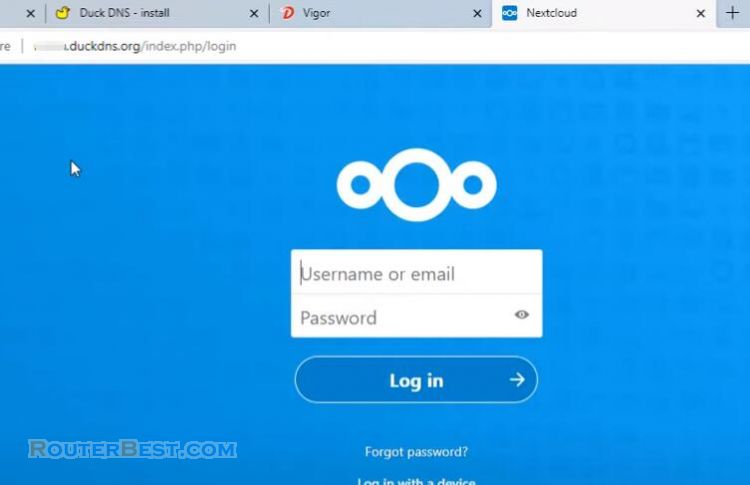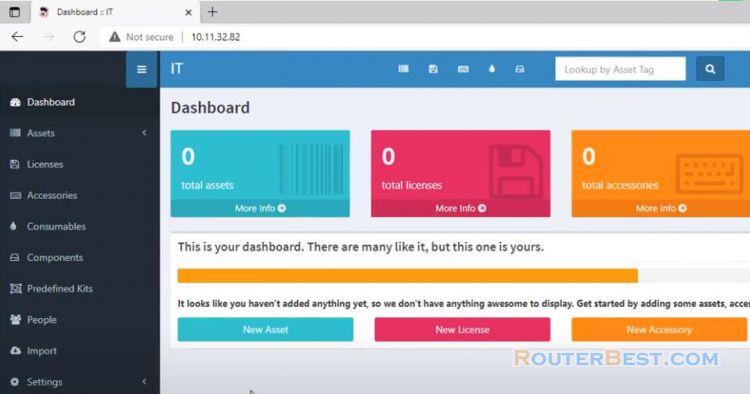This article explains How to Run a Oracle VM Virtualbox in the background in Windows. I have created a virtual machine and has installed nextcloud on it. In this example I will configure the nextCloud Server to automatically start after Windows boots.
To do this we will be creating a simple CMD file and placing it into the startup folder.
Create a CMD file
Right click "Oracle VM VirtualBox" and select "Properties".
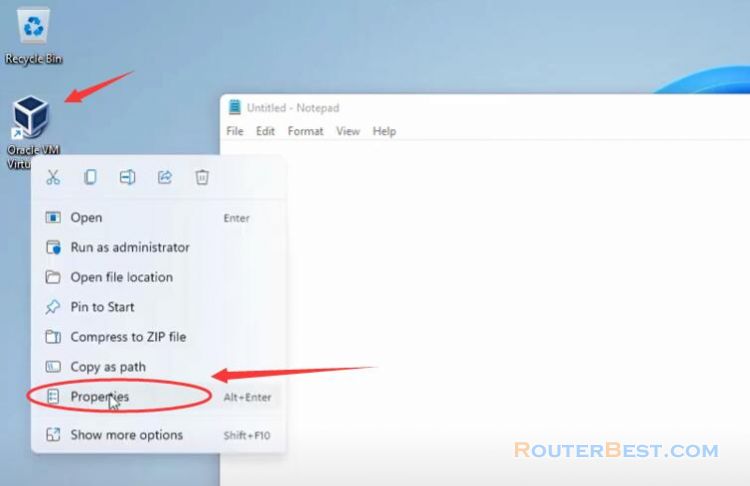
Click "Open File Location". Virtualbox should be running at C:\Program Files\Oracle\VirtualBox. Inside that folder is a VBoxManage.exe.
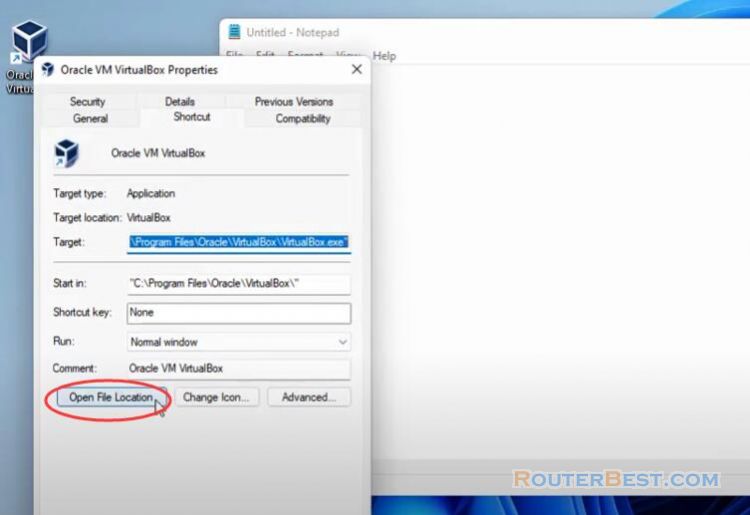
We will create a simple CMD file using Notepad. Next Step you define the virtual machine name. You'll have to change it for your instance. Open virtualbox and find it. In my example the virtual machine is named nextcloud.
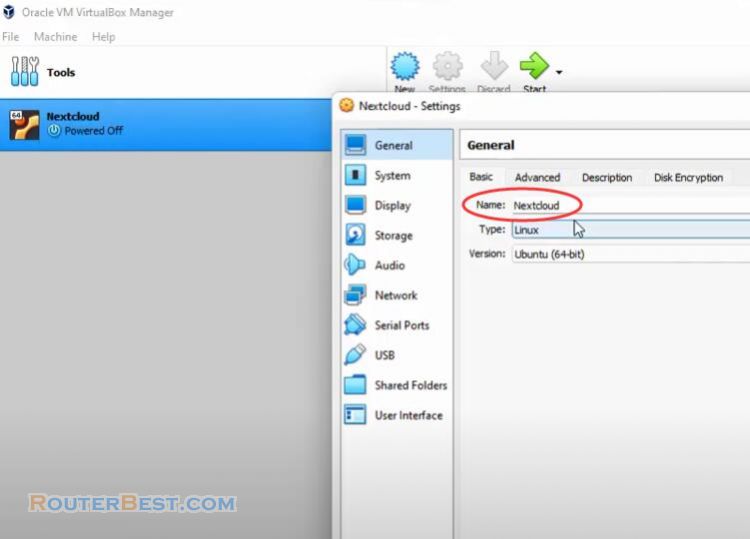
The type headless at the end to make it run in the background. Remember to save the file with the extension cmd. For example name it nextcloud.cmd.
C:\Program Files\Oracle\VirtualBox\VBoxManage.exe" startvm NextCloud --type headless
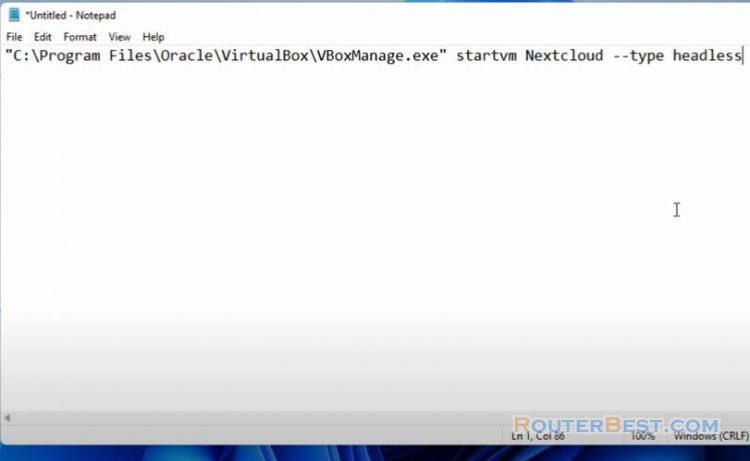
Run a Virtualbox VM in the background
Next open run and type shell:startup.
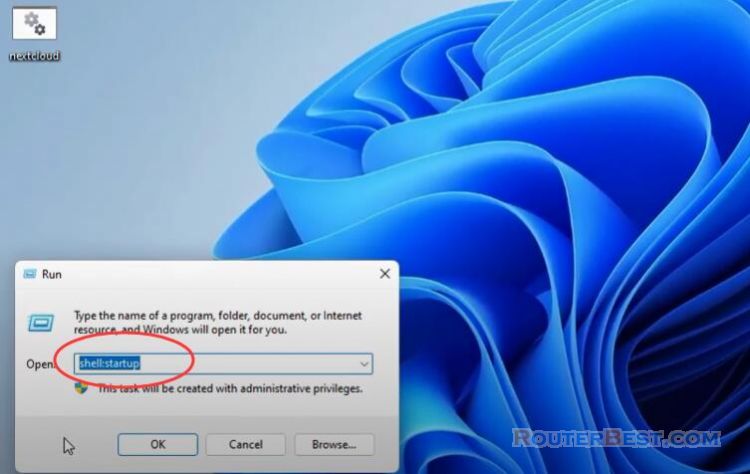
Then drag-and-drop the your file into startup folder.
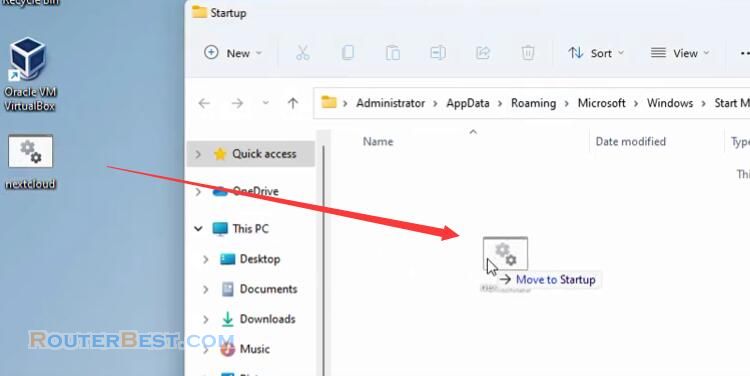
At this point nextcloud server should now run during Windows startup.
Facebook: https://www.facebook.com/routerbest
Twitter: https://twitter.com/routerbestcom
Tags: Virtualbox nextcloud Oracle