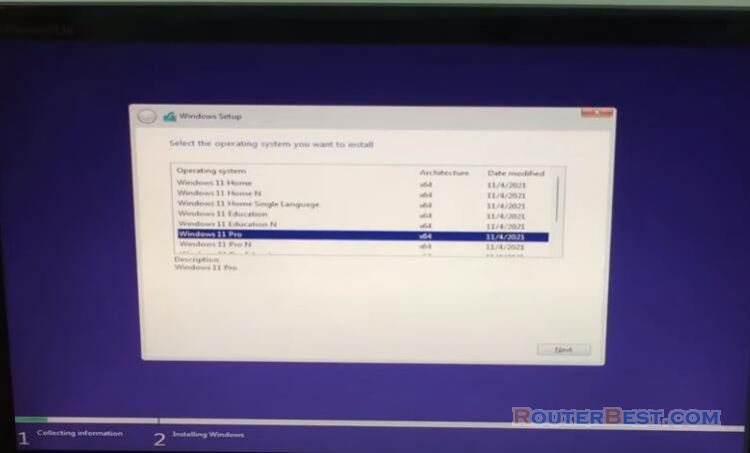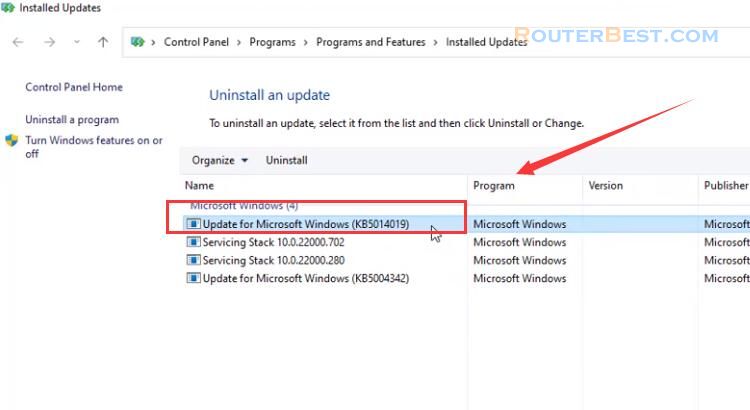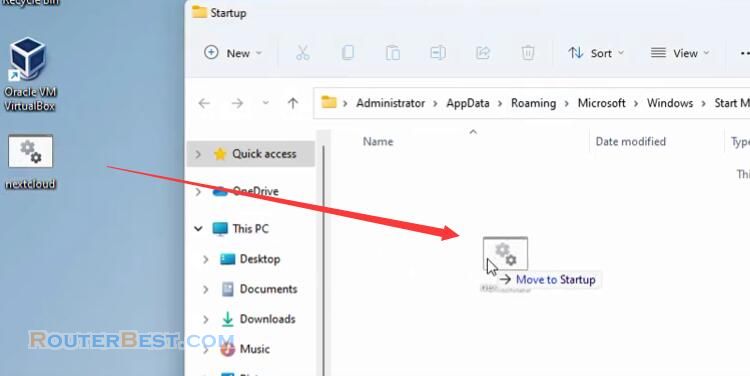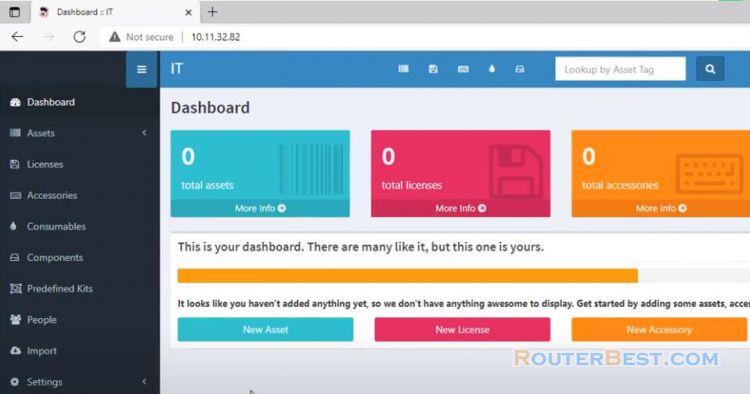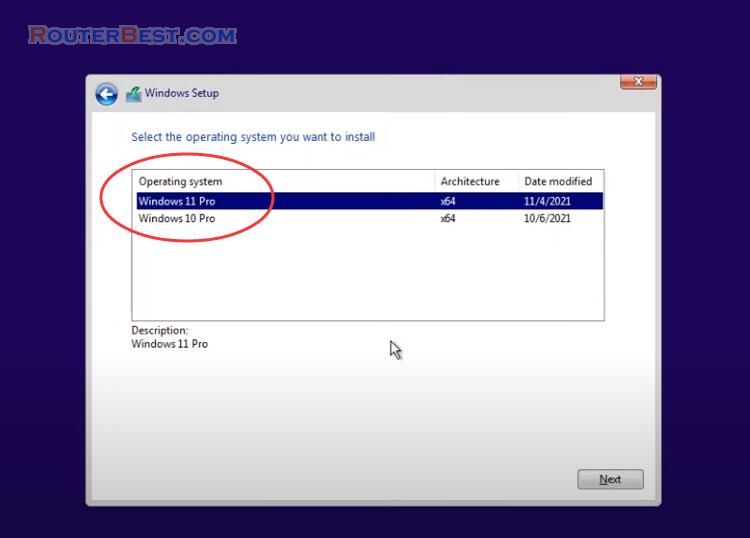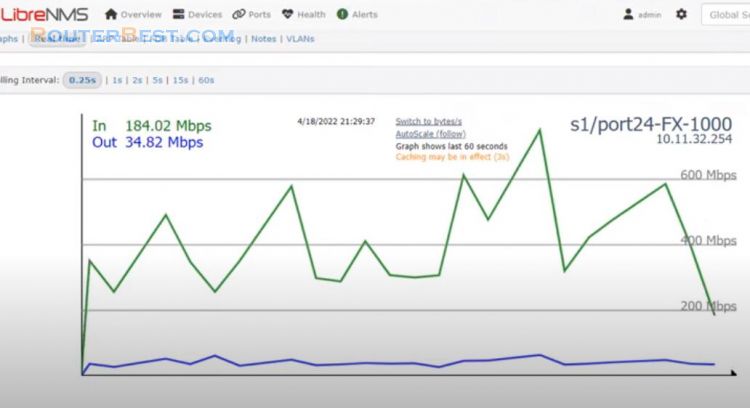Do you want to install Windows operating system and applications at the same time? In this article, I will guide you to create a Windows 10 installer that already has the software available. With this way, after installing the Windows 10 operating system, your computer already has your favorite software.
VirtualBox
First, you create a virtual machine running Windows 10 operating system. The hypervisor I use in this article is VirtualBox, it's free.
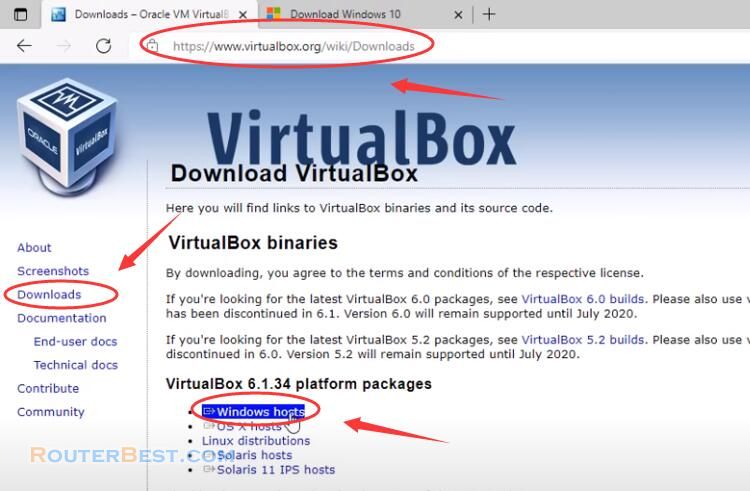
If you don't have the Windows 10 iso file you can visit the Microsoft homepage and download it.
Here I will create a virtual machine with 3GB RAM and 80GB hard drive. You install the Windows 10 operating system on a virtual machine similar to that on a real computer.
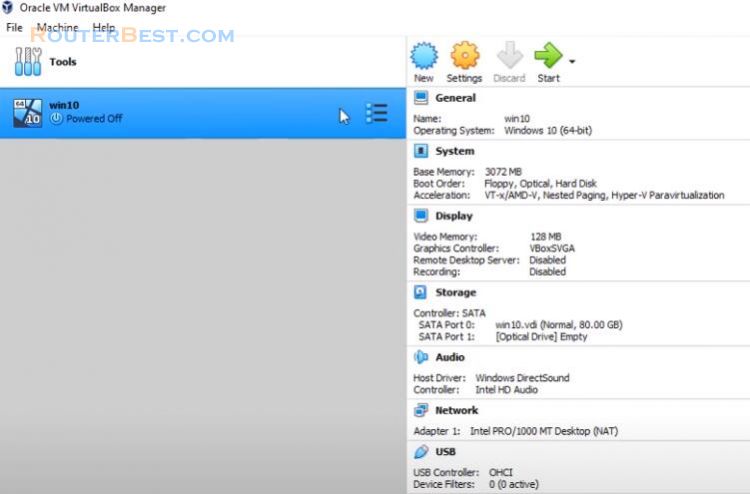
In this example I install Windows 10 Pro operating system to my virtual machine. You divide the hard drive into two equal partitions, each with a capacity of 40GB. You install Windows 10 operating system on one of those two partitions.
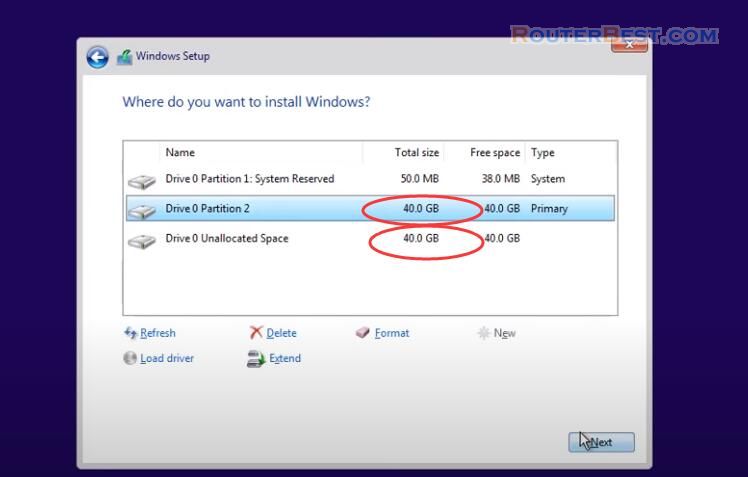
To use all the features of VirtualBox I recommend you to install this hypervisor's toolkit.
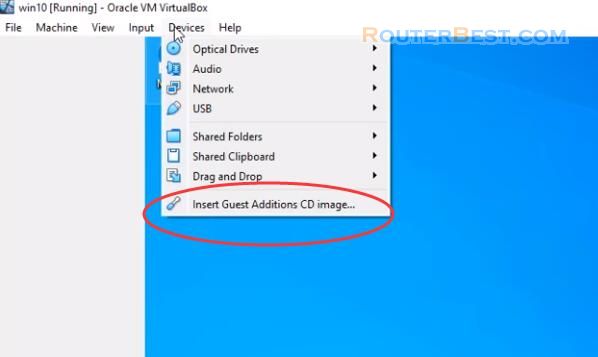
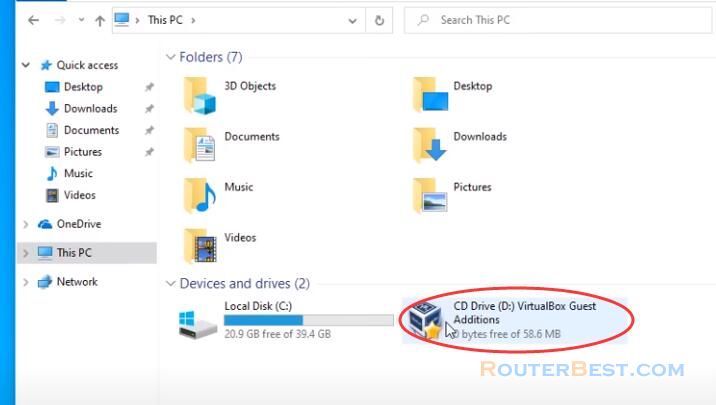
After reboot, you install your favorite software for your virtual machine. Where I install about 10 more software for the virtual machine, the following steps I will create a Windows 10 operating system installer with these software available.
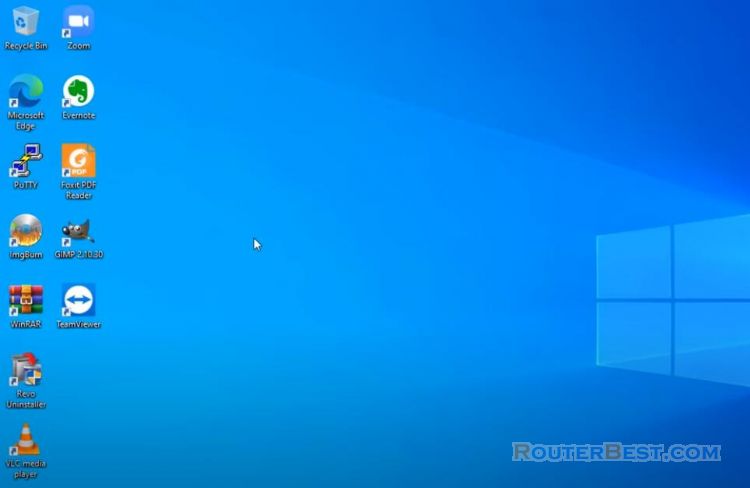
Next I format the remaining partition of the virtual machine, the second partition has the same capacity as the partition where the operating system is installed, 40GB.
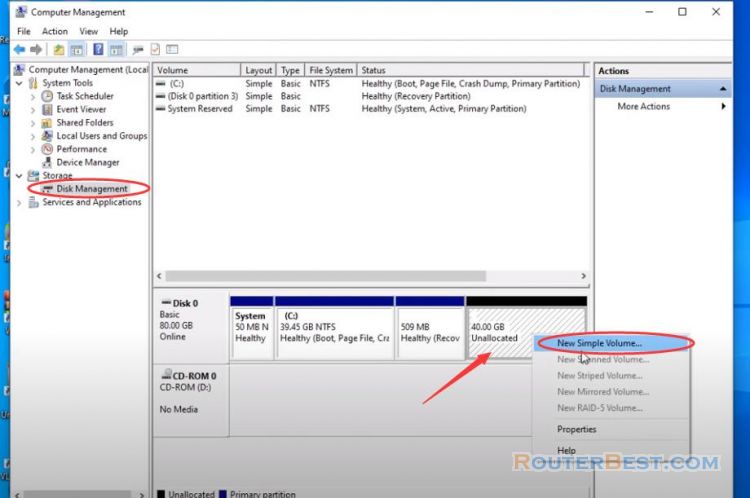
Let's move on to the next step.
Sysprep Tool
You use the sysprep tool available on Windows operating systems to remove the virtual machine's private information. Once you delete the information of the current computer you can use this operating system to install on another computer.
You find the sysprep folder in the partition containing the Windows 10 operating system.
C:\Windows\System32\Sysprep
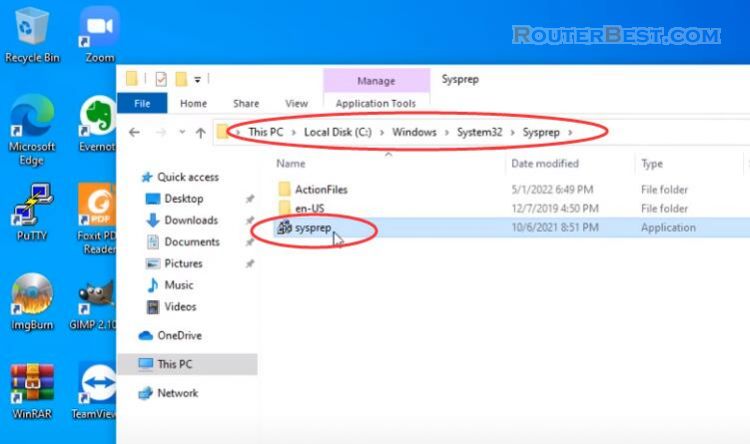
I set up automatic shutdown of the virtual machine when sysprep is done.
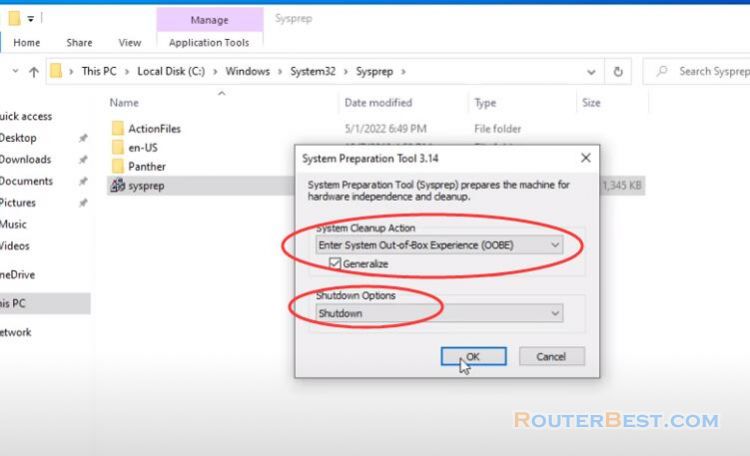
What is the next step?
Hiren Boot tool
You use the Hiren Boot tool to start the virtual machine in a Windows PE environment. If you do not have the iso file of this tool, you can download it from the Hiren Boot homepage.
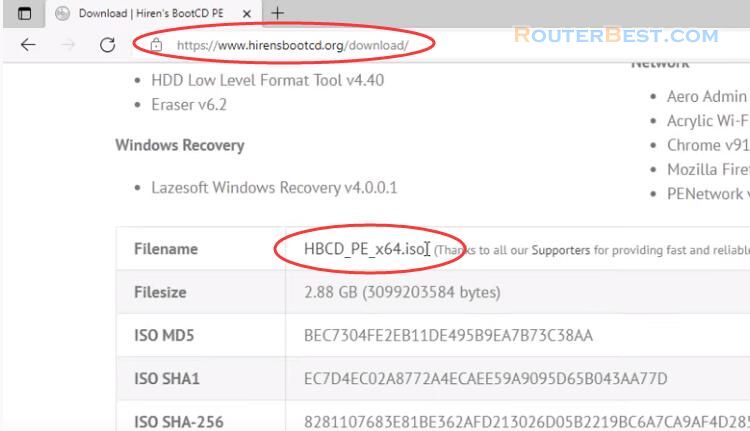
Here I have preloaded the iso file of hiren boot tool. I will boot the virtual machine into a Windows PE environment.
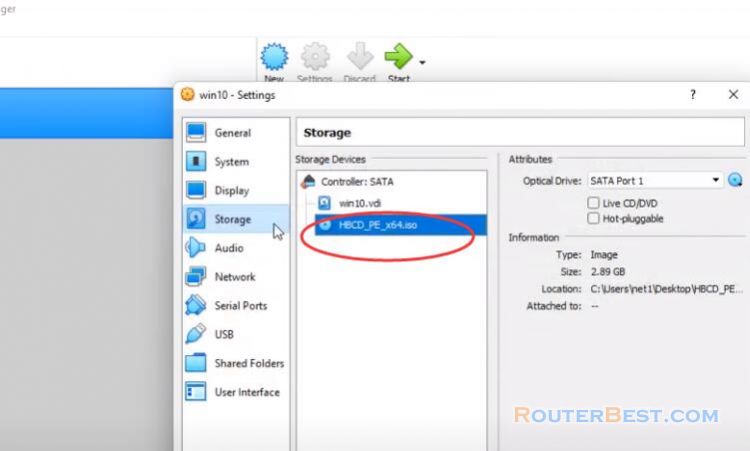
And this is the Windows PE operating system.

Here there are many hard drive partitions and we will check which partition contains the operating system of the virtual machine. Thus partition E contains the operating system of the virtual machine and partition D is the remaining partition of the virtual machine.
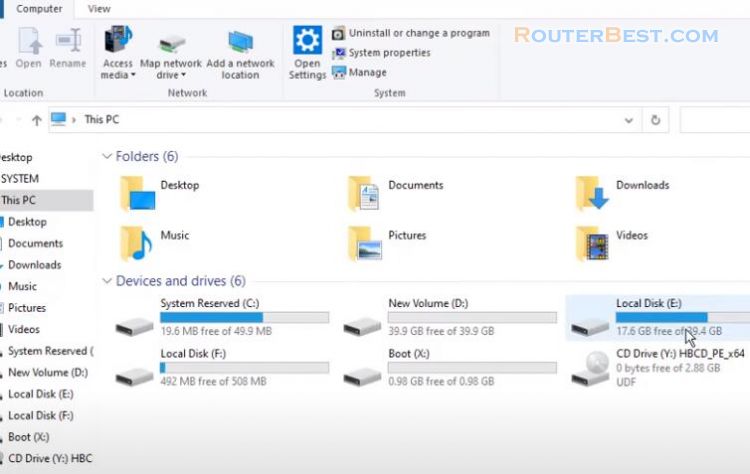
Next, you create an image of the Windows 10 operating system with the software installed. To do that you use the dism command. For first time use I recommend using help.
dism -h
The dism capture image command will help you create an image of the virtual machine's operating system. Our goal is to create the install.wim image file of the Windows 10 operating system and save it on the remaining partition of the virtual machine.
The virtual machine operating system installation partition is E and the partition to save the image file is D.
DISM.exe /Capture-Image /ImageFile:"D:\install.wim" /CaptureDir:E:\ /Name:"win10pro"
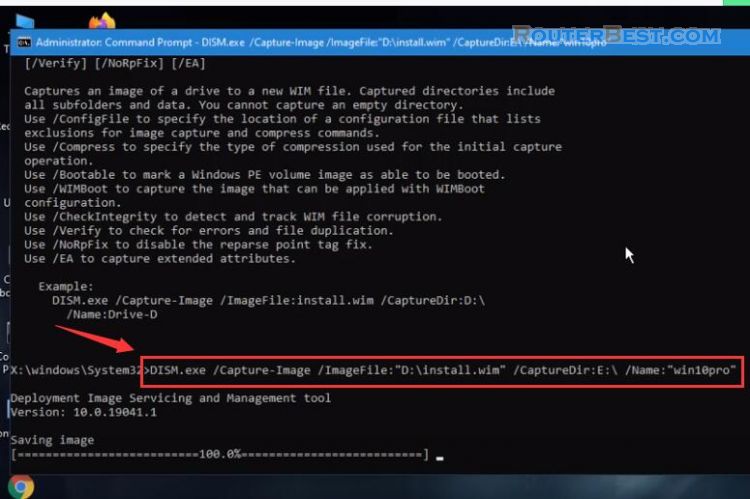
After you get the desired image file, turn off the virtual machine and reinstall the virtual machine. Since you use sysprep, you have to reinstall the virtual machine.
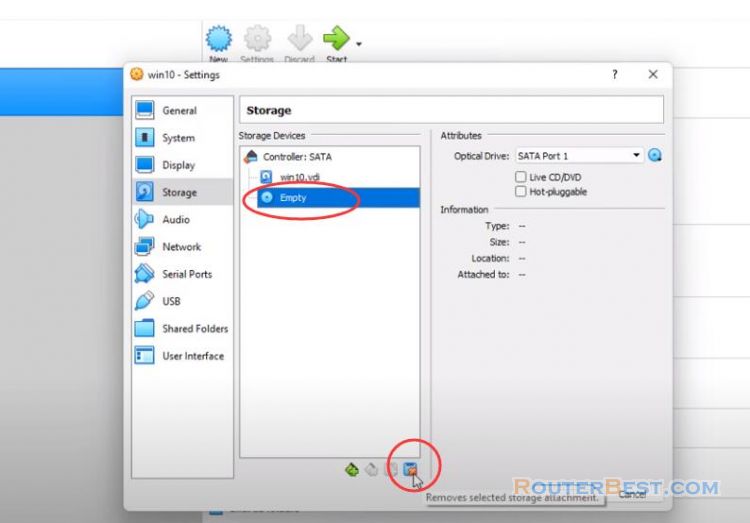
So that we have reinstalled the virtual machine, we will copy the install.wim image file created in the previous step from the virtual machine to the real machine. To do so, you create a shared folder between the virtual machine and the real machine.
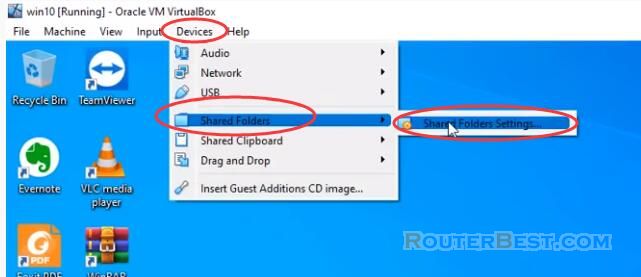
Here I create a folder called "wincustom" and share it between real machine and virtual machine.
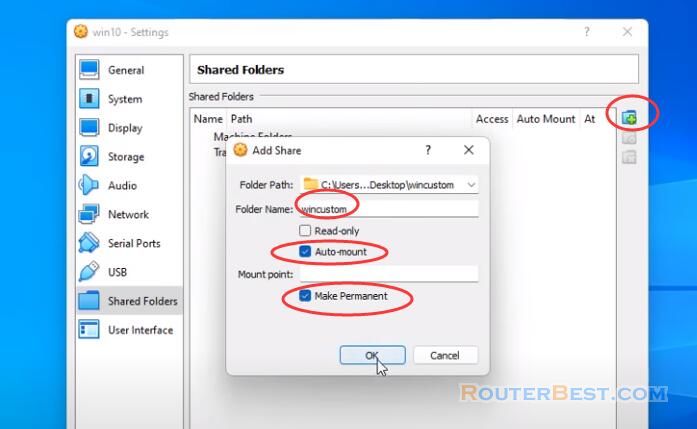
After copying the install.wim file from the virtual machine to the real machine, you will use it to create your own Windows 10 installer.
Anyburn
To do that you need iso file customizer anyburn. A free tool, you go to anyburn homepage and download the appropriate version for the operating system you are using. You use anyburn to open the iso file you downloaded from the Microsoft homepage.
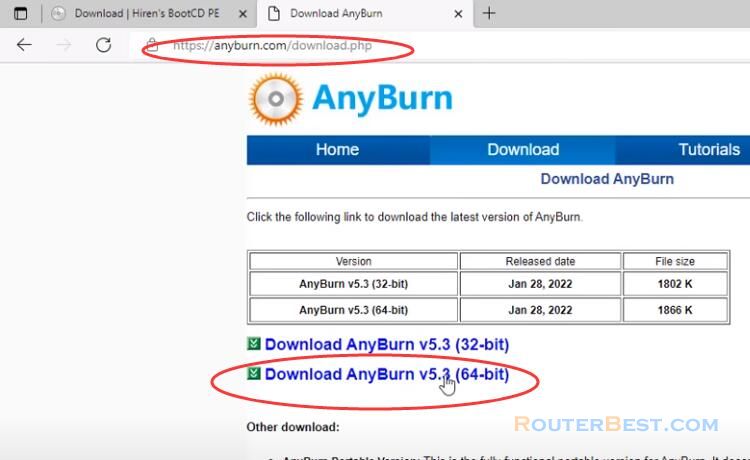
You go to the source folder and delete the existing install.esd file and replace it with your install.wim file.
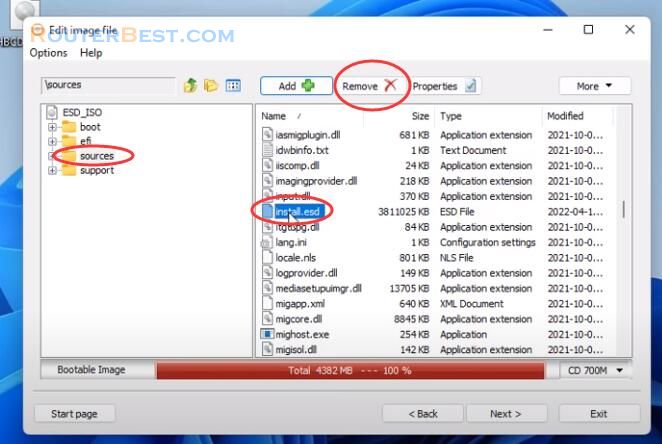
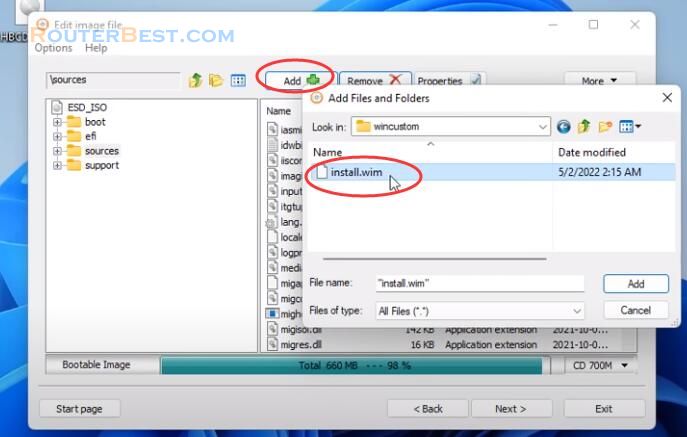
Next you create your iso file, here I name it windows10apps.
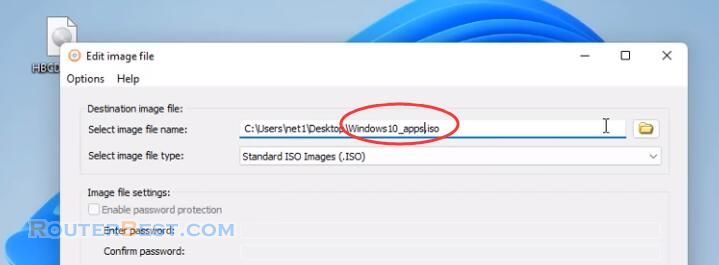
To be able to install on a real machine I will create a Windows 10 bootable usb stick. You use the function of anyburn to create a bootable installer that creates a usb stick to install Windows 10 operating system.
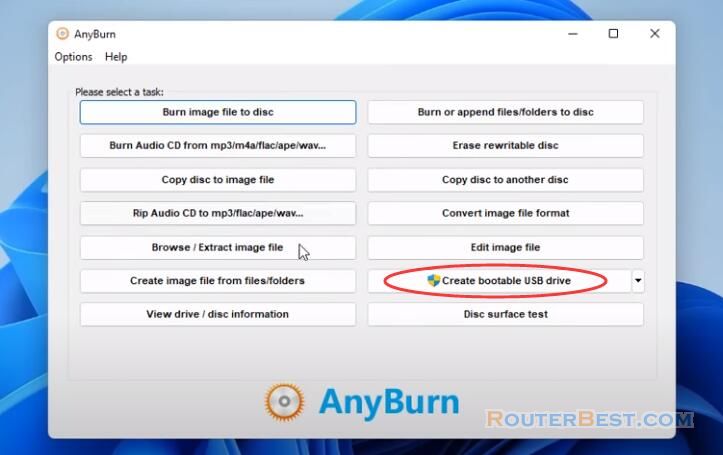
Please refer to this article for specific operation: 4 Steps to create Automatic Windows 11 / 10 Installer
That's it, I have finished showing you how to create a Windows 10 operating system installer with your favorite software available. This way your installation time will be longer, but in return you will not need to install the software. And as you can see the software is available when you finish installing the Windows 10 operating system.
Facebook: https://www.facebook.com/routerbest
Twitter: https://twitter.com/routerbestcom