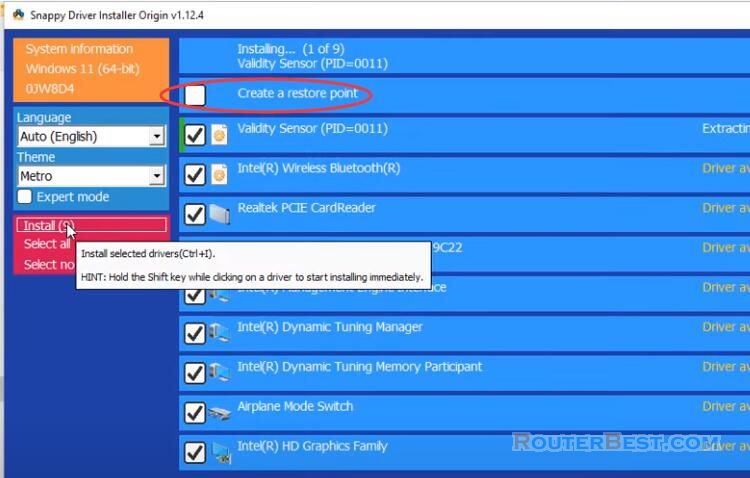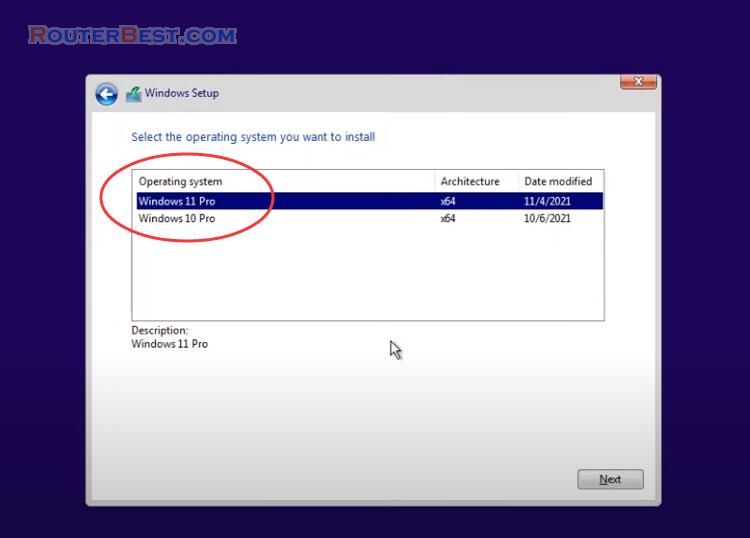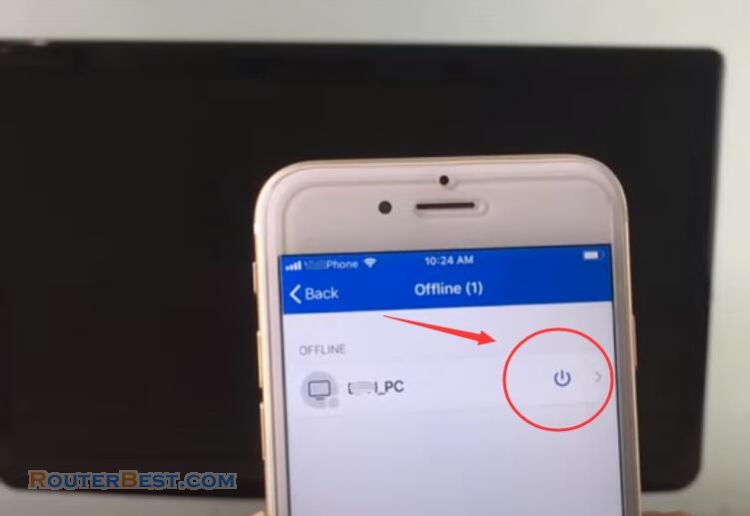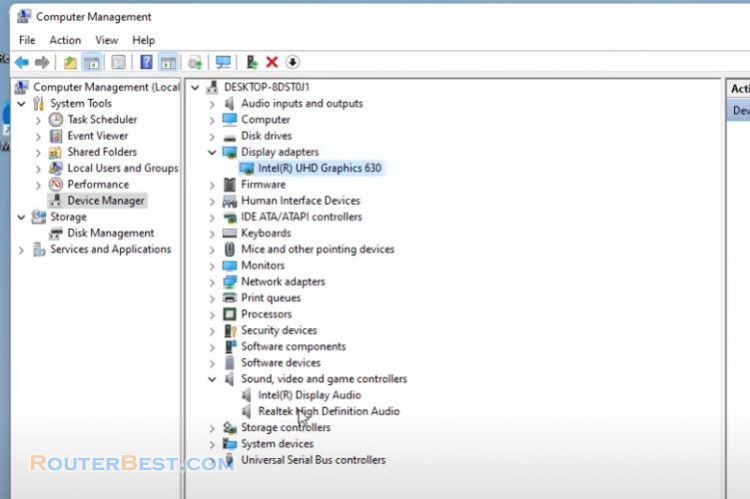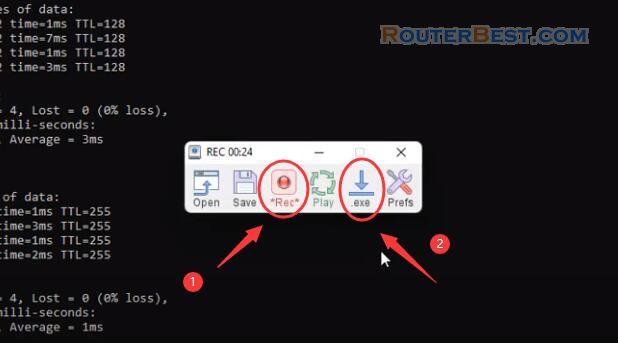Do you repeat boring operations when you install Windows 11 or Windows 10?
In this article I will show you how to create a Windows 11 installer and eliminate repetitive tasks. This way you don't have to choose a language, keyboard, and don't need to answer questions during installation. You just need to plug the USB into the target computer then enjoy a cup of coffee, after a few minutes come back to your computer with Windows 11 operating system installed.
Download Windows 11 Disk Image (ISO)
There are 3 options below for installing or creating Windows 11 media. I choose "Download Windows 11 Disk Image (ISO)". This option is for users that want to create a bootable installation media (USB flash drive, DVD) or create a virtual machine (.ISO file) to install Windows 11. This download is a multi-edition ISO which uses your product key to unlock the correct edition.
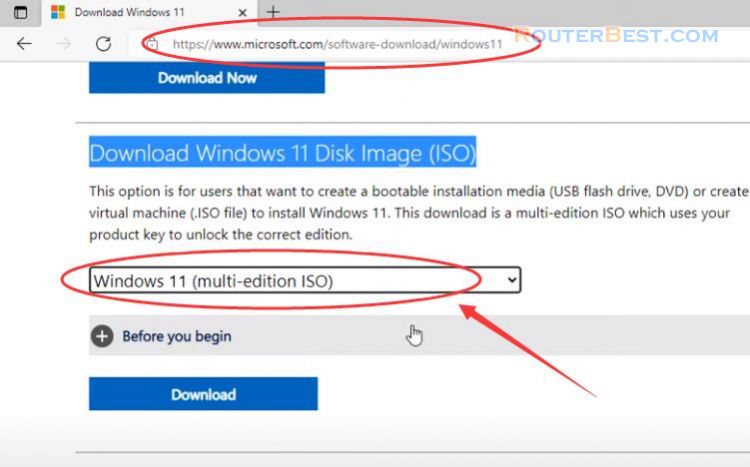
Windows Answer File Generator (WAFG)
Next, you create a file containing the answers to the questions when installing the Windows operating system. You go to windowafg.com and create the file as you want.
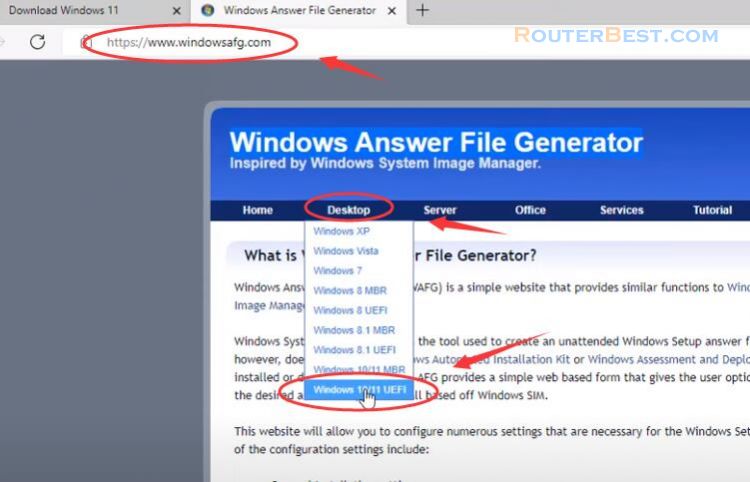
In addition to the Windows 11 operating system you can create automatic installation files for other Windows operating systems. Here you set information such as computer name, organization, language, keyboard, time zone, username.
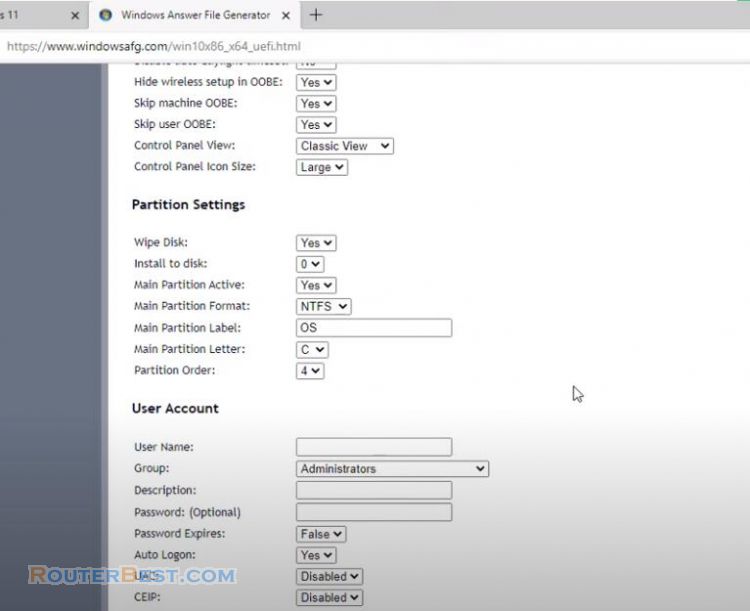
After the setup is done, scroll down to the bottom of the website and download your configuration file. At the bottom of the site also give you instructions to create an auto-installer with the file you get.
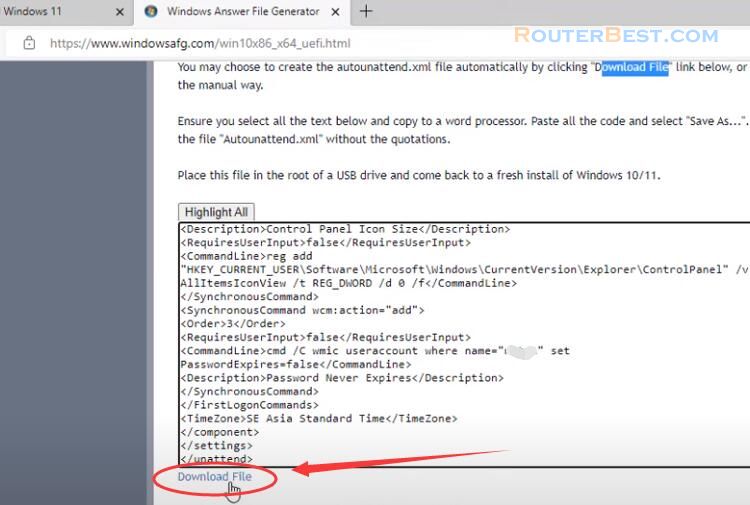
AnyBurn
So how to add the newly created file to the Windows 11 installer? You will need AnyBurn software. You visit anyburn homepage to download the installer suitable for your operating system.
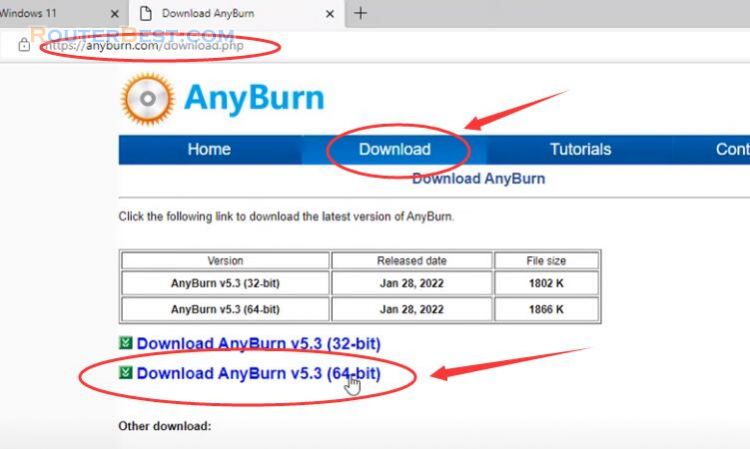
You open anyburn software and select "Edit image file". Next, open the Windows 11 iso file that you downloaded in the previous step.
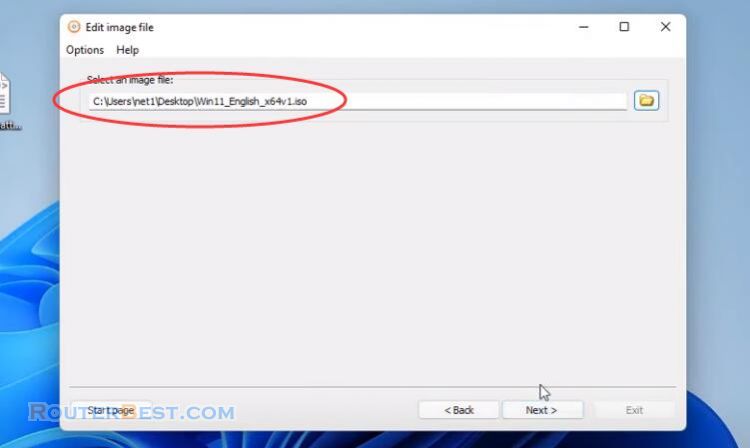
Here you add the autounattend.xml file to your Windows 11 OS installer.
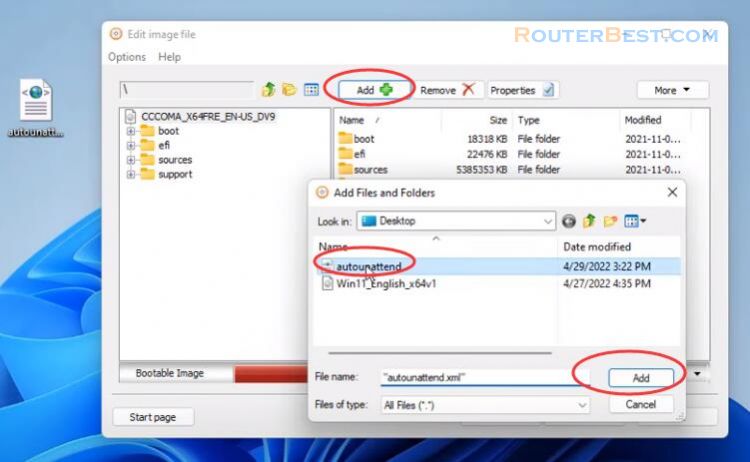
Then you create a new Windows 11 installation iso file with a new name.
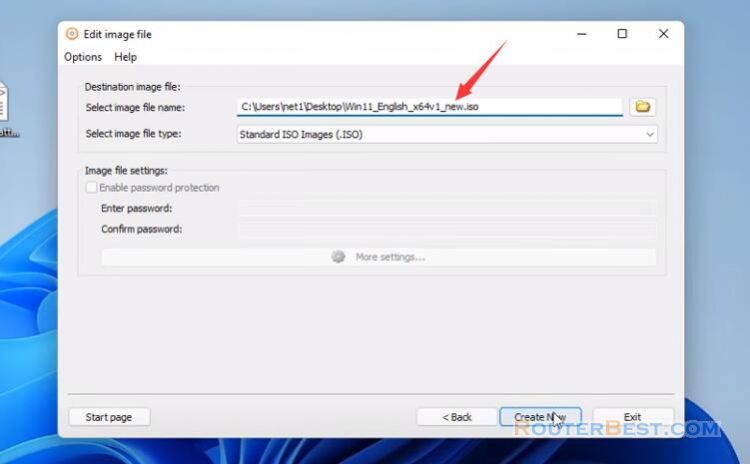
Rufus
To create a bootable Windows 11 installer I use Rufus. With rufus you can create Windows 11 installers even for computers with unsupported hardware.
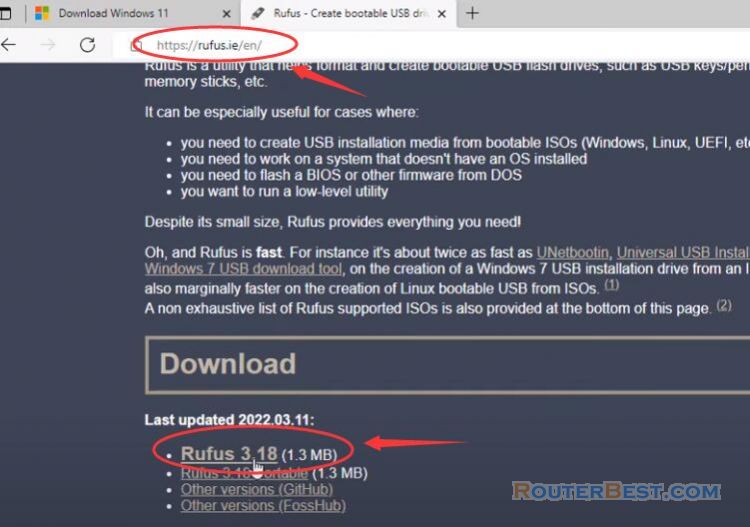
The specific operation of Rufus is also described in this article: Nethserver: How to Build your own Home server for free
It will take you about 5 to 10 minutes to create a bootable Windows 11 installation USB stick.
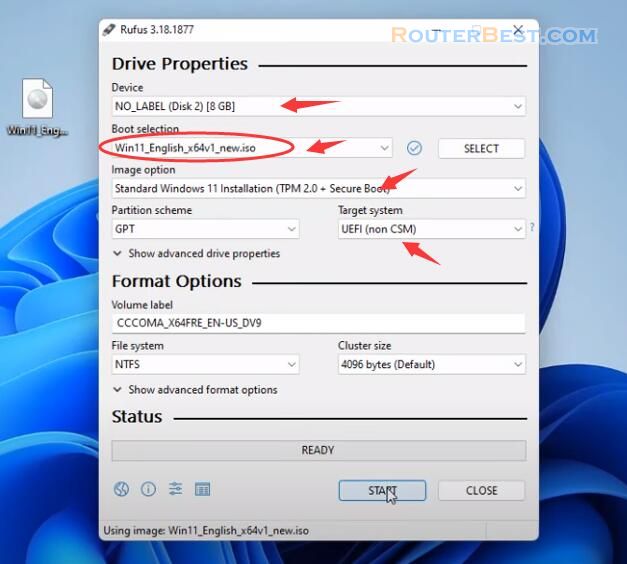
I will plug the newly created USB stick into the target computer and check the result.
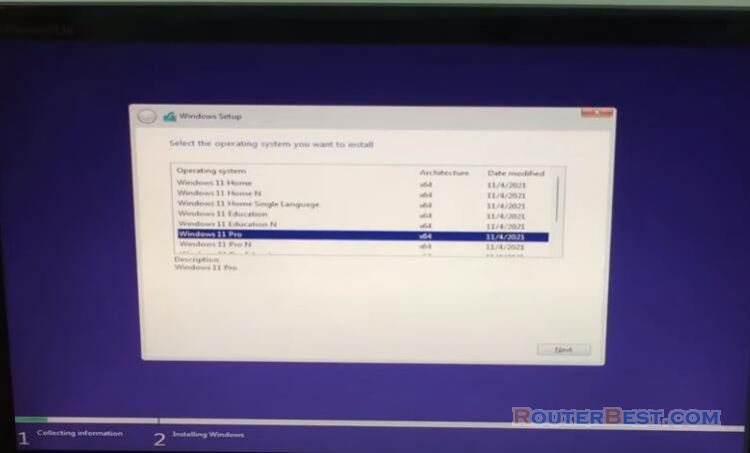
After you select the version of Windows 11 operating system, the installation will automatically be done until it is complete without you needing to do anything. But you should only do this with an empty hard drive as it will erase all your current data.
Facebook: https://www.facebook.com/routerbest
Twitter: https://twitter.com/routerbestcom
Tags: AnyBurn Rufus Windows 10 Windows 11