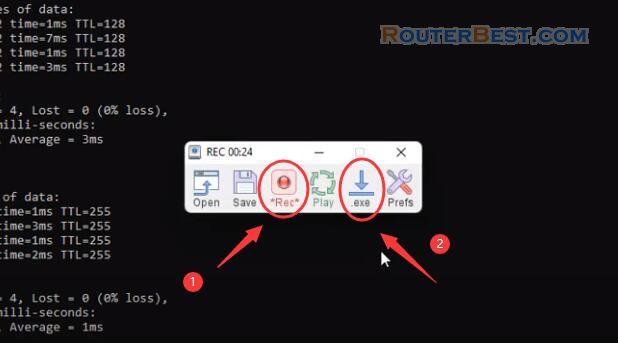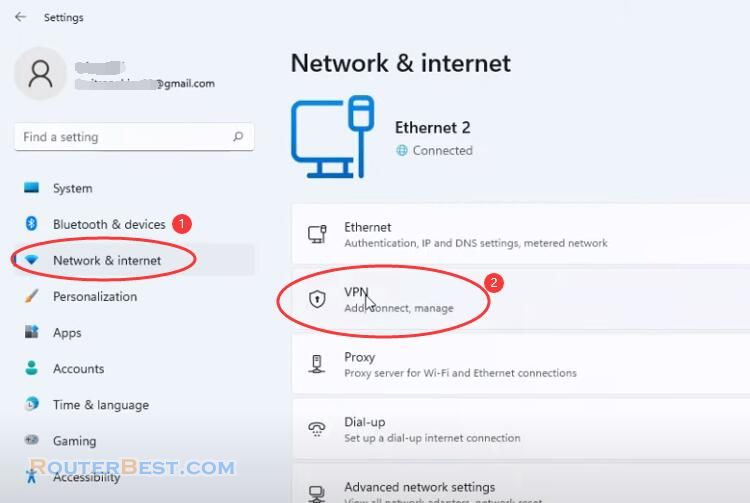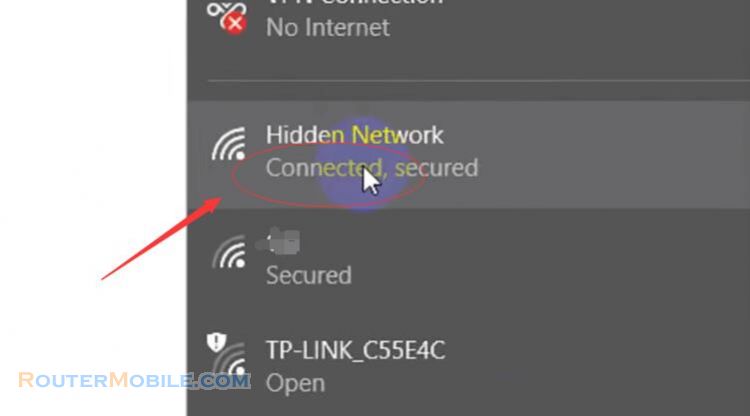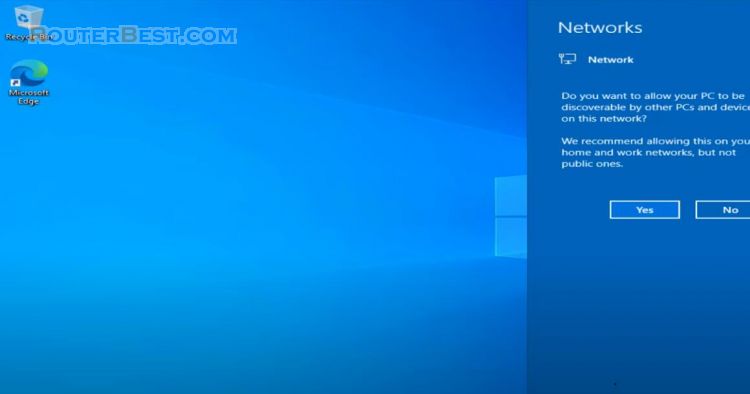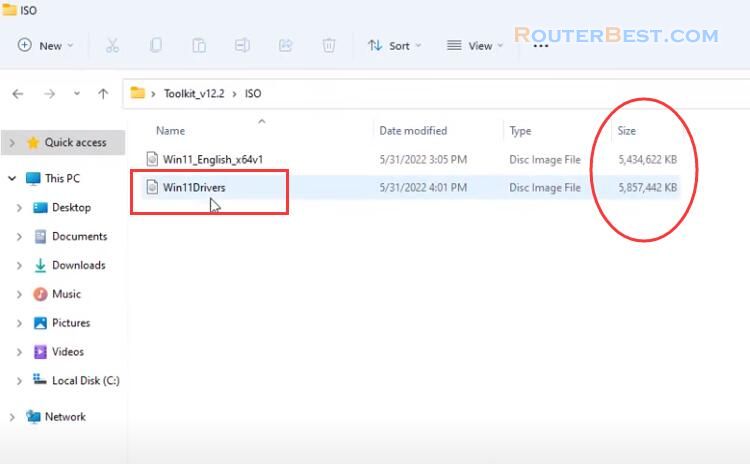This article explains How to combine Windows 11 and Windows 10 OS Installers into One. The two operating systems commonly installed today are Windows 10 and Windows 11. So we will need two separate installers.
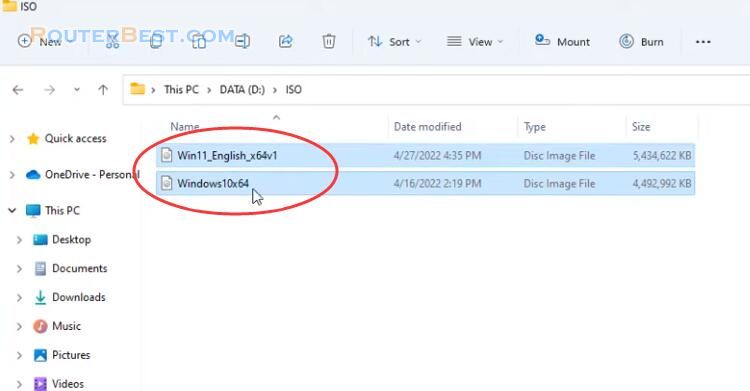
If you want to combine two Windows 11 and Windows 10 installers into one, is it possible?
The answer is yes and I will show you how in this article.
Windows 10 and Windows 11 installer
First you mount the Windows 10 iso file and you will find the install.esd file in the source directory.
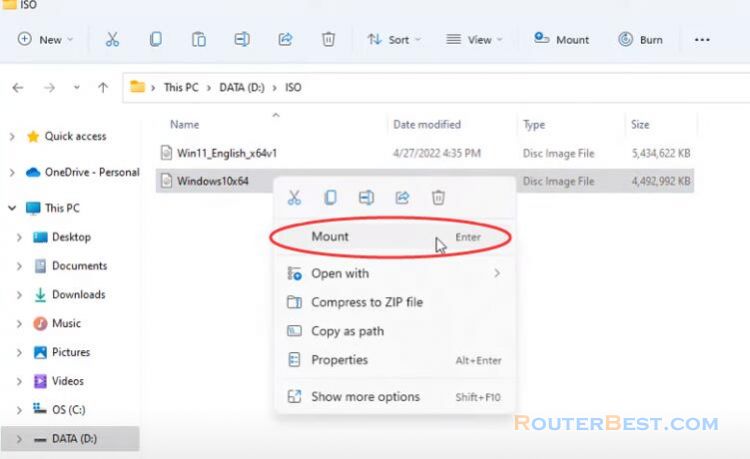
This is the main installation file of Windows 10.
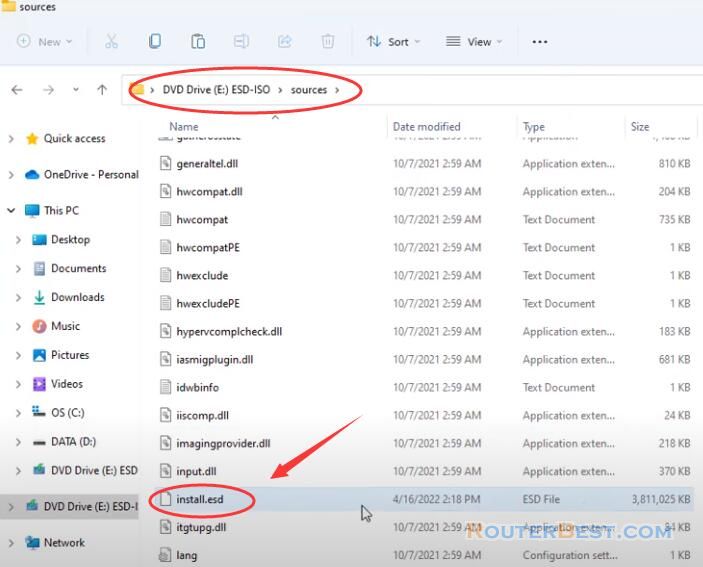
In this article you use two commands and you just need to replace the path to suit your computer. Open command window, and run it as administrator.
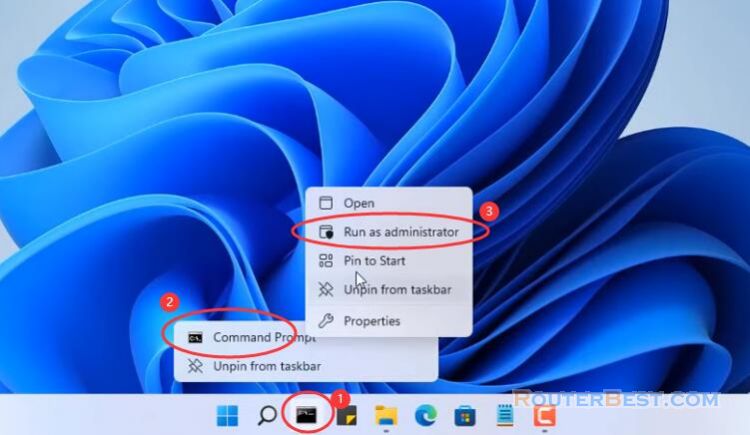
The first command helps you to view information about the install.esd file of the Windows 10 installer.
Dism /Get-ImageInfo /ImageFile:your_path
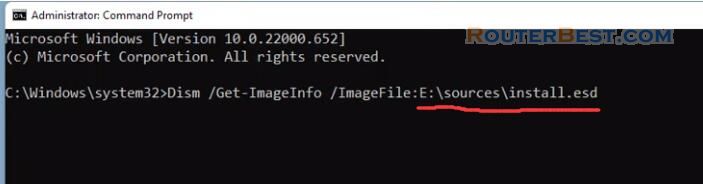
Extract installation files
The install.esd file contains all installed versions of the Windows10 operating system. As you can see there are 7 versions of Windows 10 installation on one installer. I am only using Windows 10 pro version for my new installation so I will separate it into a new file with the second command.
Dism /Export-Image /SourceImageFile:source_path /SourceIndex:your_index /DestinationImageFile:destination_path /Compress:max /CheckIntegrity
With the second command you enter the path of the source install.esd file and the path to where the resulting file is stored. You choose an index of "6" to separate the Windows 10 pro version. Here I create a new folder named "win10pro" and save the install.wim result file here. You wait a few minutes and here is the result.
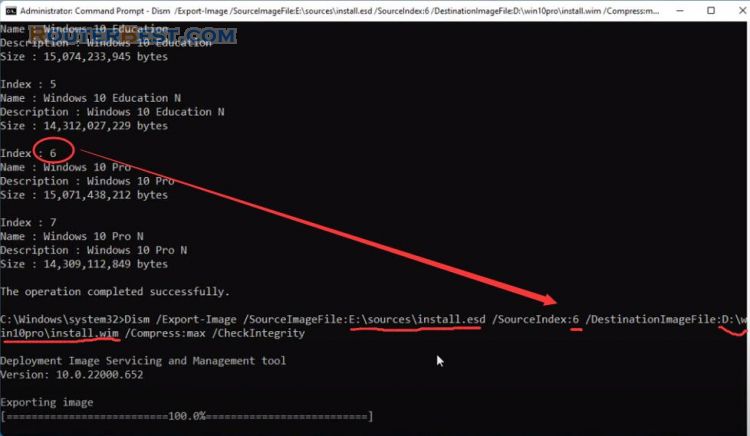
Next to the Windows 11 installer, you also separate the Windows 11 pro version from the original installation file downloaded from the Microsoft homepage.
Please refer to this article for specific operation: 4 Steps to create Automatic Windows 11 / 10 Installer
Unlike the Windows 10 installer, the main installation file of the Windows 11 operating system is install.wim. But the way to extract the Windows 11 pro version from the install.wim file is the same as for the Windows 10 operating system.
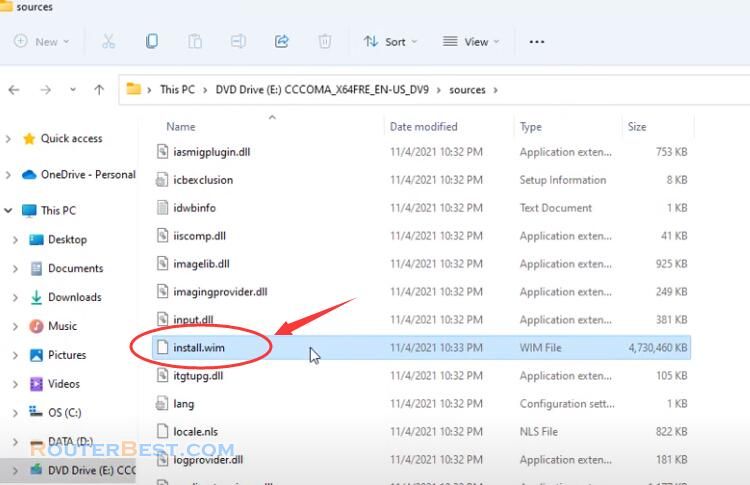
With the Windows 11 installer, there are all 11 different versions, and the pro version is at number 6. I create a new folder named win11pro to save the result file.
Just like last time you modified the path to the original install.wim file, the index number remains the same at 6. And here is the obtained file, the install.wim file to install the operating system Windows 11 pro.
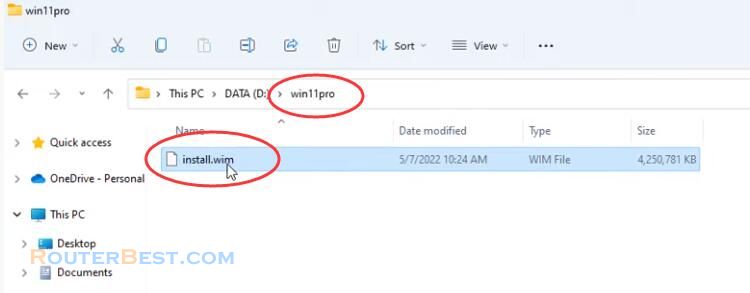
Combine installation files
So far we have two install.wim files of Windows 10 pro and Windows 11 pro. Next, we'll combine them into a single install.wim file. Interestingly you still use the old command to combine them together, just different paths to the files. The purpose of this step is to combine the install.wim file of the Windows 10 pro operating system into the Windows 11 pro file. Because each file has only one pro install version so the index is all 1. The source file is the install.wim file of Windows 10 pro and the destination file is the install.wim file of Windows 11 pro.
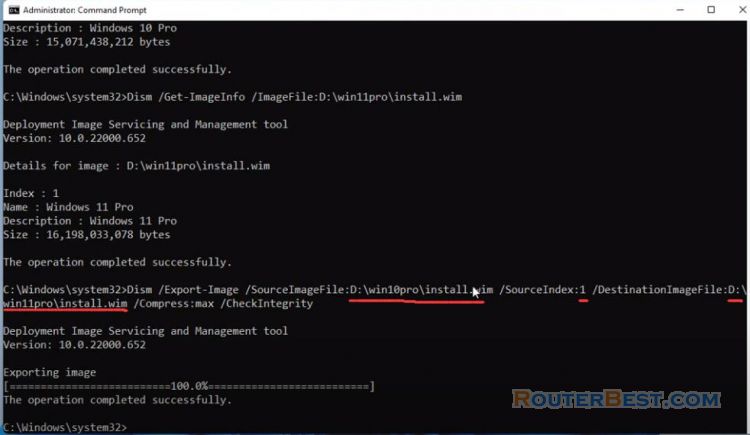
You patiently wait a few more minutes to get the file you want. And here is the resulting install.wim file you've been waiting for. The size of the file increased significantly, more than 8GB.
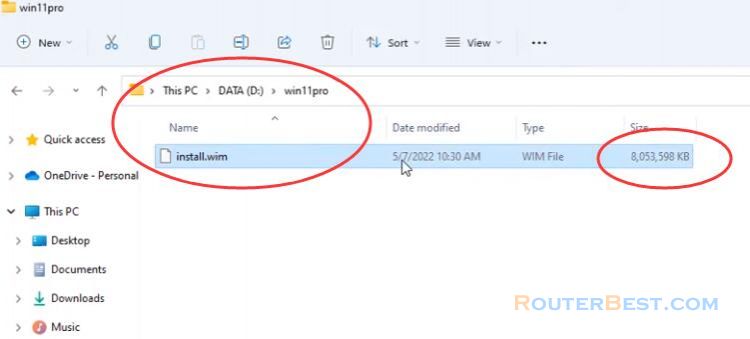
Anyburn
But to create a Windows operating system installer, just one install.wim file is not enough, you need to customize the original iso file again. So I will introduce you anyburn software.
You use anyburn software to open the original iso file of Windows 11 operating system. You remove the old install.wim file and replace it with the install.wim file you just created.
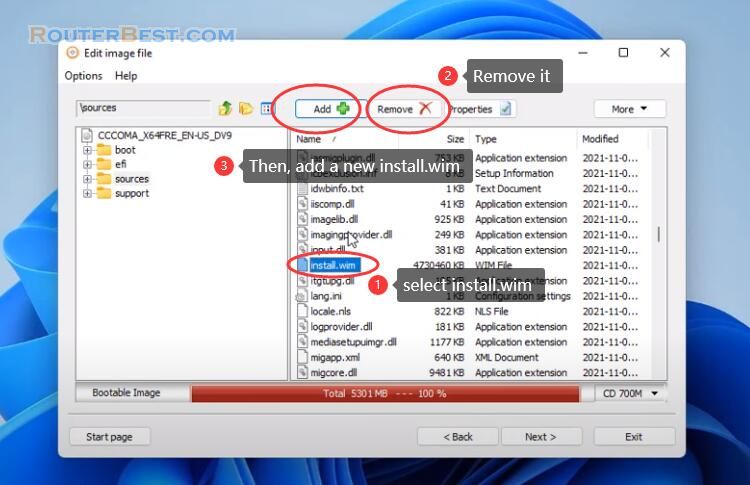
The install.wim file is located in the source directory of the Windows installer. You name the new iso file however you want. And here is your own Windows installer, it can install both Windows 11 and Windows 10 operating systems.
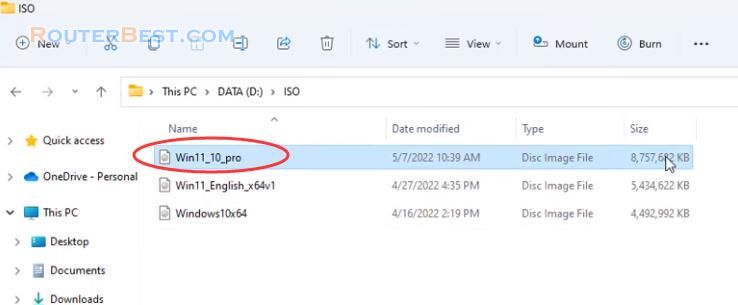
The size of this file is larger than 8GB so you need a USB stick of at least 16GB to create the Windows installer. To test the new installation I will create a new virtual machine on the VirtualBox hypervisor. I have tried this installer on a real machine and they work fine. As you can see there will be two installation options for two different operating systems on a single installer.
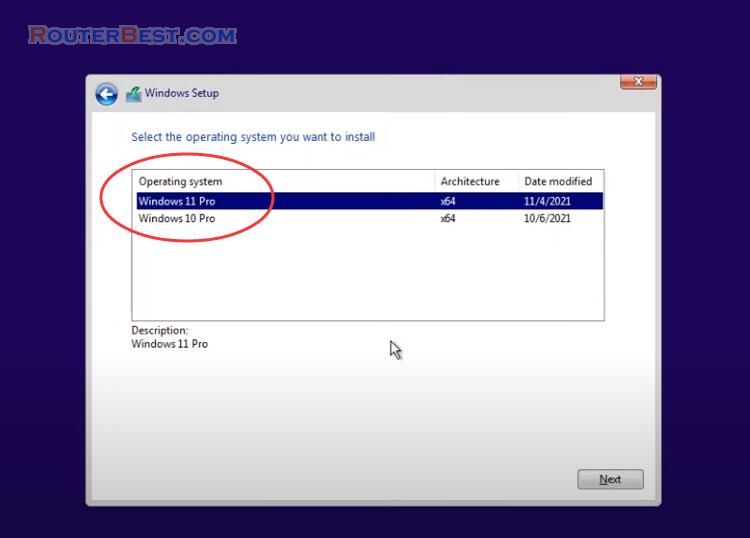
Facebook: https://www.facebook.com/routerbest
Twitter: https://twitter.com/routerbestcom
Tags: Windows 11 Windows 10 AnyBurn