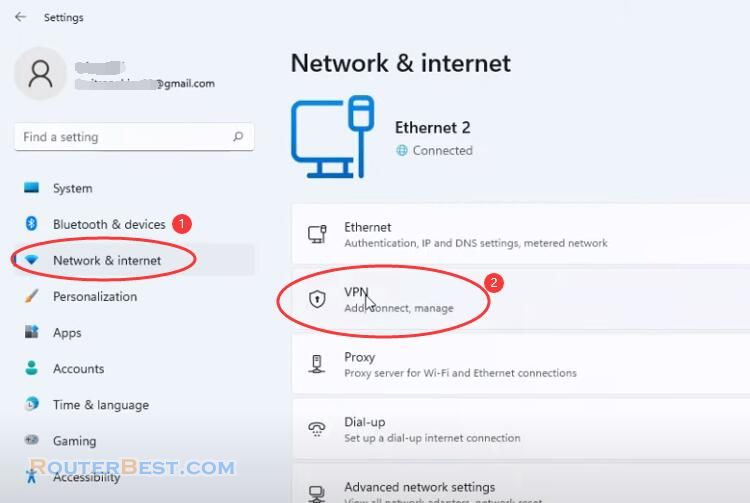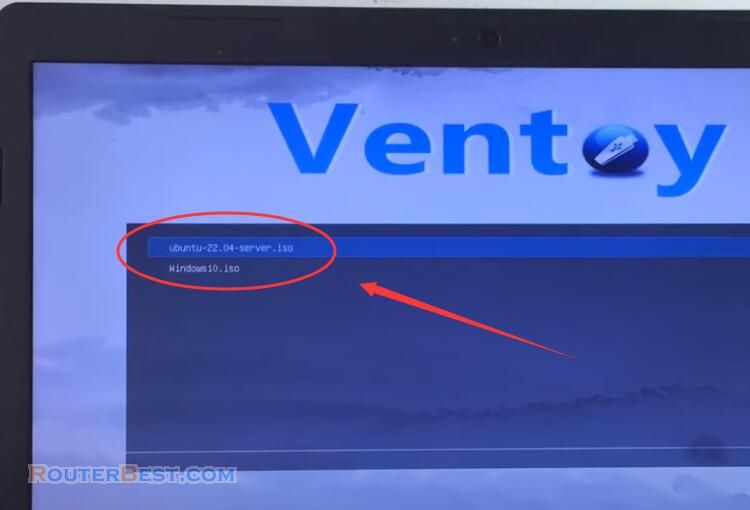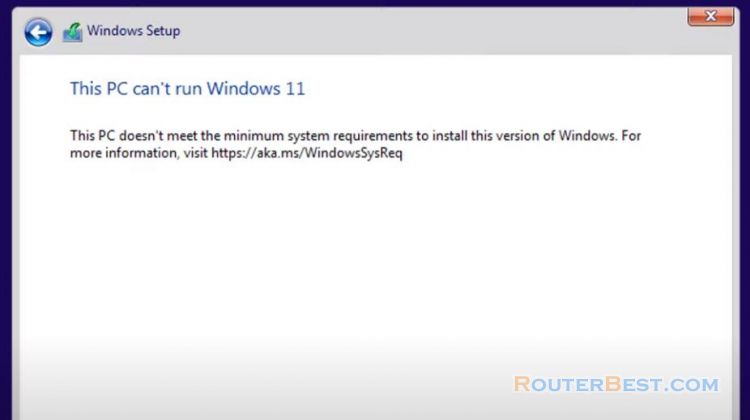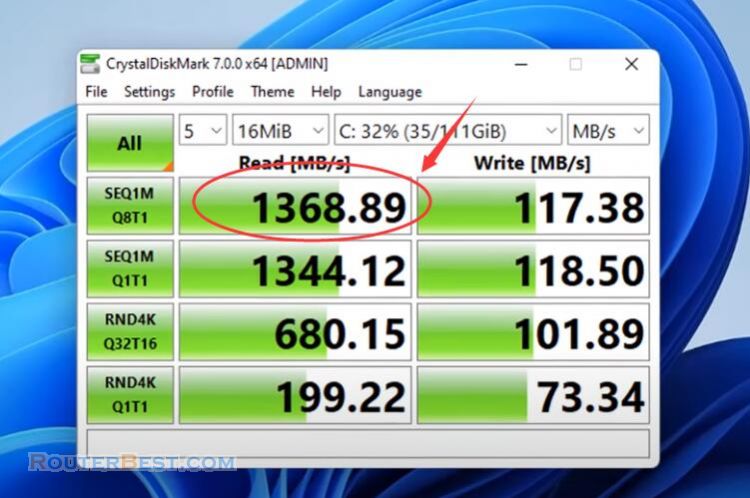This article explains How to Automate Everything on Windows 11/10. It's boring to turn on the computer and repeat the same operations over and over. So how to automate such repetitive operations?
TinyTask
You just need a small tool that is TinyTask. TinyTask will record your mouse and keyboard actions and save as an executable file. You can use it to automate all the work on your computer.
Download url : https://thetinytask.com/
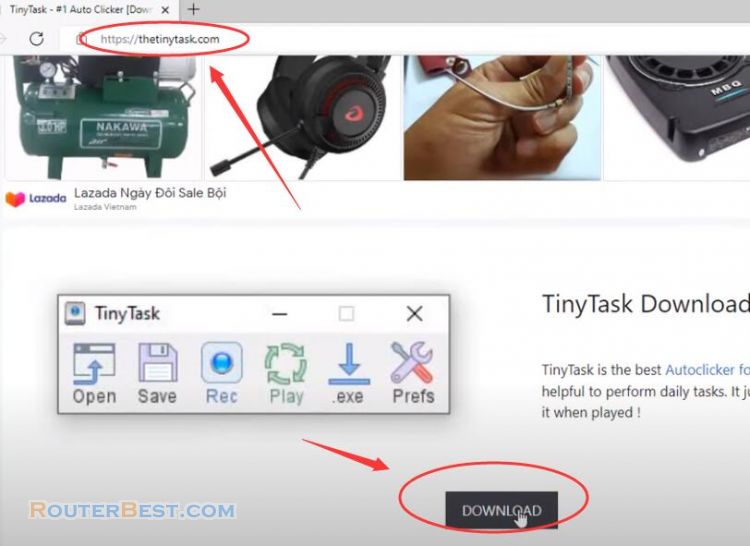
In this example, I will record the process of checking the status of the server and the device of my router.
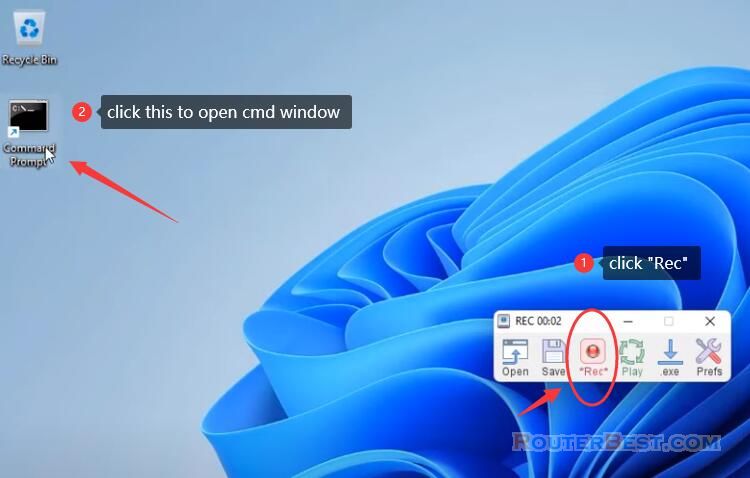
I ran two commands: ping 10.11.32.187, ping 10.11.32.1.

Then, I click "Rec" to stop recording, saved it and named it "test".
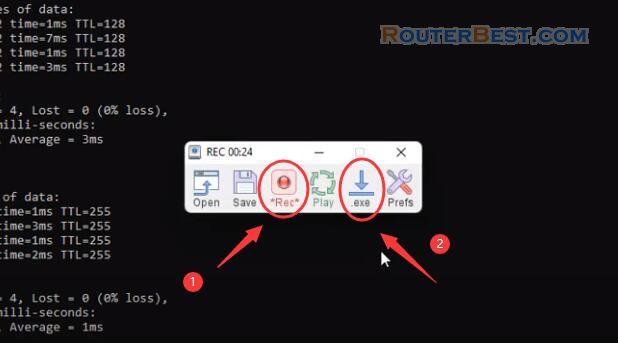
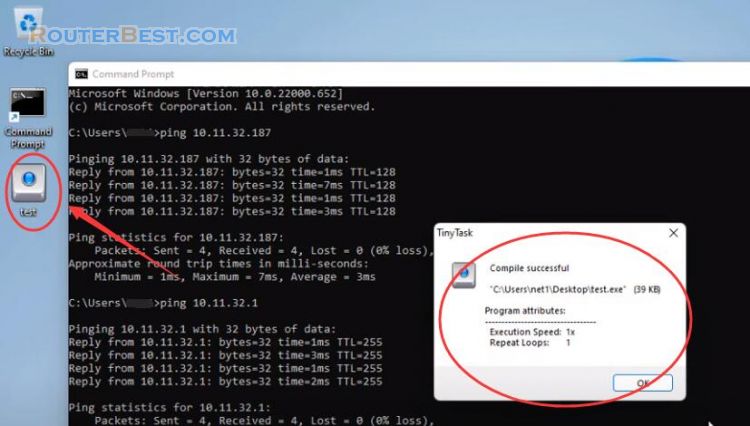
Next time if I want to check the status of the server and router, I just need to open the test file and the computer will do it automatically. Hope TinyTask will be useful for you.
How to use TinyTask?
How to stop a recording in tinytask
Press the same button that you used to Start the recording (it's a multi-use toolbar button). Alternatively, you can use the keyboard hotkey combo, which is "Ctrl+Alt+Shift+R" by default, which you can change in the Options. This works for both the start & stop recording. By design, this keyboard combo is omitted from the recording itself.
How to stop a runaway playback
TinyTask is supposed to watch for the key presses Break or ScrollLock or Pause, and immediately stop playback. It's possible that another app has captured the keyboard or otherwise interfered, but TinyTask is designed to emergency stop with those keys. (Note: the Escape key is not a good choice for emergency stops, since it's so commonly used for normal interactions during recordings.)
Why no custom keyboard combinations
A version was created that included full customization of the Start/Stop/Play key mappings (hotkeys). Unfortunately, the extra size added to the program was unacceptable for the TinyTask concept.
As a compromise, the current key combo options were chosen to avoid conflicts with other programs, while still providing some basic customization beyond a single hard-coded key mapping.
This is under consideration for a future upgrade.
(if a missing feature annoys you, it probably annoys us, too. Working on it.)
How to use TinyTask for gaming: Run as Administrator
Running TinyTask as a foreground or background app:It runs in both foreground & background, but only interacts with visible foreground apps. This is by design, since it is a GUI automation tool (it works with apps), not a batch/script execution engine.
Facebook: https://www.facebook.com/routerbest
Twitter: https://twitter.com/routerbestcom
Tags: TinyTask Windows 11