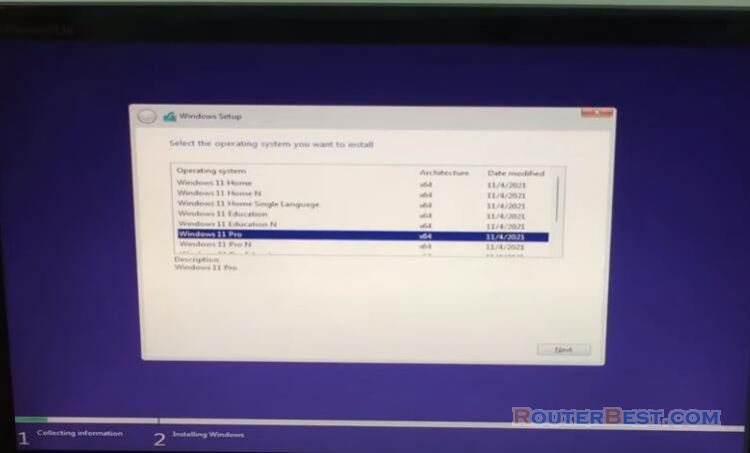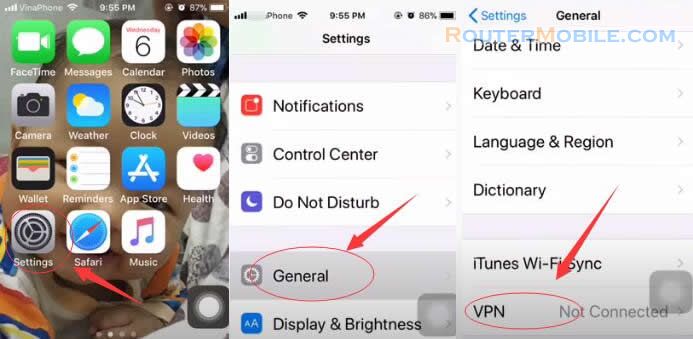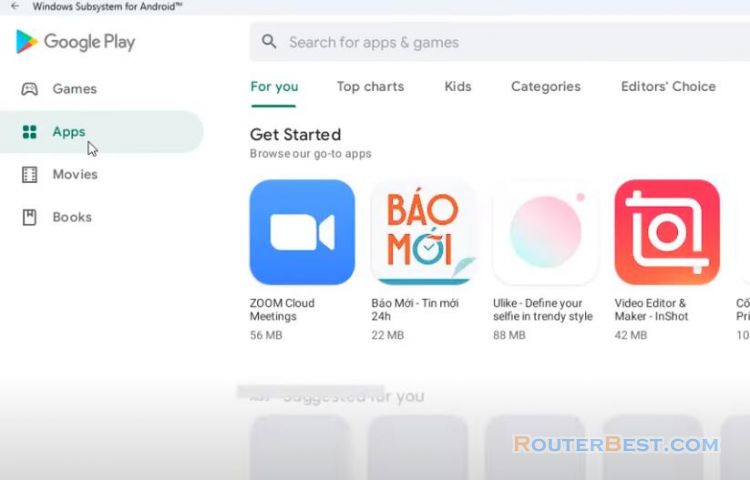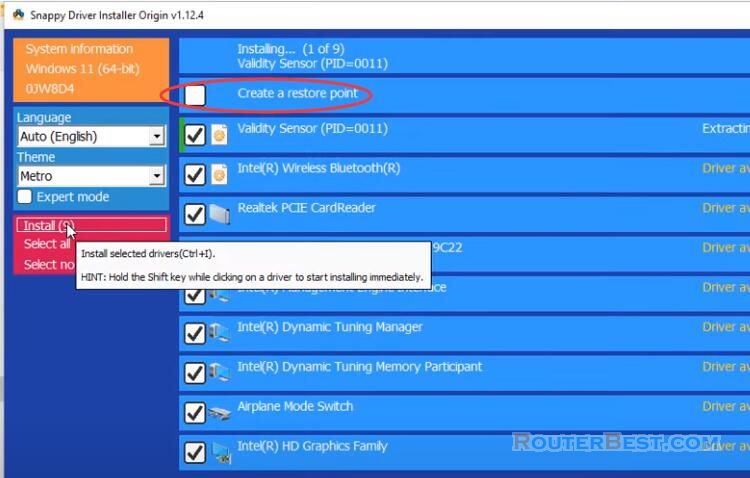This article explains How to add Free VPN on Your PC. Latest Free VPN Server List. In this article I will show you how to setup a free VPN on your computer.
Choose the free vpn server
First of all, go to vpngate.net and choose the right vpn server for you. Here is a list of many VPN servers.
Free VPN Server List Update Aug 9, 2022:
You may connect to any of these VPN servers with: Username: 'vpn', Password: 'vpn'.
74.114.158.227 - 76.105.170.114 - 219.100.37.183 - 219.100.37.73 - 219.100.37.7 - 219.100.37.113 - 219.100.37.81 - 219.100.37.5 - 219.100.37.85 - 219.100.37.193 - 219.100.37.208 - 116.83.82.220 - 131.213.193.189 - 41.185.22.26 - 119.106.15.137 - 113.158.232.102 - 164.70.133.101 - 121.110.229.19 - 220.89.126.245 - 61.84.247.6 - 122.255.196.92 - 210.99.117.168 - 219.100.37.80 - 103.134.177.126 - 173.233.73.3 - 163.182.174.159 - 122.222.135.204 - 139.180.147.96 - 173.198.248.39 - 14.56.145.174 - 121.129.225.228 - 207.148.112.140 - 112.137.253.43 - 124.209.139.140 - 112.139.71.219 - 180.58.42.216 - 220.76.52.70 - 210.169.12.225 - 133.205.180.53 - 60.79.233.133 - 171.6.11.34 - 211.192.233.48 - 212.164.64.208 - 119.24.159.133 - 60.68.60.41 - 36.13.145.83 - 114.151.203.113 - 150.147.168.202 - 121.2.169.128 - 180.196.67.23 - 211.125.216.95 - 106.173.235.146 - 114.134.242.73 - 114.134.242.073 - 218.50.49.33 - 221.187.63.184 - 121.175.251.245 - 175.119.71.111 - 59.136.57.69 - 118.32.137.212 - 77.82.255.155 - 60.33.66.228 - 211.251.12.44 - 89.109.144.106 - 178.71.94.18 - 49.228.233.145 - 222.119.47.226 - 222.119.105.150 - 59.10.5.206 - 175.206.174.241 - 110.12.55.67 - 221.144.217.23 - 61.79.238.113 - 39.117.66.3 - 39.118.234.169 - 118.35.107.213 - 49.228.110.31 - 14.245.54.80 - 1.54.222.154 - 223.222.190.176 - 121.162.244.209 - 220.72.44.85 - 121.156.232.157 - 211.204.97.244 - 221.162.250.251 - 175.119.111.203 - 121.154.225.164 - 58.229.144.171 - 211.176.225.102 - 39.120.113.42 - 211.204.172.90 - 175.201.27.80 - 98.149.172.4 - 175.123.192.6 - 39.122.78.242 - 1.244.91.92 - 211.169.233.102 - 148.66.88.8 - 211.212.28.23 - 112.133.26.29 - 2.133.243.81
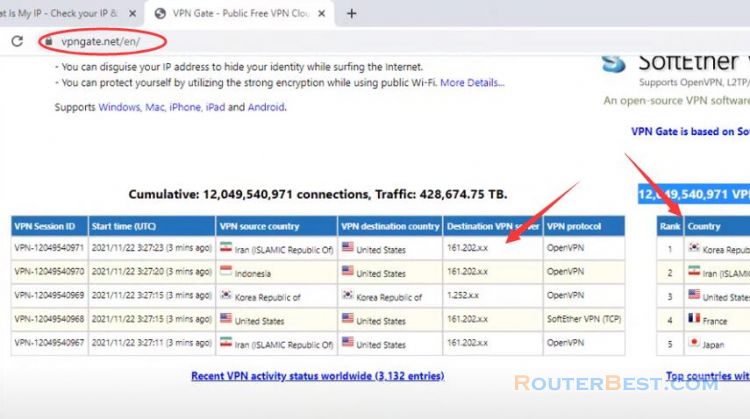
And here is the guide to set up the vpn connection.
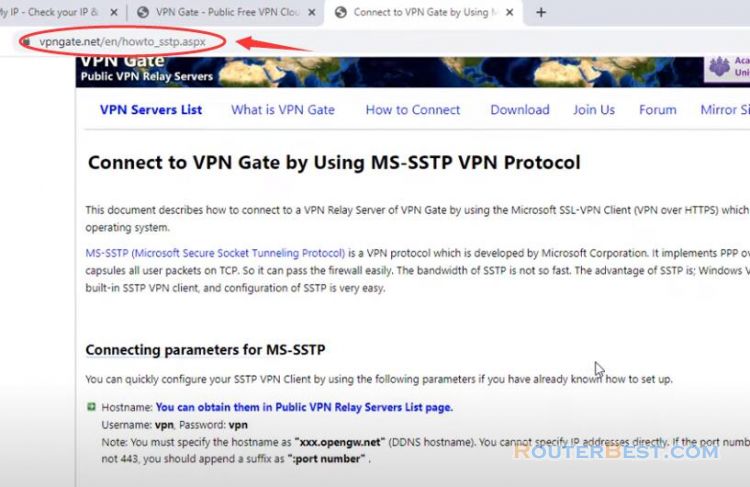
Set up VPN
Next Step let's set up a VPN connection with the following information available. Click the icon of Windows and open "Settings".
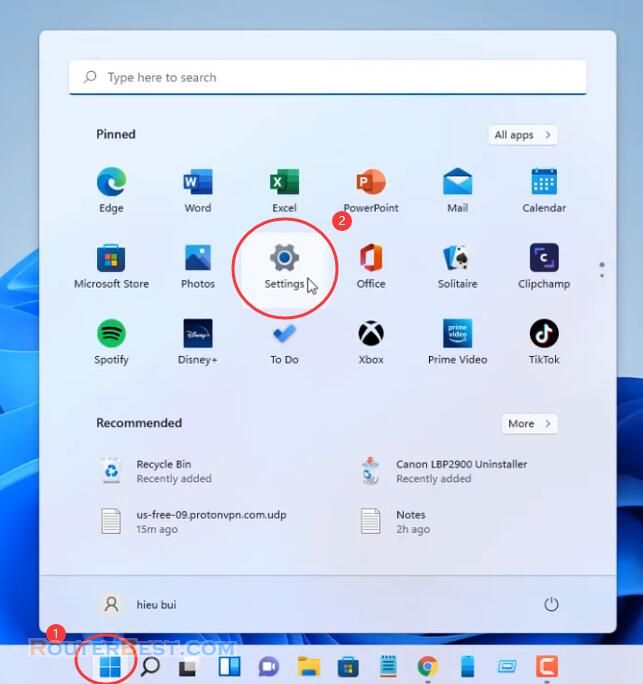
Click on "Network & internet", then click the VPN page from the right side.
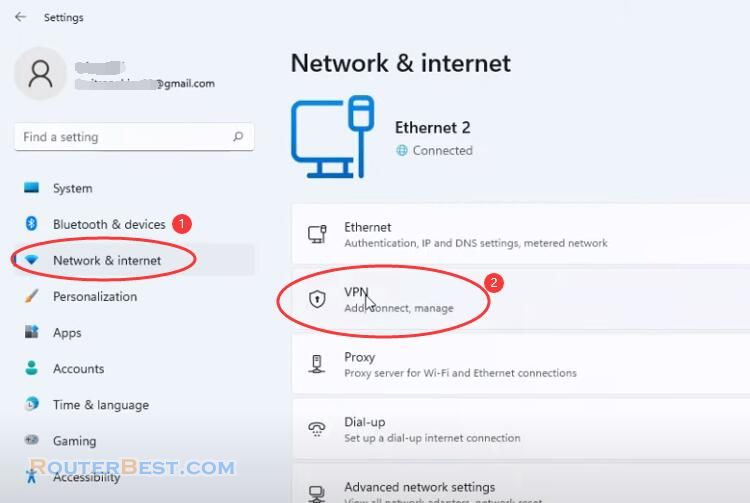
Click "Add VPN". Use the "VPN provider" drop-down menu and select the "Windows (built-in)" option. In the "Server name or address" setting, open the VPN Servers List page and choose a VPN Server which you want to connect. Use the "VPN type" drop-down menu and select the Secure Socket Tunneling Protocol SSTP option. Input "vpn" on both username and password field. You should check "Remember my sign-in info".
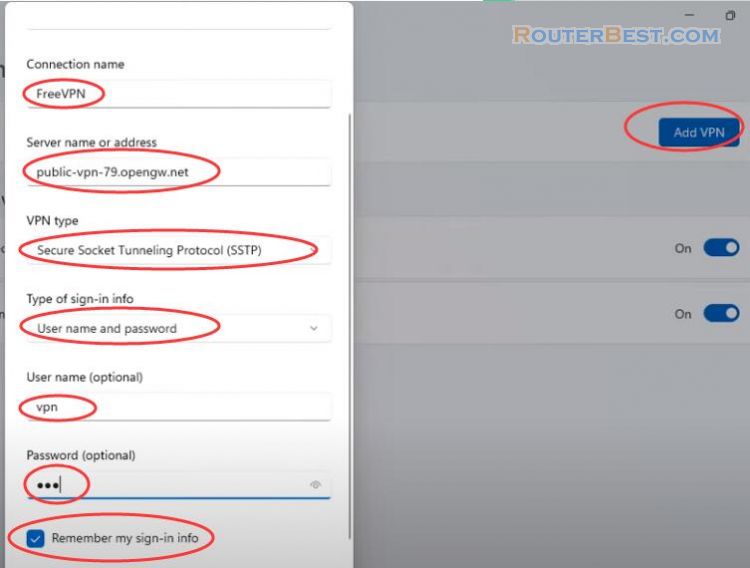
Click the Connect button for the connection. After you complete the steps the computer will connect to the VPN server.
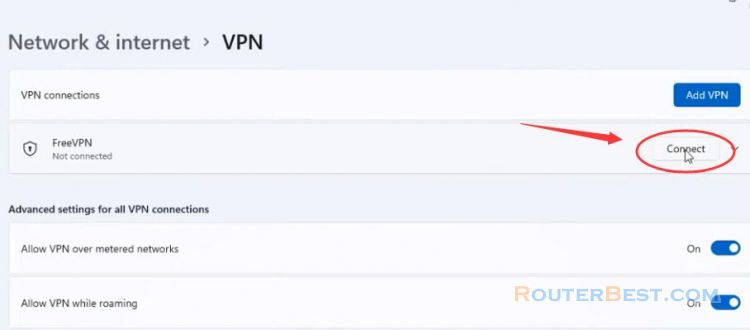
If you want to use VPN on your mobile phone, please read this article: How to add free VPN on your phone
From this point onward, you are behind a VPN. While VPN is established, all communications towards the Internet will be relayed via the VPN Server.
Facebook: https://www.facebook.com/routerbest
Twitter: https://twitter.com/routerbestcom
Tags: Windows 11 VPN