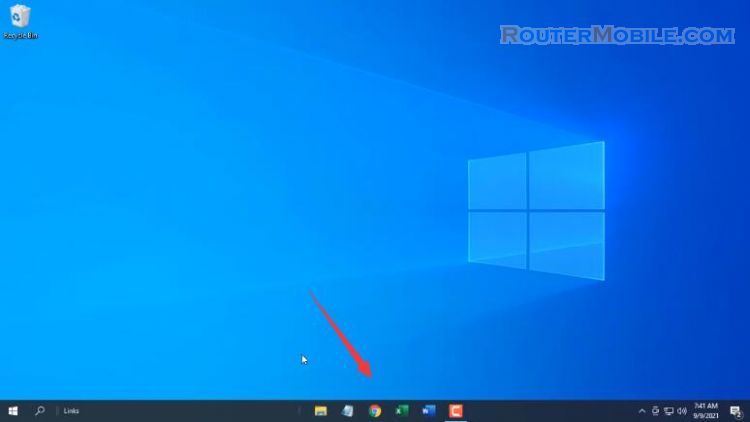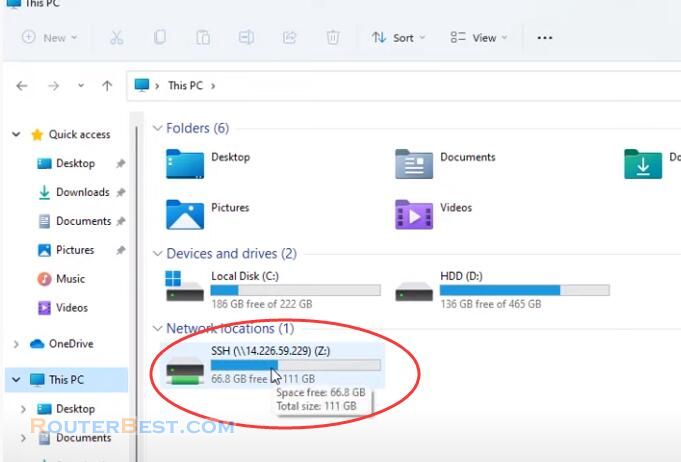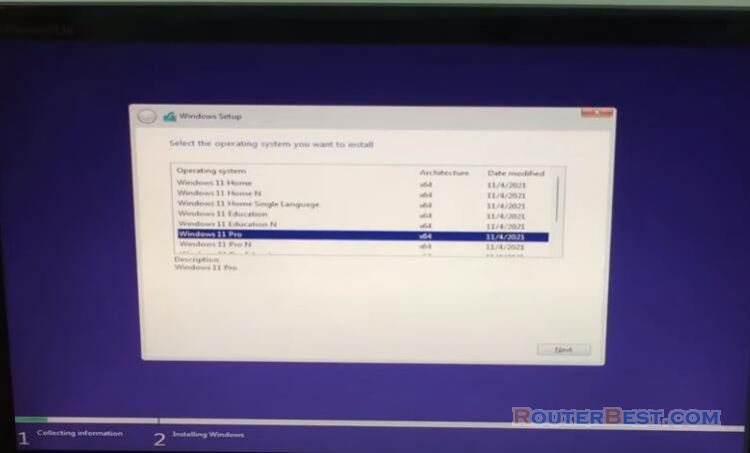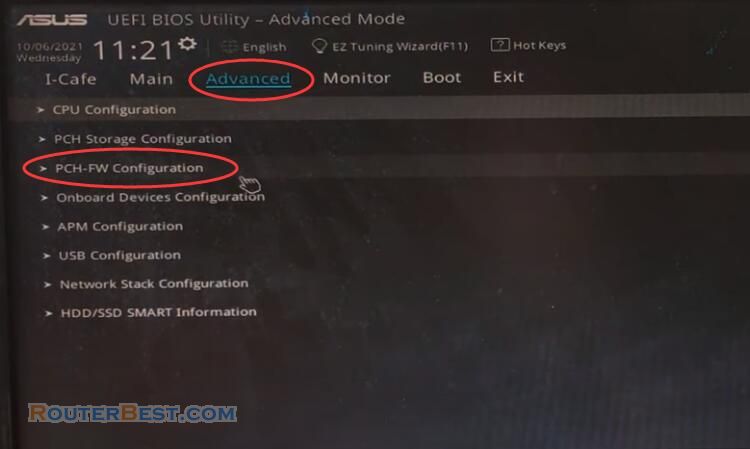Your computer will work better when the drivers are fully installed for the devices. This article explains How to install Drivers on Windows 11. To install the latest drivers for your devices, please follow me.
Step 1 : Open "Settings"
Click the icon of windows, then select "Settings".
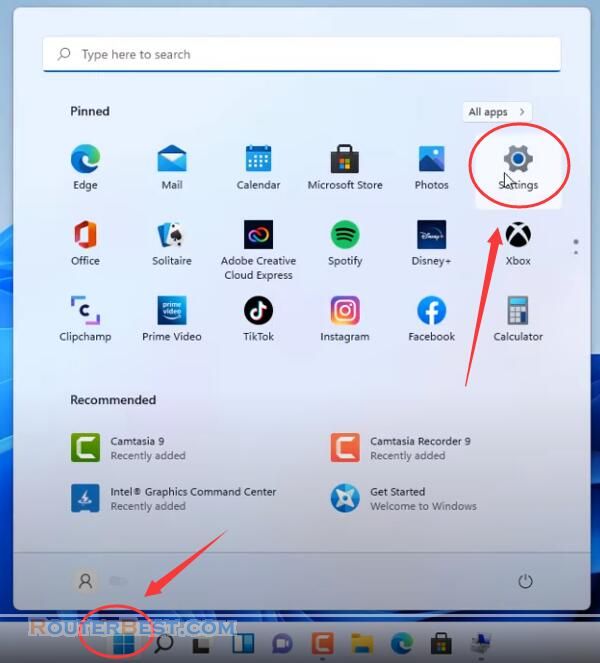
Step 2 : Click Windows Update in the left menu
Click "Windows Update" in the left menu, then, click on "Advanced options".
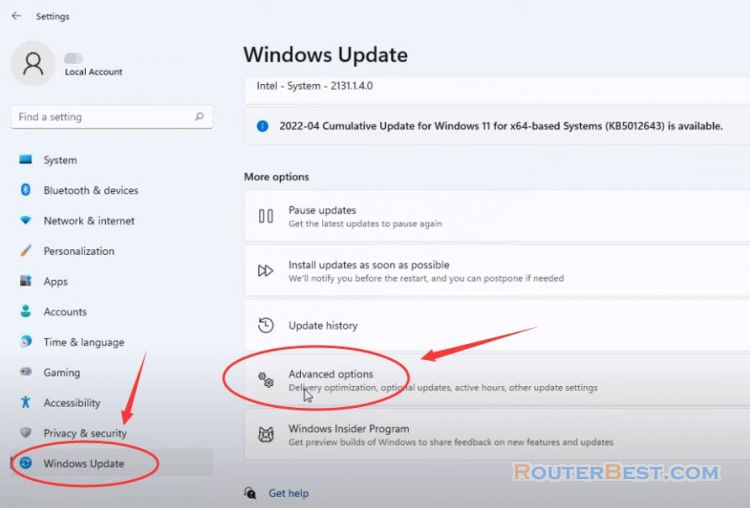
Step 3 : Optional updates
In the new window click on "optional updates".
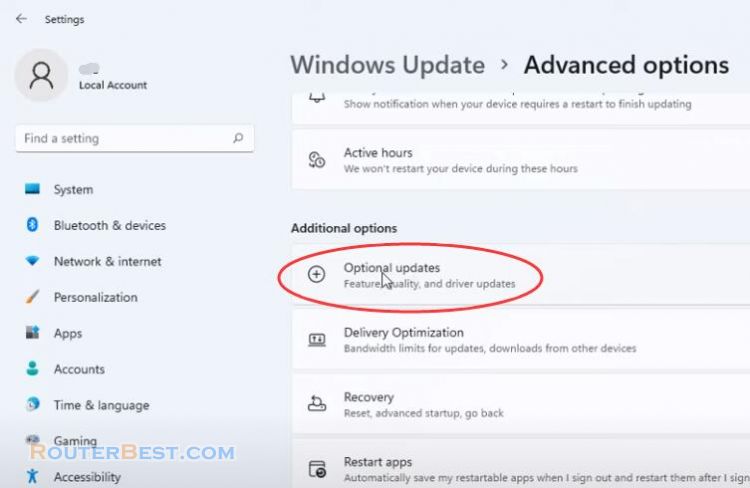
Step 4 : Install drivers
A list of drivers you can install for your devices. I recommend you to select all and install them. I selected all 7 drivers and installed them.
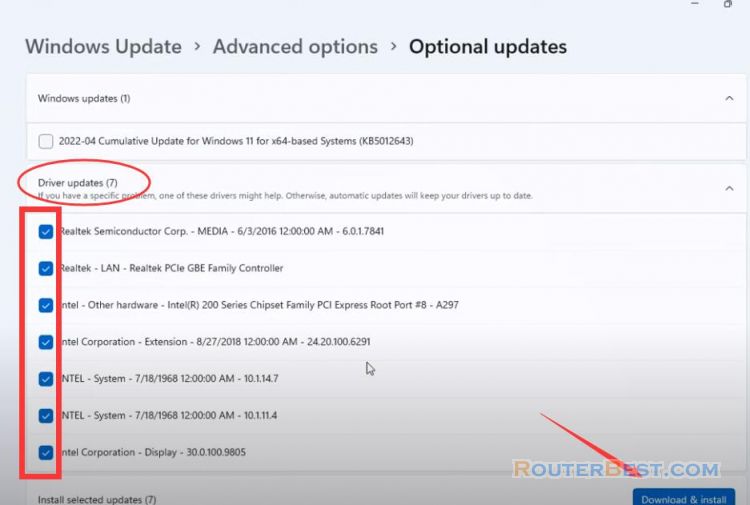
You just need to wait a few more minutes for Windows 11 to automatically download and install these drivers.
And here is the result all device drivers are installed. Simple, isn't it? However, the premise is that your computer can access the Internet. If the network card driver of your computer is not installed, you need to use USB flash disk or CD to install the network card driver first.
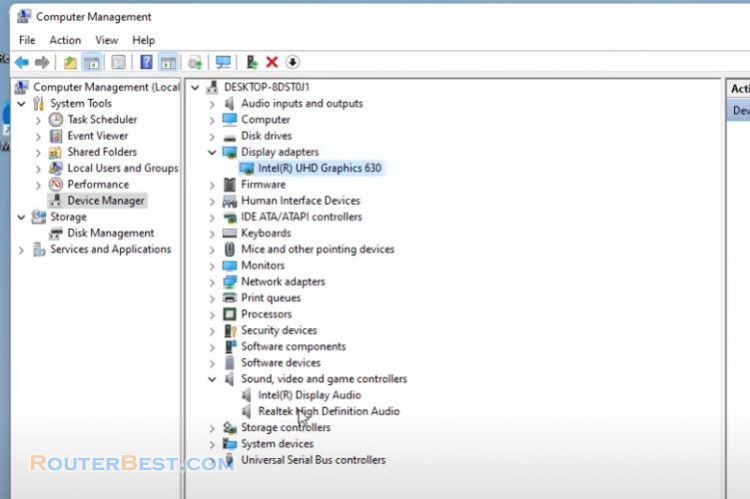
Facebook: https://www.facebook.com/routerbest
Twitter: https://twitter.com/routerbestcom
Tags: Windows 11 Drivers