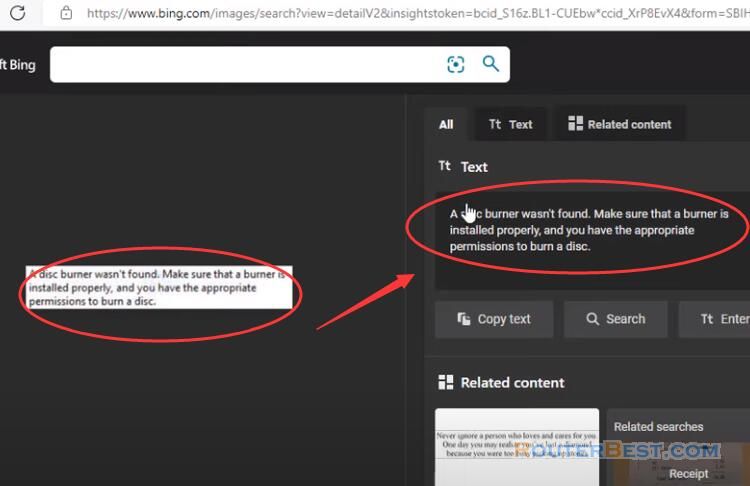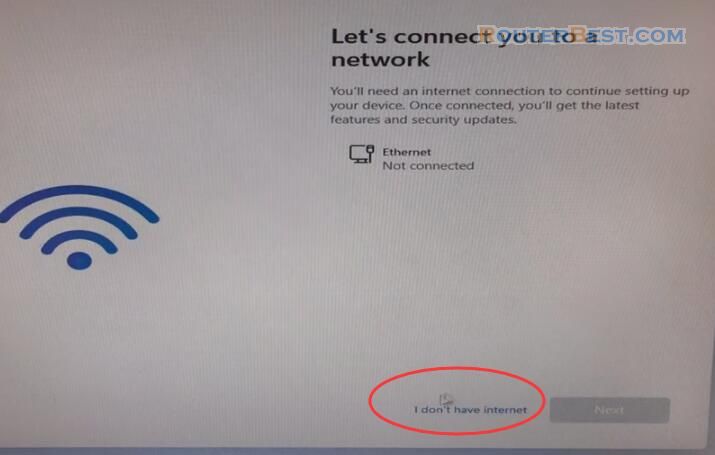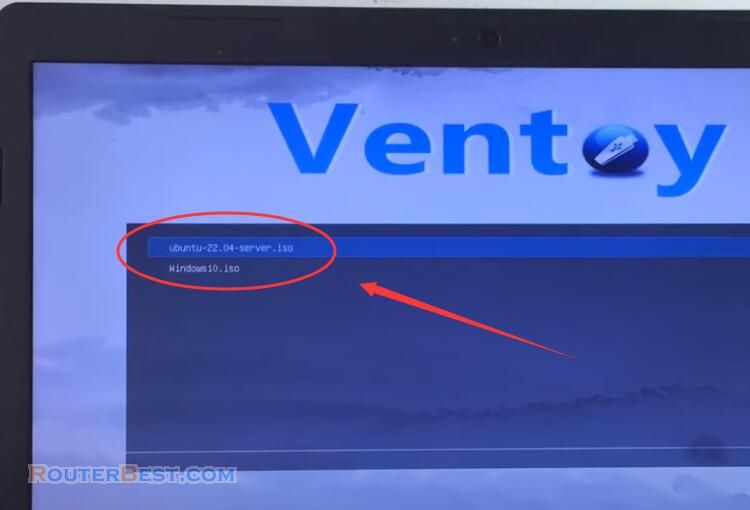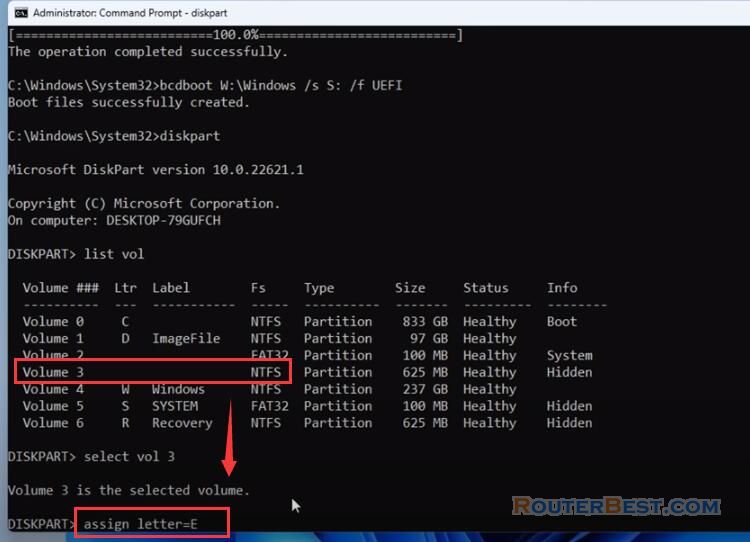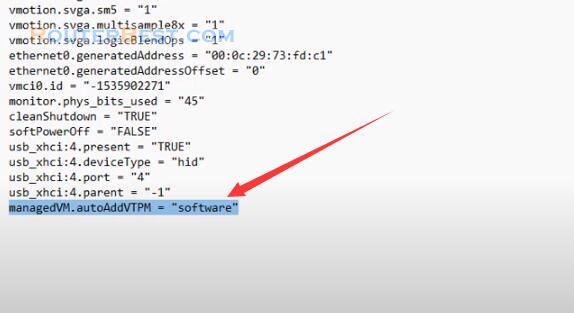This article explains How to connect your PC from Internet with OpenSSH. My OS is Windows 11. Building your own openssh-server can be one of the easiest and most convenient solutions to transfer files over the Internet from anywhere, and most convenient solutions to transfer files over the Internet from anywhere.
Set a password for your user account
Right click on the "This PC", click "Show more options", then select "Manage".
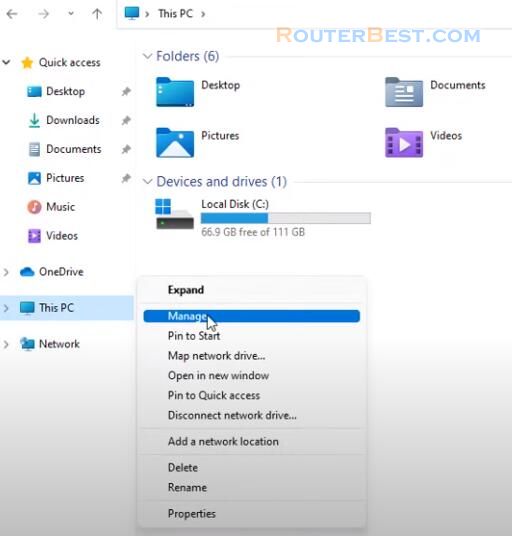
First, set a password for your user account if you don't have it.
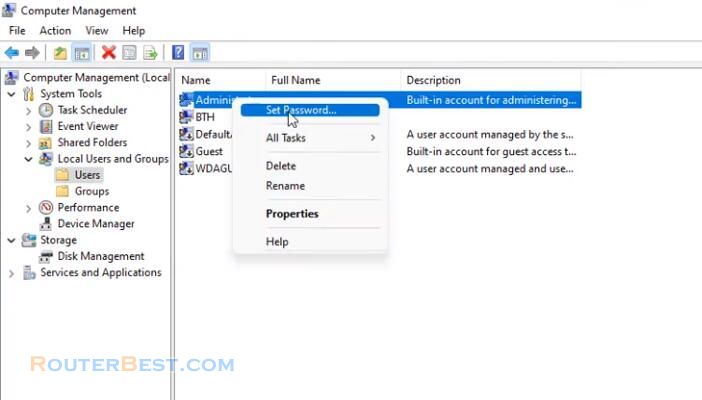
Enable the openssh-server in Windows 11
Open the settings app and go to apps. On the right, click "optional features".
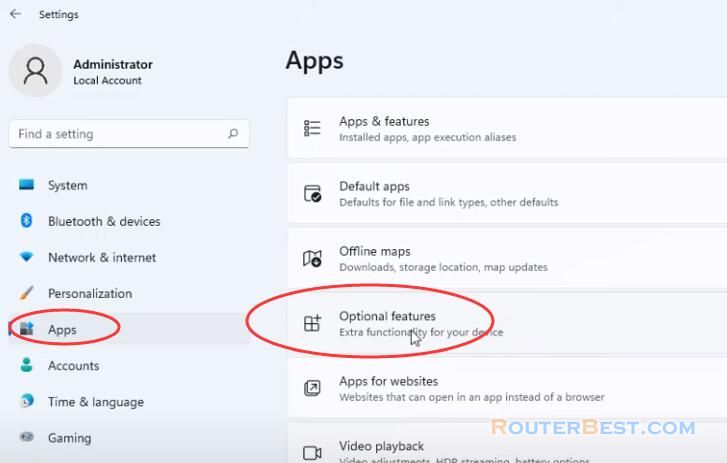
On the next page click the button "view features". In the list of features select openssh-server and click on the install button.
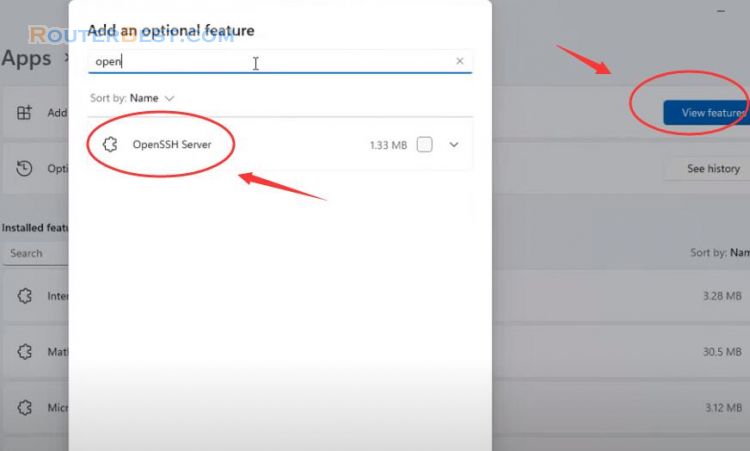
This will install the openssh-server software in Windows 11. At the moment of this writing it doesn't start automatically. You need to configure it manually.
Start the OpenSSH server
Click the search box and type "services". Then click the search result with the same name. Find open SSH ssh server and set to "automatic" and start them.
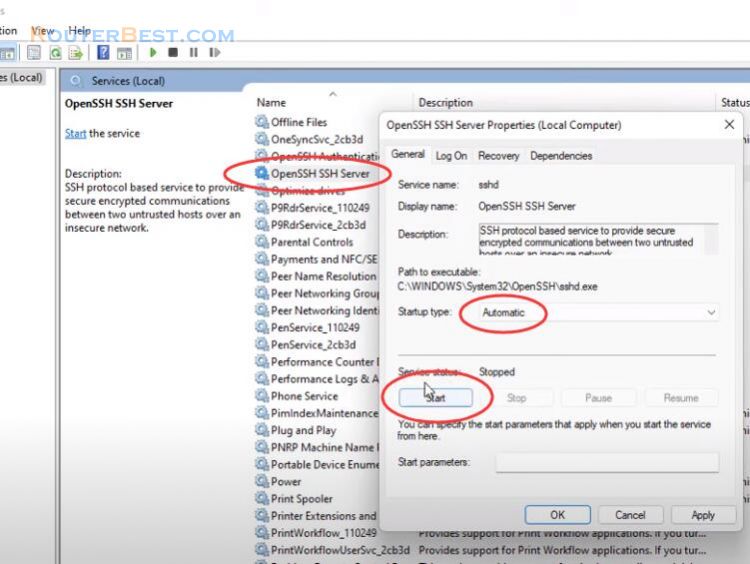
Allow the SSH port in Windows firewall
By default the server is using Port 22. Opening the SSH port in the Windows Firewall manually. Go to "Privacy & security" > "Windows Security" > "Firewall & network protection" > "Advanced Settings".
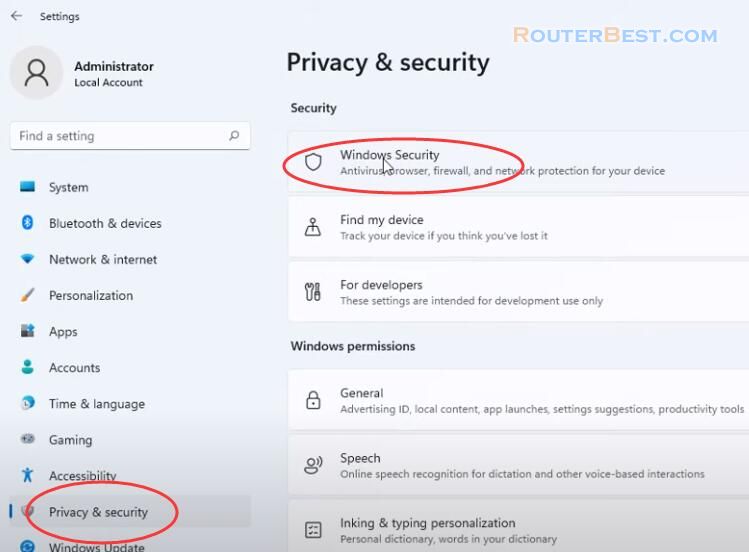
Click on Inbound Rules (in the left pane). In the right pane, click new rule, select Port and click on Next. Type the number 22 in the specific local ports option and click next. Choose "Allow the Connection", click Next, and select "Private" "Public" "Domain" for the network option. Give the rule a name, For e.g. SSH.
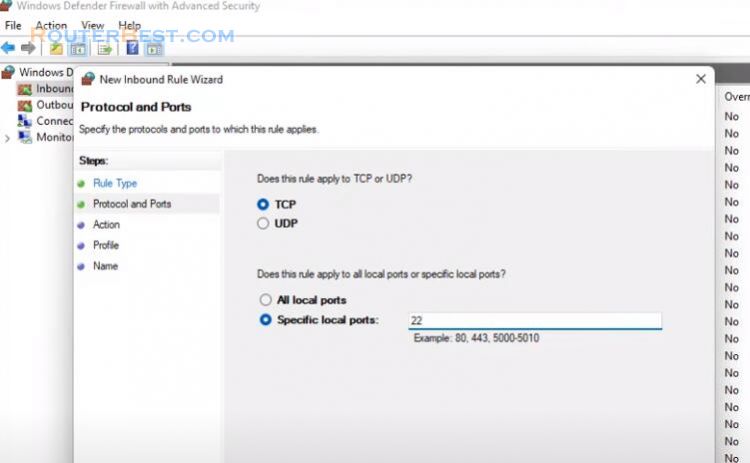
Port Forwarding on router
Access the router by browsing the router IP address through web browser. Given name for example SSH. Type 22 in both public Port box and private Port box. Type your computer IP address in private IP Box. You need to restart your computer to apply all the settings.
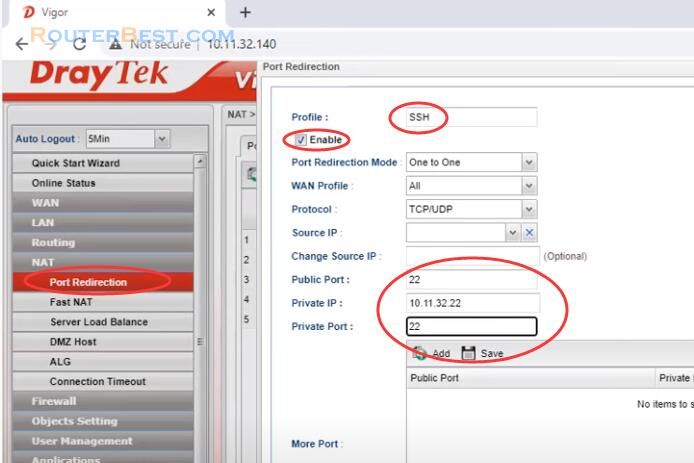
Let's test if it works. You need an SFTP client to do this. Go to nsoftware.com and download SFTP drive, it's a free software. SFTP Drive is the one I used on Windows but you may use any other that supports SFTP.
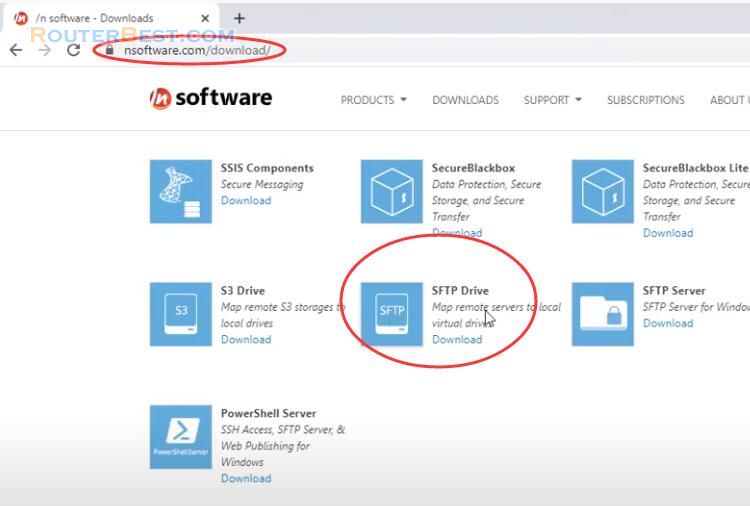
Open SFTP drive and give a name for example SSH. Enter the wan ip address I got in the previous step. You will need to enter your windows username and password to allow the program to connect to the server.
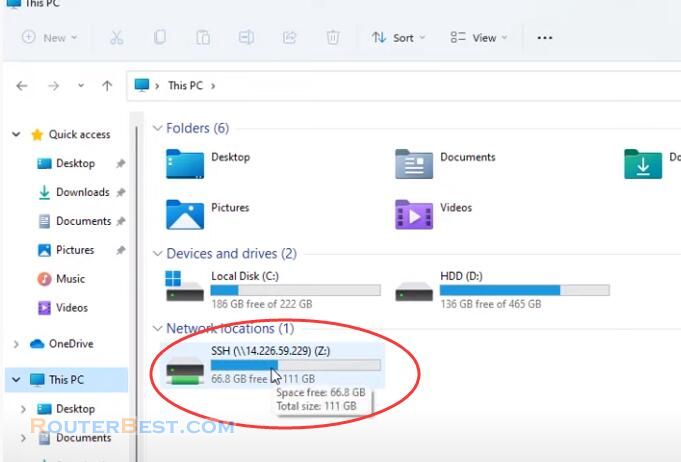
Now you can transfer files over the internet from anywhere.
Facebook: https://www.facebook.com/routerbest
Twitter: https://twitter.com/routerbestcom
Tags: Windows 11 OpenSSH