In this article, I will show you how to lock and unlock multiple computers at once with just one USB stick. In this example I used two laptops, one is Master and the other is slave. Of course, the two computers are connected to the same local network.

You can create multiple slave computers so that multiple computers can be locked at the same time.
Download USB Raptor
First you set up on the slave computer, the software used in this article is USB Raptor. Download URL: https://sourceforge.net/projects/usbraptor/
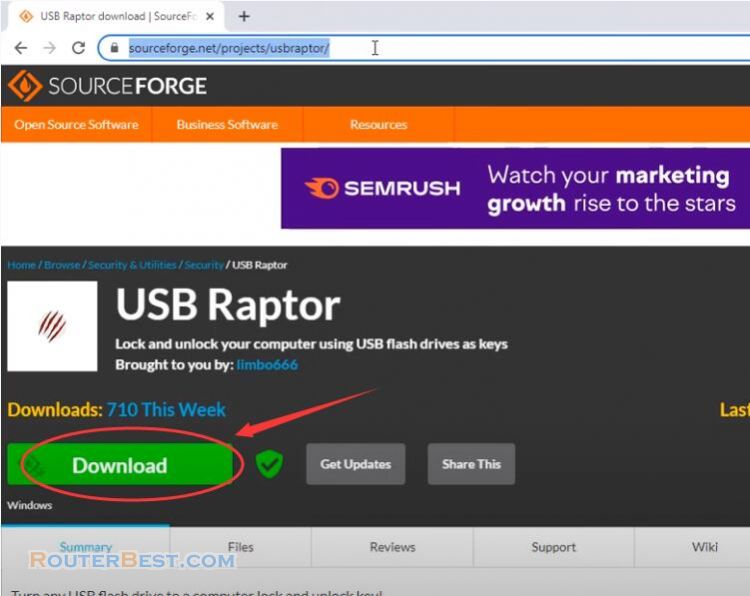
To be able to lock the machine over the network you need the permission of the Windows operating system firewall.
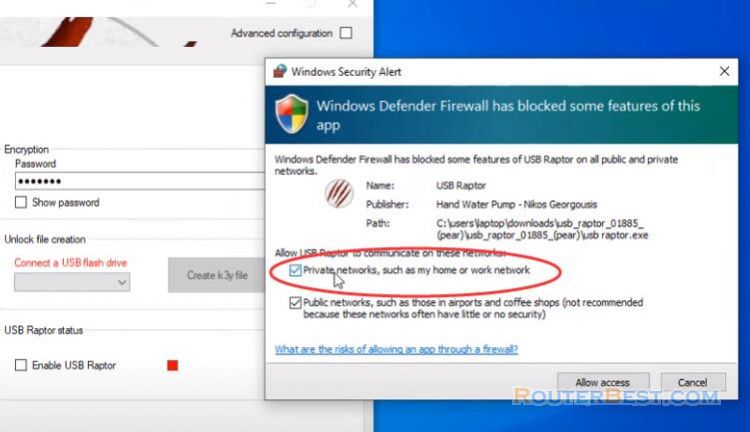
Slave Computer
You set the password you want.
Next you set up advanced and activate the lock and unlock over the network. You set up this computer in slave mode.
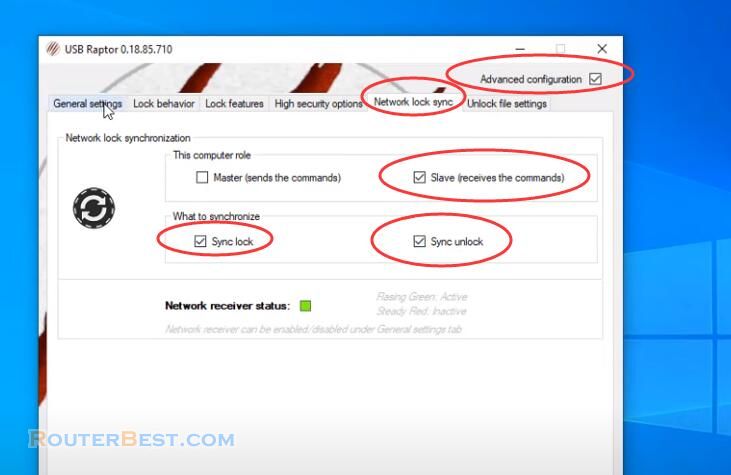
Switch to General settings panel, check "Run USB Raptor at Windows startup", "Start in system tray", "USB Raptor always starts amed". If you have multiple slave computers repeat these steps on all computers.
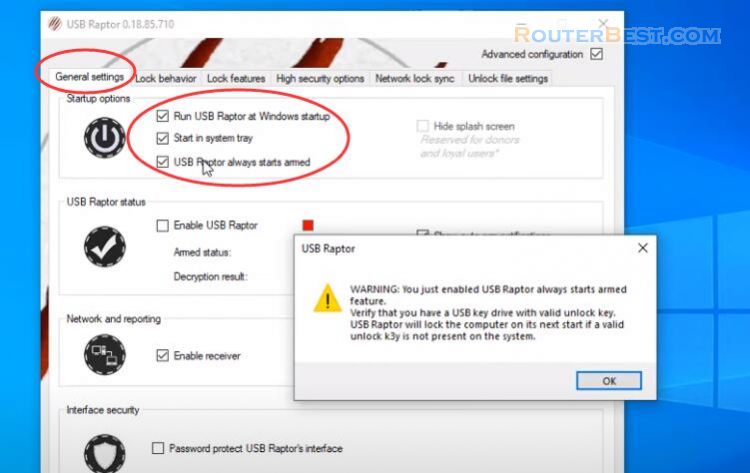
After the setup is complete enable USB Raptor on the slave computer.
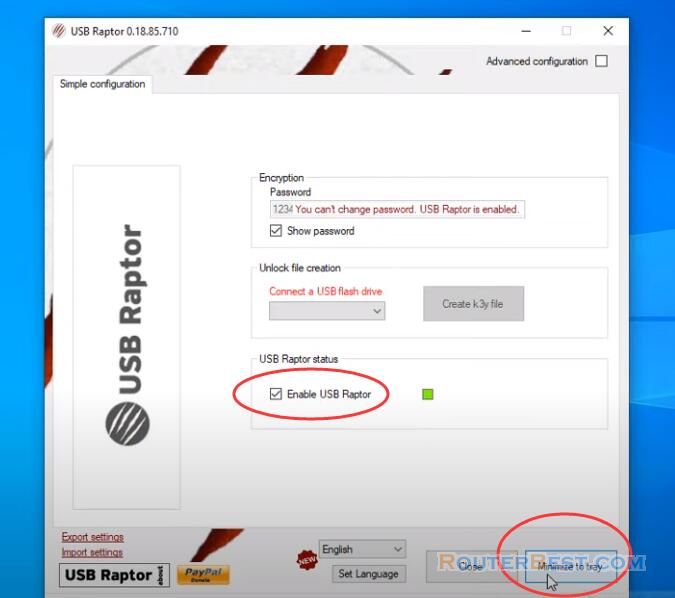
Master Computer
Next you plug your USB stick into the master computer and set up follow these steps. On the master computer you also need the permission of the Windows firewall to send the lock and unlock commands to the slave computers. You set the password you want.
Next you click "Create k3y file" to create a file that can lock or unlock computers for your USB stick.
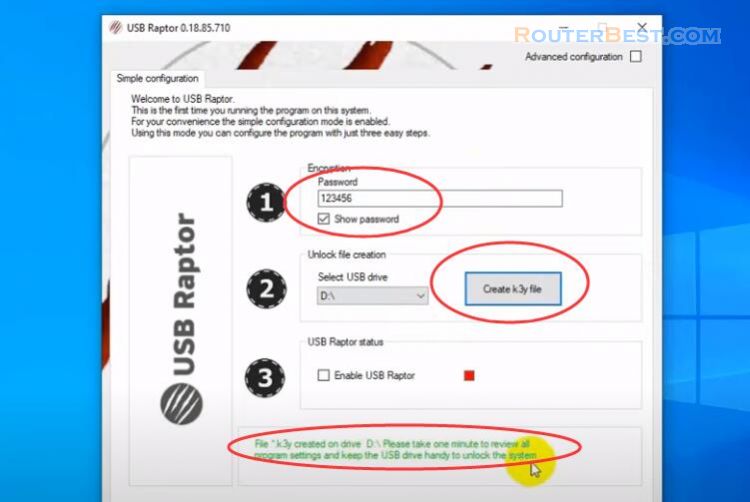
Unlike slave computers, this computer is set up in master mode.
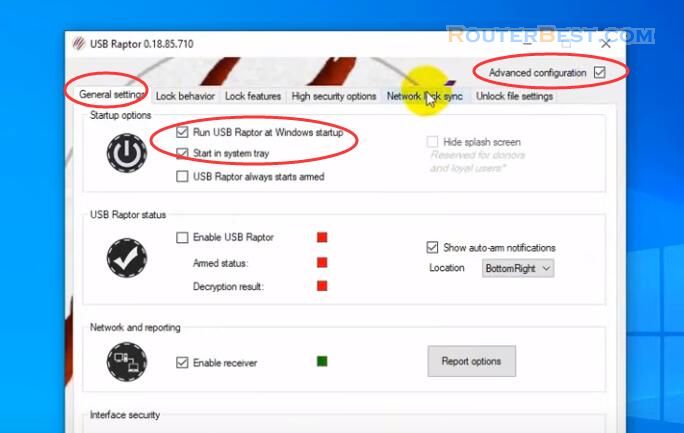
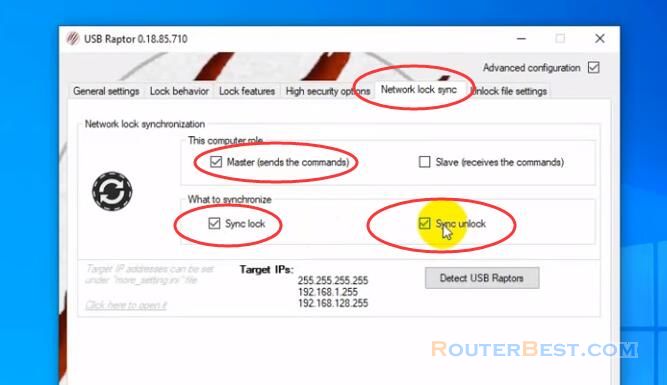
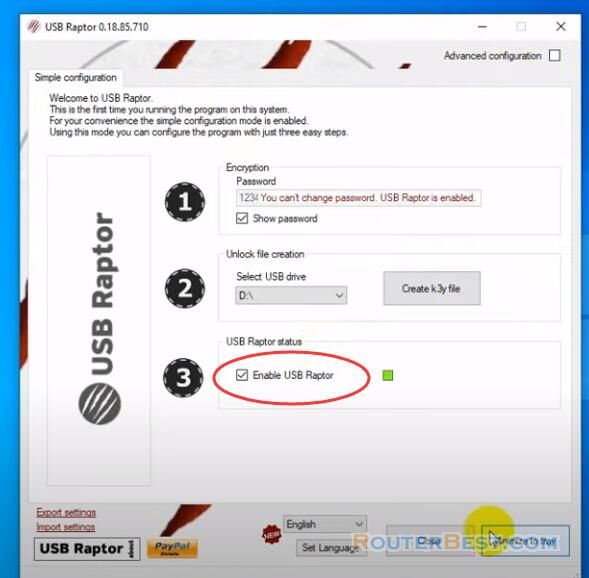
If your local network ip address range is different from the default of USB Raptor software, edit the file called "more settings".
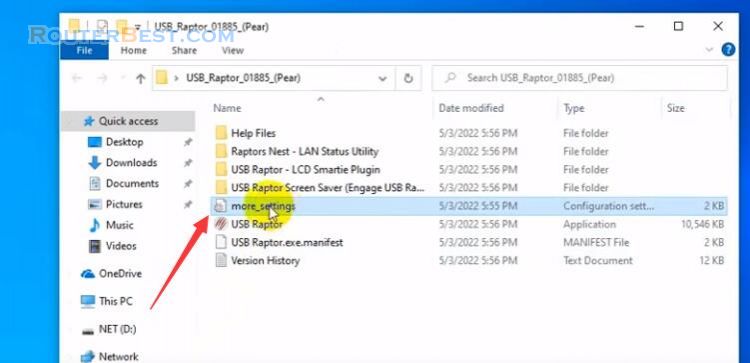
Or you add your ip address range to the available list and save the file.
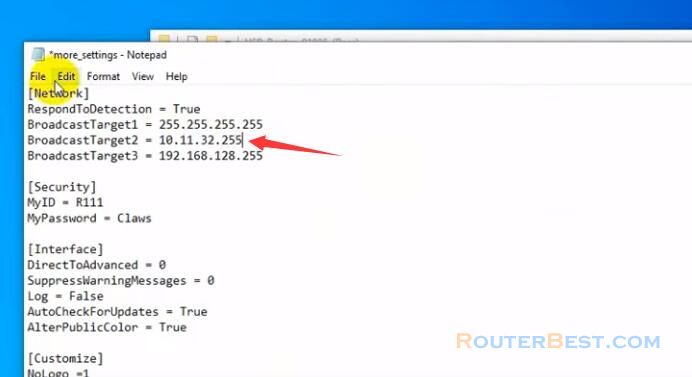
After configuring and enabling USB Raptor on the master and slave computers, let's see the results.
As you can see when removing the USB stick from the master computer both computers are locked. And when you plug the USB into the main computer, both computers will be unlocked.

Facebook: https://www.facebook.com/routerbest
Twitter: https://twitter.com/routerbestcom
Tags: USB Raptor
