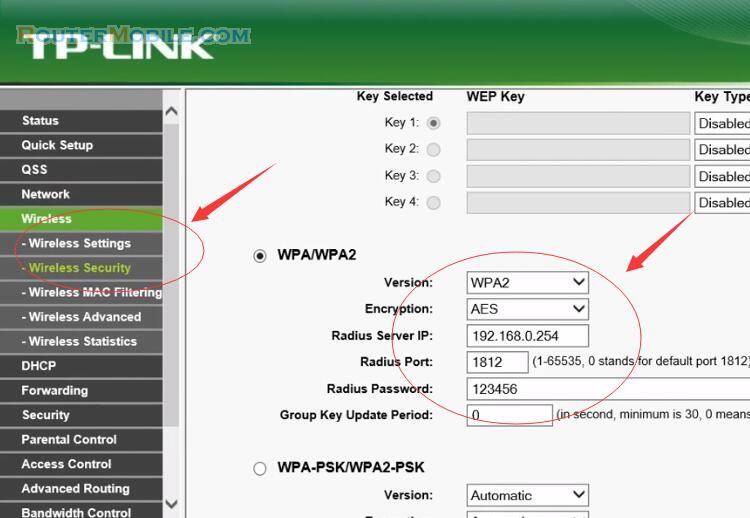If you are experiencing slow internet connection when your device is connected to TP-Link Powerline Adapters, you can try the following troubleshooting steps:
Check the placement of your Powerline Adapters: Ensure that your Powerline Adapters are placed in an optimal location with minimal interference between them. Avoid using extension cords or surge protectors, as they can interfere with the powerline signal.
Check the LED lights on your Powerline Adapters: Make sure that the Powerline Adapters have a good connection between them. The Powerline Adapter LED lights should be solid or blinking, indicating a good connection.
Check the firmware version of your Powerline Adapters: Check if there is any firmware update available for your Powerline Adapters and install it. Updating the firmware can fix any bugs or issues that might be causing slow speeds.
Check the wiring in your house: Make sure that the wiring in your house is not old or damaged, as this can cause slow internet speeds. If you suspect that the wiring may be the issue, you may need to contact an electrician to have it checked.
Disable other network devices: If other devices are connected to your network and using the internet, it may cause slow internet speeds. Disconnect other devices from the network and see if the internet speed improves.
Contact TP-Link customer support: If none of the above steps resolve the issue, contact TP-Link customer support for further assistance. You may need to inquire about warranty service or get further technical assistance.
It's important to note that the steps for troubleshooting slow speed issues can vary depending on the model and firmware version of your TP-Link Powerline Adapters. Refer to the user manual or online support resources for specific instructions on how to troubleshoot your particular model of TP-Link Powerline Adapters.
Facebook: https://www.facebook.com/routerbest
Twitter: https://twitter.com/routerbestcom
Tags: TP-LINK