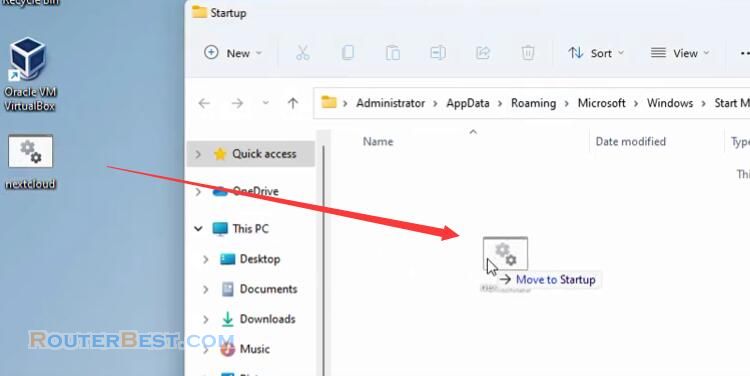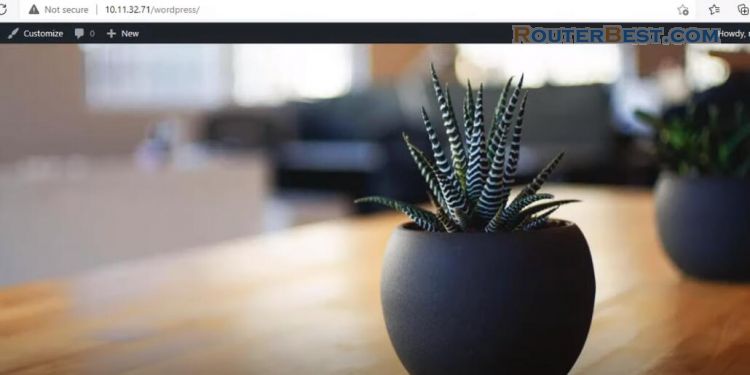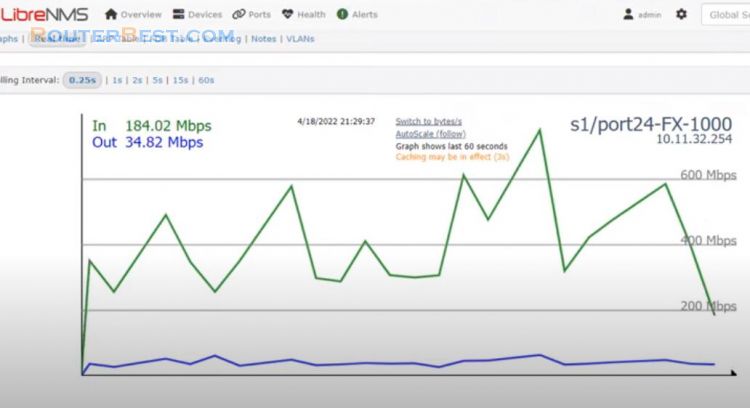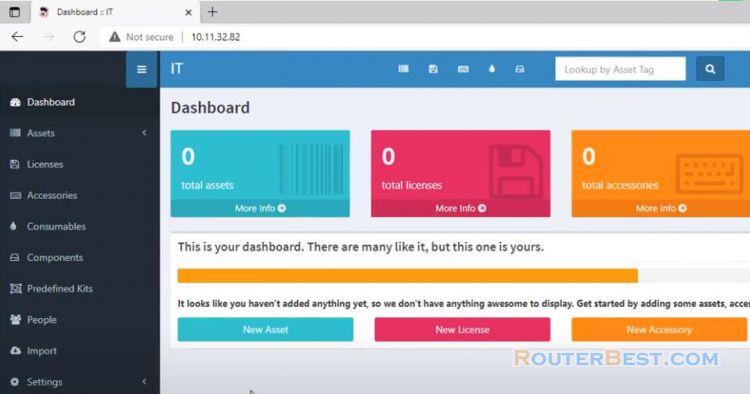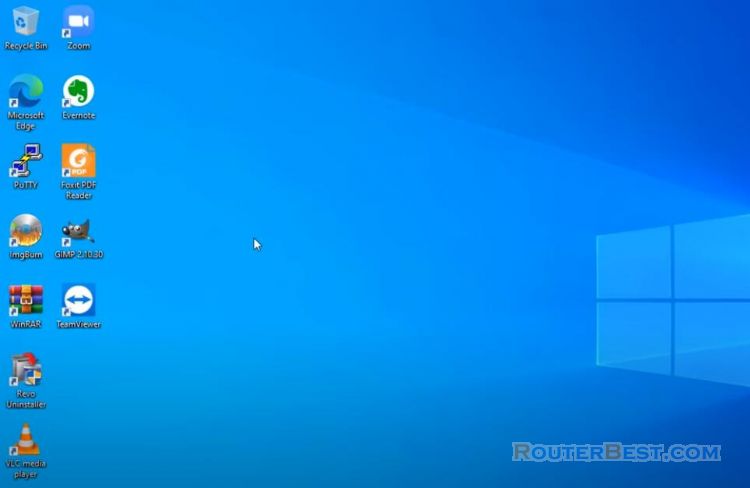In this article, I will show you how to build a lightweight network monitoring system for Free on your Windows 10 / 11. Using virtualbox, Multipass and Observium.
virtualbox
First of all, Download and install virtualbox.
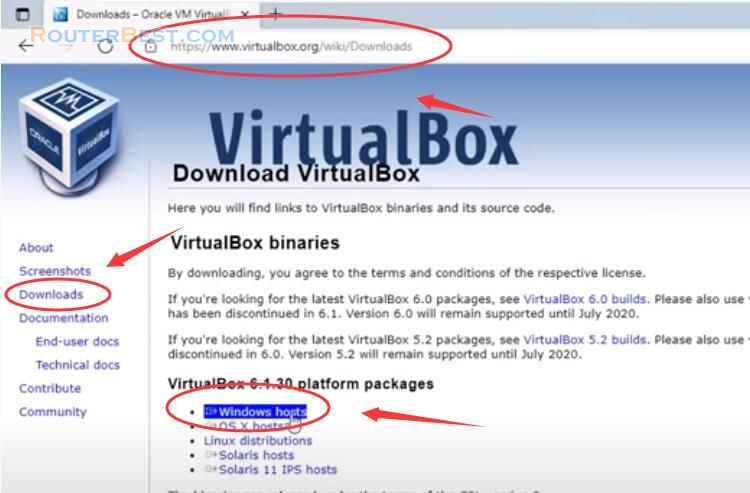
Multipass
Multipass is a mini Cloud on your workstation, it will give you an Ubuntu command line in just a click or a simple multipass shell command. Activate the downloaded installer and it will guide you through the steps necessary. Download Link
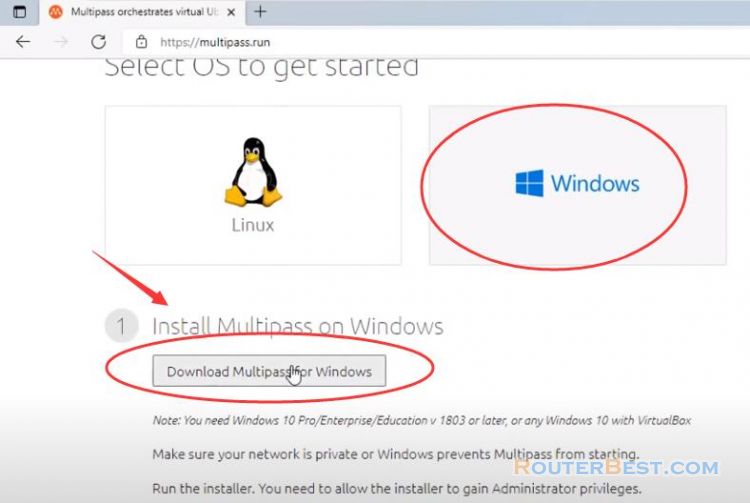
Select virtualbox.
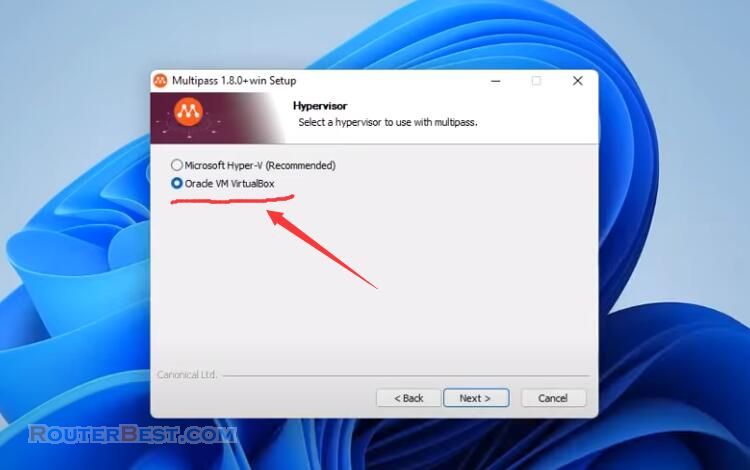
Then you can tell Multipass to use VirtualBox with this command:
multipass set local.driver=virtualbox
Open "Powshell", run as administrator.
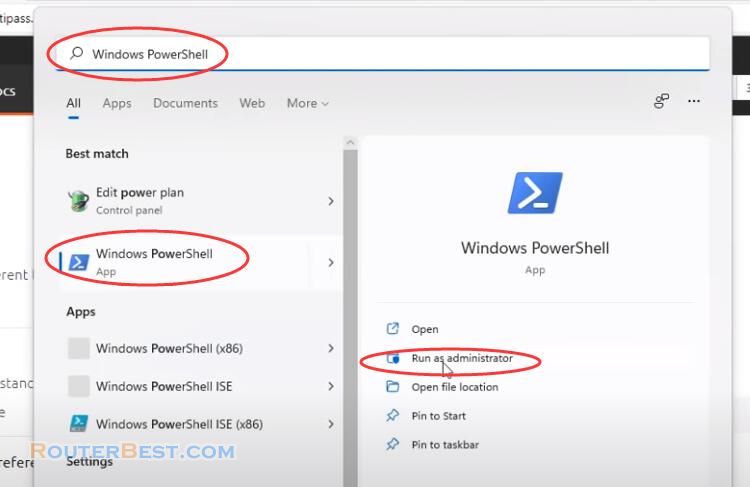
And run the command above.
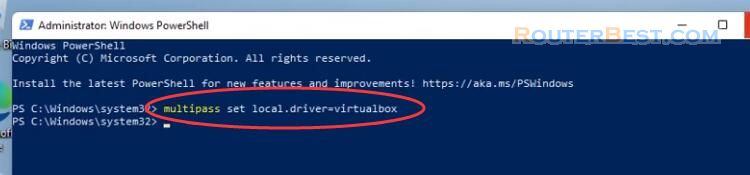
From then on, all instances started with multipass launch will use VirtualBox behind the scenes. Once the installation is complete, it is time to run Multipass for the first time. Restart your computer.
To launch the shell please right-click on the icon in the taskbar and click on Open Shell.
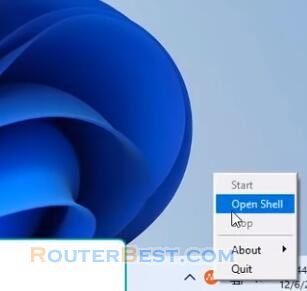
Immediately PowerShell will be displayed and the Ubuntu image will start downloading. This is an unattended process.
Observium
Next Step download and install observium. Observium is an network monitoring tool and support for Cisco, Linux, Windows, and many more. Observium focuses on providing a beautiful and powerful yet simple and intuitive interface to the health and status of your network.
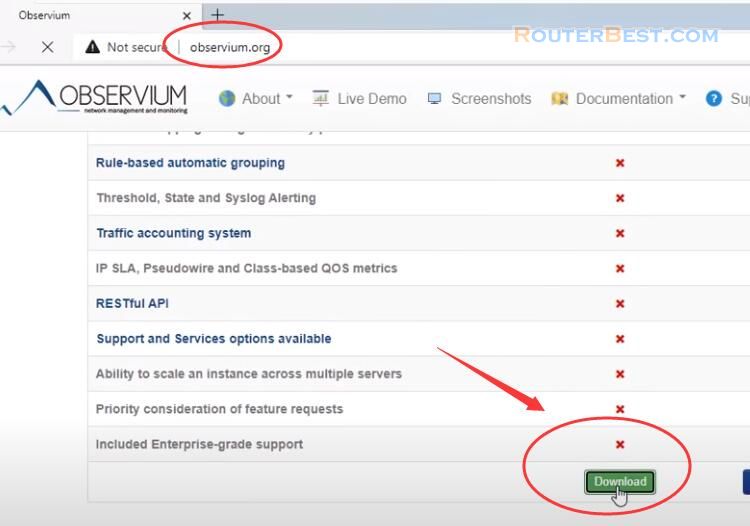
Observium has an automated install script for use on Ubuntu systems. Using the automated installation script is as easy as downloading it.
wget http://www.observium.org/observium_installscript.sh chmod +x observium_installscript.sh sudo ./observium_installscript.sh
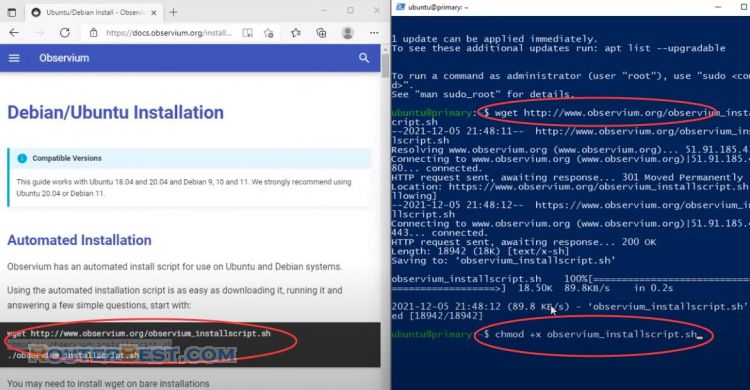
Running it and answering a few simple questions. Add a user for accessing the Observium portal.
Multipass runs as the system account, so to see the instances in VirtualBox, who's in virtualbox or through the vboxmanage command download and unpack PS or through the VBoxManage command. Download and unpack PSTools.zip in your Downloads folder, and in an administrative PowerShell, run this command:
& $env:USERPROFILE\Downloads\PSTools\PsExec.exe -s -i $env:VBOX_MSI_INSTALL_PATH\VirtualBox.exe
To expose a service running inside the instance on your host, you need use virtualbox port forwarding feature.
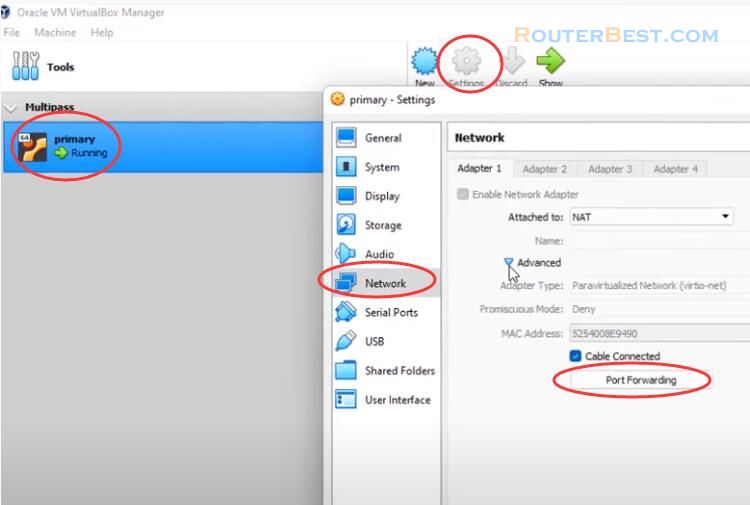
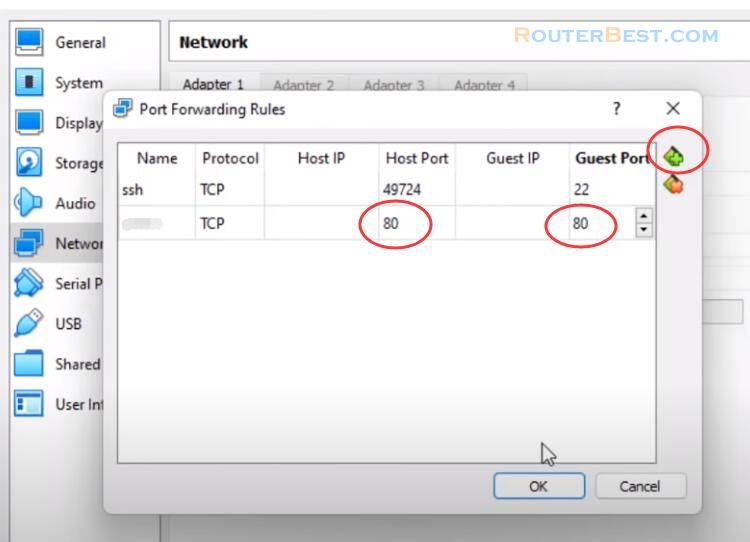
You can then open observium and add devices to monitor. Use the username and password of the admin user to login.
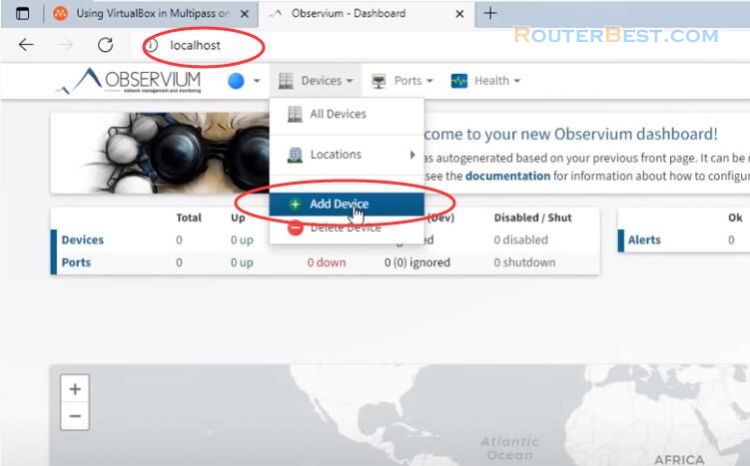
Facebook: https://www.facebook.com/routerbest
Twitter: https://twitter.com/routerbestcom
Tags: Virtualbox Multipass Observium