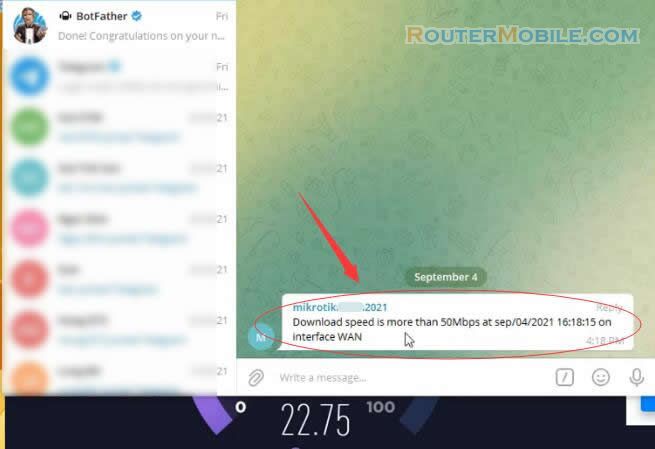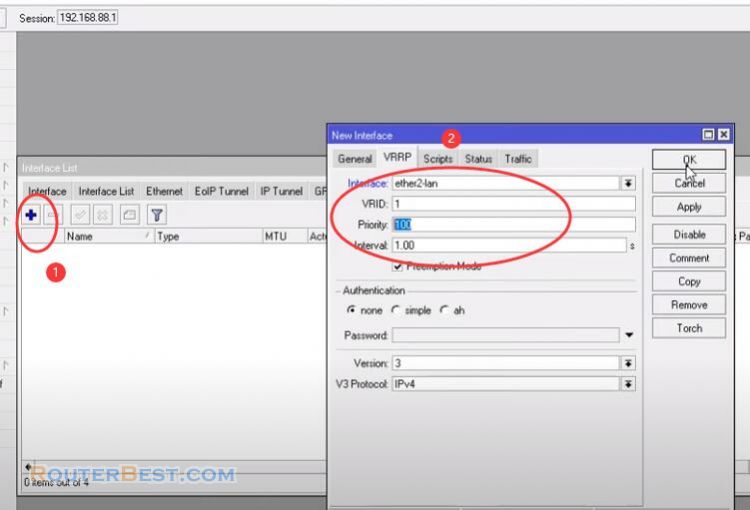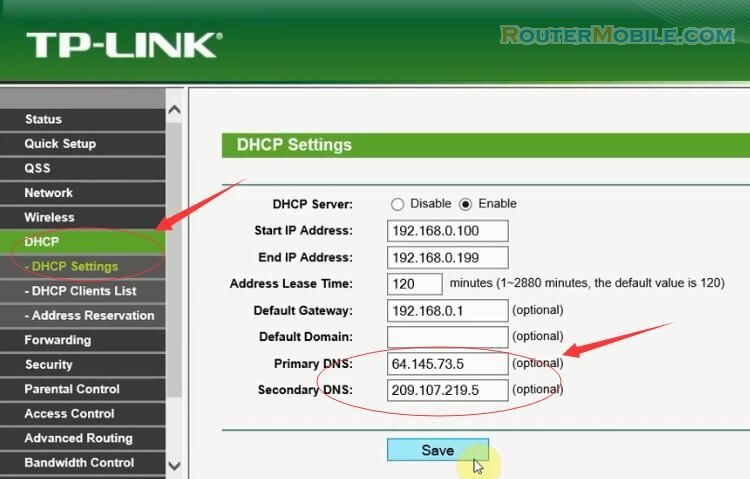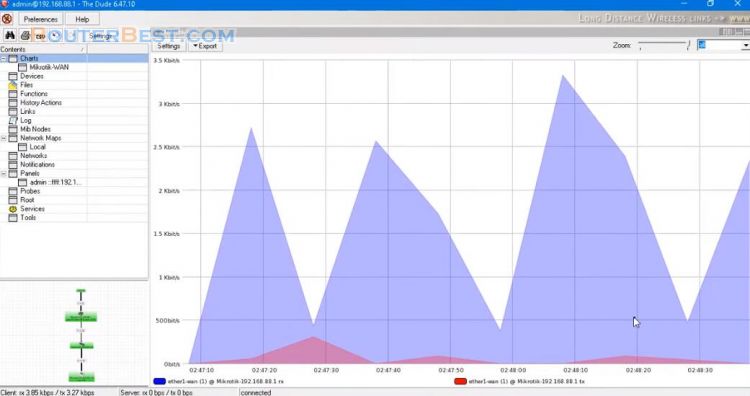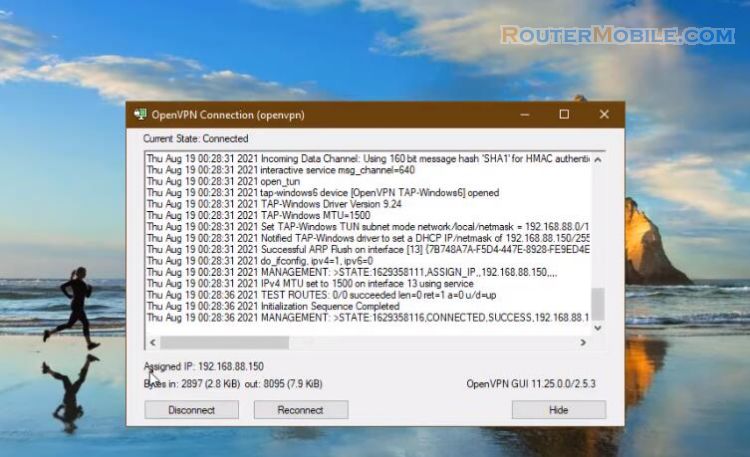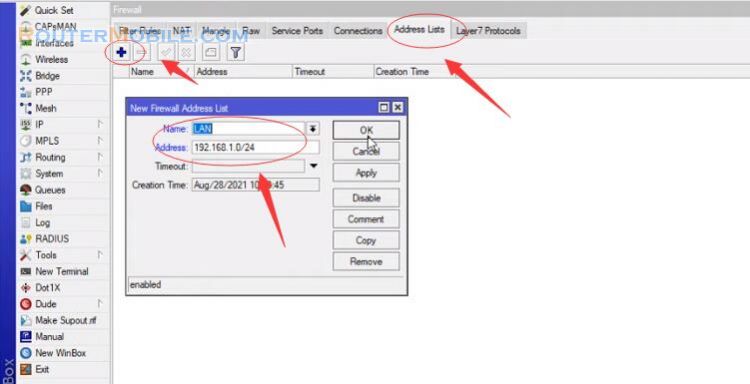In this article you will learn How to setup 2 Mikrotik routers on 1 Network ( Master - Backup ). Let's start with an example of a small Network.
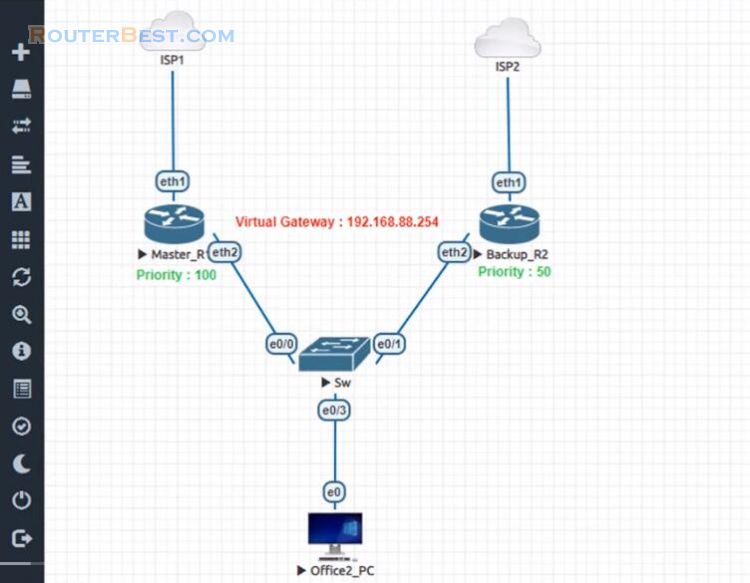
MikroTik VRRP creates a virtual router accumulating two physical routers and ensures uninterrupted internet connection keeping activate.
Configuration in Master Router
We will now configure MikroTik VRRP in Master Router.
Go to "Interfaces" > "VRRP". Master Router is identified by priority setting. The router whose priority is higher is identified as Master Router. Now click on VRRP tab and choose physical interface on which you want to create VRRP.
Choose ether2 for this article. Put Master Router priority in Priority input field. As this is a Master Router, its priority will be higher than any other Backup Router.
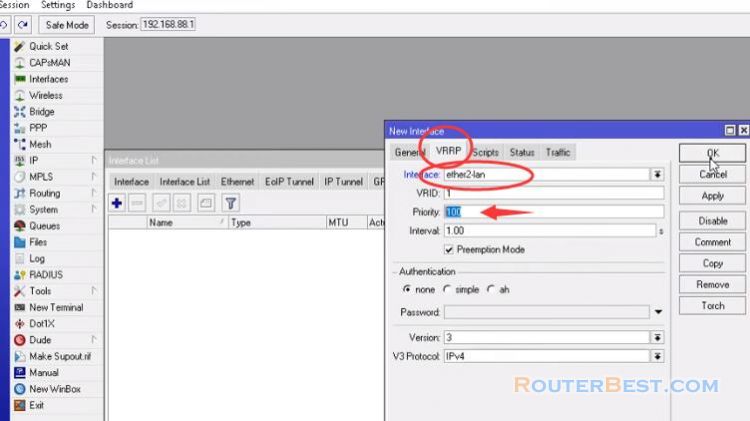
Virtual Gateway Configuration
Go to "IP" > "Addresses". Put VRRP gateway IP in Address input field and choose VRRP interface from Interface dropdown menu. This vrrp Gateway IP must be same in master router as well as all backup router.
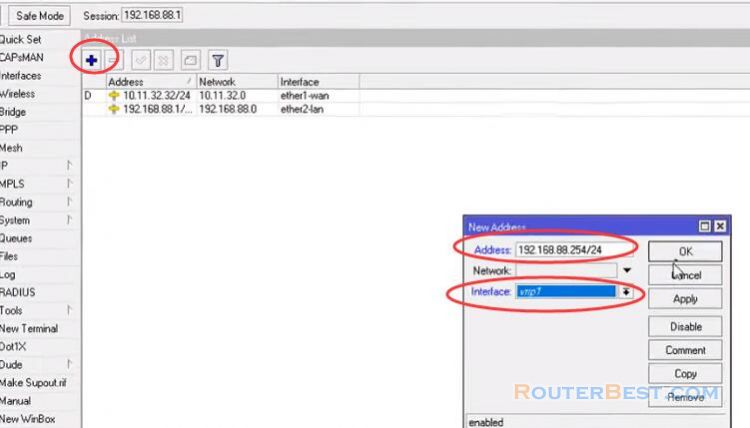
DHCP server configuration
Go to "IP" > "DHCP Server". In DHCP Server window, click on DHCP Setup button and choose VRRP interface from drop-down menu and then click on Next button. DNS Server: 8.8.8.8
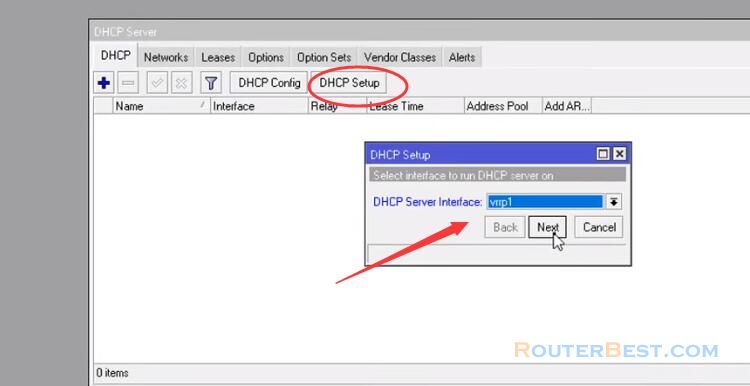
Configuration in master router is complete now.
Configuration in backup router
Now click on VRRP tab and choose physical interface on which you want to create VRRP. This VRID must be same in Backup Router as well as all Master Routers. Put Backup Router priority in Priority input field. As this is a Backup Router, its priority will be less than Master Router.
Put VRRP gateway IP in Address input field and choose VRRP interface from Interface dropdown menu. This vrrp Gateway IP must be same in master router as well as all backup router.
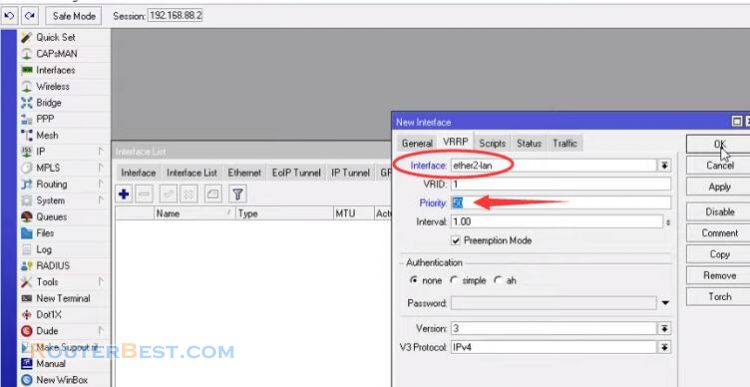
In DHCP Server window, click on DHCP Setup button and choose VRRP interface from drop-down menu and then click on Next button. Configuration in backup router is complete now.
Now you can test your configuration. Your PC will be able to get uninterrupted internet although your Master Router goes down.
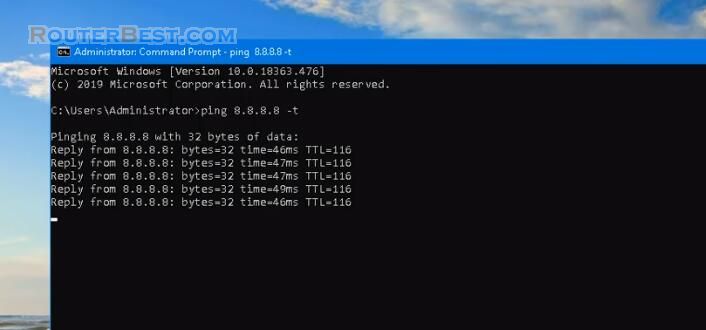
Facebook: https://www.facebook.com/routerbest
Twitter: https://twitter.com/routerbestcom