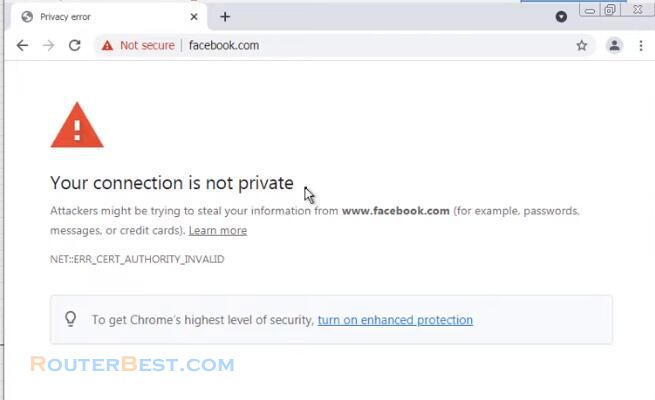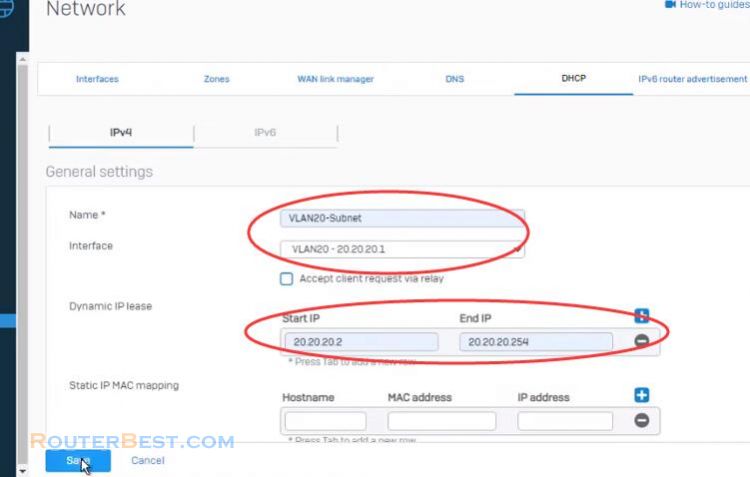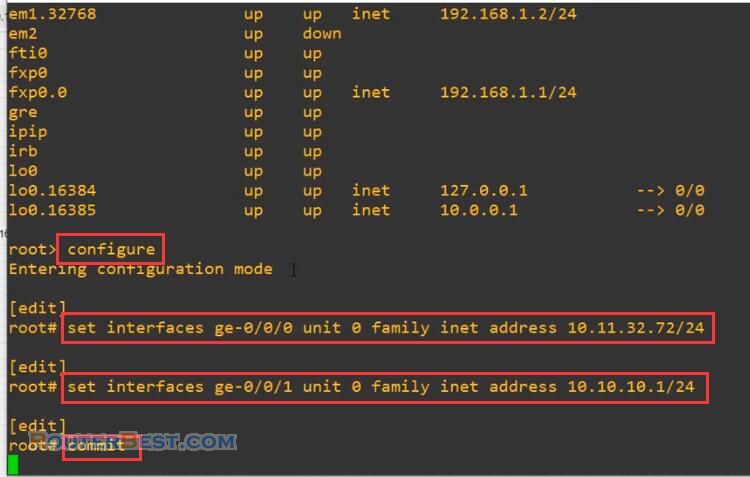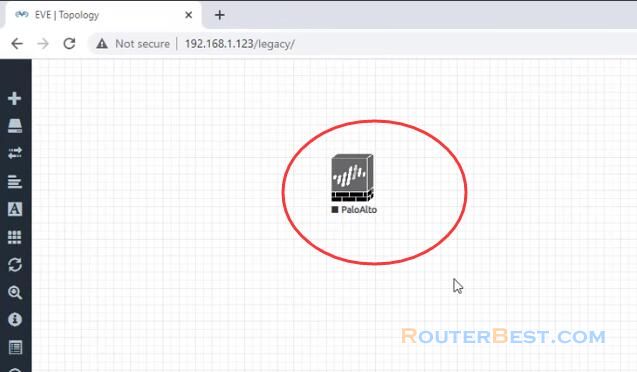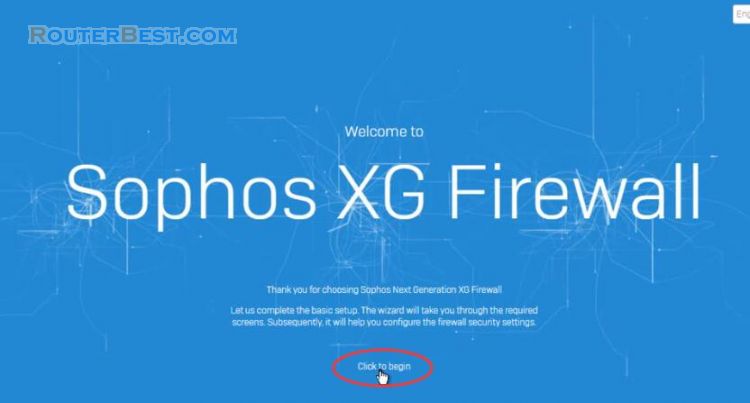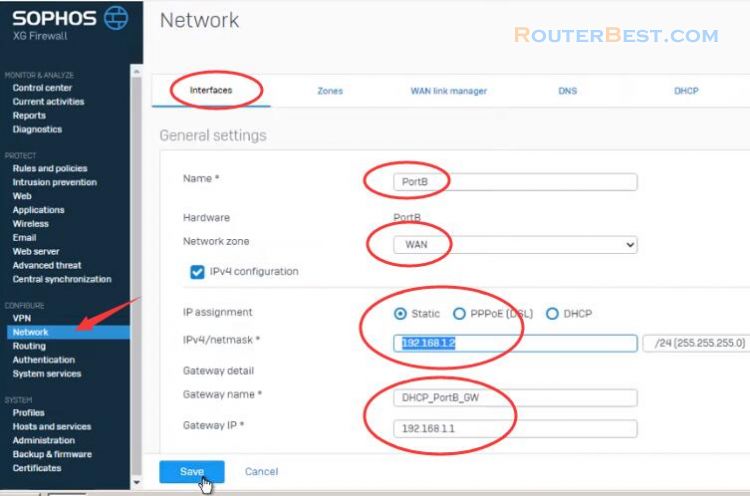In this article, I will show you how to configure VLAN on Palo Alto Firewall and setup it connect to the Internet. Its management IP is 192.168.1.100.
We will create 2 vlans: 20 and 30.
Go to "Network" > "Zones" > click "Add"
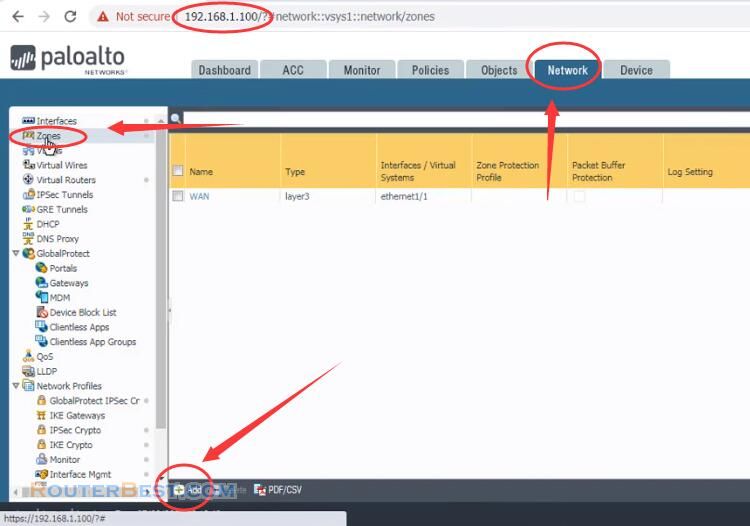
Enter the following information:
Name : LAN
Log Setting : None
Type : Layer3

VLAN configuration on Palo Alto Firewall
Go to "Network" > "Interfaces" > click on "ethernet1/2" and enter the information as below:
Interface Name : ethernet1/2
Interface Type : Layer3
Security Zone : LAN
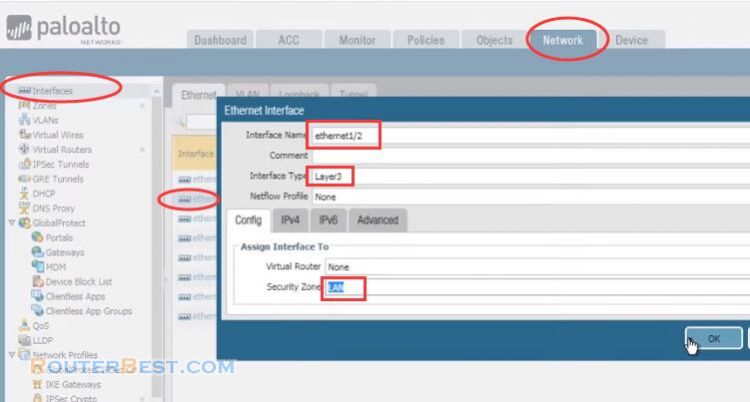
Select "ethernet1/2", Click "Add Subinterface" button and enter the information as below:
Interface Name : ethernet1/2.20
Tag : 20
Security Zone : LAN
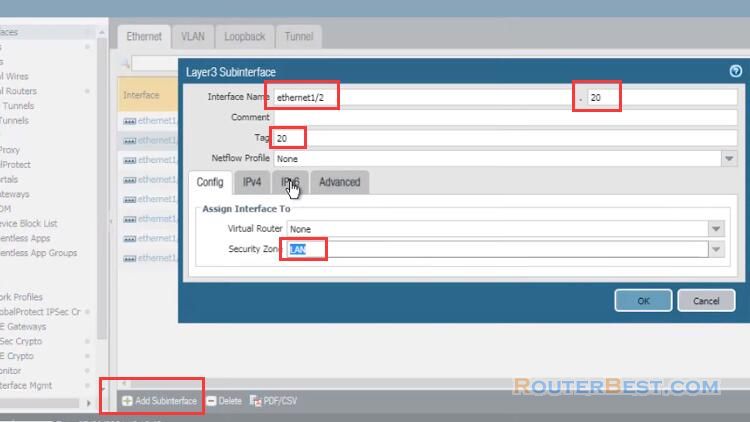
In the tab "IPv4", click "Add" button to add an IP address : 192.168.20.1/24.
In the tab "Advanced", Management Profile : ping-response-pages.
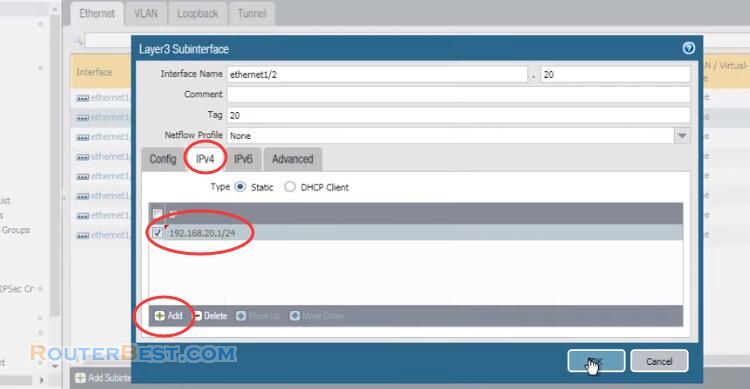
Click "Add Subinterface" button to add another subinterface, enter the information as below:
Interface Name : ethernet1/2.30
Tag : 30
Security Zone : LAN
In the tab "IPv4", click "Add" button to add an IP address : 192.168.30.1/24.
In the tab "Advanced", Management Profile : ping-response-pages.
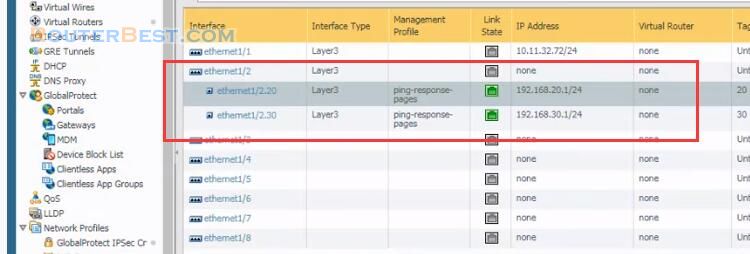
Create Virtual Router on Palo Alto Firewall
Go to "Network" > "Virtual Router" > Click "Add", and enter the information as below:
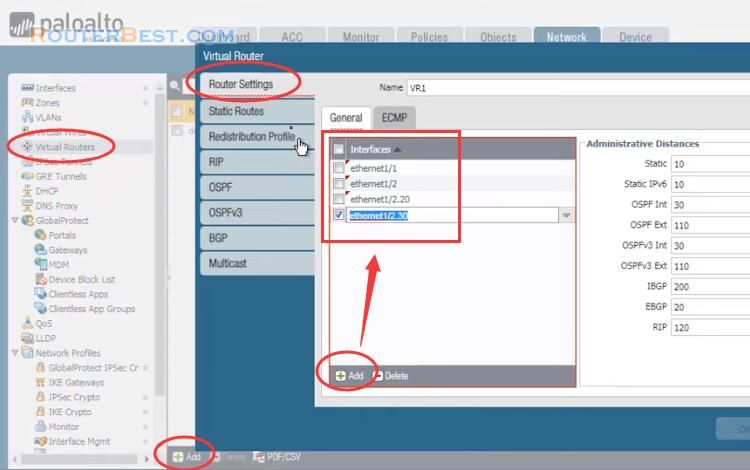
In the tab "Static Routes", enter the information as below:
Name : default-route
Destination : 0.0.0.0/0
Interface : ethernet1/1
Next Hop : IP Address
IP Gateway : 10.11.32.140
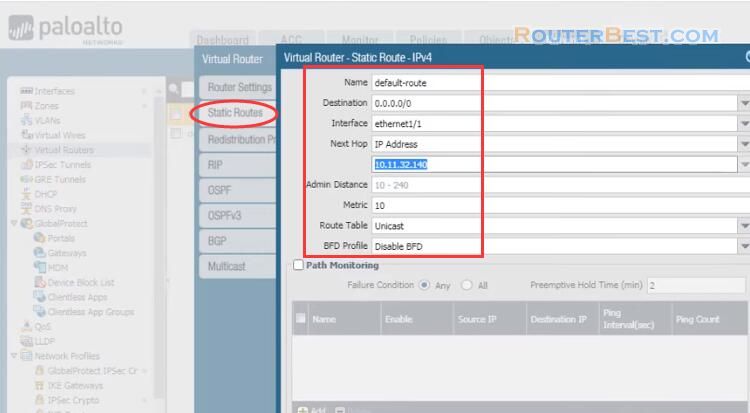
DHCP configure on Palo Alto Firewall
Go to "Network" > "DHCP" > Click "Add", and enter the information as below:
Interface : ethernet1/2.20
Mode : enabled
IP Pools : 192.168.20.2-192.168.20.254
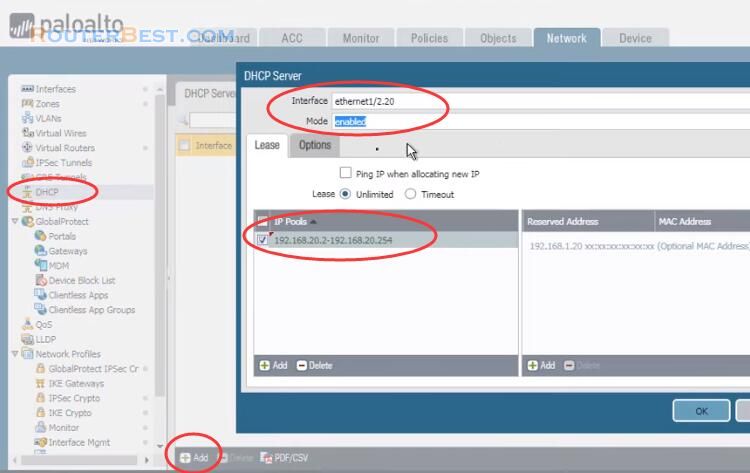
Gateway : 192.168.20.1
Subnet Mask : 255.255.255.0
Primary DNS : 8.8.8.8
Secondary DNS : 8.8.4.4
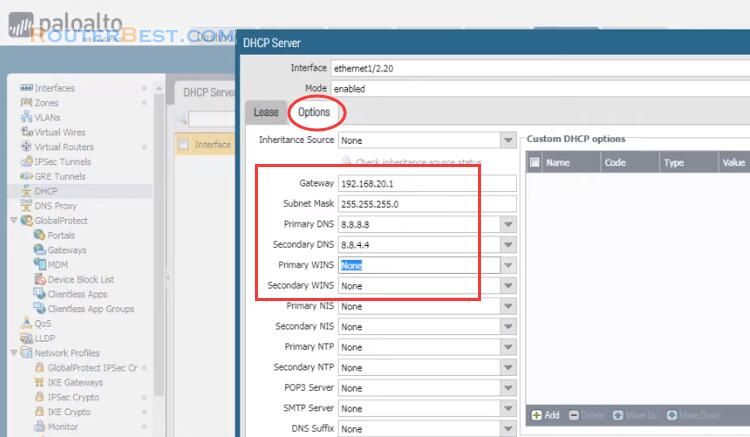
Create NAT Policy on Palo Alto Firewall
Go to "Policies" > "NAT" > Click "Add" and enter the information as below:
Name : VLAN20-to-WAN
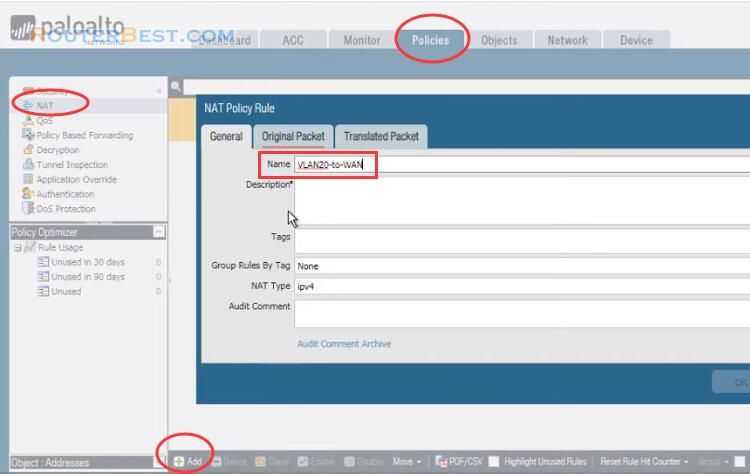
Source Zone : LAN
Destination Zone : WAN
Destination Interface : ethernet1/1
Service : any
Source Address : 192.168.20.0/24
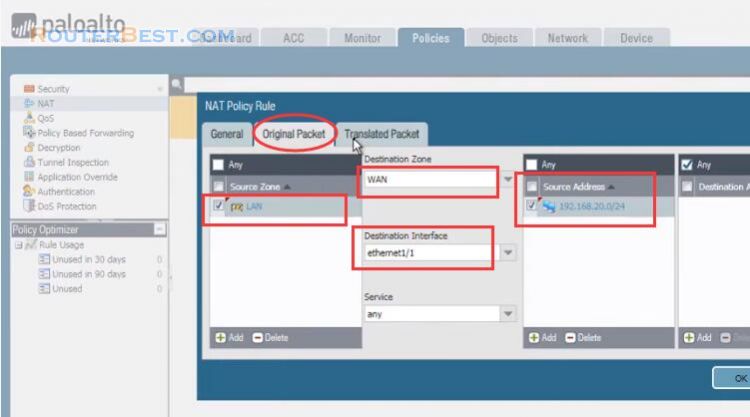
Translation Type : Dynamic IP And Port
Address Type : Interface Address
Interface : ethernet1/1
IP Address : 10.11.32.72/24
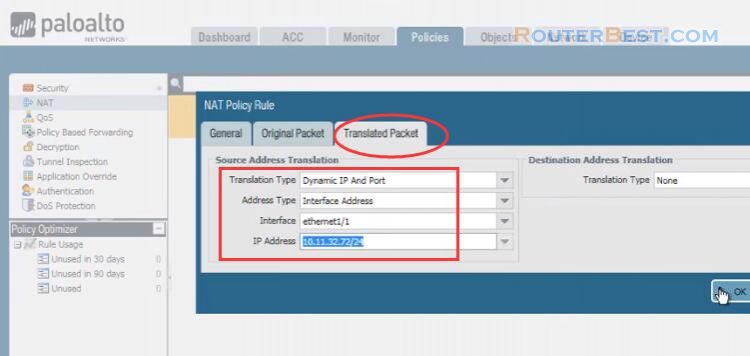
Create Security Policy Rules
Go to "Policies" > "Security" > Click "Add", and enter the information as below:
Name : VLAN20-to-Internet
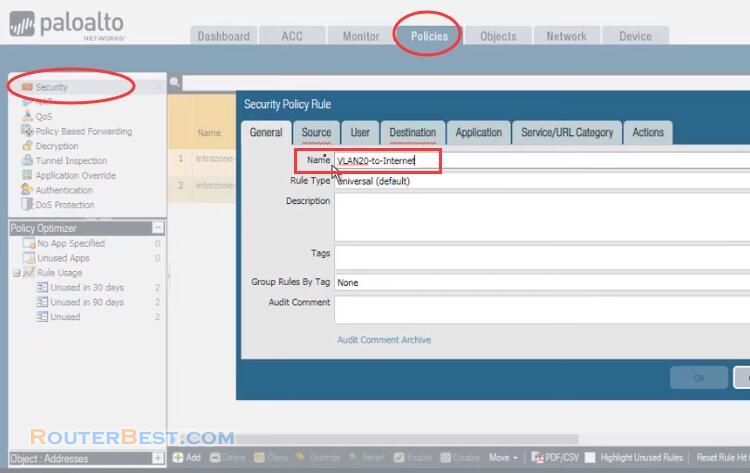
Source Zone : LAN
Source Address : 192.168.20.0/24
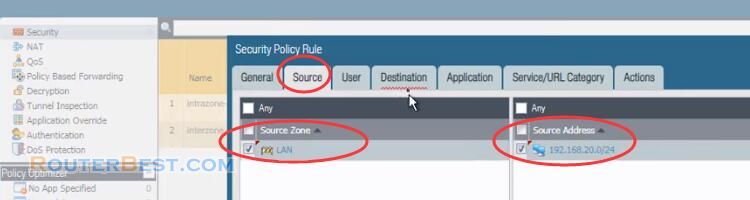
Destination Zone : WAN
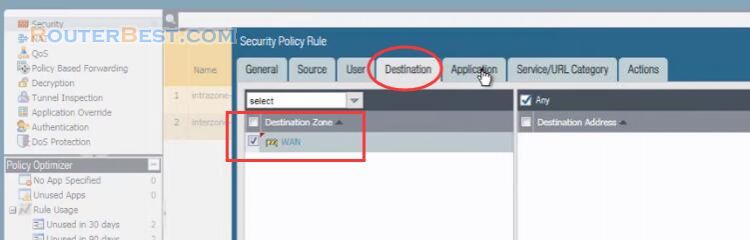
Service/URL Category : any
Action : Allow
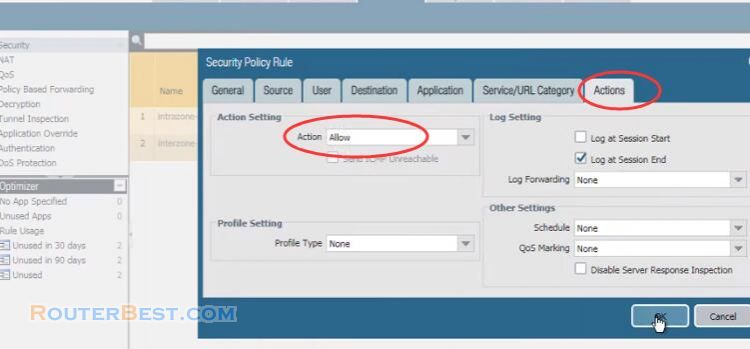
Commit All Changes, then, the configuration steps are done.
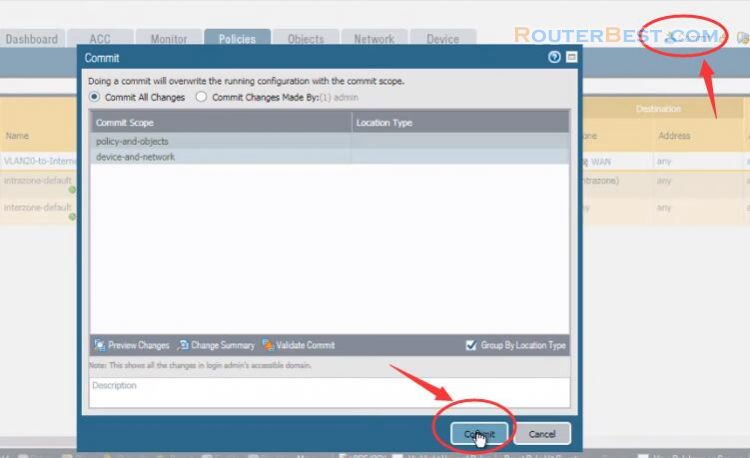
Facebook: https://www.facebook.com/routerbest
Twitter: https://twitter.com/routerbestcom
Tags: 192.168.1.100 Firewall Palo Alto