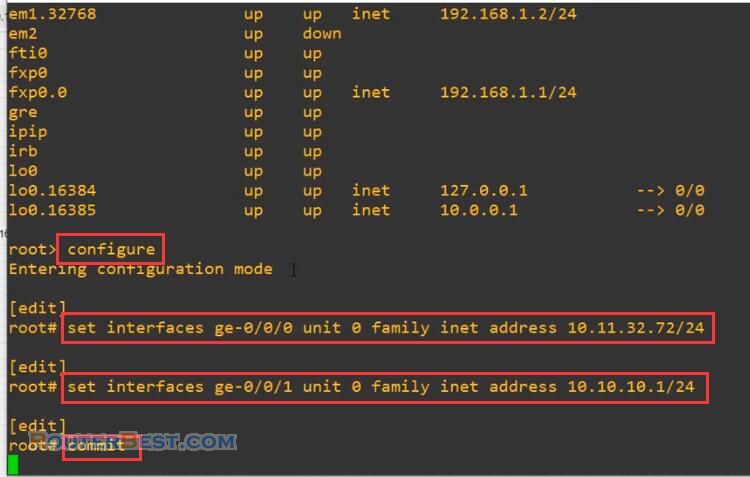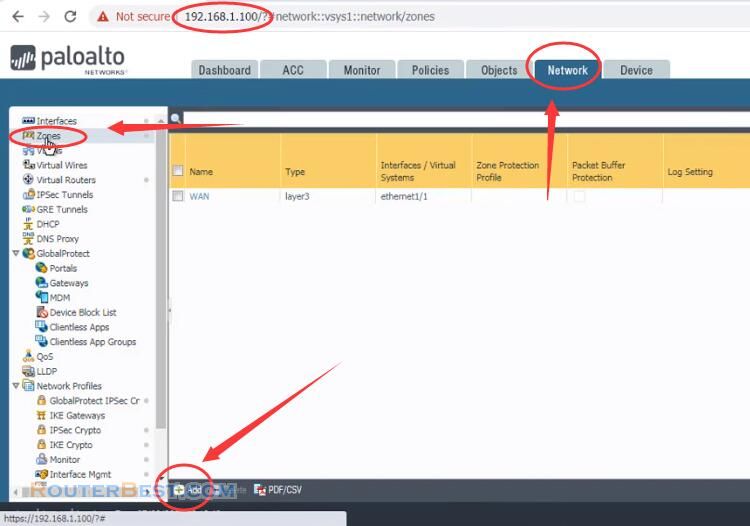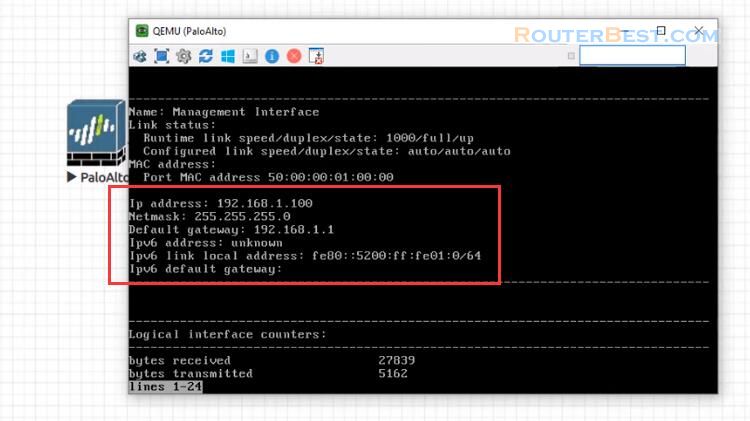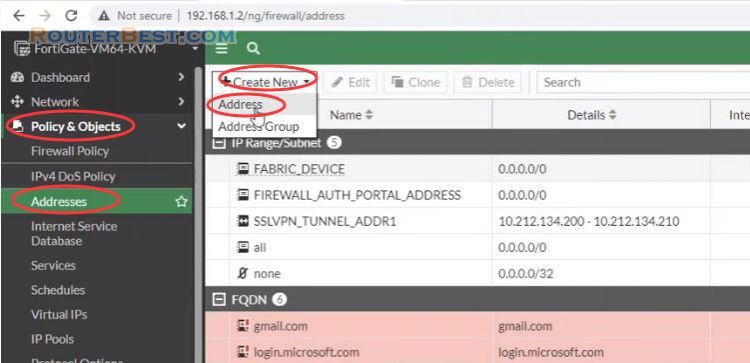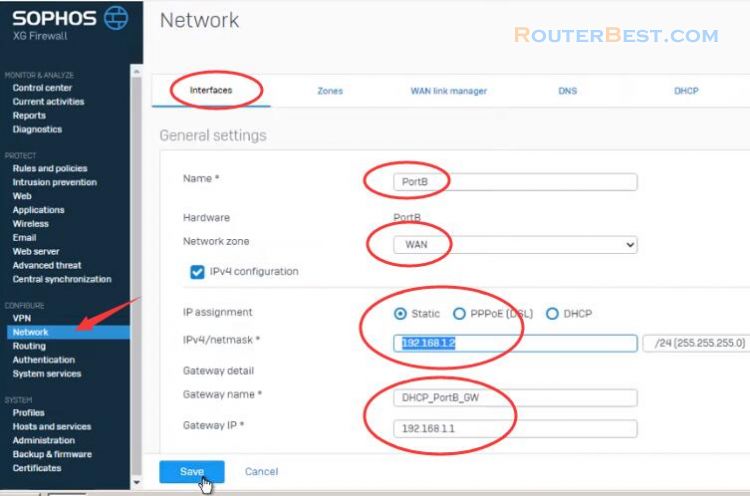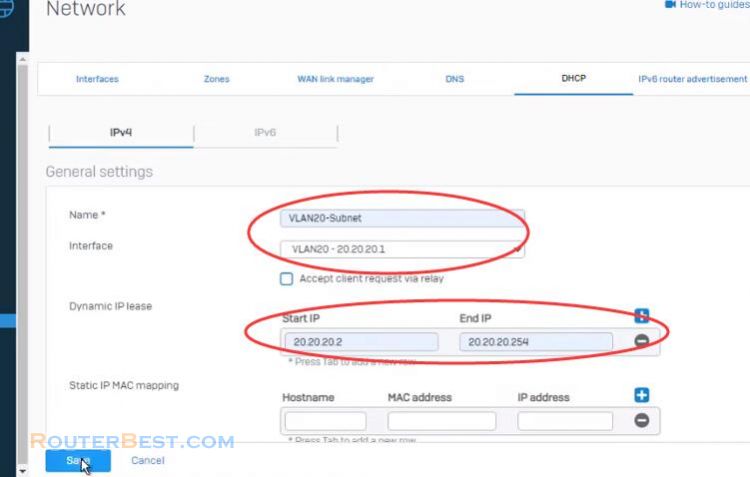In this article, I will show you How to block Games on Sophos Firewall.
Step 1 : Add a application
Go to "PROTECT" > "Application", click "Add" button on the right, give a name and choose Allow All, then click "Save" button to add a application.
Name : Block Games
Template : Allow All
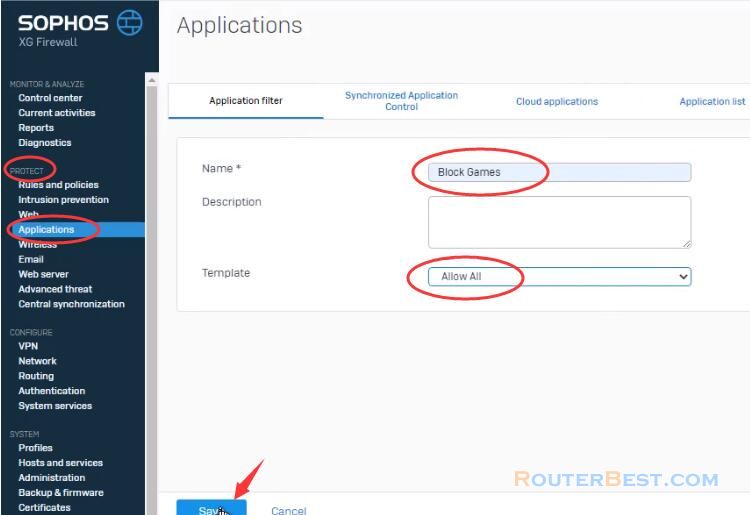
Step 2 : Edit your policy on Sophos Firewall
Click "Edit" button on the right.
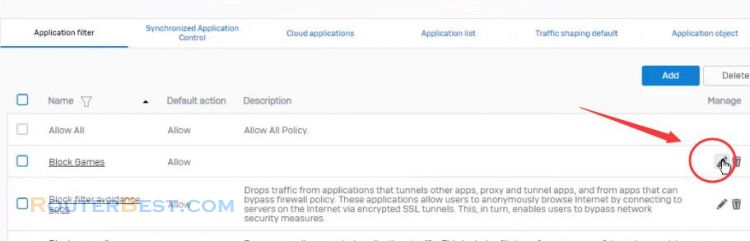
You can add a list of games you want to block now. Select "Gaming" category.
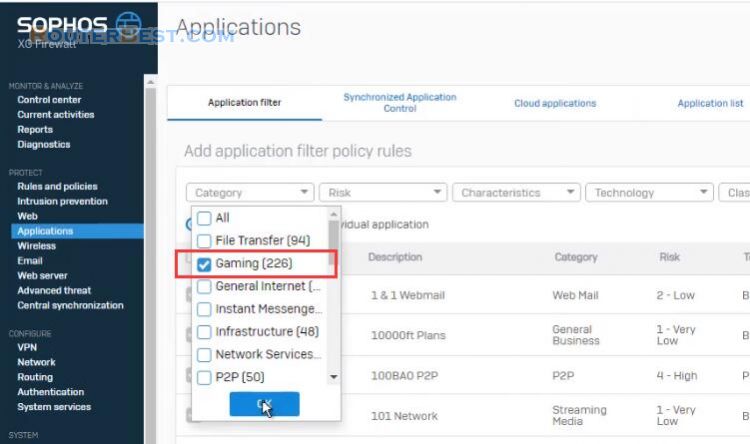
Action : Deny, click "Save" button to save your settings.
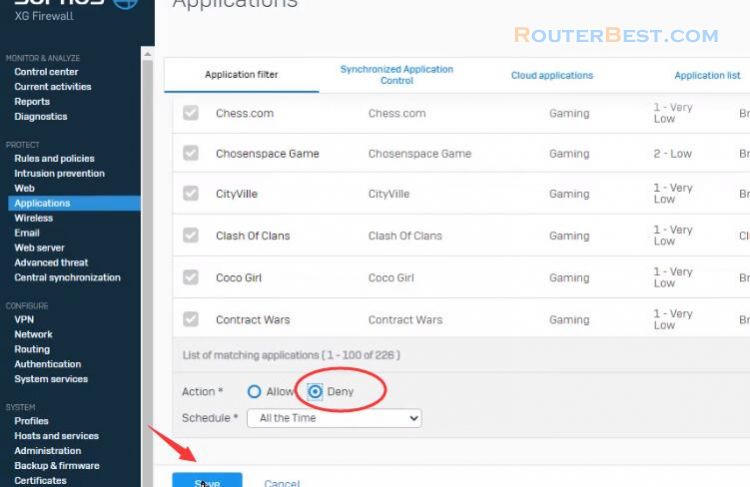
Now we will add the new policy to a firewall rule.
Step 3 : Add new firewall rule on Sophos Firewall
Go to "PROTECT" > "Rules and policies" > "Add firewall rule" > "New firewall rule".
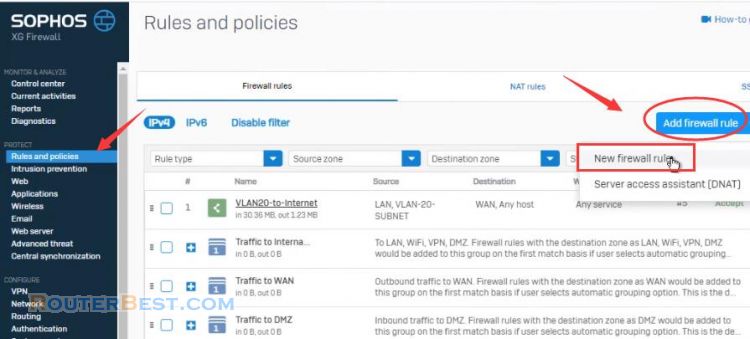
Create the firewall rule as a normal LAN to WAN rule filling out the details as necessary.
Rule name : Block Games
Action : Accept
Rule position : Top
Rule group : None
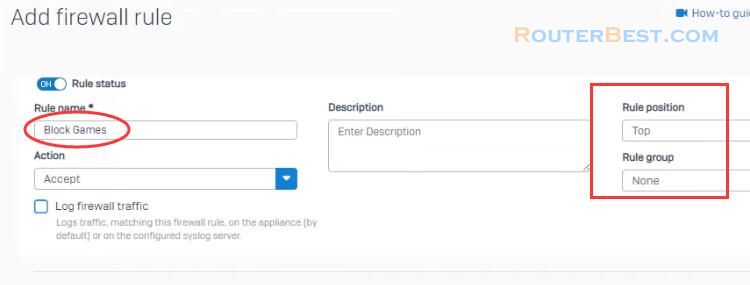
Source Zone : LAN
Destination Zone : WAN
Identify and control application : Block Games
In the security features section, change the app control to the one created in the previous step. Then, click "Save" button to save your settings.
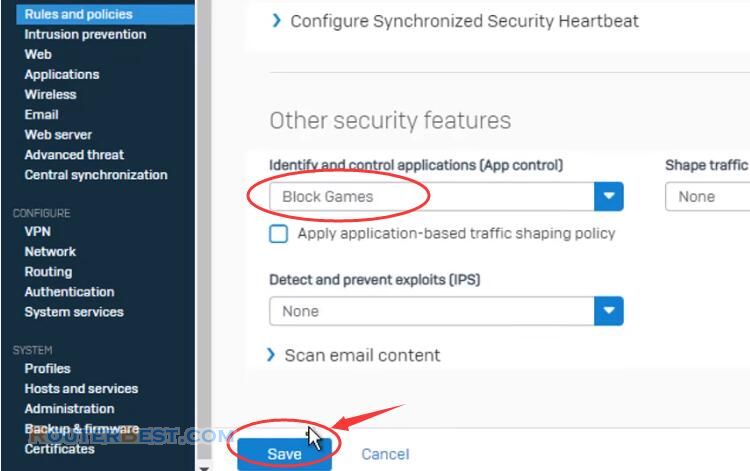
Facebook: https://www.facebook.com/routerbest
Twitter: https://twitter.com/routerbestcom