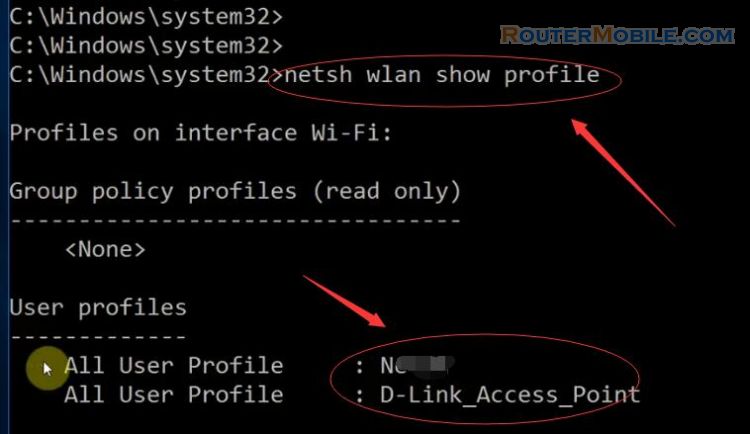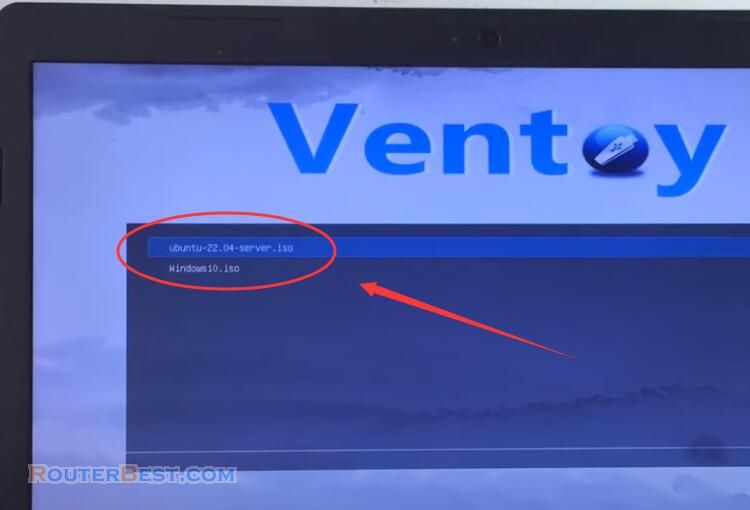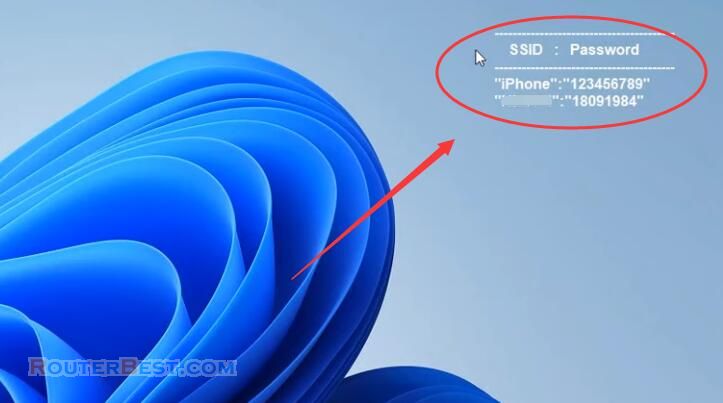This article explains How to Find your Wi-Fi password using the CMD on Windows 10 / 8 / 7 / XP.
Step 1 : Open CMD window
Enter "CMD" in the input box in the lower left corner, or right-click the windows Icon in the lower left corner and select "run", then enter "cmd".
Right-click "Command Prompt", select "Run as administrator".
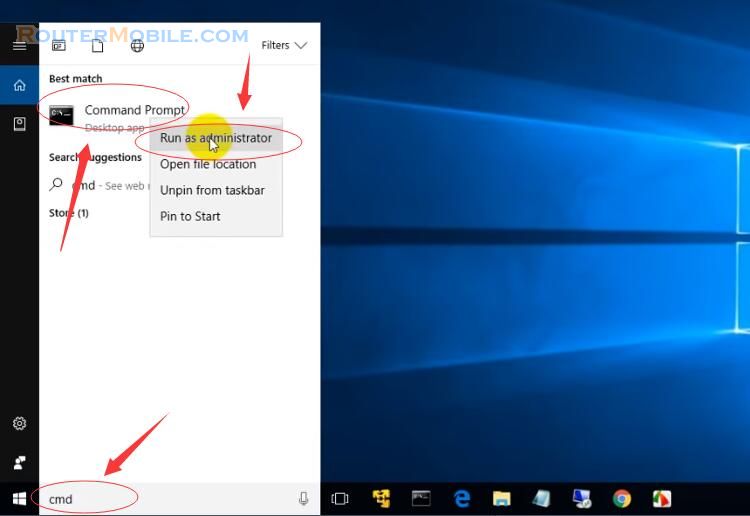
Enter "cd/" to reach the root directory of drive C, then enter "netsh" > "wlan show profile".
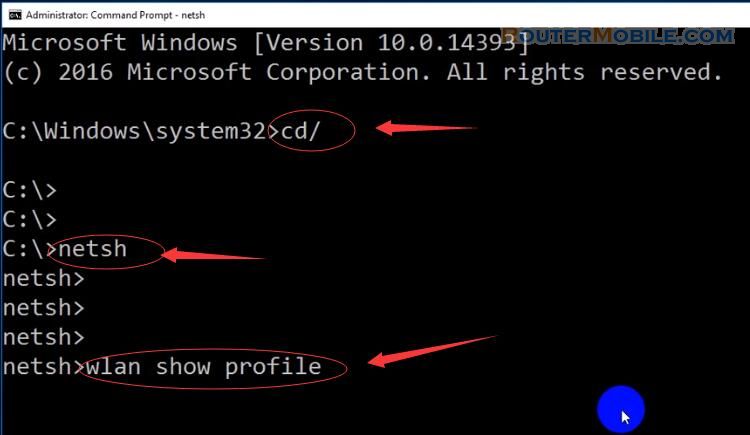
This is the command to find the wifi name.
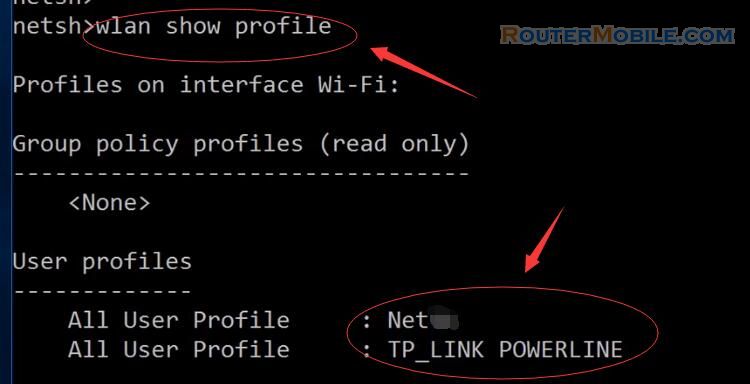
next, enter "wlan show profile Net key=clear".
Note : Replace "Net" with your own Wi-Fi name.
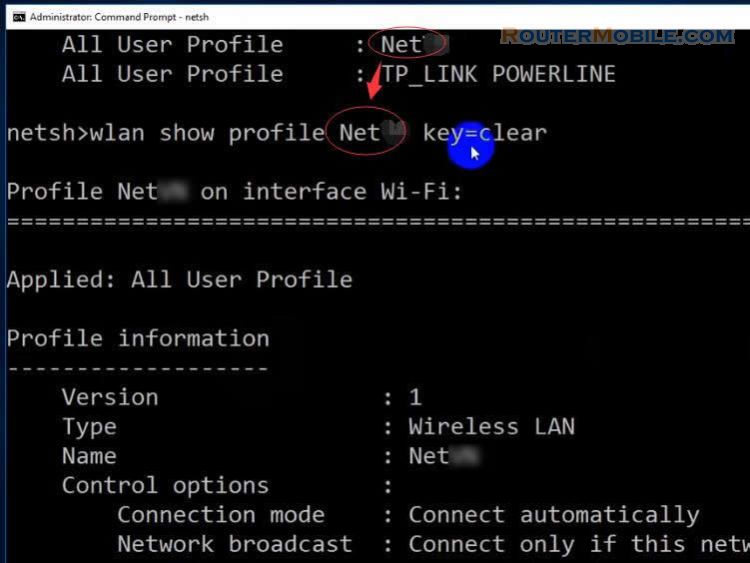
Here is the command to find the wifi password. Now, you can find the password of "Net", it is 123456789
Isn't it simple?
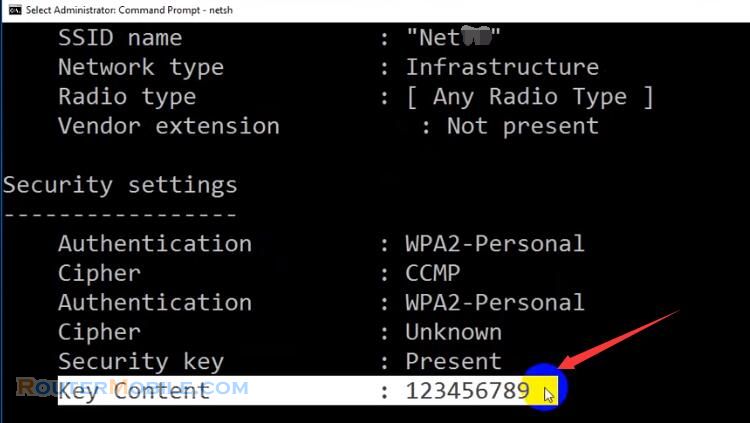
Facebook: https://www.facebook.com/routerbest
Twitter: https://twitter.com/routerbestcom
Tags: Windows 10 Wi-Fi CMD