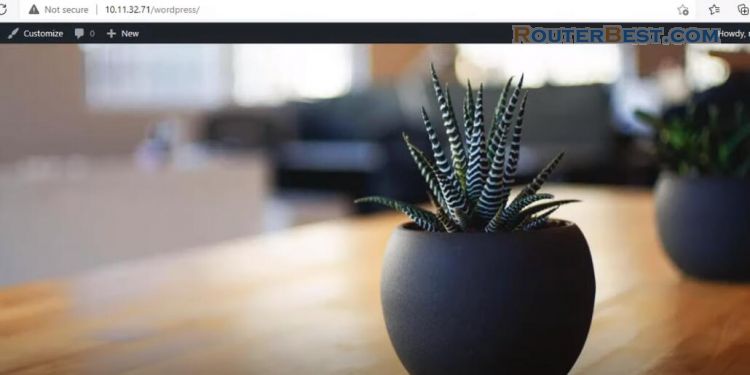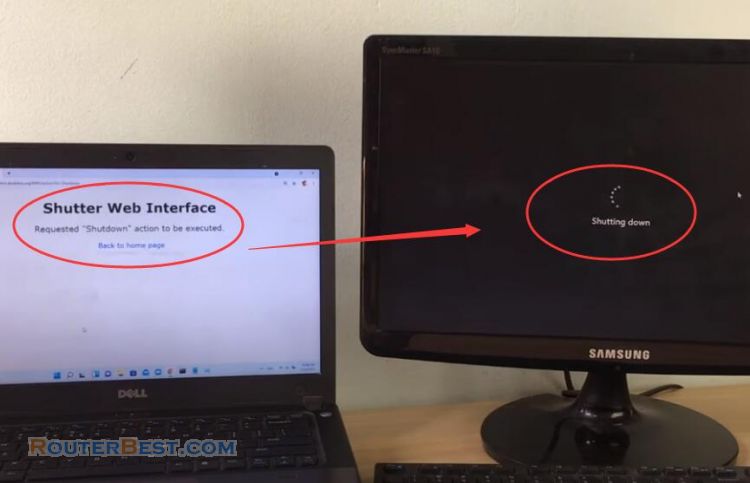In this article, I will show you how to connect to your computer from internet using free Dynamic DNS.
Dynamic DNS: DuckDNS
Go to www.duckdns.org and login using your choice of methods at the top.
Please read this article for the specific usage of DuckDNS: How to Install Linux on Windows and build Your own Website
I use Sign in with Google.
Enter a name for your subdomain. For this, I will use routerbest making my full domain routerbest.duckdns.org. Don't worry about setting your IP addresses yet.
Click install at the top.
For their guide, choose the domain you're using for your DNS.
Under operating systems select Windows GUI.
Go to etx.ca and download and install the software. You need Java installed on your computer to run this software.
Start it, you should see a new Tray Icon appear.
Right click on the tray and choose DuckDNS Settings you should now see the settings screen. On this screen you must change your token and domain to be the one you want to update.
You should now see the new tray icon, When you hover the mouse over it you will see some details of its current status.
Enable remote connections on Windows
Next, Enable remote connections on Windows. The Remote Desktop app is easy to use to connect to other devices.
Connect to your Computer from Internet using your phone
First set a password for your user account if you don't have it.
Open settings and then enable remote desktop.
Allowed to remote desktop app in Windows firewall.
You must also forward the TCP port 3389 on the router to allow a remote connection over the internet to the computer in the local network.
Access the router by browsing the router IP address through web browser. Give a name, for example RDP. Enter 3389 in both Public Port box and Private Port box. Search for command prompt and click the top result to open the console. Type "ipconfig" command to view the current IP address configuration. Enter your computer IP address in private IP Box.
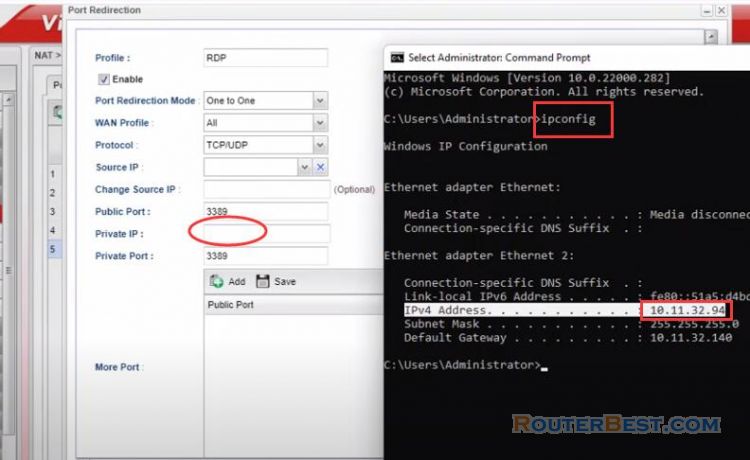
You need to restart your computer to apply all the settings.
Connect to your computer remotely
To connect to your computer remotely use the steps open remote desktop app. You should now be able to access your computer using routerbest.duckdns.org from the internet via Remote Desktop, using any compatible Remote Desktop client and your domain name.
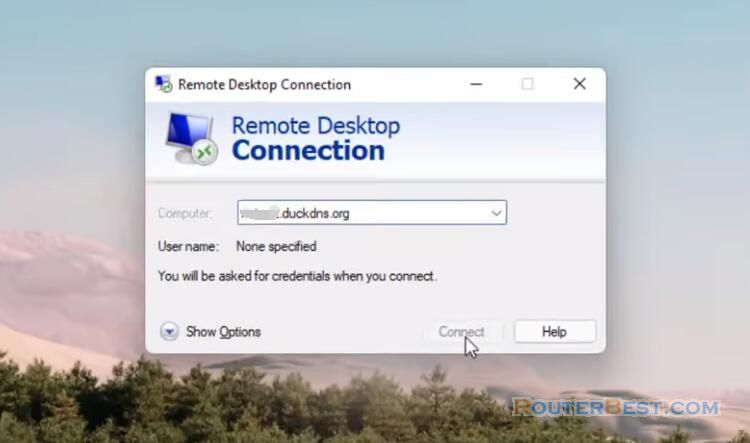
Also I have pre-configured FTP and openssh service. You should be able to use your favorite FTP client to connect your created FTP server from internet.
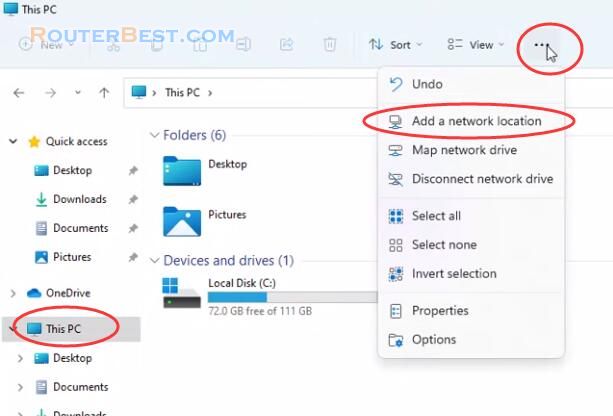
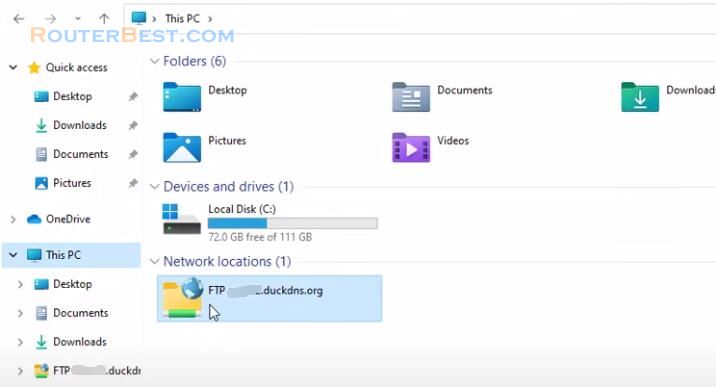
Facebook: https://www.facebook.com/routerbest
Twitter: https://twitter.com/routerbestcom