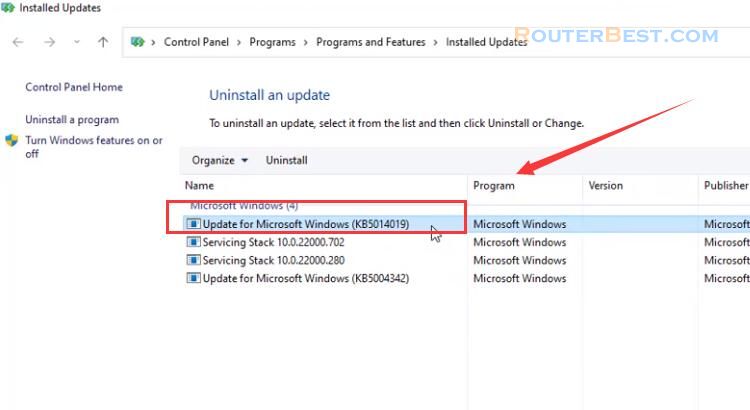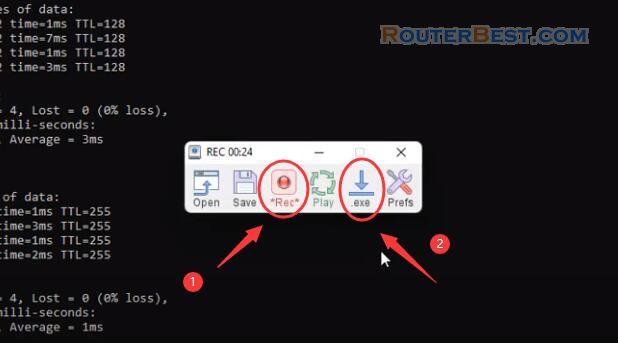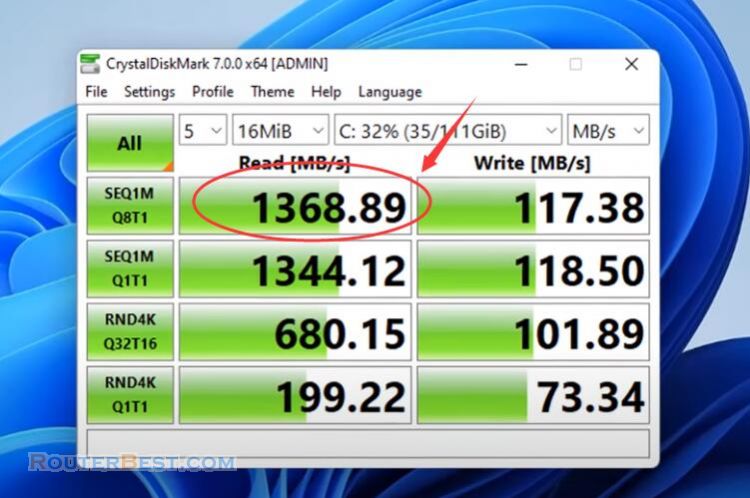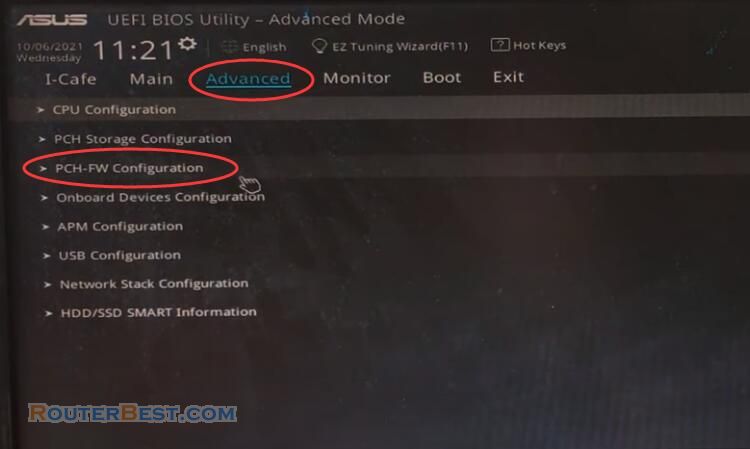When you install Windows 11 Home, it will try to make sure you use a Microsoft account, but you can bypass it with the following. This article explains How to Install Windows 11 / 10 Home without Microsoft account.
USB Boot
First note if you connect to the network with a cable, unplug the cable. In this example I install Windows 11 home from a bootable USB stick. My laptop is DELL, so I need to press "F12", select "USB Boot".
3 Steps to Install Windows 10, Windows 11, Linux bootable on a USB Stick
How to Install Windows 11 from another hard drive
4 Steps to create Automatic Windows 11 / 10 Installer
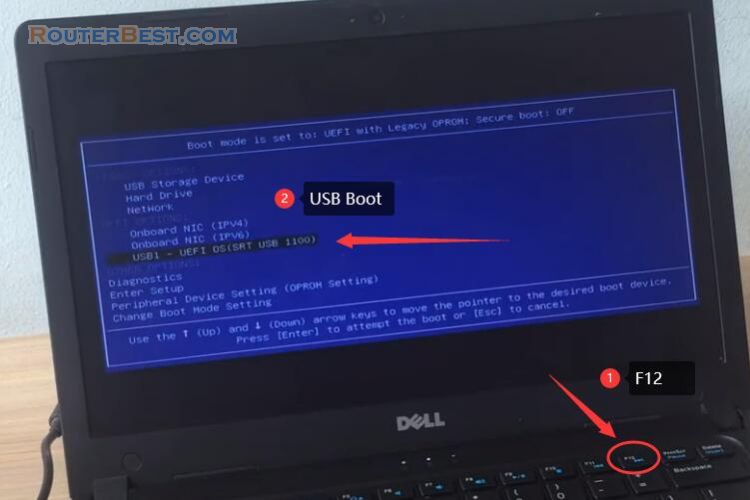
You install as usual until you are asked to connect to the internet. At this step you do not connect to the internet, but use the "Shift + F10" key combination to open the command window. You open Task Manager by entering the command "taskmgr".
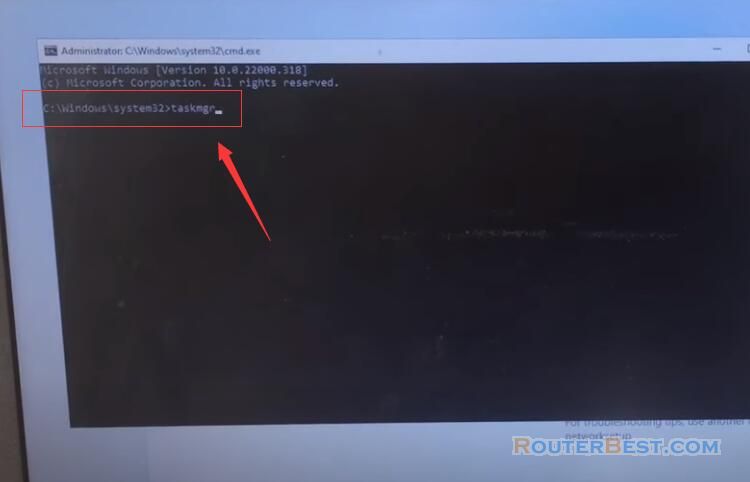
End network connection task
You click "More details" to display all. You need to find the "Network Connection Flow" process, select it and click the "End task" button.
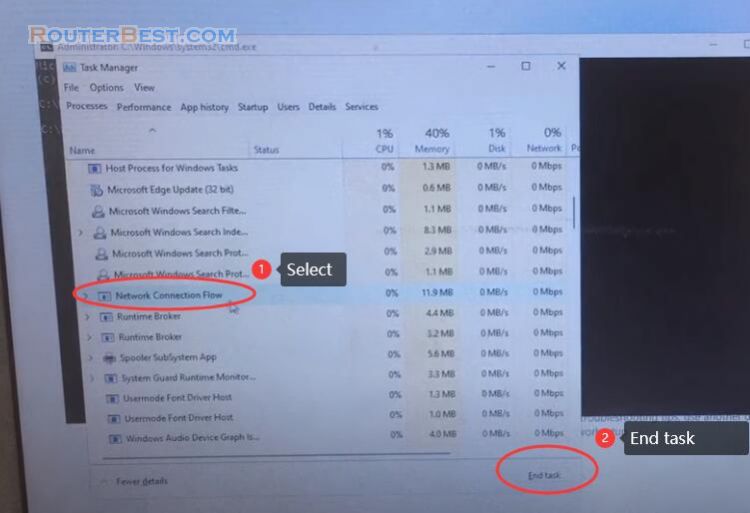
You will see the window asking to enter your Microsoft account will disappear. Instead a window asks to enter a local account and you continue to install Windows 11 Home.
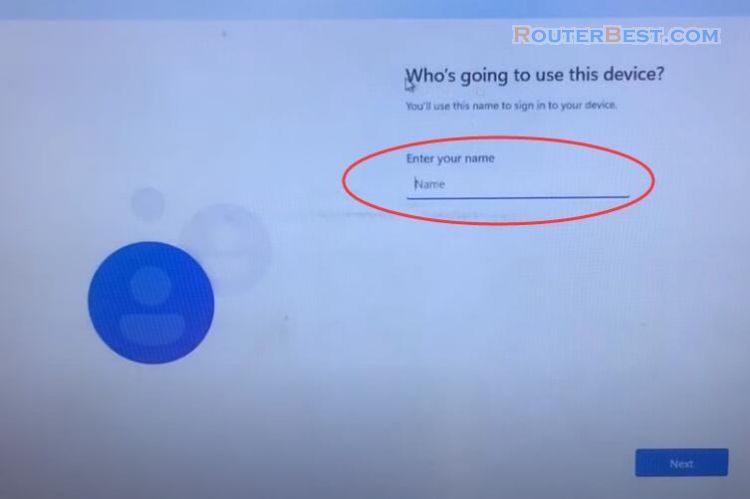
So you have bypassed the requirement to enter a Microsoft account when installing Windows 11 Home.
Facebook: https://www.facebook.com/routerbest
Twitter: https://twitter.com/routerbestcom
Tags: Windows 11 Windows 10 Microsoft