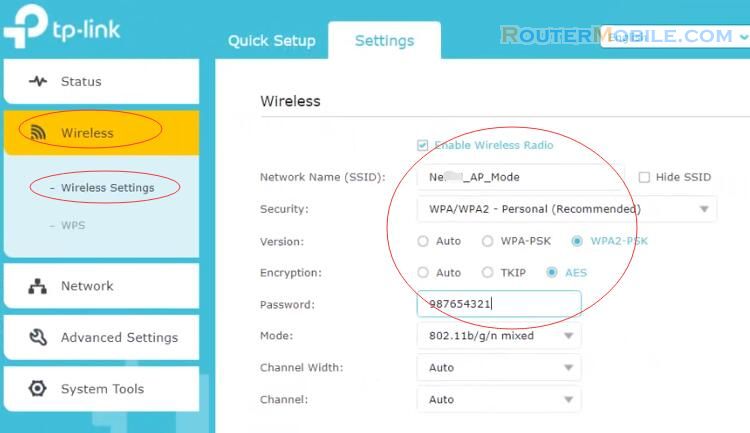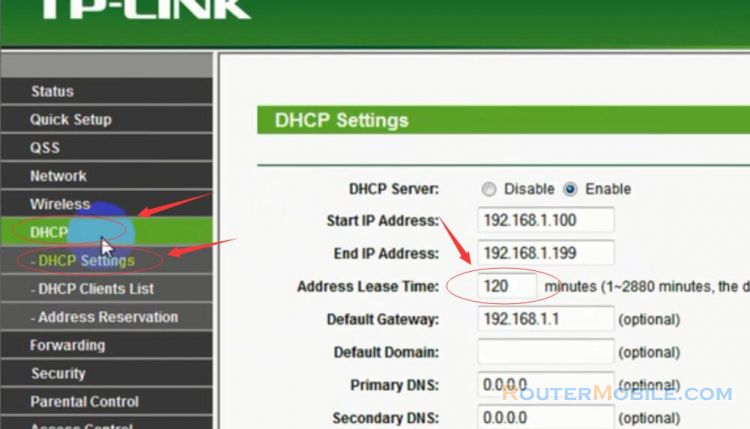This article explains Change the wireless WiFi password of the TP-Link TL-WR940N. Its management IP is 192.168.0.1.
Step 1: Log in TL-WR940N
Open a web-browser(such as Microsoft Internet Explorer, Google Chrome, Mozilla Firefox or Apple Safari). Enter the ip address of TP-LINK TL-WR940N wifi router: 192.168.0.1, and Enter. If you cannot login using ip 192.168.0.1 address, you can log in with http://tplinkwifi.net.
The username and password are both "admin".
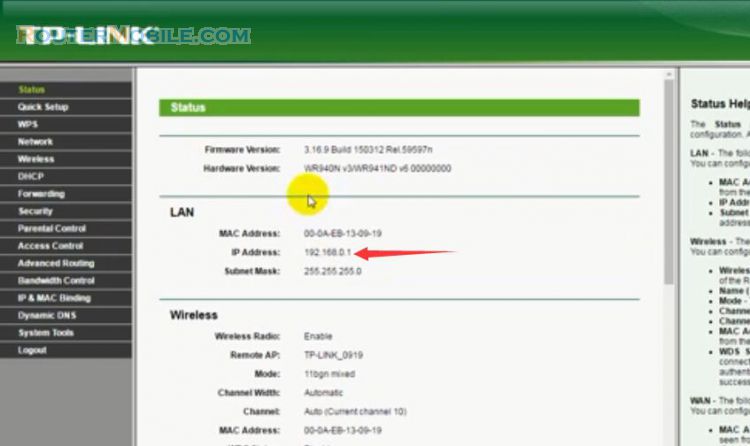
Step 2: Wireless Network Name (SSID)
Wireless -> Wireless Setting.
Wireless Network Name - Create a name (up to 32 characters) for your wireless network.
Click the save button to save your settings.
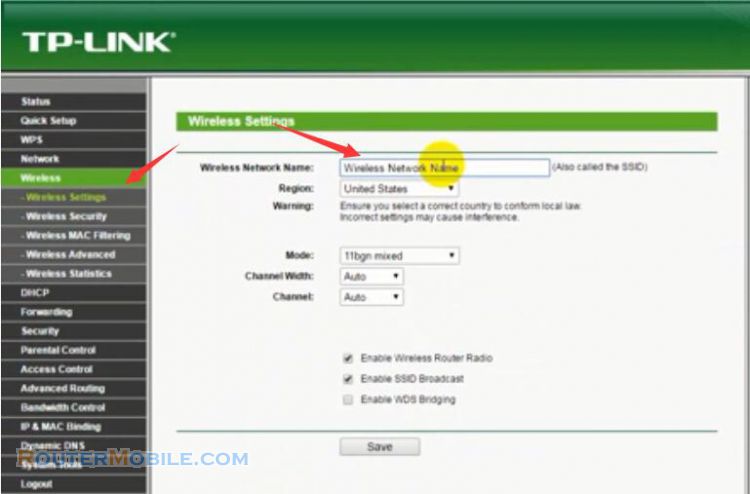
Step 3: Change Password
Wireless -> Wireless Security
WPA/WPA2 - Personal (Recommended)
Version: WPA2-PSK
Encryption: AES
Wireless Password: Create a password for you wireless network. The password must have a minimum of 8 characters in length.
Click the Save button to save your settings.
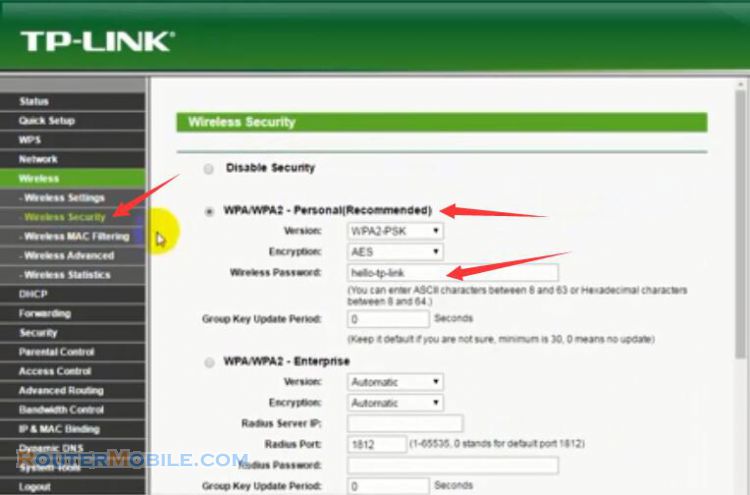
Now, you have changed the wireless WiFi password of the TP-Link TL-WR940N
Facebook: https://www.facebook.com/routerbest
Twitter: https://twitter.com/routerbestcom