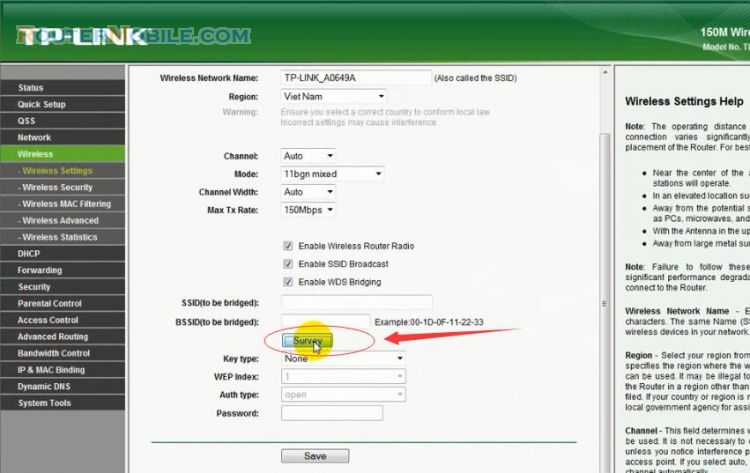This article explains How to Cofigure ACCESS POINT mode on TP-LINK range extender. Its management IP is 192.168.0.254 or "http://tplinkrepeater.net".
Step 1 : Log in TP-Link TL-WA850RE range extender
Open a web-browser (such as Microsoft Internet Explorer, Google Chrome, Mozilla Firefox or Apple Safari). Enter the ip address of TP-Link TL-WA850RE : "192.168.0.254" or "http://tplinkrepeater.net"
When you log in for the first time, it will prompt you:
For security, please create a login password for your device.
The password I set is "admin".
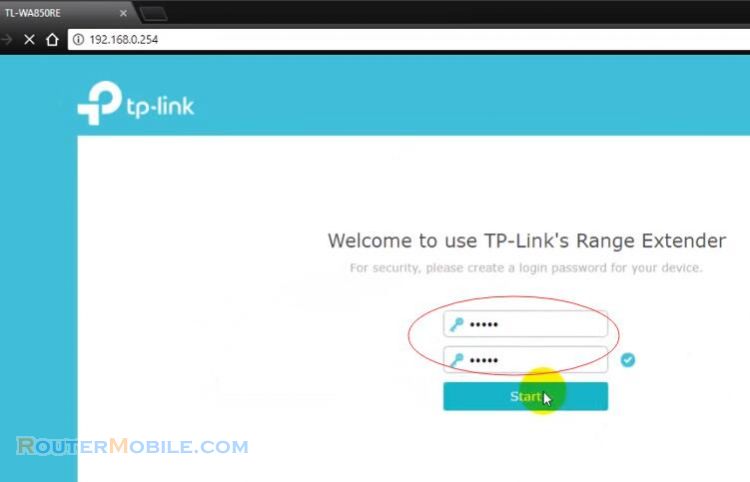
Step 2 : Switch Mode On TL-WA850RE
Go to "Status" > "Settings" >"Mode".
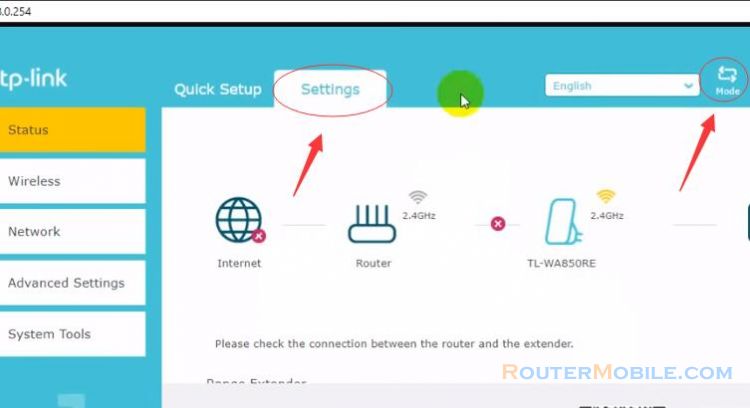
In the pop-up window, there are two modes for you to choose from:
Range Extender : Extends your exisiting wireless coverage by repeating the wireless signal.
Access Point : Transforms your exisiting wired network to a wireless network.
Select "Access Point" and click "Save" button to save you settings.
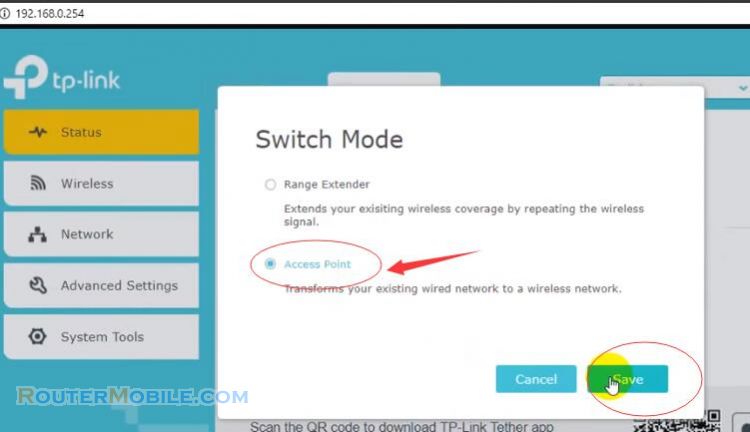
It will prompt : Changing the operating mode will reboot the device, do you want to continue?
Choose "yes" to continue.
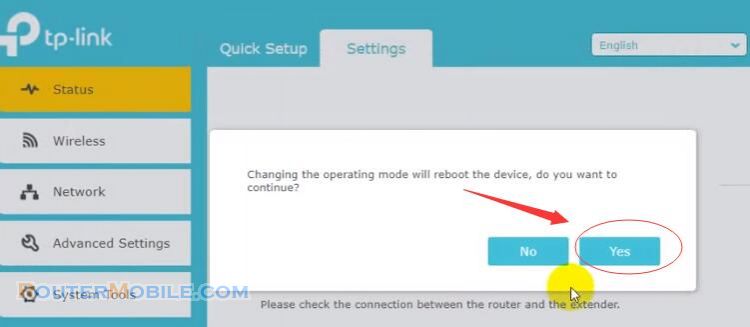
After rebooting, log in with the password you just set.
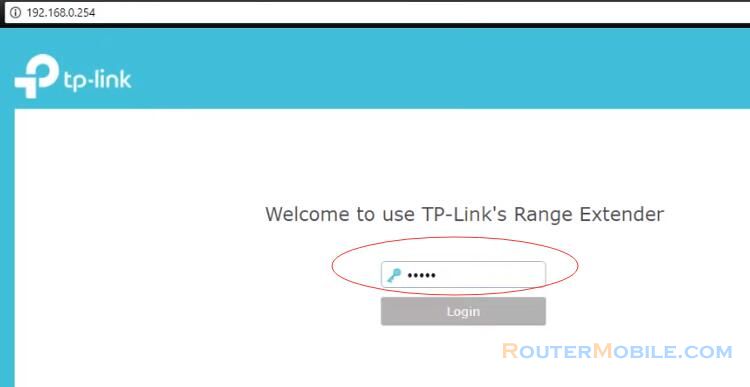
Step 3 : Set Wi-Fi Password
Go to "Wireless" > "Wireless Settings"
Network Name (SSID) : Your AP Name, For example: Net_AP_Mode
Security : WPA/WPA2 - Personal (Recommended)
Version : WPA2-PSK
Encryption : AES
Password : Set your password, For example : 987654321
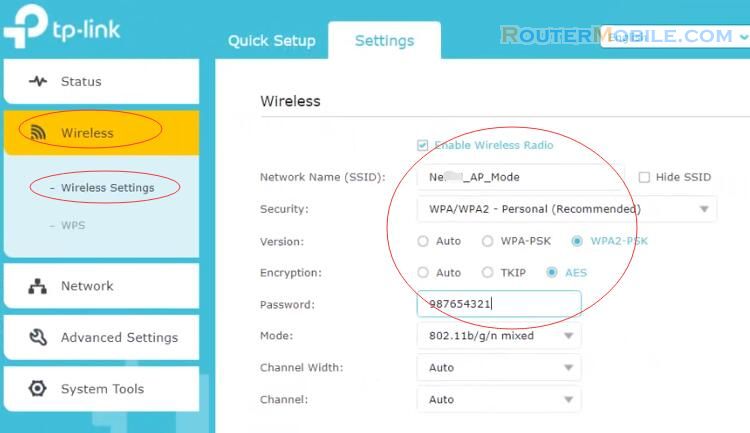
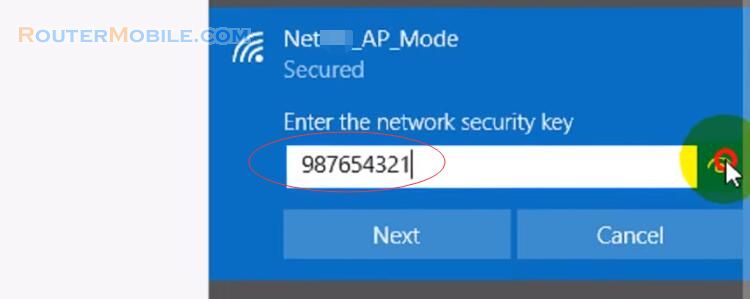
Facebook: https://www.facebook.com/routerbest
Twitter: https://twitter.com/routerbestcom