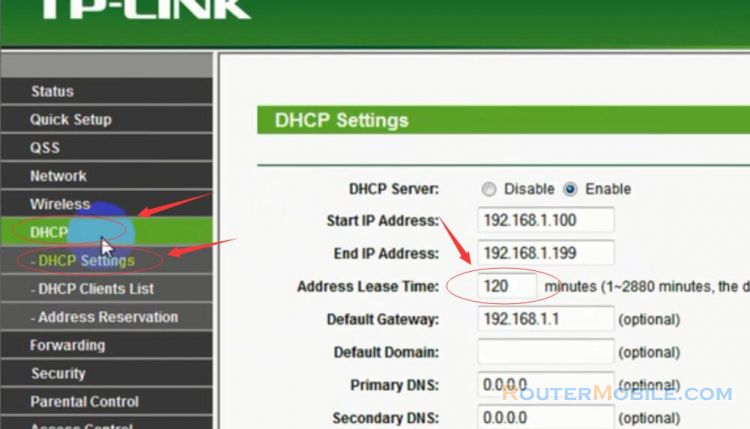If you are experiencing unstable internet connection on your TP-Link DSL modem, here are some steps you can take to troubleshoot the issue:
Check your physical connections: Ensure that all cables and connections are securely connected to your modem, including the phone line, Ethernet cable, and power cable. Make sure that the phone line is not damaged or unplugged.
Restart your modem: Turn off your modem, wait for 30 seconds, and then turn it back on. This will refresh the modem and may resolve any temporary connectivity issues.
Check your DSL signal: Check the DSL light on your modem. If the light is not solid green, it may indicate a problem with your DSL signal. Contact your internet service provider (ISP) to troubleshoot and resolve any issues with your DSL signal.
Change the DSL filter: If you are using a DSL filter, try changing it to a new one. A faulty filter can cause unstable internet connection.
Check your firmware: Make sure your modem's firmware is up to date. Check the TP-Link website for any available firmware updates and follow the instructions to update your modem's firmware.
Reset your modem: Use a pin or paperclip to press and hold the reset button on the back of the modem for about 10 seconds until the lights on the modem blink. Then release the button and wait for the modem to restart. After the modem has reset, try connecting to the internet again.
Contact your ISP: If the above steps do not resolve the issue, contact your ISP for further assistance. They may be able to identify and resolve any connectivity issues on their end.
If none of the above steps resolve the issue, contact TP-Link customer support for further assistance or to inquire about warranty service.
Facebook: https://www.facebook.com/routerbest
Twitter: https://twitter.com/routerbestcom
Tags: TP-LINK