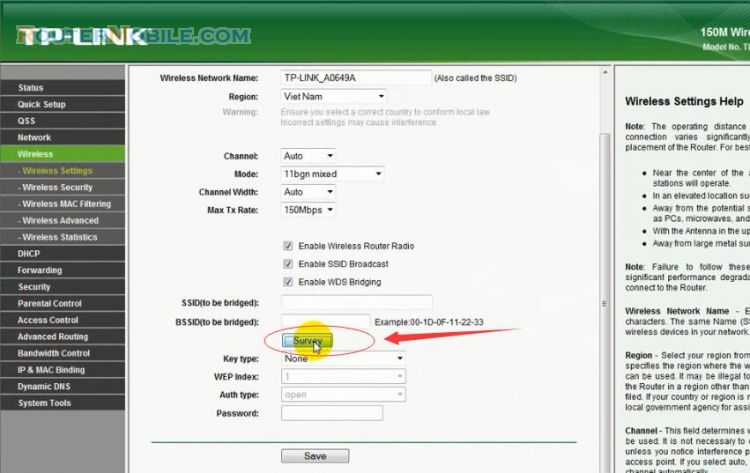If you are having trouble logging into the web-based interface of your TP-Link device, here are some steps you can take to troubleshoot the issue:
Check your connection: Make sure that your computer is connected to the TP-Link device either via Ethernet cable or Wi-Fi. If you are using Wi-Fi, ensure that you are within range of the device and that the Wi-Fi connection is stable.
Check your IP address: Ensure that your computer is using the correct IP address to access the web-based interface. You can find this information in the device manual or by using a network scanning tool.
Try a different browser: If you are using a web browser to access the interface, try a different browser such as Chrome, Firefox, or Edge. Sometimes browser settings or extensions can cause login issues.
Clear browser cache and cookies: Clearing the cache and cookies in your browser can also help resolve login issues. This option can usually be found in the settings menu of your browser.
Reset the device: If you are still unable to log in, try resetting the device to its factory default settings. You can find instructions on how to do this in the device manual.
Contact TP-Link support: If none of the above steps resolve the issue, contact TP-Link customer support for further assistance.
It's important to keep in mind that the steps for troubleshooting login issues can vary depending on the model and firmware version of your TP-Link device. Refer to the user manual or online support resources for specific instructions on how to troubleshoot your particular model of TP-Link device.
Facebook: https://www.facebook.com/routerbest
Twitter: https://twitter.com/routerbestcom
Tags: TP-LINK