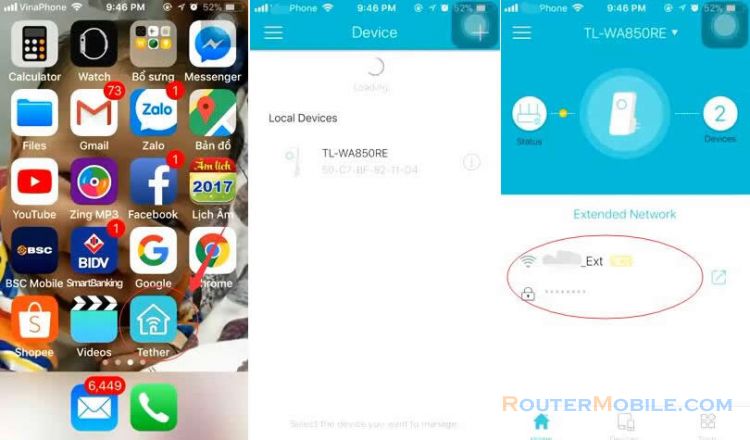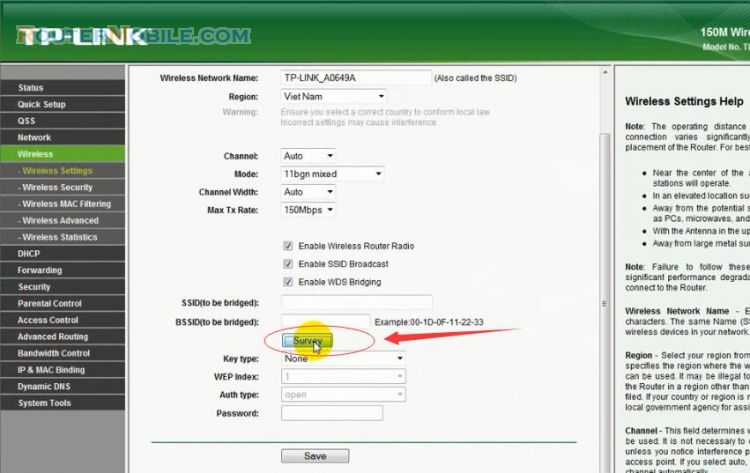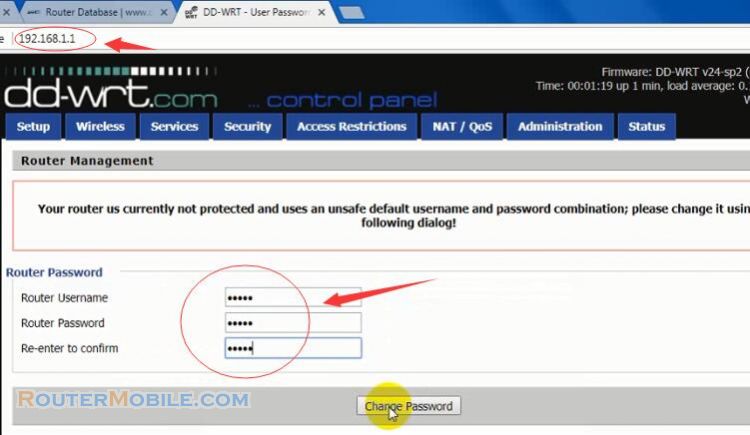To configure Dynamic DNS (DDNS) on TP-Link TD-W9970 modem router, follow these steps:
Log in to the router's web-based management interface by entering the IP address of the router (default IP address is 192.168.1.1) in a web browser.
Enter your username and password to log in. The default username and password are usually "admin".
Click on "Advanced Setup" from the left-hand menu and then click on "Dynamic DNS".
Select the DDNS provider you want to use from the drop-down list (e.g. No-IP, DynDNS, etc.).
Enter your DDNS account information, which typically includes your username, password, and hostname.
Select the check box to enable DDNS.
Click on "Save" to apply the settings.
That's it! Your TD-W9970 modem router is now configured to use DDNS. Your router will automatically update the DDNS provider with the current IP address of your network so that you can access your network using a domain name, even if your IP address changes.
Facebook: https://www.facebook.com/routerbest
Twitter: https://twitter.com/routerbestcom