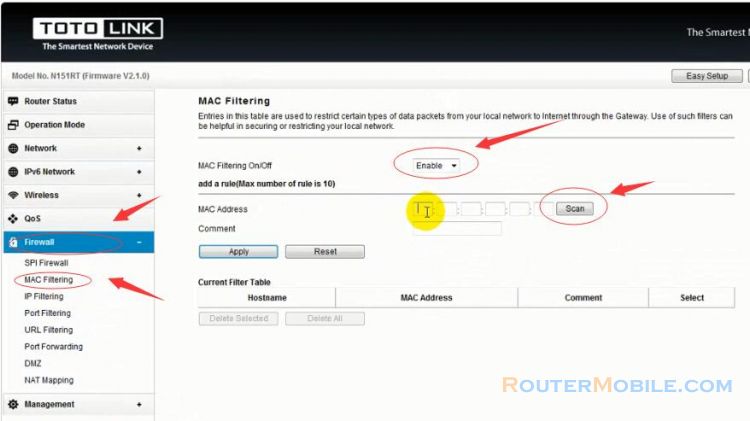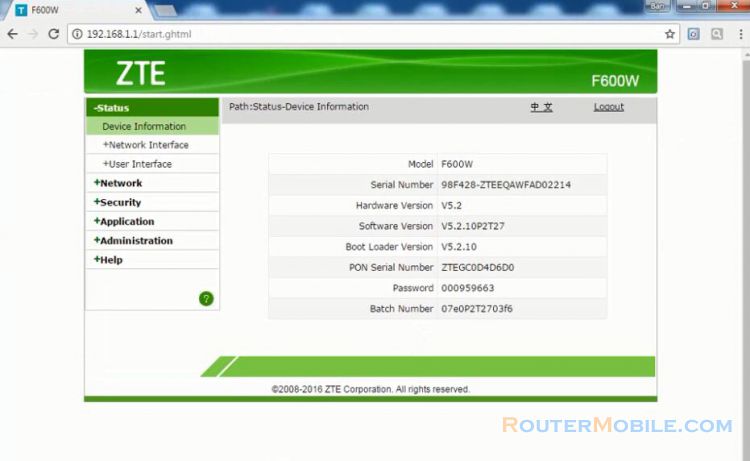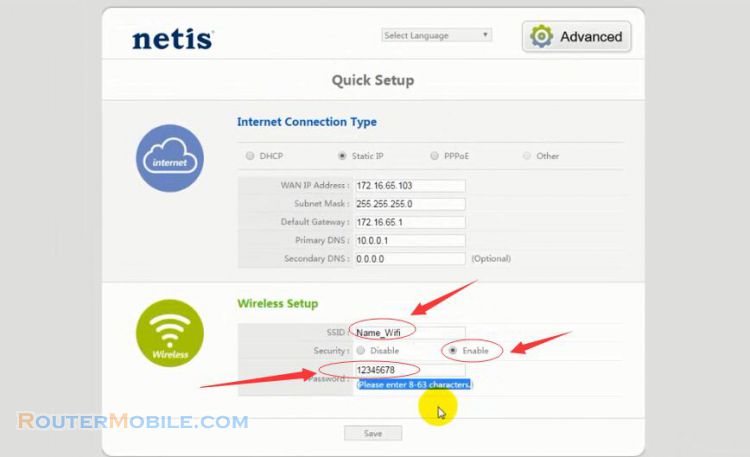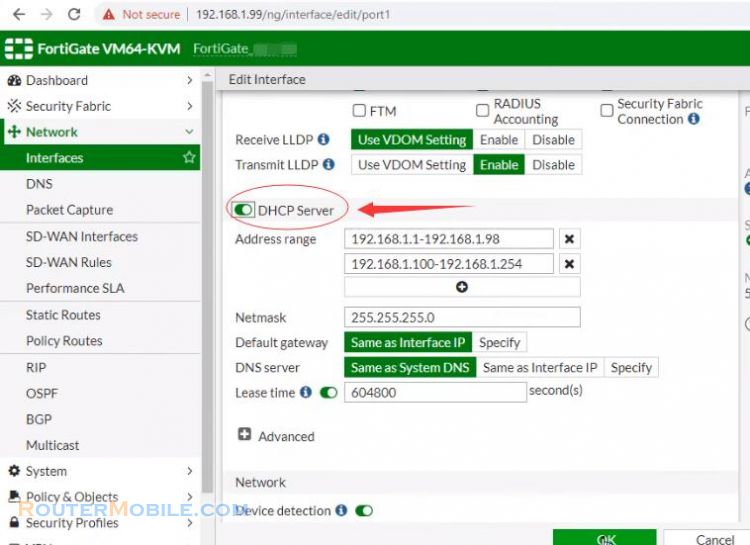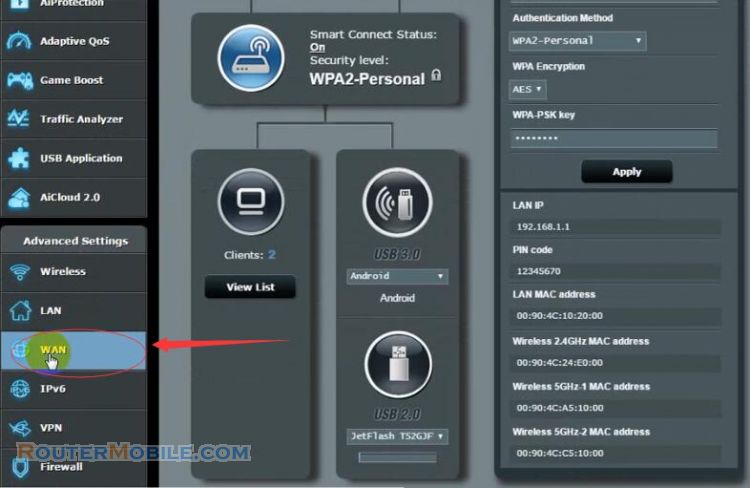This article explains How to Configure DHCP Lease Time on TP-LINK TL-WR741ND TL-WR740N router. Its management IP is 192.168.1.1 or 192.168.0.1.
Step 1 : Log in TP-LINK TL-WR741ND TL-WR740N wireless router
Open a web-browser (such as Microsoft Internet Explorer, Google Chrome, Mozilla Firefox or Apple Safari). Enter the ip address of TP-LINK TL-WR741ND TL-WR740N wireless router: 192.168.1.1 or 192.168.0.1.
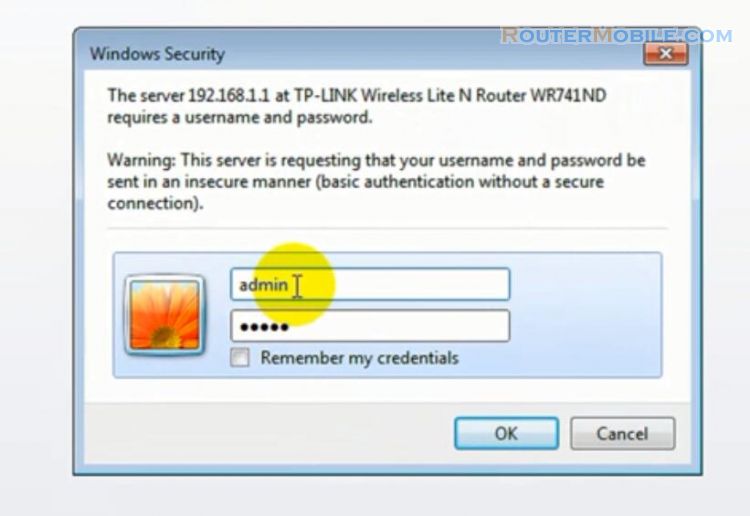
Username : admin
Password : admin
Step 2 : Configure DHCP Lease Time on TP-LINK TL-WR741ND TL-WR740N router
Click : DHCP -> DHCP Settings
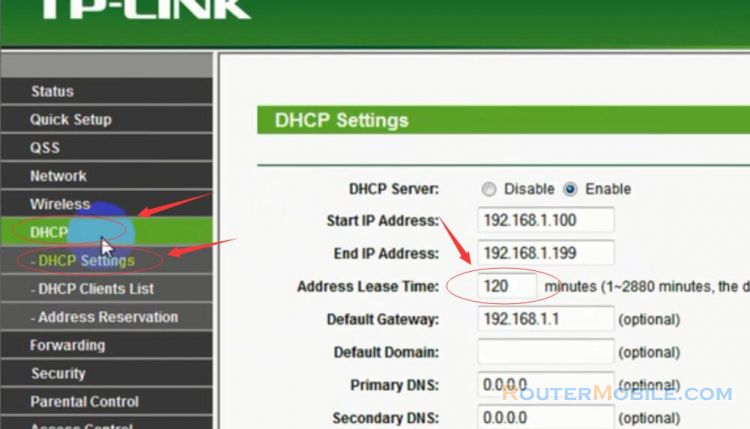
Address Lease Time : 1-2880 minutes, the default value is 120 minutes.
The Address Lease Time is the length of time a network user will be allowed to keep connecting to eh device with the current DHCP address. Enter the amount of time, in minutes, that the DHCP address will be "leased".
Click the "Save" button to save your settings, then "Reboot" your TP-LINK wireless router.
Facebook: https://www.facebook.com/routerbest
Twitter: https://twitter.com/routerbestcom
Tags: 192.168.0.1 192.168.1.1 TL-WR740N TL-WR741ND TP-LINK DHCP