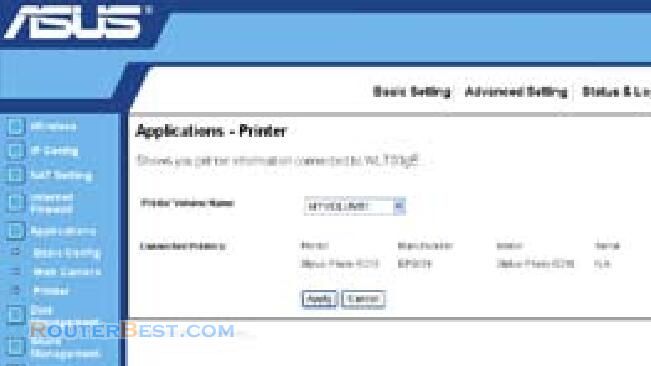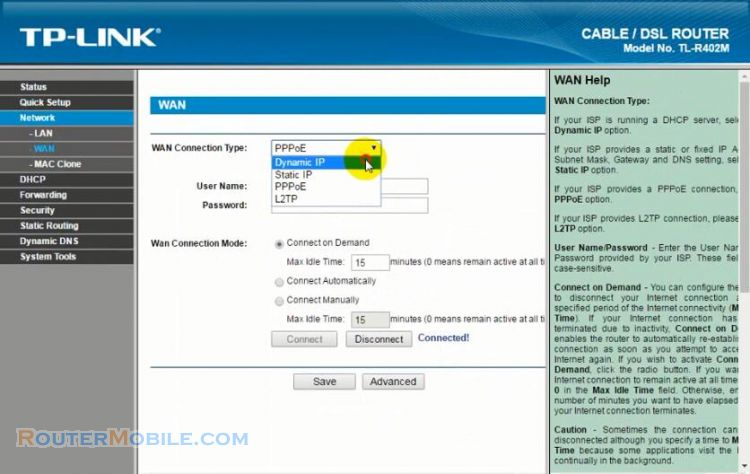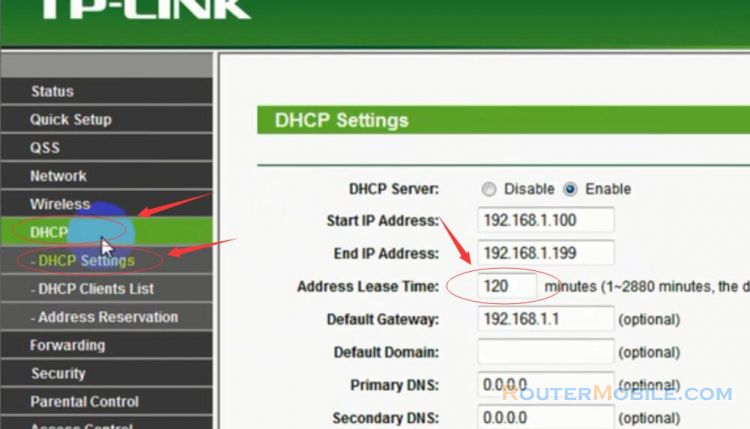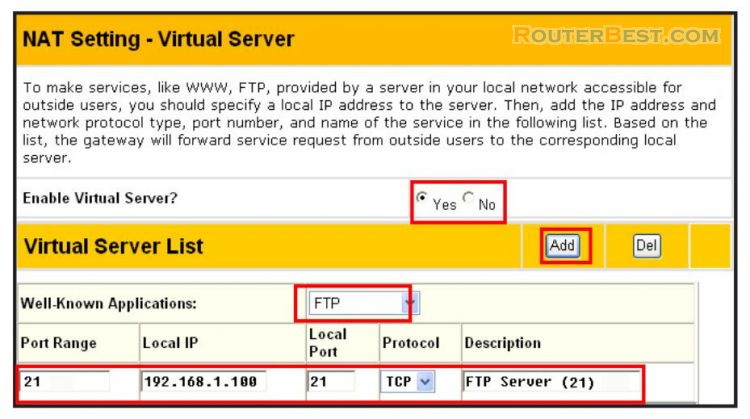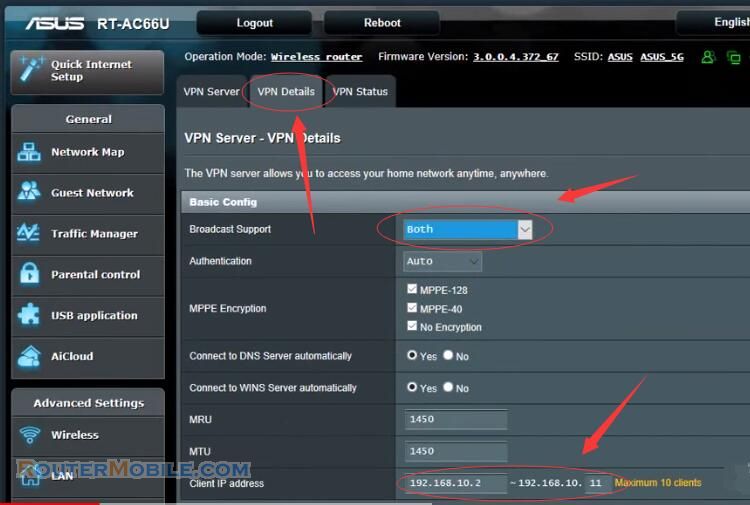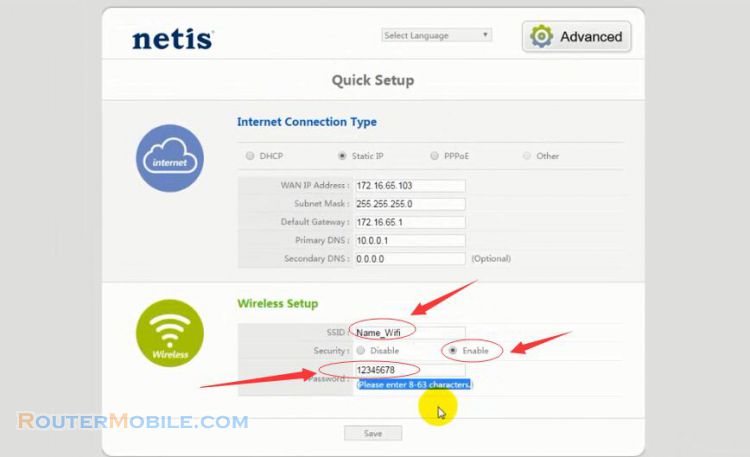This article explains How to Configure PPPoE Connection in ASUS RT-AC5300 Router. Its management IP is 192.168.1.1 or http://router.asus.com. It also applies to Asus RT-AC87U.
Username : admin
Password : admin
Step 1 : Log in ASUS RT-AC5300 Router
Open a web-browser (such as Microsoft Internet Explorer, Google Chrome, Mozilla Firefox or Apple Safari). Enter the ip address of ASUS RT-AC5300 Router: 192.168.1.1 or http://router.asus.com.
Step 2 : PPPoE Setting on ASUS RT-AC5300 router
Click Advanced Setting -> WAN.
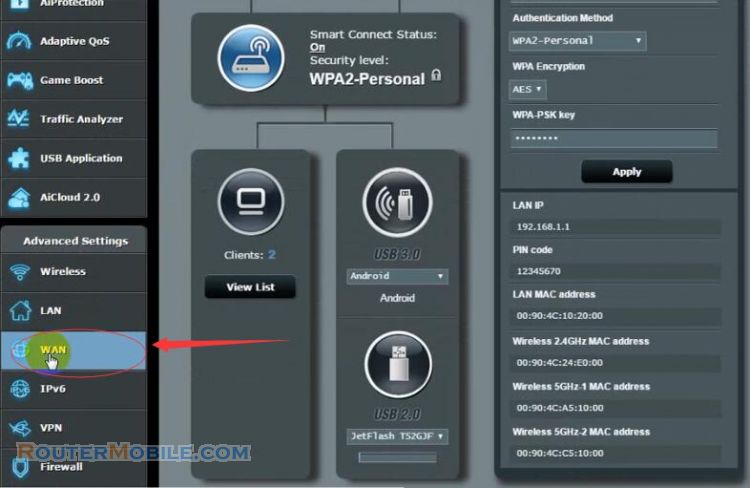
There are 5 ways to install the Internet: Automatic, Static IP, PPPoE, PPTP, L2TP. Usually we choose PPPoE.

WAN Type : WAN
WAN Connection Type : PPPoE
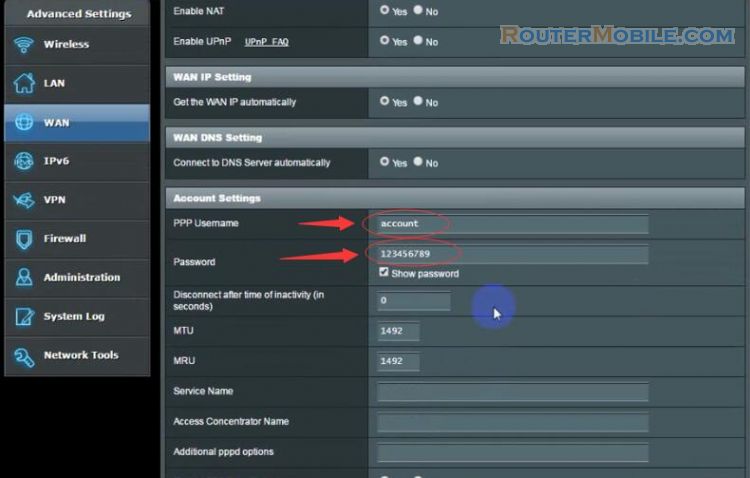
Account Setting
PPP Username and Password are both provided by your ISP. Everyone's username and password are different.
Click the "Apply" button to save your settings.
Facebook: https://www.facebook.com/routerbest
Twitter: https://twitter.com/routerbestcom
Tags: 192.168.1.1 RT-AC87U RT-AC5300 ASUS